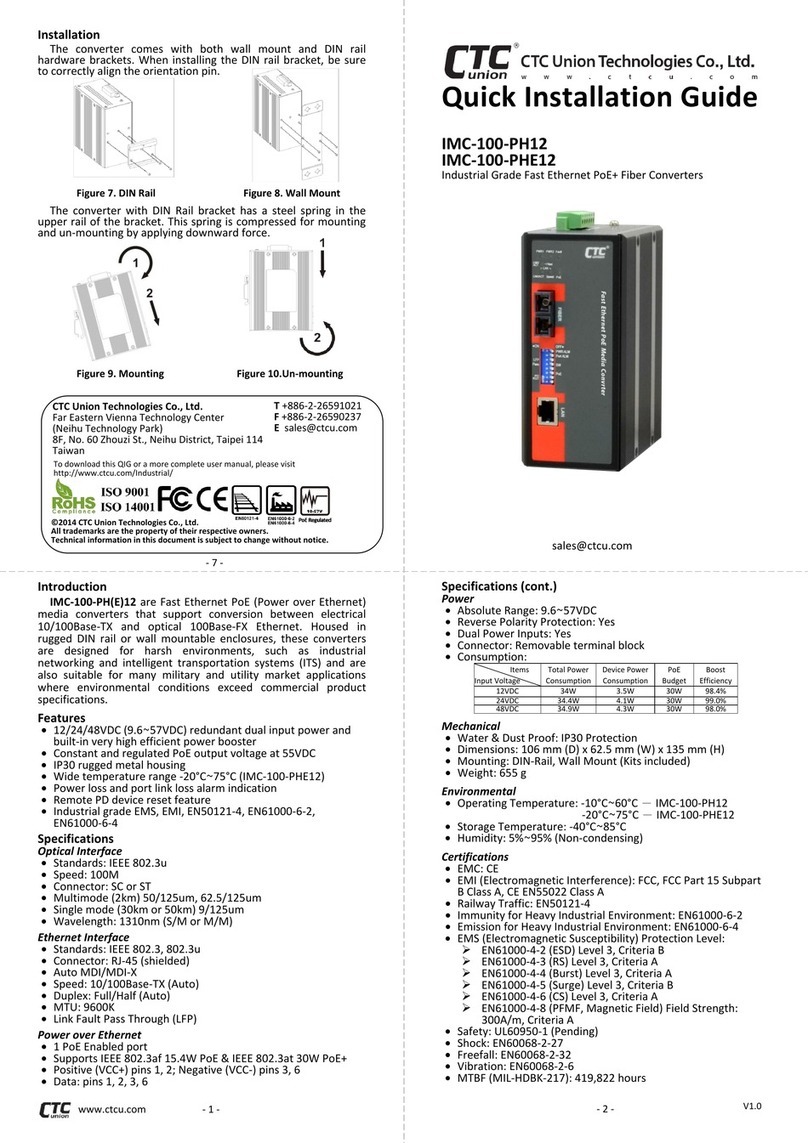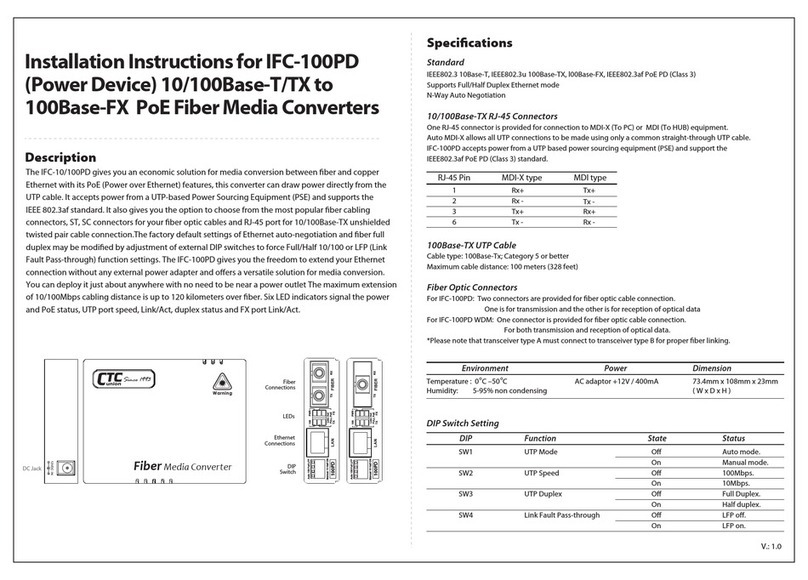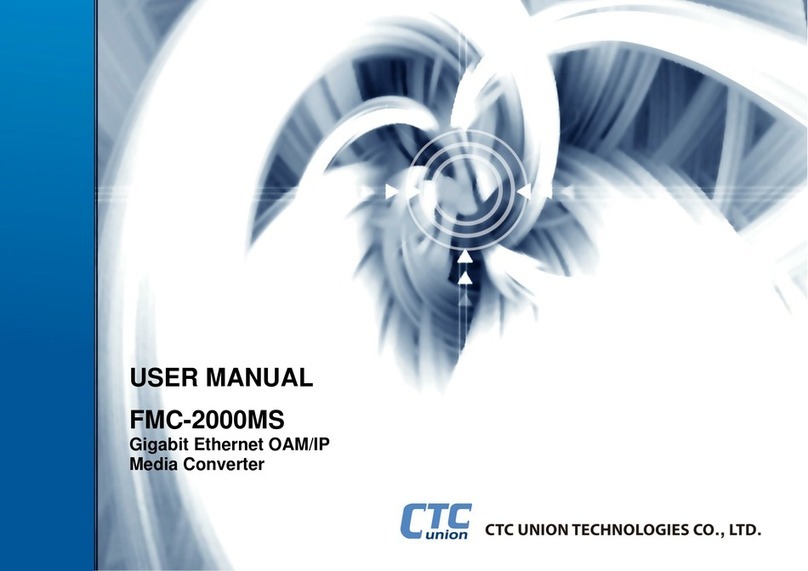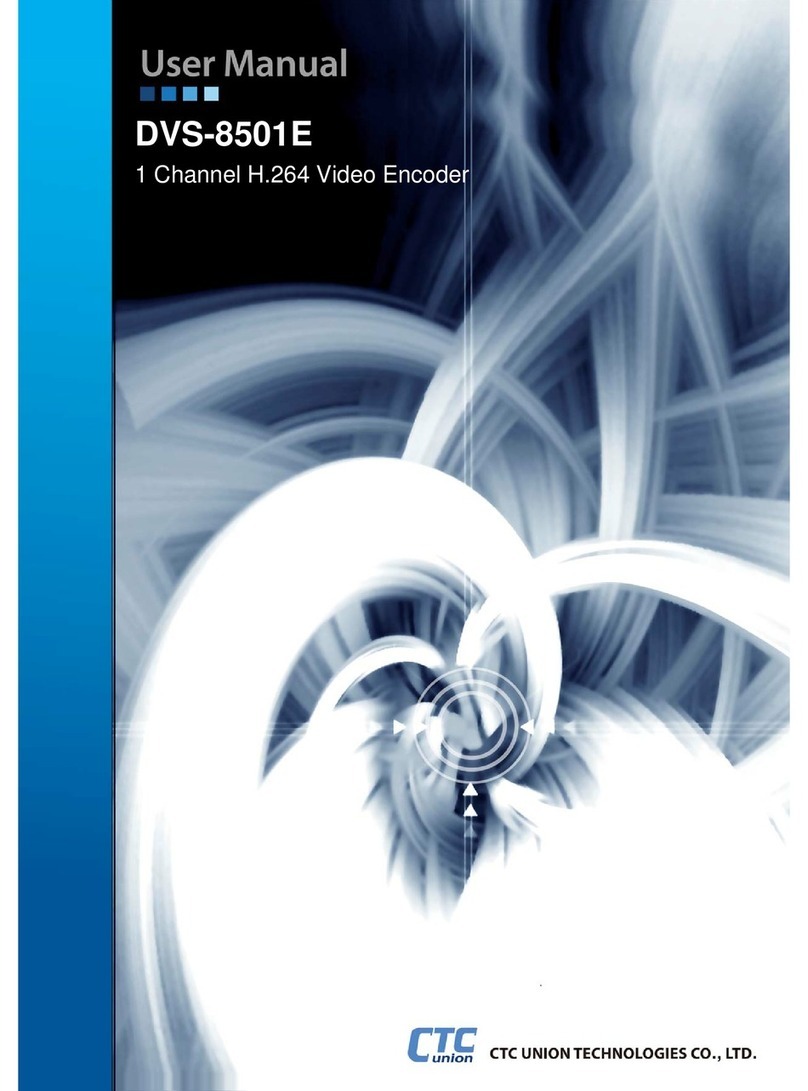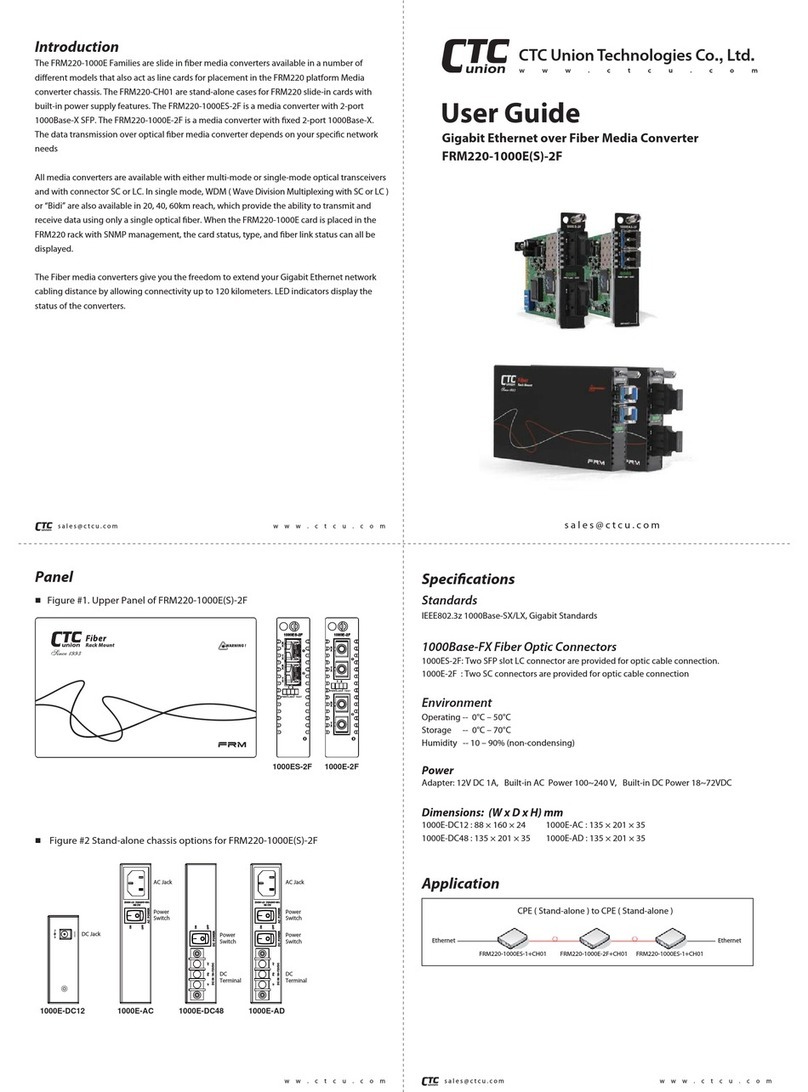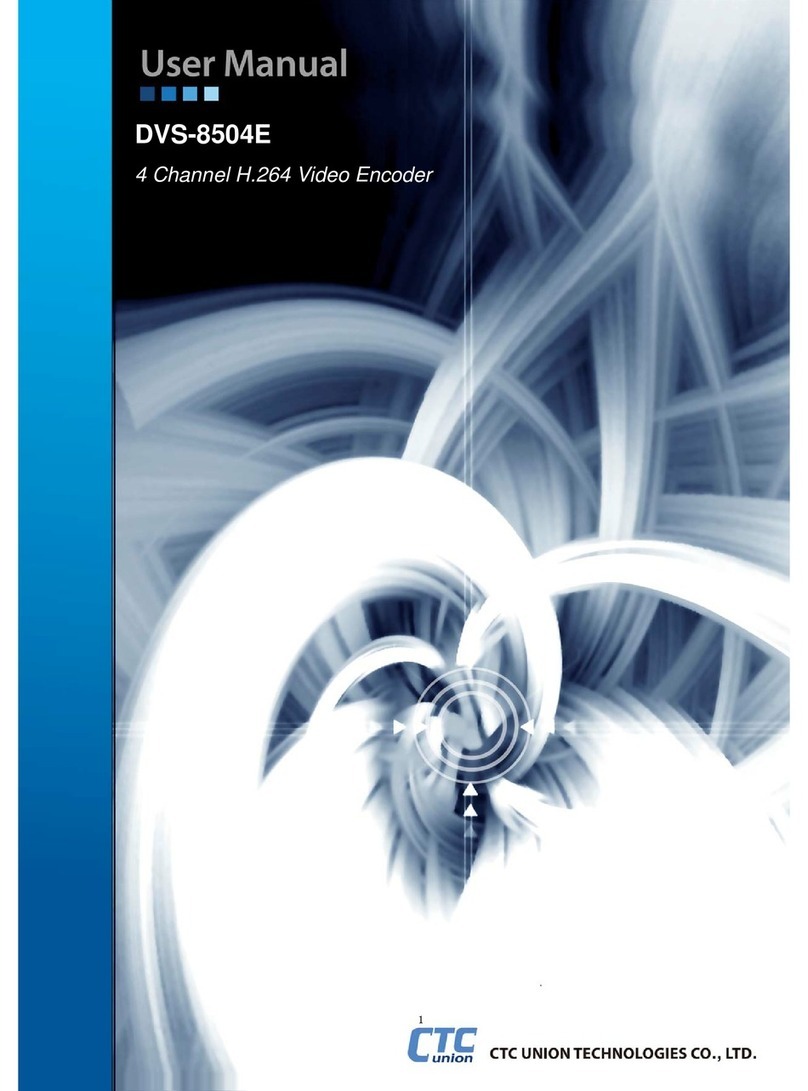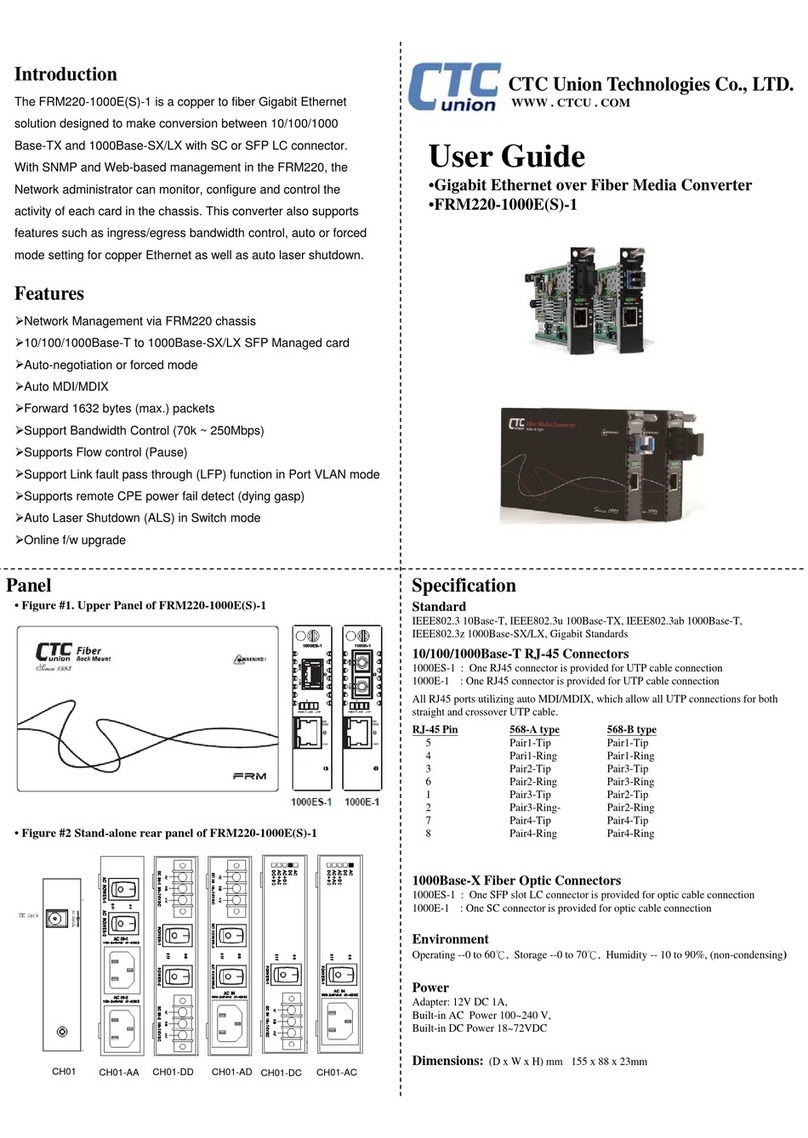Installation
IMC-1000M-PH(E)12 can be mounted on the wall or installed in DIN rail
depending on your installation needs. When installing the wall-
mounting bracket (optional accessory) and DIN rail bracket, be sure to
correctly align the orientation pin.
Figure 10. DIN Rail Figure 11. Wall Mount
IMC-1000M-PH(E)12 with DIN Rail bracket have a steel spring in the upper
rail of the bracket. This spring is compressed for mounting and un-mounting
by applying downward force.
Figure 12. Mounting Figure 13. Un-mounting
Introduction
IMC-1000M-PH(E)12 & IMC-1000MS-PH(E)12 are Gigabit Ethernet PoE
(Power over Ethernet) managed media converters that support conversion
between electrical 10/100/1000Base-TX and optical 100/1000Base-X Ethernet.
Housed in rugged DIN rail or wall mountable enclosures, these converters are
designed for harsh environments, such as industrial networking and intelligent
transportation systems (ITS) and are also suitable for many military and utility
market applications where environmental conditions exceed commercial
product specifications.
Package List
IMC-1000M-PH(E)12 device with terminal block
Quick installation guide
Din rail with screws
Features
12/24/48VDC (9.6~57VDC) redundant dual input power and built-in very
high efficient power booster
Constant and regulated PoE output voltage at 55VDC
IP30 rugged metal housing
Dual rate (100/1000M) optical support
Wide temperature range -20°C~75°C (IMC-1000M-PHE12 & IMC-1000MS-
PHE12)
Industrial grade EMS, EMI, EN50121-4, EN61000-6-2, EN61000-6-4
Specifications
Optical Interface
Standards: IEEE 802.3u, 802.3z
Speed: 100/1000M
SC connector-IMC-1000-PH(E)12
SFP slot-IMC-1000S-PH(E)12
Multimode (500m) 50/125um, 62.5/125um
Single mode (2km, 20km or 40km) 9/125um
Wavelength: 1310nm (S/M or M/M)
Ethernet Interface
Standards: IEEE802.3, 802.3u, 802.3ab
Connector: RJ-45 (shielded)
Auto MDI/MDI-X
Speed: 10/100/1000Base-T (Auto)
Duplex: Full/Half (Auto)
Jumbo Frame: 9K bytes
Link Fault Pass Through (LFP)
Power over Ethernet
1 PoE Enabled port
Supports IEEE802.3af 15.4W PoE & IEEE802.3at 30W PoE+
Positive (VCC+) pins 1, 2; Negative (VCC-) pins 3, 6
Data: pins 1, 2, 3, 4, 5, 6, 7, 8
Quick Installation Guide
IMC-1000M-PH12, IMC-1000MS-PH12
IMC-1000M-PHE12, IMC-1000MS-PHE12
Industrial Grade Gigabit Ethernet PoE+ Managed Media Converters
Mechanical
Water & Dust Proof: IP30 Protection
Dimensions: 106 mm (D) x 62.5 mm (W) x 135 mm (H)
Mounting: DIN-Rail, Wall Mount (Optional)
Weight: 655g-IMC-1000M-PH(E)12; 650g-IMC-1000MS-PH(E)12
Environmental
Operating Temperature: -10°C~60°C -IMC-1000M-PH12
-20°C~75°C -IMC-1000M-PHE12
Storage Temperature: -40°C~85°C
Humidity: 5%~95% (Non-condensing)
Certifications
EMC: CE
EMI (Electromagnetic Interference): FCC, FCC Part 15 Subpart B Class A, CE
EN55022 Class A
Railway Traffic: EN50121-4
Immunity for Heavy Industrial Environment: EN61000-6-2
Emission for Heavy Industrial Environment: EN61000-6-4
EMS (Electromagnetic Susceptibility) Protection Level:
EN61000-4-2 (ESD) Level 3, Criteria B
EN61000-4-3 (RS) Level 3, Criteria A
EN61000-4-4 (Burst) Level 3, Criteria A
EN61000-4-5 (Surge) Level 3, Criteria B
EN61000-4-6 (CS) Level 3, Criteria A
EN61000-4-8 (PFMF, Magnetic Field) Field Strength: 300A/m, Criteria A
Safety: UL60950-1 (Pending)
Shock: EN60068-2-27
Freefall: EN60068-2-32
Vibration: EN60068-2-6
MTBF (MIL-HDBK-217): 780,057 hours-IMC-1000M-PH(E)12
864,121 hours-IMC-1000MS-PH(E)12