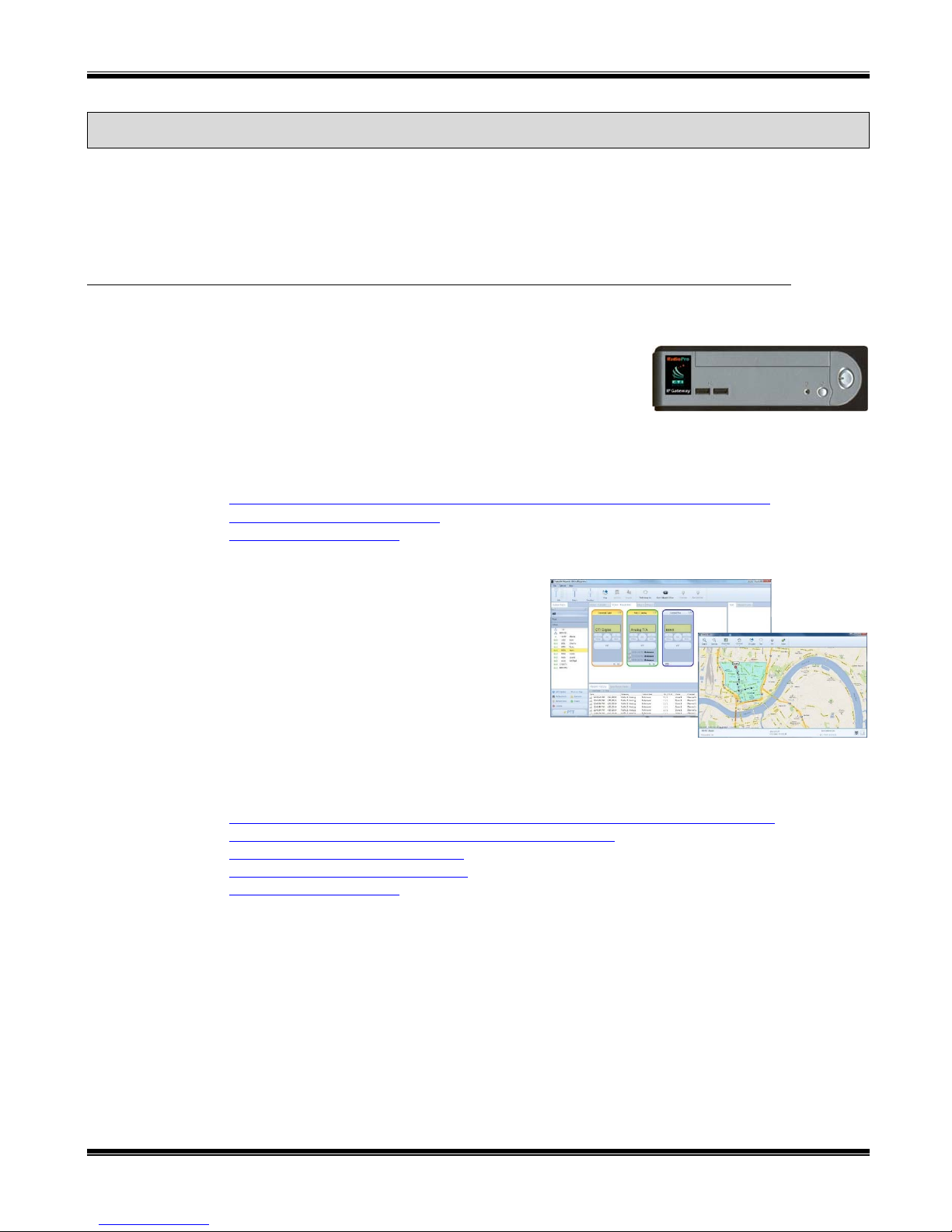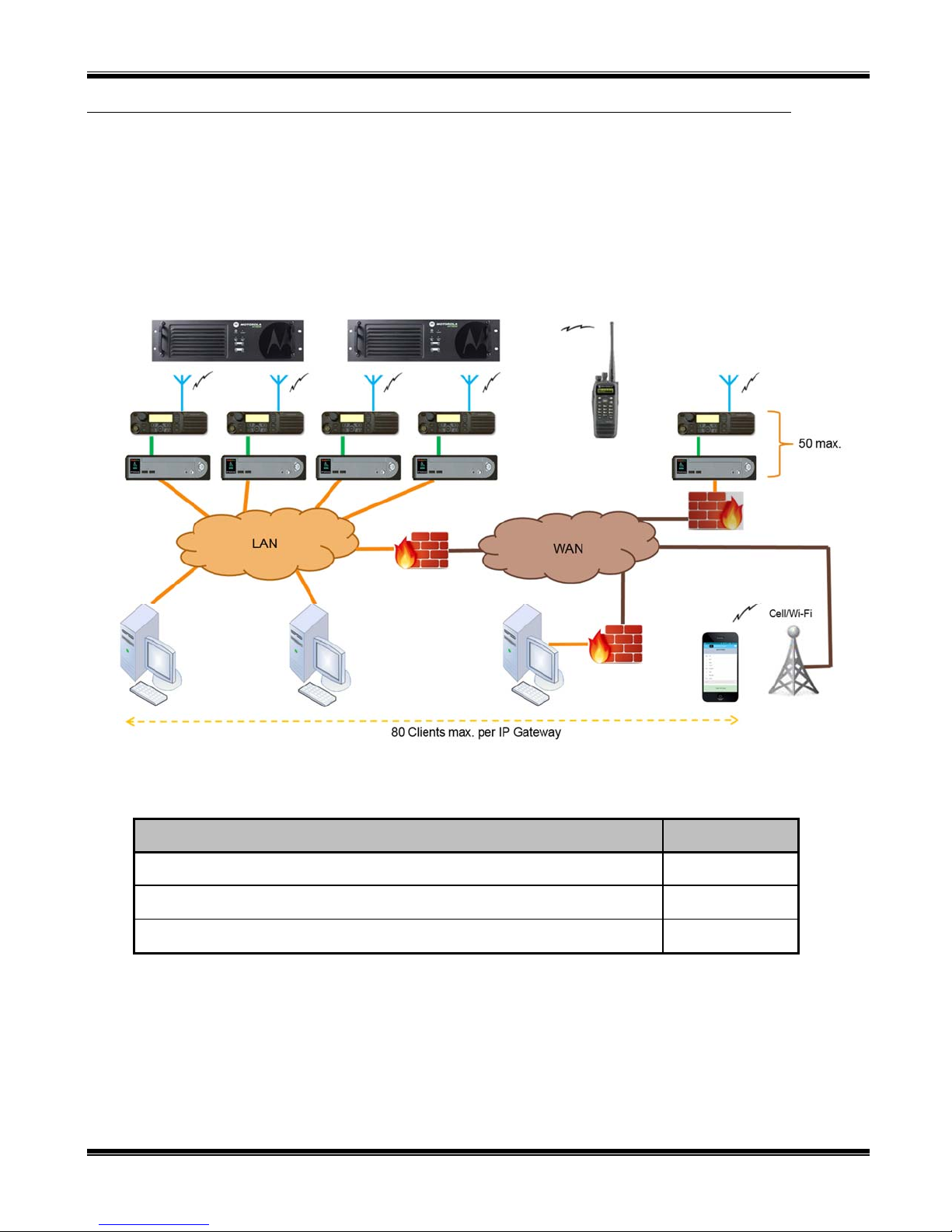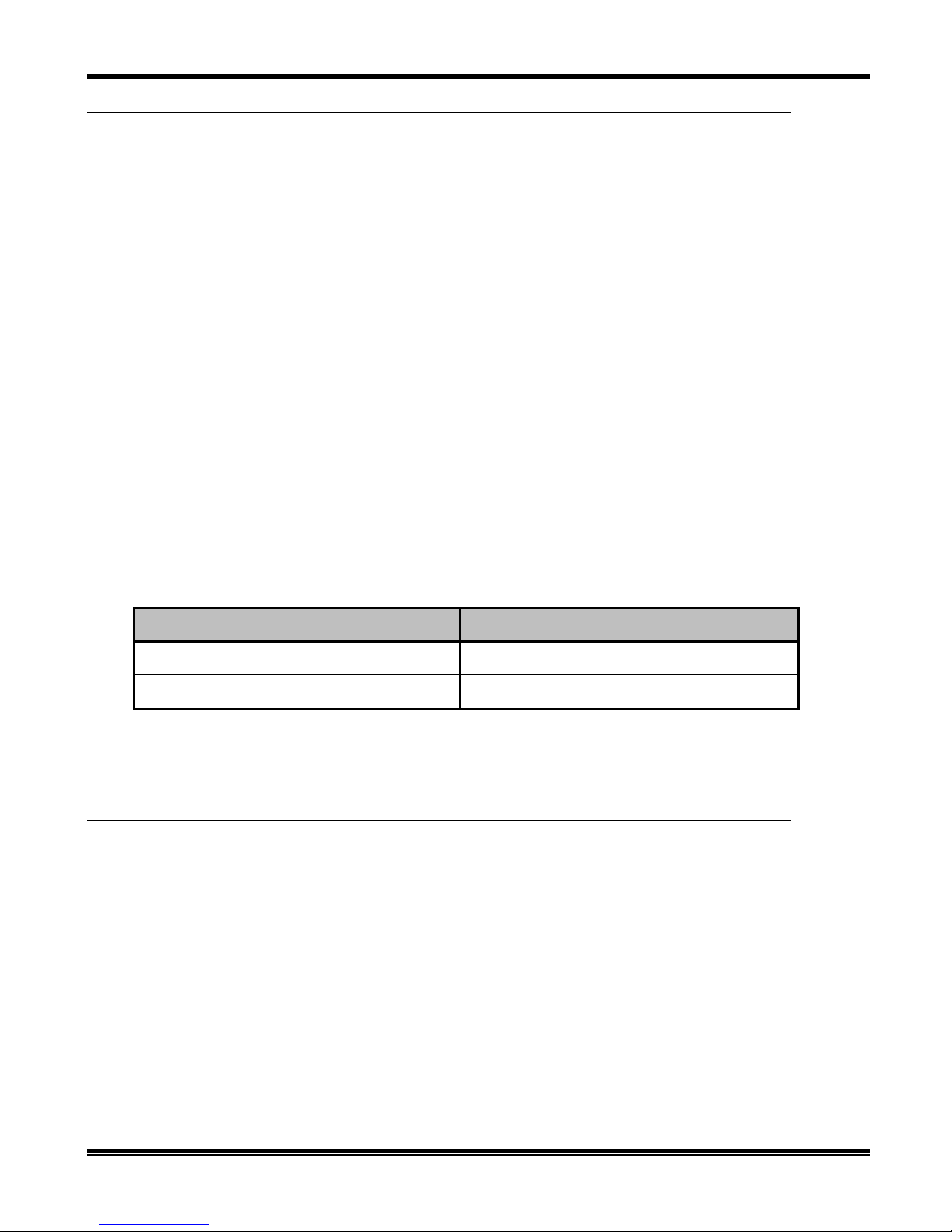RadioPro IP Gateway Installation and Configuration Guide
3
Contents
1 OVERVIEW ............................................................................................................................................................................... 5
1.1 System Components ......................................................................................................................................................... 5
1.2 Architecture ...................................................................................................................................................................... 7
1.2.1 System Maximum Build-out ..................................................................................................................................... 7
1.2.2 System Planner Document and Template .................................................................................................................. 7
1.3 Environmental Considerations ......................................................................................................................................... 8
1.3.1 RF Interference .......................................................................................................................................................... 8
1.3.2 Lightning and Fire Protection .................................................................................................................................... 8
1.3.3 Power Requirements .................................................................................................................................................. 8
1.4 RadioPro Version Match .................................................................................................................................................. 8
1.5 Static IP Address .............................................................................................................................................................. 9
1.6 Accessing the RadioPro IP Gateway using Port Forwarding ........................................................................................... 9
1.7 Licensing .......................................................................................................................................................................... 9
1.7.1 RadioPro Dispatch Clients ........................................................................................................................................ 9
1.7.2 RadioPro Talk and Solo Clients for PC, and RadioPro Talk for Mobile Apps ......................................................... 9
2. WHAT IS INCLUDED ............................................................................................................................................................... 10
2.1 RadioPro IP Gateway Kit ............................................................................................................................................... 10
3. OTHER ITEMS NEEDED .......................................................................................................................................................... 11
3.1 Radio Interface Cable ..................................................................................................................................................... 11
3.2 Control Station Radio ..................................................................................................................................................... 11
3.3 Radio Programming Cable ............................................................................................................................................. 11
3.4 Radio Programming Software ........................................................................................................................................ 11
3.5 Laptop or PC .................................................................................................................................................................. 11
4. CONFIGURATION AND INSTALLATION STEPS OUTLINE .......................................................................................................... 12
Step 1a. for MOTOTRBO Configure Control Station Radio(s) using MOTOTRBO CPS .................................................. 1 3
Step 1c. for MOTOTRBO Configure MOTOTRBO Connect Plus Option Board ............................................................... 21
Step 1d. for MOTOTRBO Configure Subscriber Radios for ARS, GPS, and TMS ............................................................ 22
Step 1e. for MOTOTRBO Configure Motorola Repeaters for Enhanced GPS Option ........................................................ 25
Step 1a. for NEXEDGE Configure the Voice Control Station Radio(s) using Kenwood FPU ............................................ 26
Step 1b. for NEXEDGE Configure the Data Revert Control Station Radio(s) using Kenwood FPU .................................. 33
Step 1d. for NEXEDGE Configure Subscriber Radios using the Kenwood FPU Software ................................................. 34
Step 2. for MOTOTRBO Connect RadioPro IP Gateway to Control Station Radio ............................................................ 40
Step 2. for NEXEDGE Connect RadioPro IP Gateway to Control Station Radio ................................................................ 41
Step 2. for Generic Radios using Basic RxTx Connect RadioPro IP Gateway to Control Station Radio ............................ 42
Step 3. Configure RadioPro IP Gateway .............................................................................................................................. 43
Step 4. Connect RadioPro IP Gateway to IP Network ......................................................................................................... 50
Step 5. Configure Port Forwarding on Firewall Device ....................................................................................................... 51
Step 6. Install and Configure RadioPro Clients/Apps .......................................................................................................... 52
5. RADIOPRO IP GATEWAY OPERATION .................................................................................................................................... 53
5.1 Power-up ........................................................................................................................................................................ 53
5.2 Indicators ........................................................................................................................................................................ 53