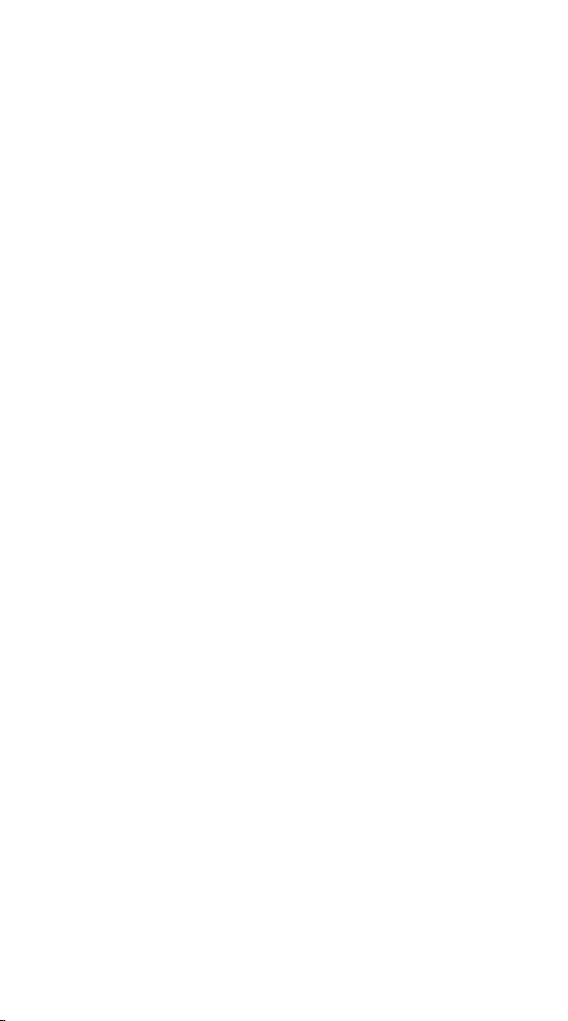Power Consumption
Storage
Dimensions
AirSystem
Remote controller
Remote controller appearance
and functions
Material
Screen
Audio
Microphone
Key lights
Communication support
LED
Interface
Antenna
Built-in antenna
External
Battery
Charger
AirSystem appearance and
interface
Shell
Ports
Micro HDMI
Micro USB
Pair/Reset
MMCX antenna
Indicator lights
Output
average less than 4W (* only picture
transmission works, screen brightness is
medium, WiFi is off, GPS is off)
LPDDR3 2GB,eMMC 5.0 8GB
78.5×30×15mm,48g,Antenna not include.
217×106.5×31mm,516g
Plastic
600nit peak brightness, 5.46 "size, 1080P, 16
million colors
built-in speaker × 1
X 2
Yes
Bluetooth/WiFi/GPS (WiFi only supports 5G
band )
× 2 (yellow,red and green)
MicroUSB ×1,TFlash×1(supports up to 64GB
extensions)
Directional antenna(4.5dbi) × 1, omnidirectional
antenna (2dBi) × 1
WiFi antenna, GPS antenna
GPS antenna interface
4950mAh lithium battery
Use Micro USB to 5V 2A current charger
Aviation aluminum alloy
2 x Micro HDMI, 1 x 2 Pin(POWER),
1 x 3 Pin(UART), 1 x 4 Pin(s.us),
1 x Micro USB jack, 1 x button,
2 x MMCX antenna jack
Input of video signal from external camera
Charge, debug and upgrade, support OTG
mode
Reset the frequency and state
Graphic signal and ground communication
Indicates the state of frequency alignment and
graph transmission
SBUS support
- 8 -