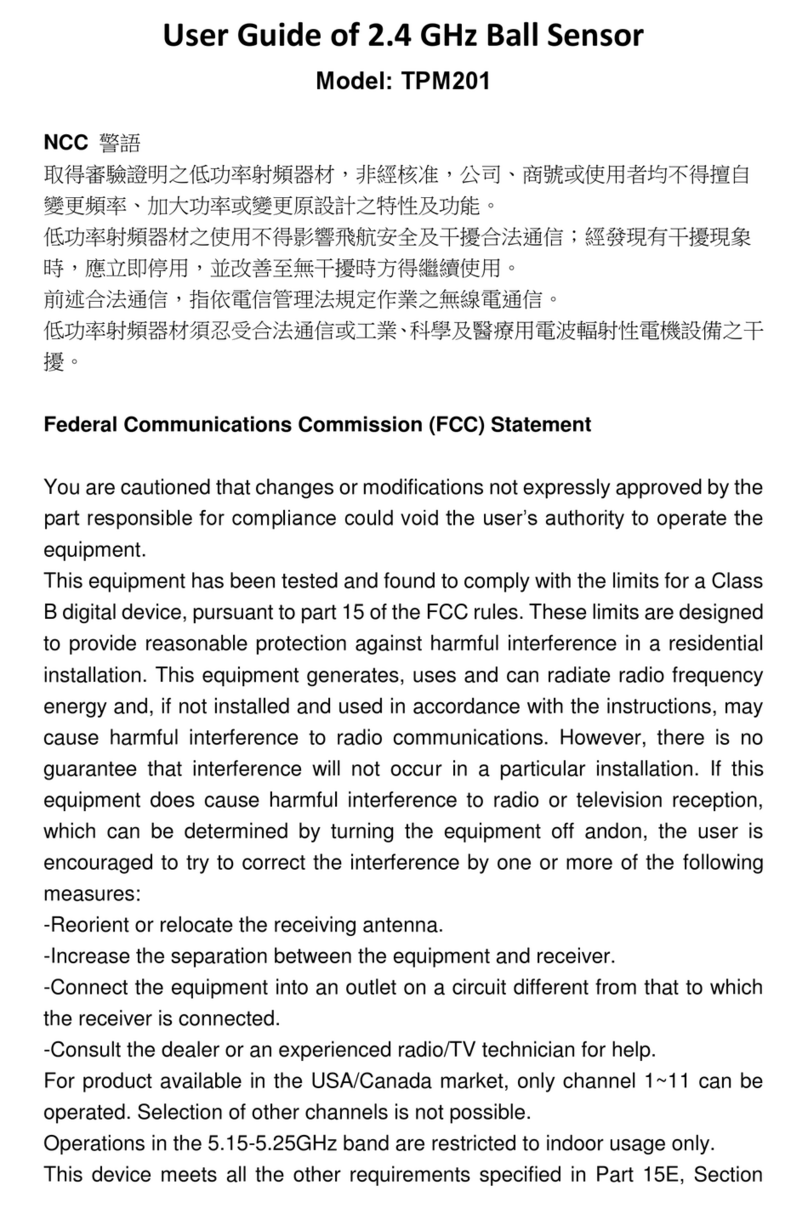PUR-TPMS
The system consists of PUR-TPMS Scan Tool and PUR-TPMS
Sensors. The sensors can be programmed for compatibility with a wide
range of vehicles that are equipped with factory TPMS.
PUR-TPMS Sensors are universal in application and replace most factory
O.E. sensors. The PUR-TPMS Sensors are not compatible with aftermarket
TPMS. The PUR-TPMS Scan Tool is not compatible with retro-fitted
TPMS and will not scan aftermarket retro-fitted sensors. The protocols
for different makes of vehicles can be programmed into the PUR-TPMS
Sensors which will be recognized by the vehicle’s receiver.
FCC Notice
This device complies with part 15 of the FCC Rules. Operation is subject
to the following two conditions:
1. This device may not cause harmful interference.
2. This device must accept any interference received, including
interference that may cause undesired operation.
This device has been tested and found to comply with the limits for
a Class B digital device, pursuant to Part 15 of the FCC Rules. These
limits are designed to provide reasonable protection against harmful
interference in a residential installation. This device generates, uses,
and can radiate radio frequency energy and, if not installed and used
in accordance with the instructions, may cause harmful interference to
radio communications. However, there is no guarantee that interference
will not occur in a particular installation.
If this device causes harmful interference to radio or television
reception, which can be determined by turning the equipment off and on,
the user is encouraged to try to correct the interference by one or more
of the factoring measures:
· Reorient or relocate the receiving antenna.
· Increase the separation distance between the device and receiver.
· Connect the device into an outlet on a circuit different from that to
which the receiver is connected.
Section 1: Introduction
©2008 TR 800-445-0179 3