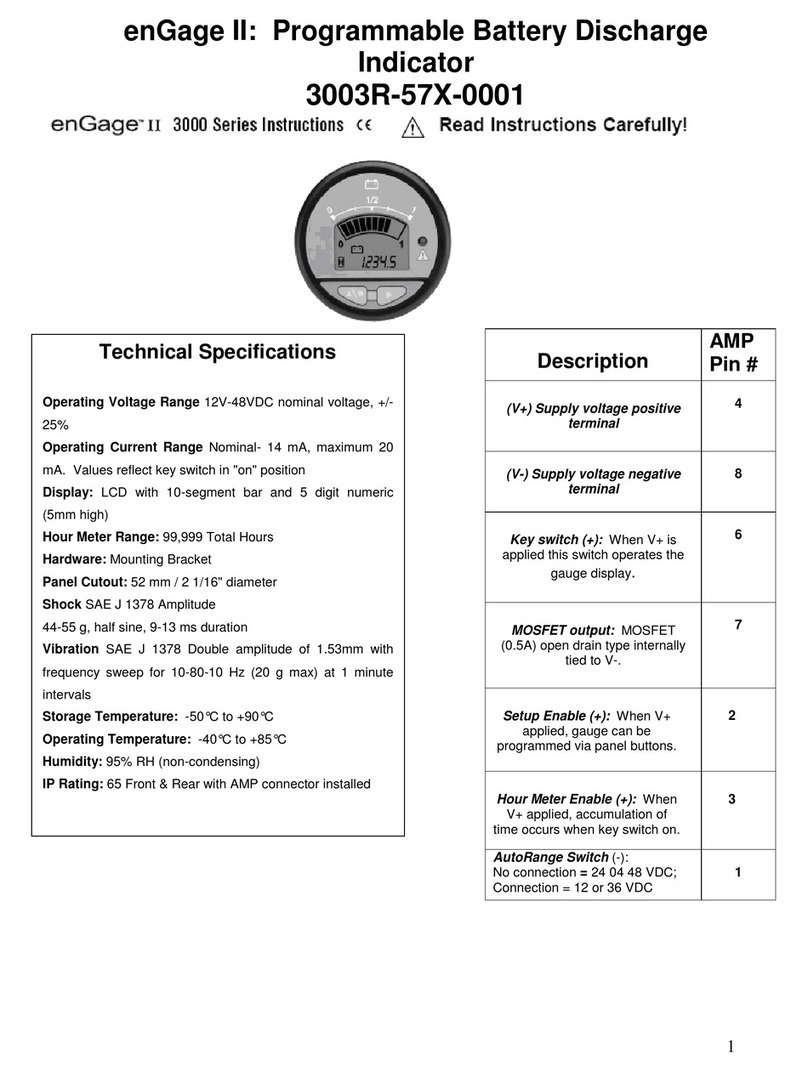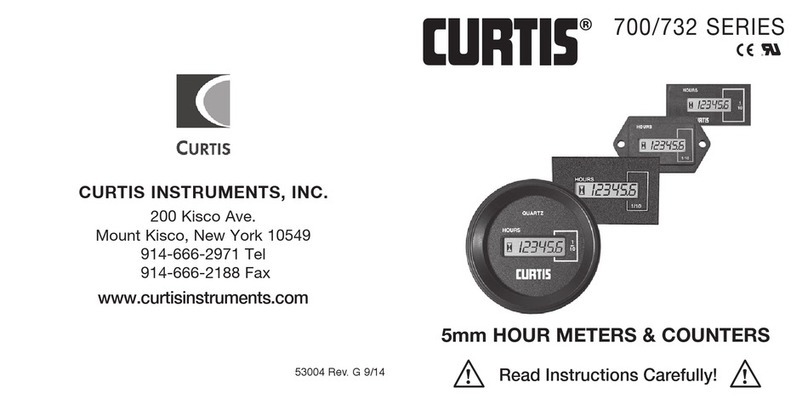ii Curtis 1030 Acuity Manual, Rev. C
CONTENTS
1. OVERVIEW ............................................................................ 1
2. INSTALLATION AND WIRING .......................................... 3
Mounting the module ........................................................ 3
Connecting B+, B–, and the temperature sensor ................ 4
Installing the current sensor ............................................... 4
CAN connections .............................................................. 5
3. ACU-SET SOFTWARE .......................................................... 6
Connecting the Acuity to the computer ............................. 6
Establishing Communication
between Acuity and computer ..................................... 7
Configuring the Acuity ...................................................... 8
Power prover ...................................................................... 9
Handling historical data ................................................... 10
Programming the Acuity .................................................. 12
4. CANopen COMMUNICATIONS ........................................ 13
Minimum state machine .................................................. 13
Baud rates ........................................................................ 13
Node addresses ................................................................. 13
Standard message identifiers ............................................. 14
NMT messages ................................................................ 14
Heartbeat messages .......................................................... 15
5. PDO COMMUNICATIONS ............................................... 16
6. SDO COMMUNICATIONS ................................................ 17
7. DEVICE PARAMETER OBJECTS ...................................... 20
Definitions ....................................................................... 21
Configuring parameters .................................................... 22
Resetting the SoC ............................................................ 22
8. DEVICE MONITOR OBJECTS .......................................... 23
Historical records ............................................................. 23
Retrieving historical records ............................................. 26
9. SPECIFICATIONS ................................................................ 23
CONTENTS