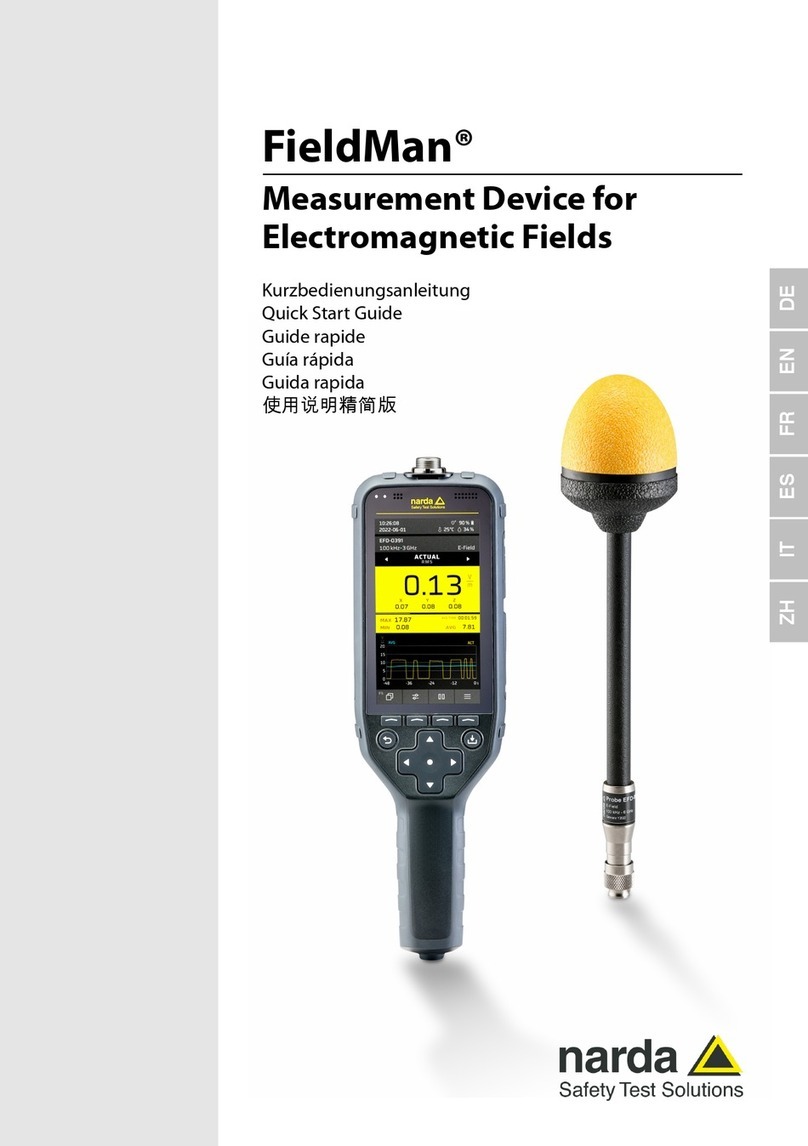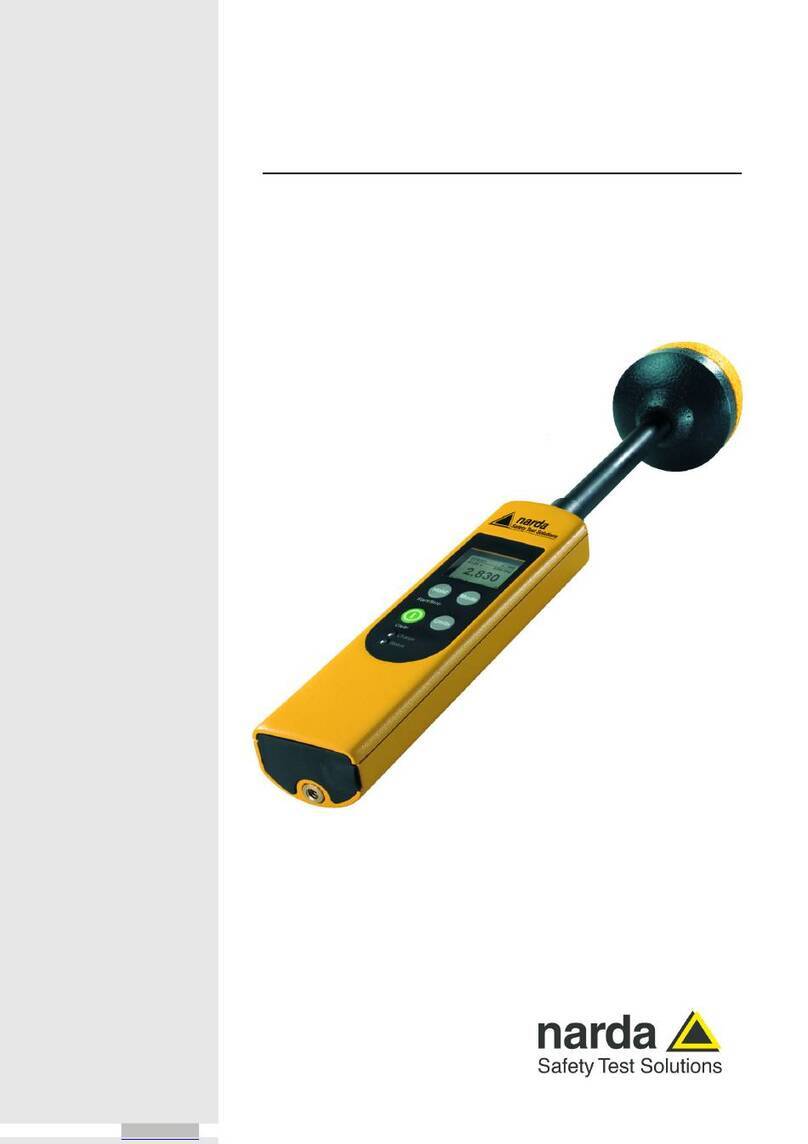Quick Start
7
Setting the measurement frequency (Fcent / Fspan, Fstart / Fstop).....................................88
Selecting the entry mode (Entry Mode) .............................................................................88
If Entry Mode is set to Fcent..............................................................................................88
If Entry Mode is set to Fstart..............................................................................................88
Setting the resolution / EMC bandwidth (RBW / EBW) .........................................................89
Selecting the filter type ......................................................................................................89
Setting the resolution / EMC bandwidth (RBW / EBW)......................................................90
Settings in the context menu .............................................................................................90
Setting the measurement time (Meas. Time) .........................................................................90
Configuring the measurement performance (Config) .............................................................91
Selecting the persistence type (Pers. Type) ......................................................................91
Setting the number of measurements (Scan. No) .............................................................91
Setting the measurement sequence (Seq Mode) ..............................................................91
Defining the stop behavior (Stop Mode) ............................................................................91
Changing the general display settings ...................................................................................92
Lmax..................................................................................................................................92
Lrange................................................................................................................................93
Normal Range....................................................................................................................93
Unit ....................................................................................................................................93
Max. Probability / Min. Probability......................................................................................93
Limits .................................................................................................................................94
Spectrogram View ..................................................................95
Available buttons ...............................................................................................................95
Setting the reference level / attenuation value (Ref. Level / Attenuator) ................................96
Setting the reference level (Ref. Level) .............................................................................96
Setting the attenuator value (Attenuator)...........................................................................97
Settings in the context menu .............................................................................................97
Setting the measurement frequency (Fcent / Fspan, Fstart / Fstop)......................................98
Selecting the entry mode (Entry Mode) .............................................................................98
If Entry Mode is set to Fcent..............................................................................................98
If Entry Mode is set to Fstart..............................................................................................98
Setting the resolution / EMC bandwidth (RBW / EBW) .........................................................99
Selecting the filter type ......................................................................................................99
Setting the resolution / EMC bandwidth (RBW / EBW)....................................................100
Settings in the context menu ...........................................................................................100
Setting the measurement time (Meas. Time) .......................................................................100
Configuring the measurement performance (Config) ...........................................................101
Setting the number of spectrogram frames (Sgram Frames) ..........................................101
Setting the number of measurements (Scan. No) ...........................................................101
Setting the measurement sequence (Seq Mode) ............................................................101