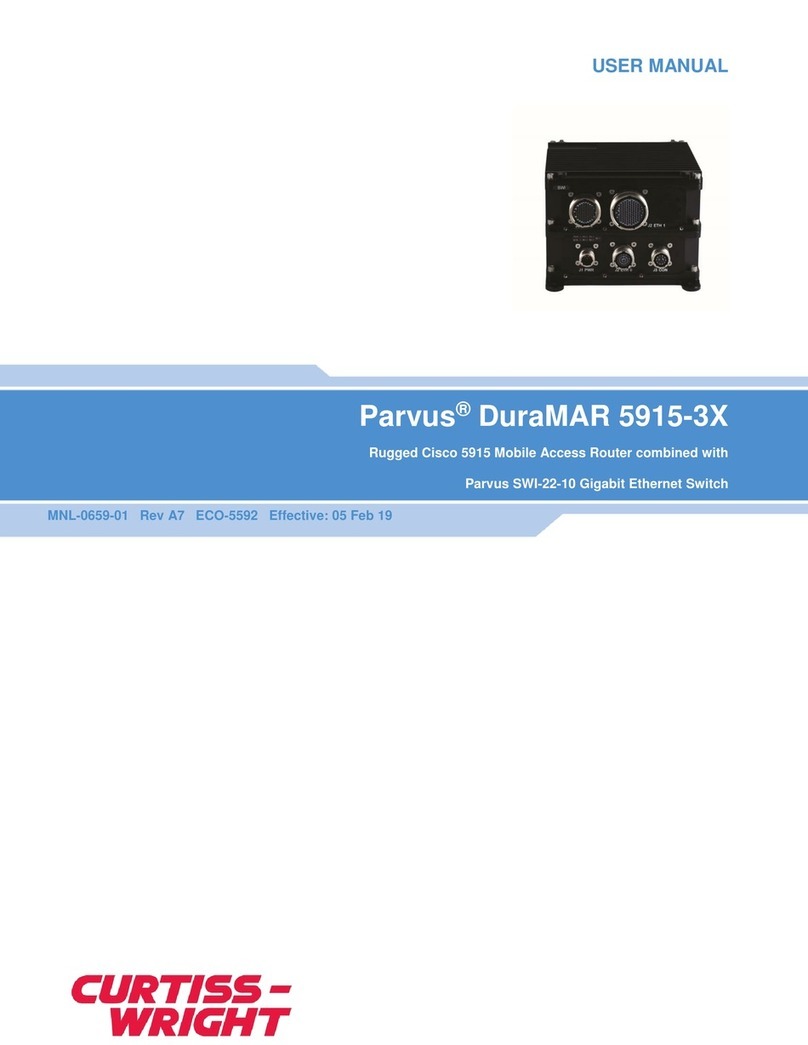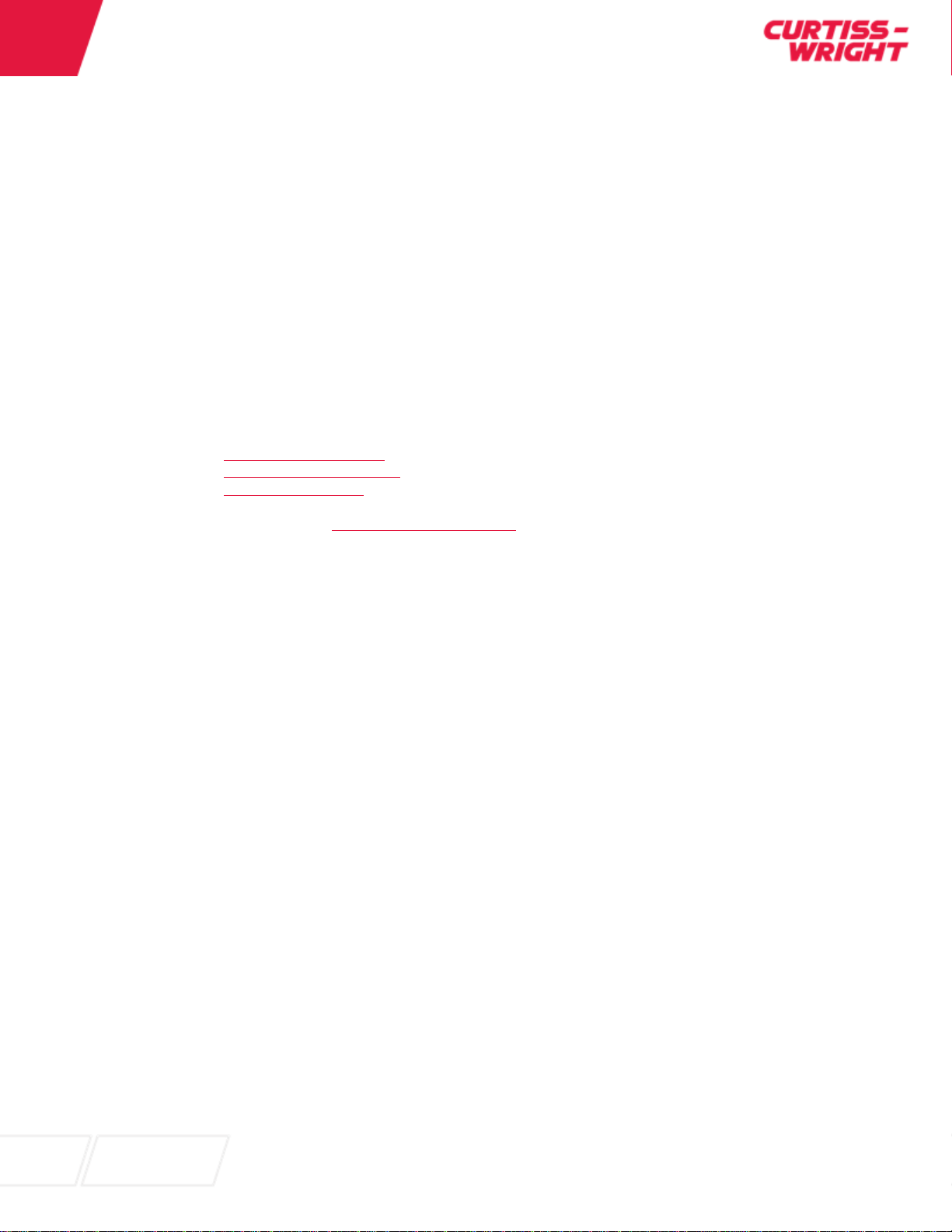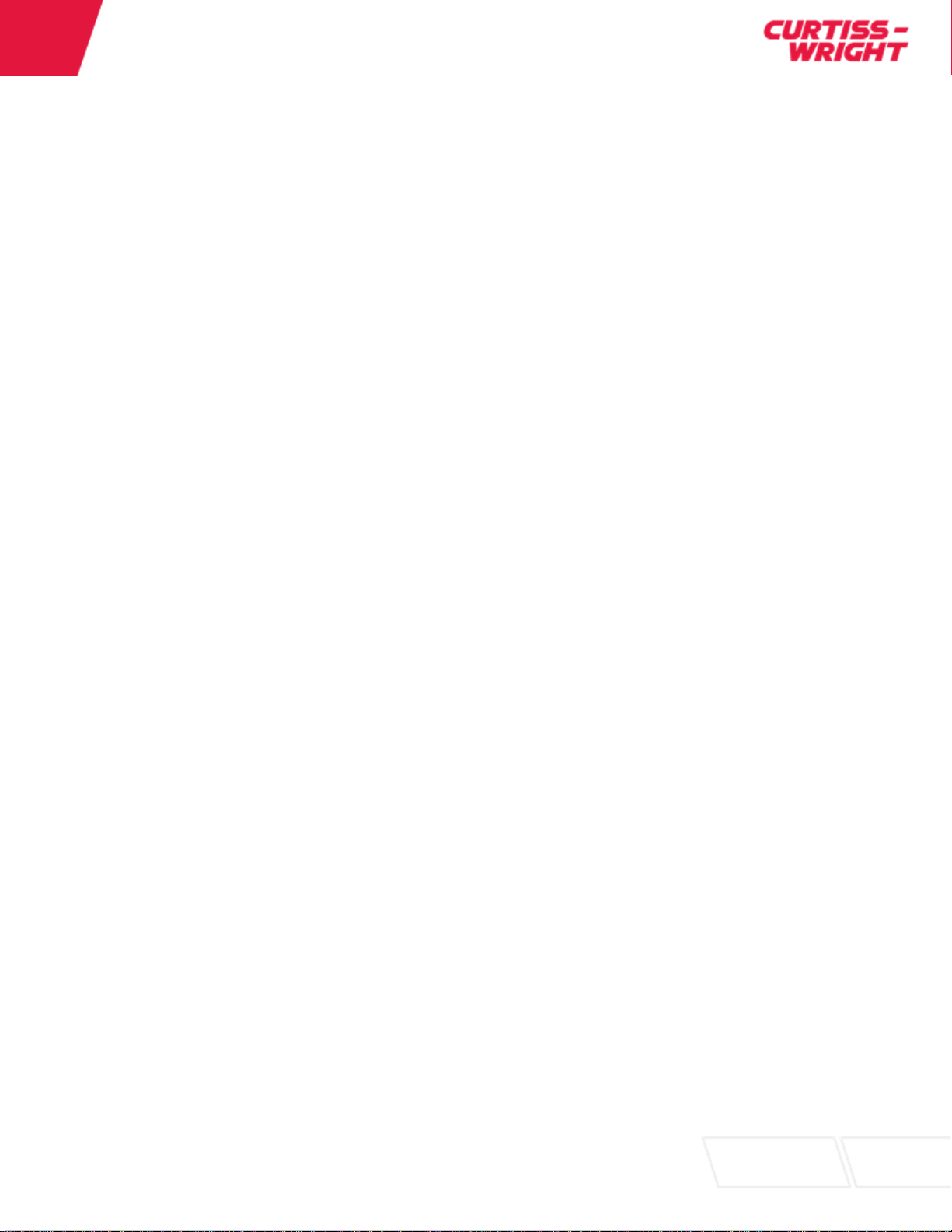List of Figures
Figure 1.1: DuraNET 3300 Architecture Block Diagram............................................................................12
Figure 2.1: Cable Diagram..........................................................................................................................15
Figure 2.2: Minicom Term ...........................................................................................................................16
Figure 2.3: Minicom Serial Setup................................................................................................................16
Figure 2.4: Minicom Baud...........................................................................................................................17
Figure 2.5: Minicom Default........................................................................................................................17
Figure 2.6: PuTTY Install ............................................................................................................................18
Figure 2.7: PuTTY Destination....................................................................................................................19
Figure 2.8: PuTTY Features........................................................................................................................19
Figure 2.9: PuTTY Completed ....................................................................................................................20
Figure 2.10: PuTTY Configuration ..............................................................................................................21
Figure 2.11: PuTTY COM Port Assigned....................................................................................................21
Figure 2.12: PuTTY Configuration with COM # ..........................................................................................22
Figure 2.13: Console Prompt......................................................................................................................22
Figure 2.14: Null Modems...........................................................................................................................32
Figure 2.15: DuraNET 3300 switch> prompt ..............................................................................................33
Figure 3.1: EAU Front View ........................................................................................................................34
Figure 3.2: Production Front View ..............................................................................................................35
Figure 3.3: J1 EAU Pin Arrangement..........................................................................................................36
Figure 3.4: J1 Production Pin Arrangement................................................................................................37
Figure 3.5: J2 Pin Arrangement..................................................................................................................38
Figure 3.6: J3 Pin Arrangement..................................................................................................................42
Figure 3.7: J4 Pin Arrangement..................................................................................................................47
Figure 4.1: Show Configuration Listing .......................................................................................................50
Figure 4.2: Show Boot Listing .....................................................................................................................50
Figure 4.3: Update APT package repository cache....................................................................................51
Figure 4.4: Install the tftpd-hpa package.....................................................................................................51
Figure 4.5: tftpd-hpa package installed.......................................................................................................52
Figure 4.6: Check whether the tftpd-hpa service is running. ......................................................................52
Figure 4.7: tftpd-hpa is running...................................................................................................................53
Figure 4.8: Modify the /etc/default/tftpd-hpa configuration file....................................................................53
Figure 4.9: Configuration file editing. ..........................................................................................................54
Figure 4.10: Adding the --create option. .....................................................................................................54
Figure 4.11: Create a new directory............................................................................................................55
Figure 4.12: Change the owner and group.................................................................................................55
Figure 4.13: Restart the tftpd-hpa service...................................................................................................55
Figure 4.14: Enter command to check that tftpd-hpa service is running. ...................................................55
Figure 4.15: tftpd-hpa is running.................................................................................................................56
Figure 4.16: Max PoE Power vs Temperature.............................................................................................58
Figure 4.17: minicom IP address ................................................................................................................59
Figure 4.18: DUT Login Window. ................................................................................................................60
Figure 4.19: DUT Login Window. ................................................................................................................60
Figure 4.20: Click Yes to continue. .............................................................................................................61
Figure 4.21: PoE power consumption box..................................................................................................61
Figure 5.1: Front Panel Dimensions ...........................................................................................................65
Figure 5.2: Mounting Holes.........................................................................................................................66
Figure 5.3: Side Mounting Holes.................................................................................................................67
Figure 5.4: Rear View Grounding Hole.......................................................................................................68