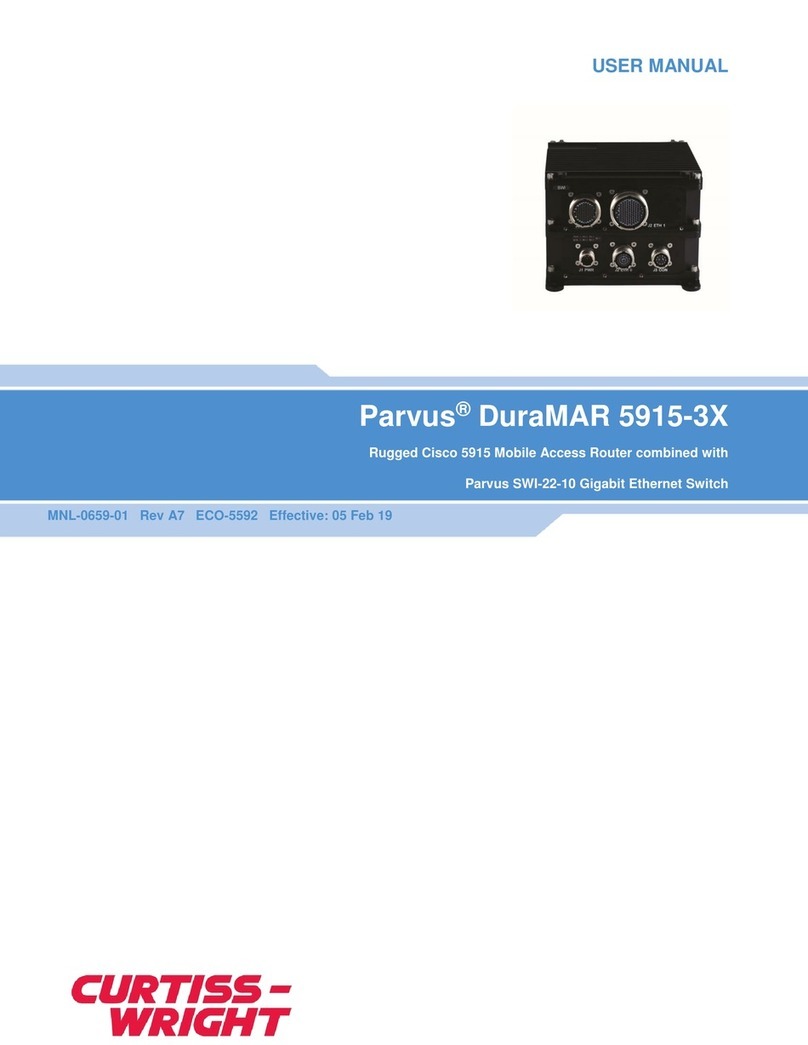Loading a New Firmware Image...........................................................................................................33
Using the Web GUI .....................................................................................................................................35
Ethernet GUI Features .........................................................................................................................35
Web GUI Introduction...........................................................................................................................37
Accessing the Web Interface .........................................................................................................37
Navigation Pane.............................................................................................................................39
System Buttons..............................................................................................................................39
Links to Detail Popups ...................................................................................................................41
Changing and Saving Configuration Settings.......................................................................................42
Changing the Switch Hostname (Example)...................................................................................42
Changing the Admin Password (Example)....................................................................................44
Saving the Configuration via the Web GUI....................................................................................45
Managing Configuration Files...............................................................................................................46
Downloading a Configuration File..................................................................................................46
Uploading a Configuration File.......................................................................................................47
Activating a Configuration File .......................................................................................................49
Deleting a Configuration File..........................................................................................................49
Loading a New Firmware Image...........................................................................................................49
Chapter 5 Connector Descriptions .......................................................................................50
SWI-22-10-10 Card-Specific Connectors....................................................................................................50
Part Numbers........................................................................................................................................50
Description and Pinouts........................................................................................................................50
J2 Pinout ........................................................................................................................................51
J3 Pinout ........................................................................................................................................52
SWI-22-10-01 Card-Specific Connectors....................................................................................................53
Part Numbers........................................................................................................................................53
Description and Pinouts........................................................................................................................53
P4 Pinout........................................................................................................................................54
P7 Pinout........................................................................................................................................54
P5 Pinout........................................................................................................................................54
P6 Pinout........................................................................................................................................54
Connectors Common to All SWI-22-10 Models..........................................................................................55
Common Connector Locations.............................................................................................................55
Auxiliary Power Connector (P3) ...........................................................................................................55
Mounting Holes (MTG1, MTG2)...........................................................................................................56
PCI Connectors (J1 & J6).....................................................................................................................56
PCI-Express Connectors (J5 & J8).......................................................................................................57
PCIe Bus Pin Matrix (PCI/104 Express Standard) (J5 & J8) .........................................................57
Console Port ...............................................................................................................................................58
Zeroize Port.................................................................................................................................................58
LED Port......................................................................................................................................................58
Chapter 6 Specifications .......................................................................................................61
General Specifications ................................................................................................................................61
Applications ..........................................................................................................................................61
Breakout Cable Set ..............................................................................................................................61
Technical Specifications..............................................................................................................................61
Power....................................................................................................................................................61
Switching Architecture..........................................................................................................................61
Port Features........................................................................................................................................62
Layer 2 Switching .................................................................................................................................62
Management.........................................................................................................................................62
Security.................................................................................................................................................62