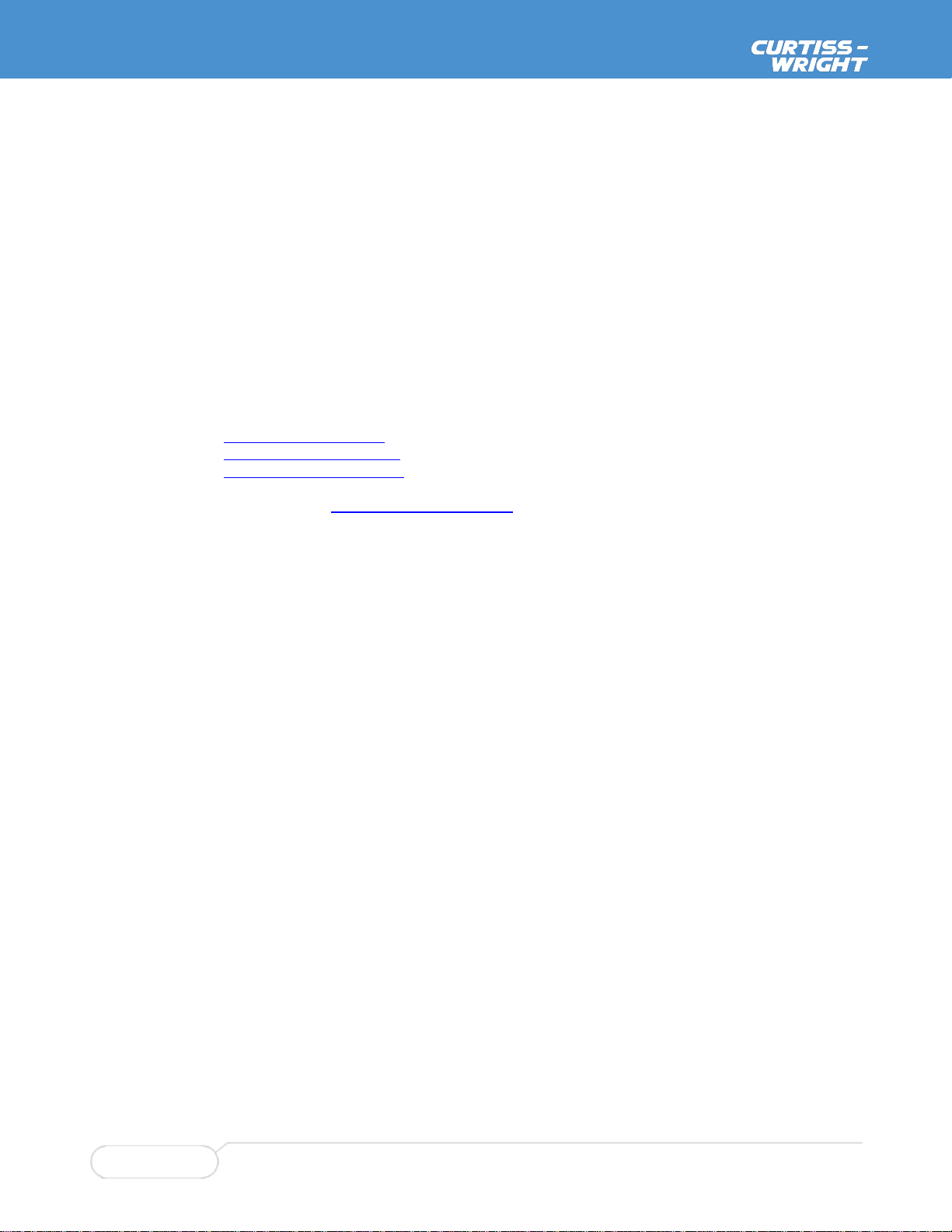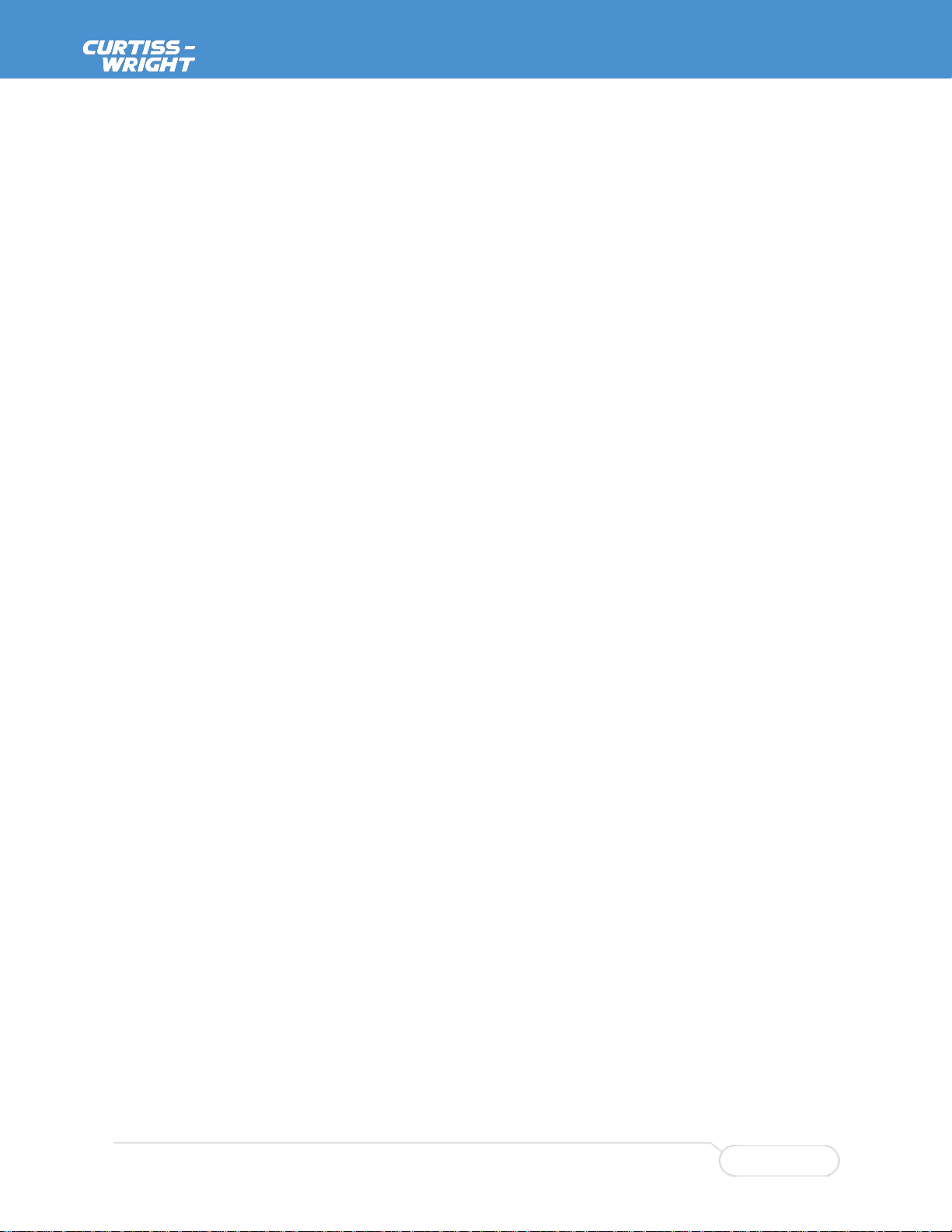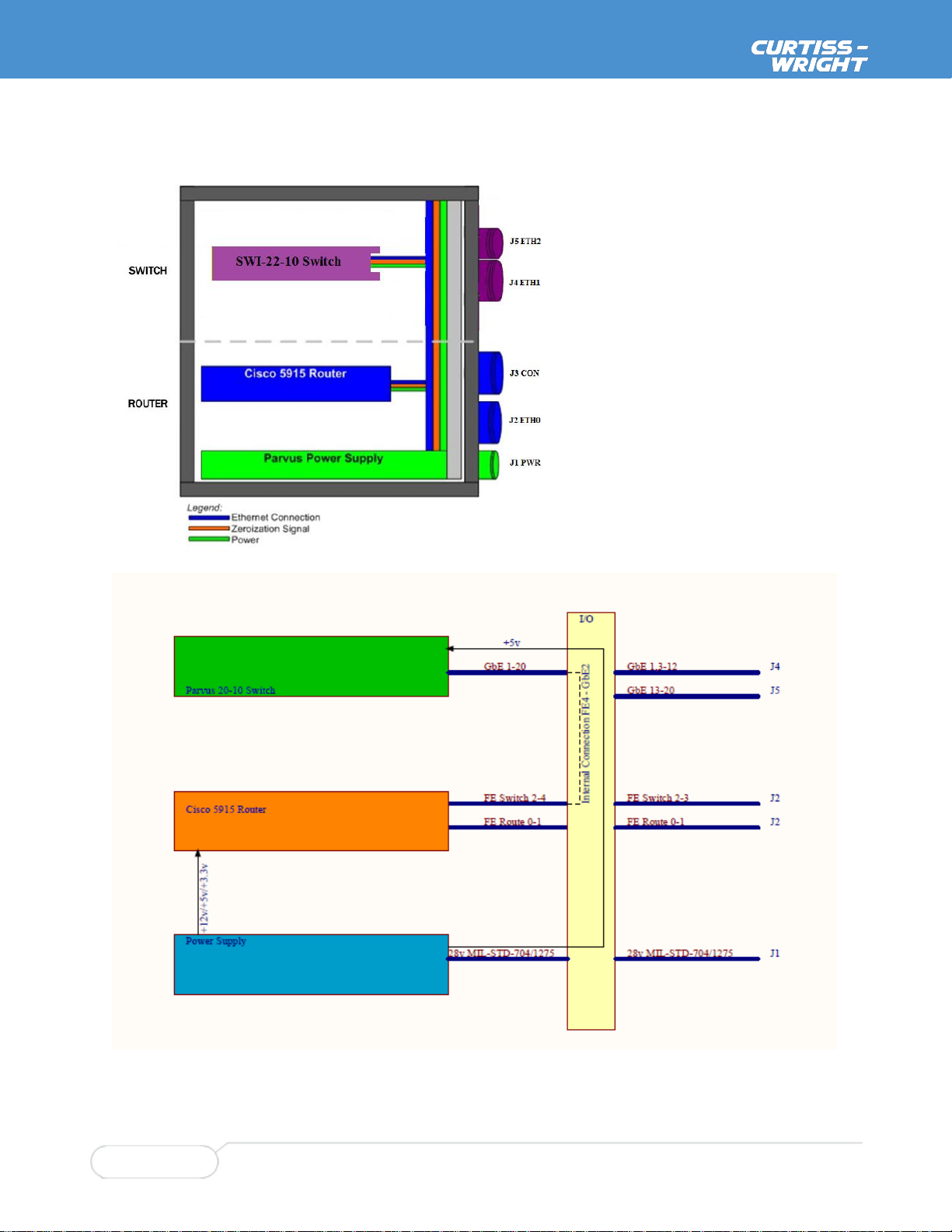Table of Contents
Chapter 1 Introduction.............................................................................................................6
About This Document....................................................................................................................................6
Description of Safety Symbols................................................................................................................6
Functional Description............................................................................................................................7
Features..................................................................................................................................................8
Configurations.........................................................................................................................................9
Block Diagram ......................................................................................................................................10
Chapter 2 Operation...............................................................................................................11
Breakout Cable Set.....................................................................................................................................11
Quick Start Steps ........................................................................................................................................13
Support Equipment...............................................................................................................................13
Connections..........................................................................................................................................13
IOS Configuration and Upgrade..................................................................................................................14
Vitesse CE Services Configuration.............................................................................................................14
Vitesse CE Services Upgrade.....................................................................................................................14
Zeroization...................................................................................................................................................15
Enabling Zeroization for the Cisco 5915 (ROU)...................................................................................15
Enabling Zeroization for the Parvus SWI-22-10 (SWI).........................................................................15
Initiating Zeroization .............................................................................................................................16
Zeroization Recovery............................................................................................................................17
Loading the ROU IOS Image after Zeroization ....................................................................................17
Loading the ROU IOS Configuration after Zeroization.........................................................................18
Loading the SWI configuration after Zeroization ..................................................................................18
Installation...................................................................................................................................................19
Orientation............................................................................................................................................19
Choosing a Mounting Location –Thermal Considerations ..................................................................19
Vertical Mounting..................................................................................................................................20
Horizontal Mounting..............................................................................................................................21
Grounding.............................................................................................................................................22
Chapter 3 Connector and LED Descriptions........................................................................23
ROU ring .....................................................................................................................................................23
Connector Identification and Mapping..................................................................................................23
J1 PWR Pinouts....................................................................................................................................24
J2 ETH 0 Pinouts..................................................................................................................................25
J3 CON Pinouts....................................................................................................................................26
LED Indicator Descriptions...................................................................................................................27
SWI ring.......................................................................................................................................................28
Connector Identification and Mapping..................................................................................................28
J4 ETH1 Pinout.....................................................................................................................................29
J5 ETH2 Pinout.....................................................................................................................................30
Chapter 4 Specifications......................................................................................................................31
SWI Ring...............................................................................................................................................31
ROU Ring .............................................................................................................................................32
System..................................................................................................................................................34