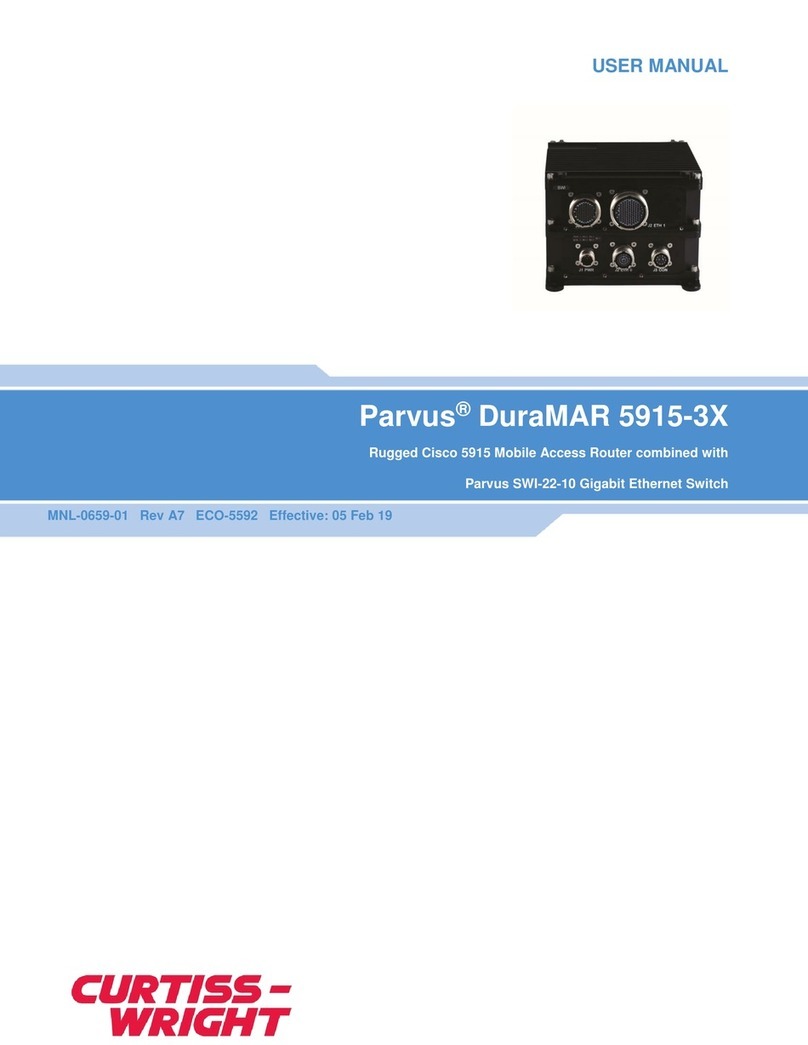MNL-0656-01 Rev A8 ECO-N/A Effective: 16 Nov 21 Page 3 of 44
TABLE OF CONTENTS
Chapter 1 Introduction ............................................................................................................. 6
About This Document .................................................................................................................................... 6
Description of Safety Symbols ................................................................................................................ 6
Functional Description ................................................................................................................................... 7
Features .................................................................................................................................................. 8
Small Form Factor Ethernet Switch ................................................................................................. 8
Management .................................................................................................................................... 8
Rugged MIL-STD Design ................................................................................................................. 8
Configurations ......................................................................................................................................... 9
System Block Diagram ........................................................................................................................... 9
Management Interface Overview .......................................................................................................... 10
Chapter 2 Operational Description ....................................................................................... 11
Connector Identification .............................................................................................................................. 11
Front Panel ........................................................................................................................................... 11
Bottom View .......................................................................................................................................... 12
Test Equipment Installation ......................................................................................................................... 13
Breakout Cable Set .............................................................................................................................. 13
Power-on Sequence ............................................................................................................................. 15
Mounting the DuraNET 20-11 ..................................................................................................................... 16
Thermal Considerations for Choosing a Mounting Location ................................................................ 16
Mounting ............................................................................................................................................... 16
Alternate Mounting ............................................................................................................................... 17
Grounding ............................................................................................................................................. 18
Chapter 3 Management Interface Description ...................................................................... 19
Using the CLI .............................................................................................................................................. 20
Serial CLI Setup.................................................................................................................................... 20
CLI Quick Start ..................................................................................................................................... 20
Log In ............................................................................................................................................. 20
Zeroization................................................................................................................................................... 21
CLI Commands ..................................................................................................................................... 21
Zeroization Interface ............................................................................................................................. 21
CLI Command Groups .......................................................................................................................... 22
Using the Web GUI ..................................................................................................................................... 23
Web GUI Introduction ........................................................................................................................... 24
Accessing the Web Interface ......................................................................................................... 24
Navigation Pane ............................................................................................................................. 26
System Buttons .............................................................................................................................. 26
Firmware Alternate ............................................................................................................................... 27
Alternate Firmware ......................................................................................................................... 27
Chapter 4 Connector Descriptions ....................................................................................... 29
Connector Part Numbers ............................................................................................................................ 29
Pinouts ........................................................................................................................................................ 30
J0 Power Connector ............................................................................................................................. 30
J1 Gigabit Ethernet (Port 1-4) ............................................................................................................... 31
J2 Gigabit Ethernet (4 Port), Console & Zeroize .................................................................................. 32