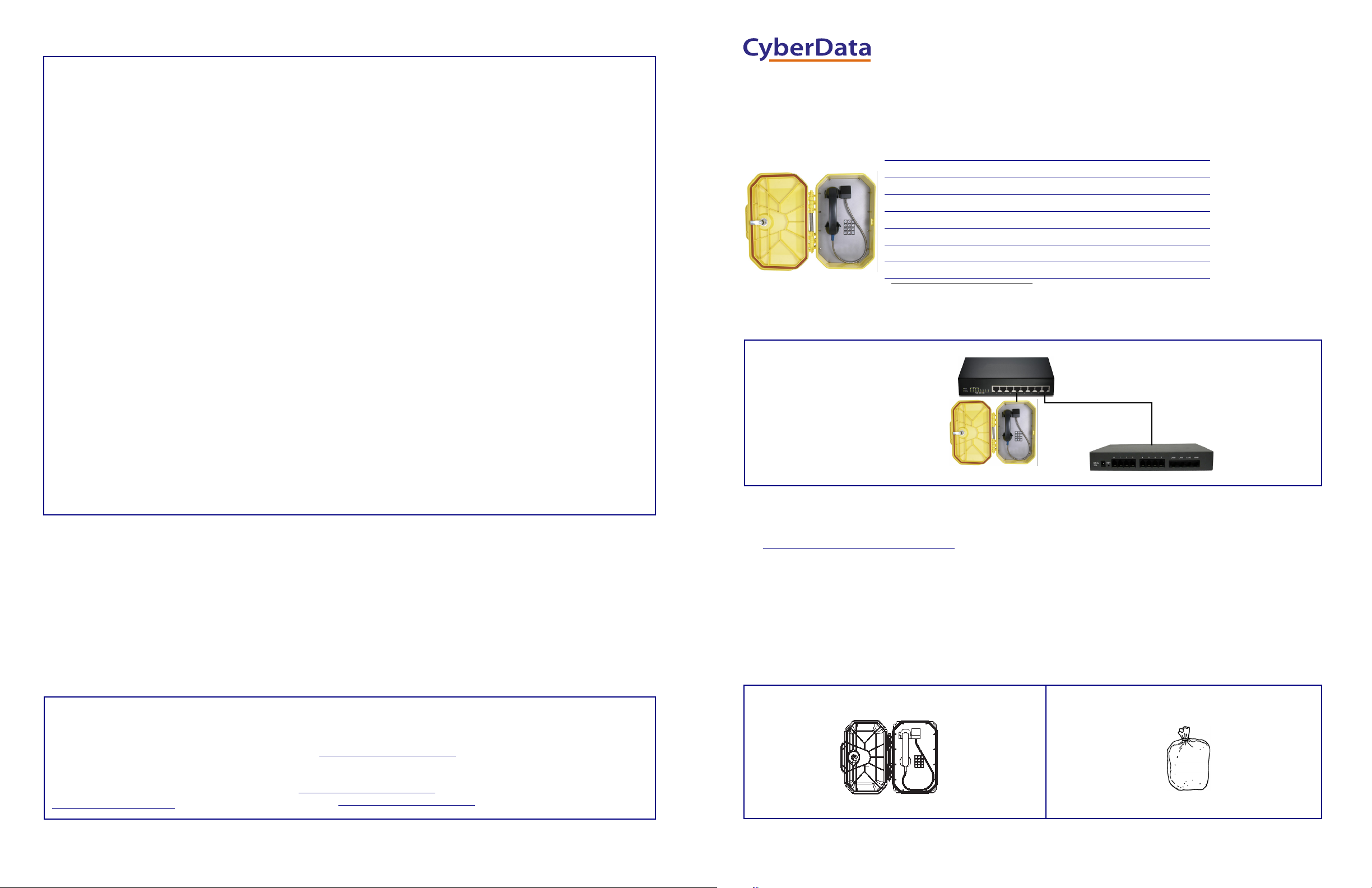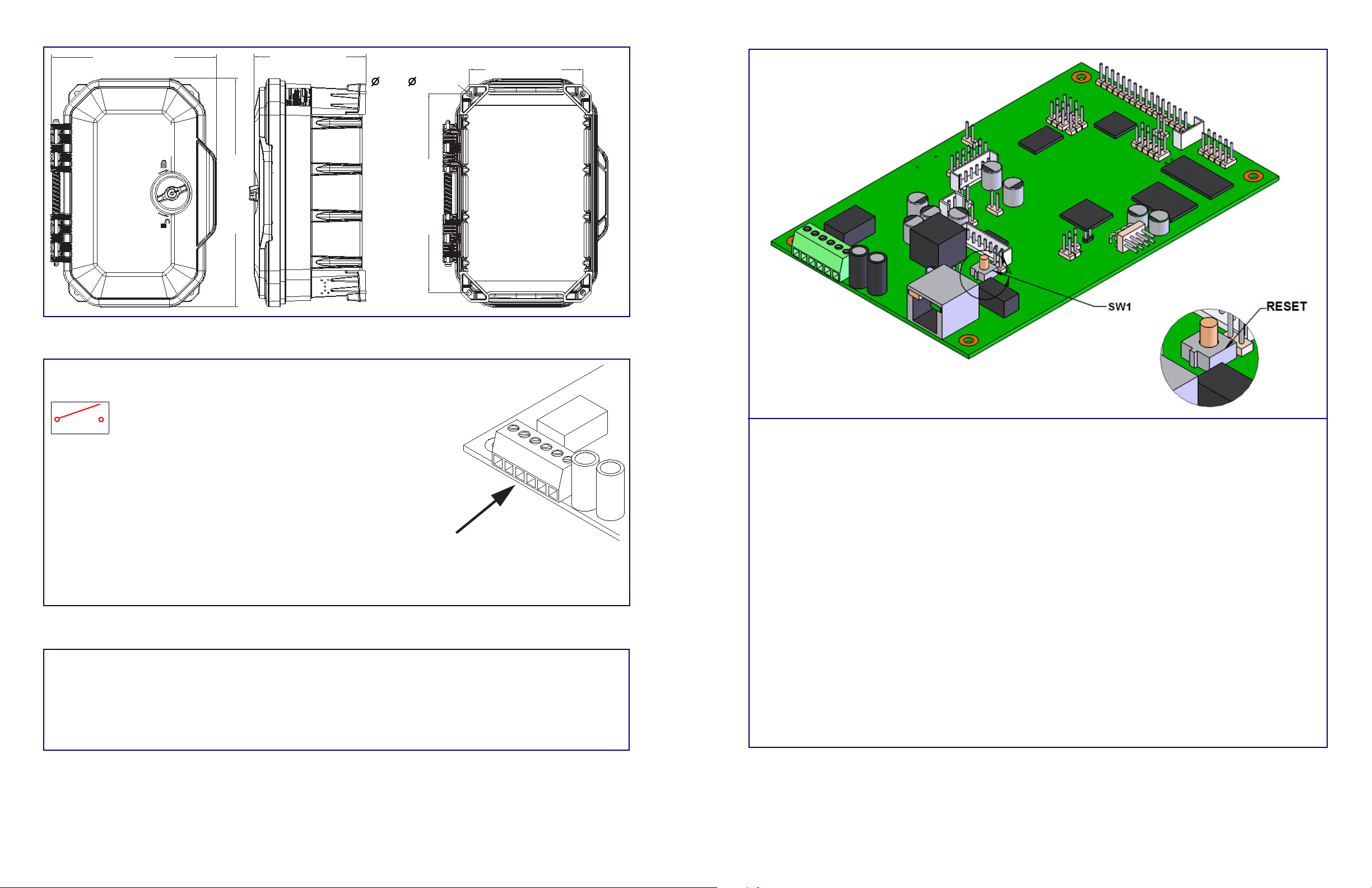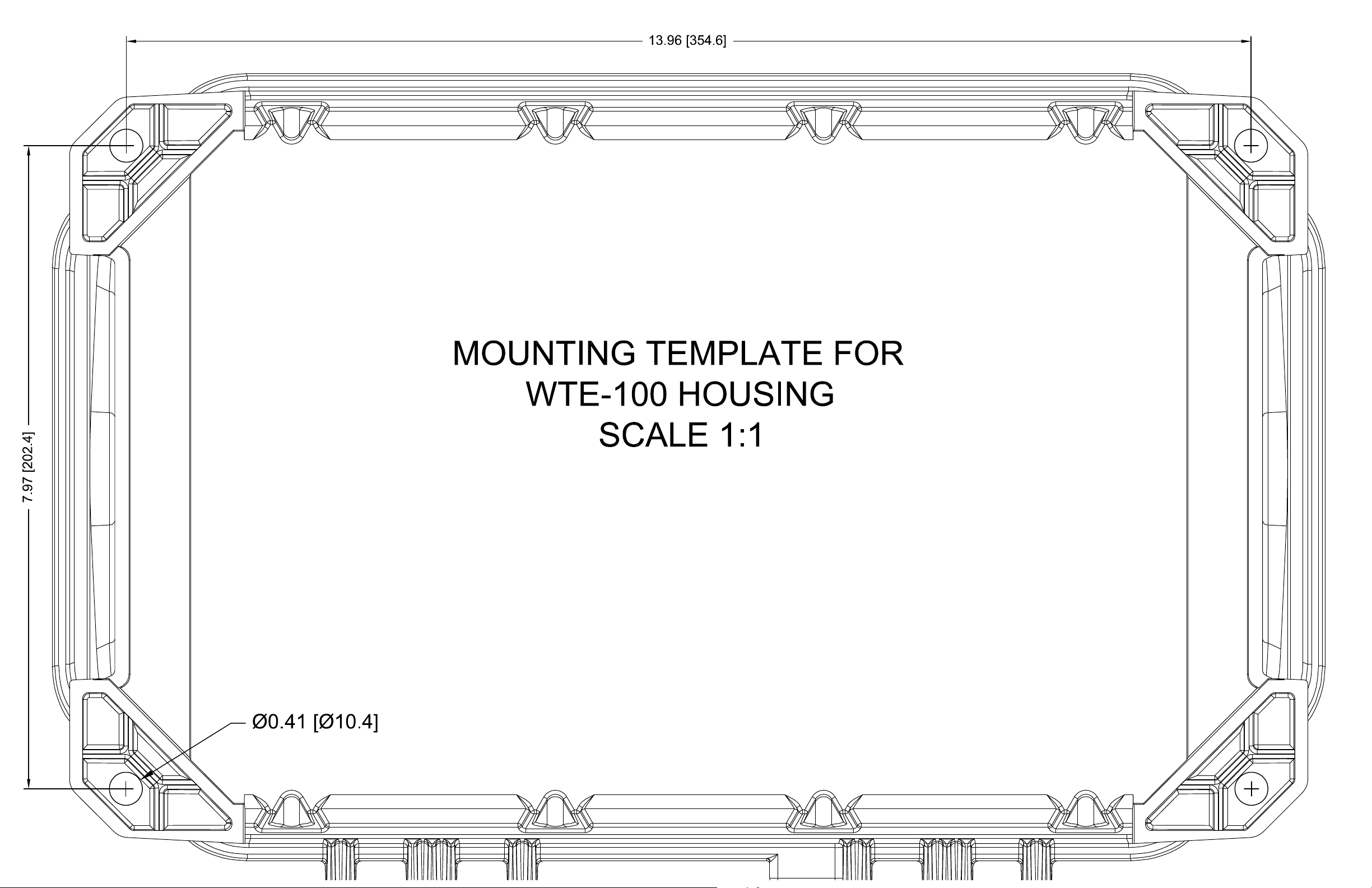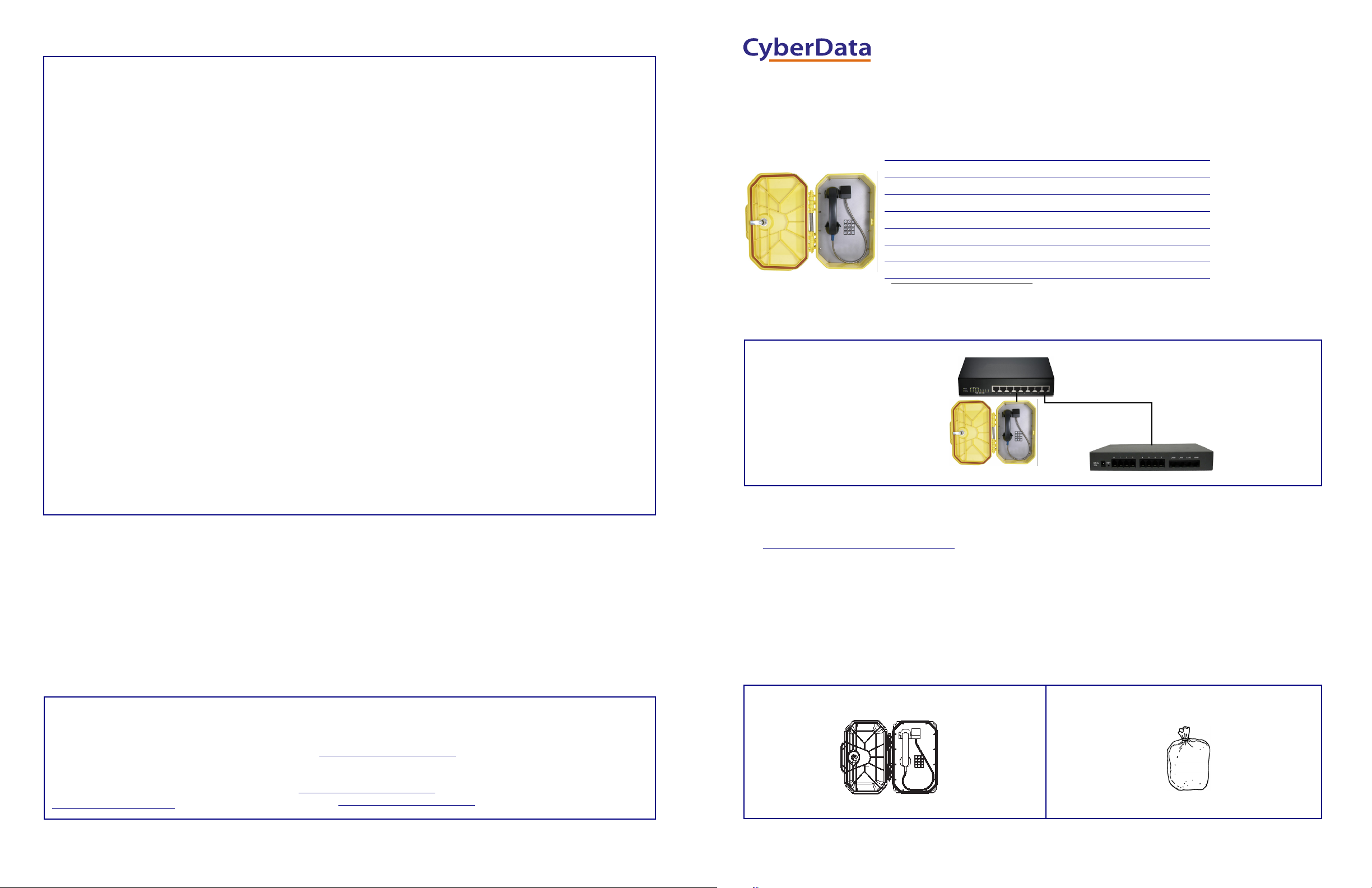
Quick Reference 931472A © 2018, CyberData Corporation, ALL RIGHTS RESERVED© 2018, CyberData Corporation, ALL RIGHTS RESERVED 931472A Quick Reference
Typical System Installation
Getting Started
• Download the Operations Guide PDF file, from the Downloads tab at the following webpage:
http://www.cyberdata.net/voip/011460/
• Create a plan for the locations of your SIP Weatherproof Keypad Phones.
• WARNING: This product should be installed by a licensed electrician according to all local electrical and building codes.
• WARNING: To prevent injury, this apparatus must be securely attached to the floor/wall in accordance with the installation
instructions.
• WARNING: The PoE connector is intended for intra-building connections only and does not route to the outside plant.
•WARNING: This enclosure is not rated for any AC voltages!
Parts
Parameter Factory Default Setting
IP Addressing DHCP
IP Addressa
a. Default if there is not a DHCP server present.
10.10.10.10
Web Access Username admin
Web Access Password admin
Subnet Maska255.0.0.0
Default Gatewaya10.0.0.1
Generic PoE Switch
SIP Weatherproof Keypad Phone IP PBX Server
*More installation and mounting
options are available in the
Operations Guide.
(1) SIP Weatherproof Keypad Phone Accessory Kit
Installation
Contacting CyberData
Follow all appropriate electrical codes and use only approved electrical fittings for the installation.
1. Determine if power to operate the device will be provided via the Ethernet or if external power will be required. If external power is
required, install an Auxiliary Power Supply or the equivalent. See the Terminal Block Connections section.
2. To maintain Ingress Protection / NEMA ratings, use appropriately rated hardware and waterproofing techniques.
3. Choose a wall location that is free of obstructions and permits space for conduit runs.
4. Ensure mounting can support 11.8 lbs (5.4kg) and any additional foreseeable load.
If using an auxiliary power supply, ensure it is unplugged during installation to avoid the danger of an accidental shock or
circuit damage.
5. Separate the faceplate from the housing by removing the two temporary, factory installed screws.
Note The handset and all electronics are attached to the front plate. The front cover may be separated from the back box by
disconnecting the harness plugs. Be careful when removing the faceplate. The circuit board is on the faceplate.
6. Drill or punch cable entrances as required. There are three drill dimples to assist.
7. Use the provided template to locate and drill holes for mounting screws.
8. Use ¼-inch or M8 screws to secure the unit to the wall.
9. Bring the Network cable into the enclosure through the conduit entrance and plug into the RJ-45 connector on the PCBA.
10. If using an alternate power supply connect the supply to the terminal block J9. Before doing so determine if power is supplied over
the Ethernet cable. See the Terminal Block Connections section.
11. Connect the on-board relay if utilized. See the Operations Guide for details.
12. Reconnect the faceplate harness.
13. Ensure all connections are secure.
14. Determine that the device is properly connected by pressing the RESET switch to announce the IP address (see the Reset Test
Function Management (RESET) Switch section). LEDs on the RJ45 connector indicate network connection and activity. See the
Operations Guide for LED details.
15. Replace the faceplate.
16. Set up and configure if changes are required to the default settings.
17. Test the unit by calling to and from another device, preferably a VoIP device. See the Operations Guide for LED details.
Sales: (831) 373-2601 ext. 334
Support: 831-373-2601 ext. 333
Support Website: http://support.cyberdata.net/
RMA Department: (831) 373-2601 ext. 136
RMA Status: http://support.cyberdata.net/
Warranty Information: http://support.cyberdata.net/
Corporate Headquarters
CyberData Corporation
3 Justin Court
Monterey, CA 93940, USA
Phone: 831-373-2601
Fax: 831-373-4193
http://www.cyberdata.net/
The IP Endpoint Company
Installation Quick Reference
SIP Weatherproof Keypad Phone
SIP Compliant
011460