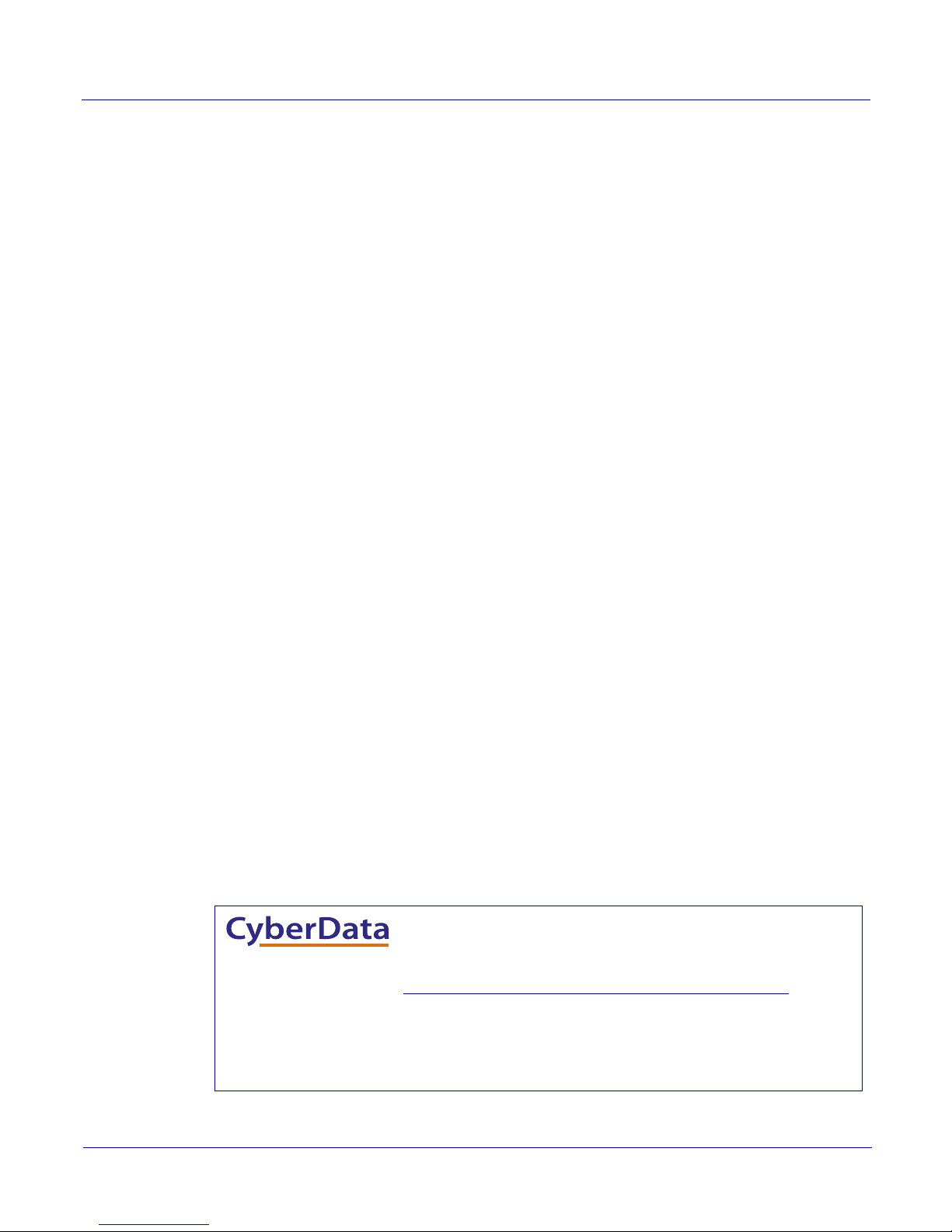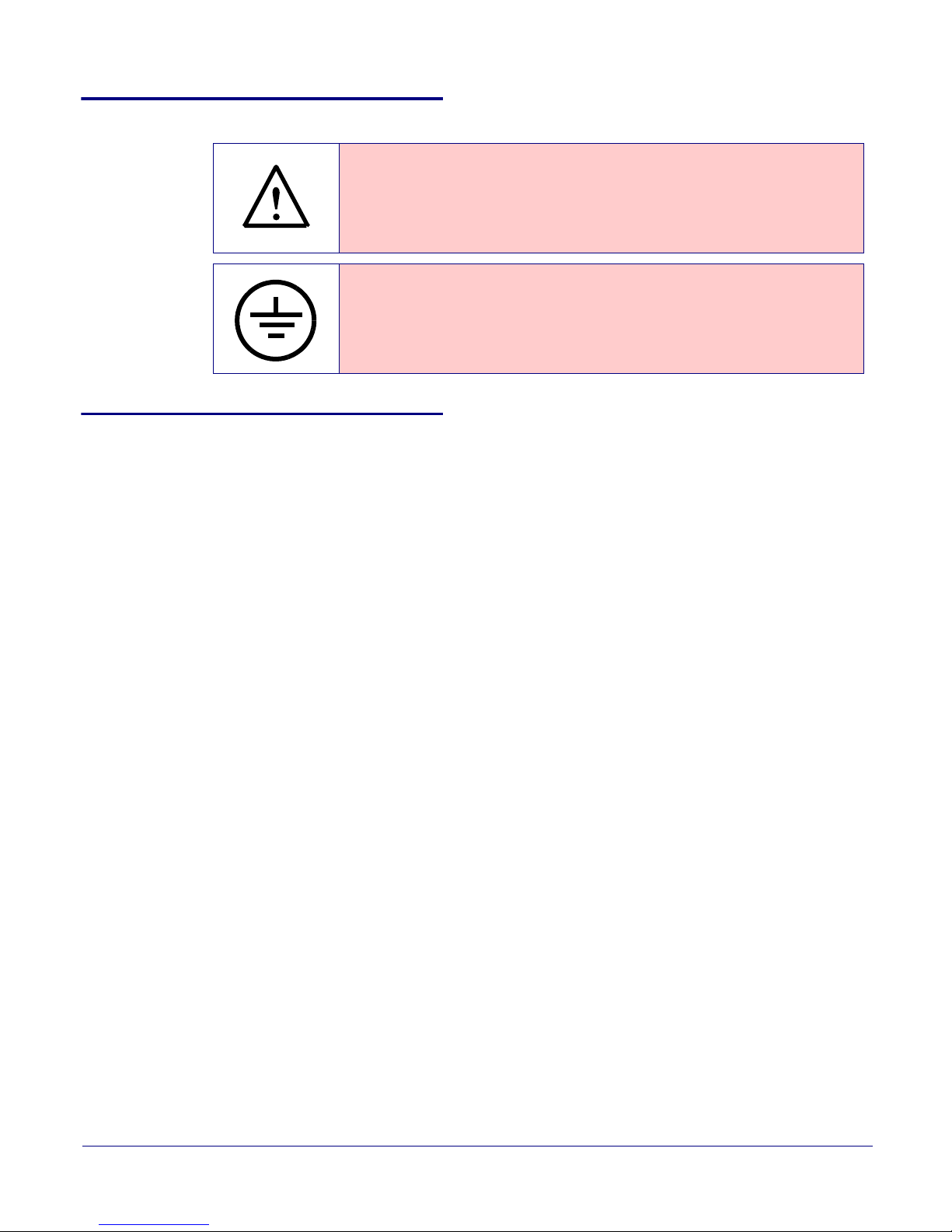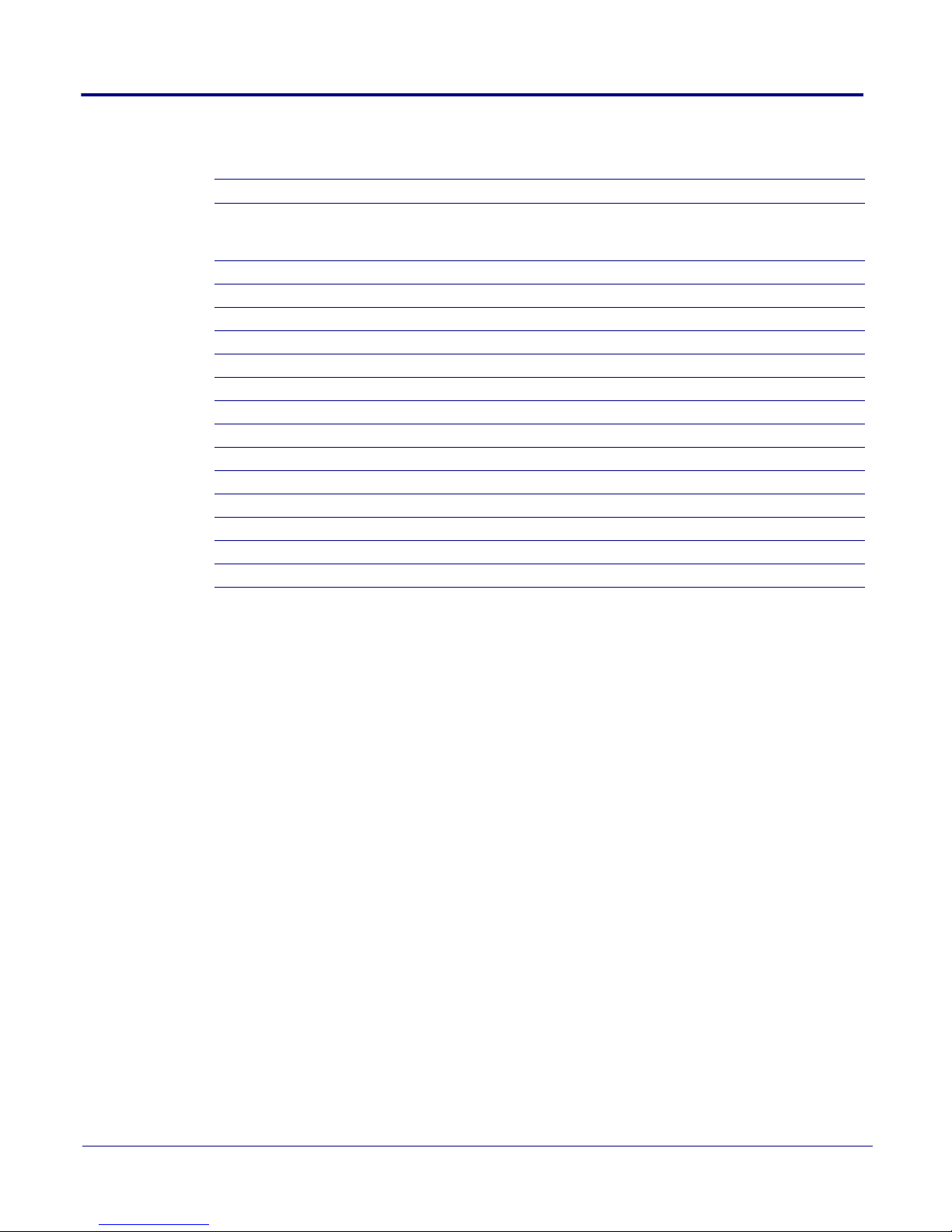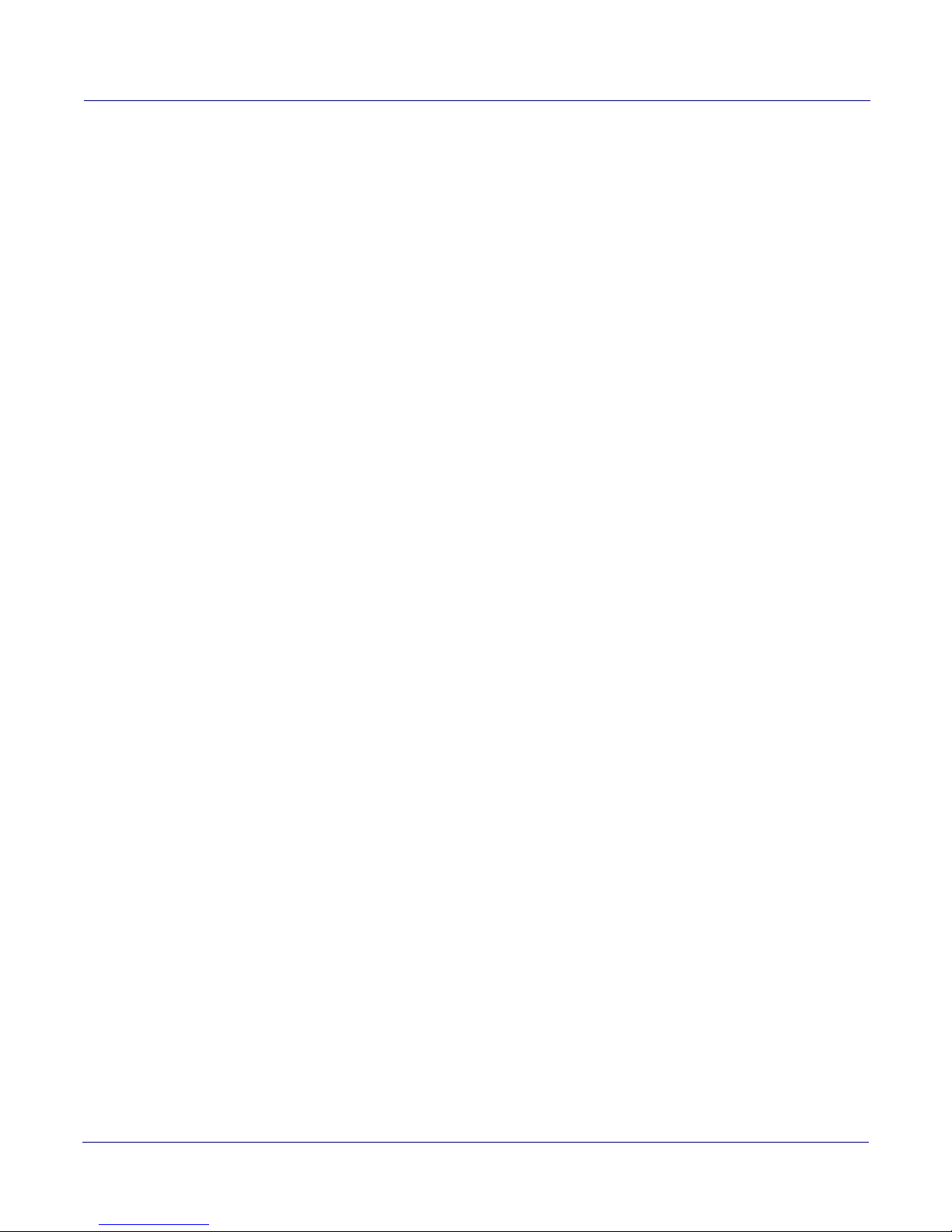i
Operations Guide 930468D CyberData Corporation
Chapter 1 Product Overview 1
1.1 How to Identify This Product .....................................................................................................1
1.2 Installation ................................................................................................................................2
1.3 Product Features ......................................................................................................................2
1.4 Supported Protocols .................................................................................................................3
1.5 Supported SIP Servers .............................................................................................................3
1.6 Product Specifications ..............................................................................................................4
1.7 Optional Connections (J9 and J10) ..........................................................................................5
1.8 Dimensions ...............................................................................................................................5
1.9 Push-To-Talk Speaker Modes ...................................................................................................6
1.9.1 Normal Mode ..................................................................................................................6
1.9.2 Monitor Mode .................................................................................................................8
Chapter 2 Installing the Talkback Speaker 10
2.1 Parts List ................................................................................................................................10
2.2 Device Configuration ..............................................................................................................11
2.2.1 Connect Power to the Speaker ....................................................................................12
2.2.2 Installation Options .......................................................................................................15
2.2.3 Confirm that the Speaker is Operational and Linked to the Network ..........................20
2.2.4 Confirm the IP Address and Test the Audio .................................................................21
2.2.5 Adjust the Volume ........................................................................................................22
2.2.6 How to Set the Factory Default Settings .......................................................................23
2.3 Configure the Speaker Parameters .......................................................................................24
2.3.1 Talkback Speaker Web Page Navigation ......................................................................25
2.3.2 Log in to the Configuration Home Page .......................................................................26
2.3.3 Configure the Device Parameters ................................................................................29
2.3.4 Configure the Network Parameters ..............................................................................32
2.3.5 Configure the SIP Parameters .....................................................................................34
2.3.6 Configure the Night Ringer Parameters .......................................................................39
2.3.7 Configure the Multicast Parameters .............................................................................41
2.3.8 Configure the Audio Parameters ..................................................................................43
2.3.9 Configure the NTP Server and Clock Parameters ........................................................49
2.3.10 Configure the Event Parameters ................................................................................54
2.3.11 Configure the Autoprovisioning Parameters ...............................................................59
2.3.12 Upgrade the Firmware and Reboot the Talkback Speaker .........................................64
2.4.1 Command Interface Post Commands ..........................................................................69
Appendix A Mounting the Speaker 74
A.1 Mount the Speaker ................................................................................................................74
Appendix B Setting up a TFTP Server 77
B.1 Set up a TFTP Server ............................................................................................................77
B.1.1 In a LINUX Environment ..............................................................................................77
B.1.2 In a Windows Environment .........................................................................................77
Appendix C Troubleshooting/Technical Support 78
C.1 Frequently Asked Questions (FAQ) ........................................................................................78
C.2 Documentation .......................................................................................................................78
C.3 Contact Information ................................................................................................................79
C.4 Warranty .................................................................................................................................80
C.4.1 Warranty & RMA Returns within the United States ......................................................80
C.4.2 Warranty & RMA Returns outside of the United States ...............................................81
C.4.3 Spare in the Air Policy ..................................................................................................81
C.4.4 Return and Restocking Policy ......................................................................................81
Contents