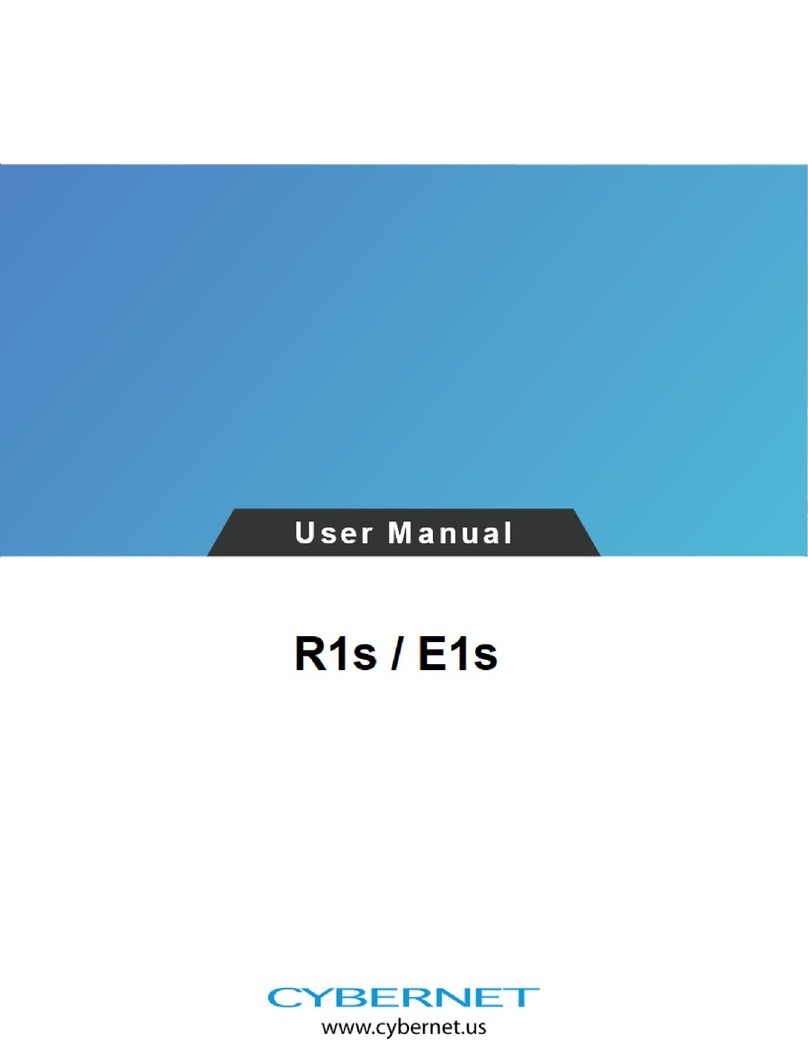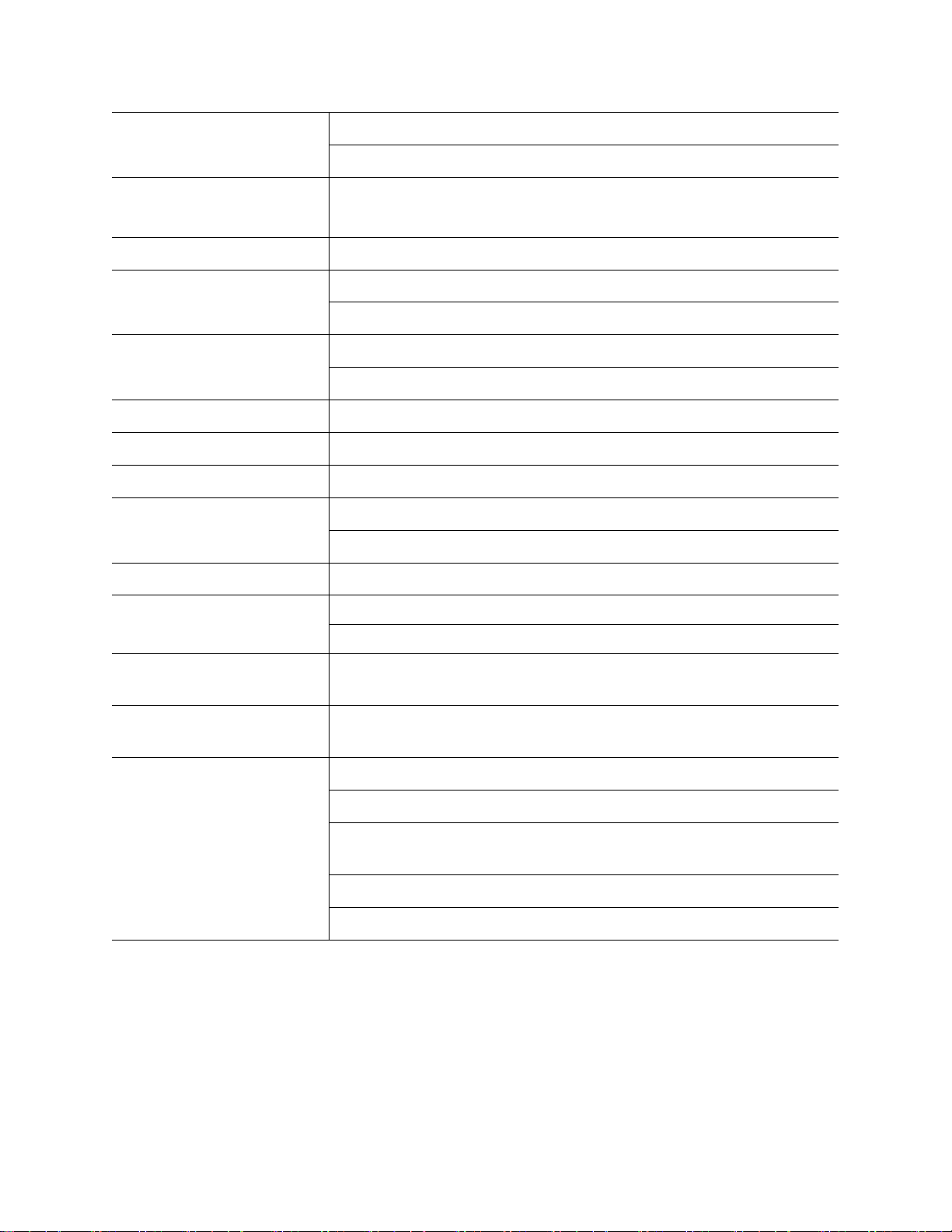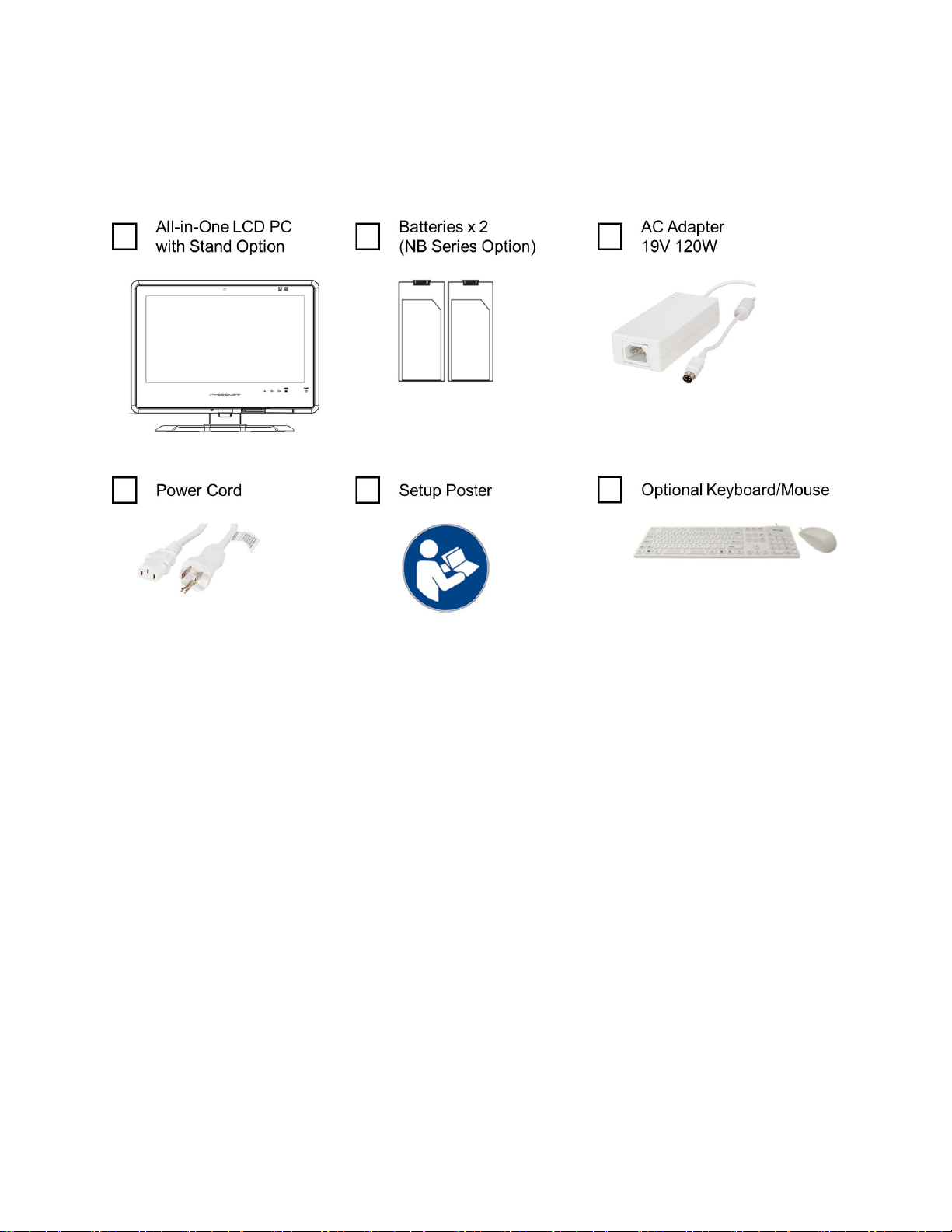Safety Instructions
1. Always read the safety instructions carefully.
2. Keep this equipment away from humidity.
3. Lay this equipment on a reliable flat surface before setting it up.
4. The openings on the enclosure are for air convection hence protect the
equipment from overheating. DO NOT COVER THE OPENINGS.
5. Confirm the voltage of the power source and adjust accordingly to 110/220V
before connecting the equipment to the power inlet.
6. Place the power cord in such a way that it cannot be stepped on. Do not
place anything over the power cord.
7. Always unplug the Power Cord before inserting any add-on card or module.
8. All cautions and warnings on the equipment should be noted.
9. Never pour any liquid into the opening. This will cause damage and/or electrical
shock.
10. Do not disable the protective grounding pin from the plug. The equipment must
be connected to a grounded main socket/outlet.
11. If any of the following situations arise, have the equipment checked by
authorized service personnel:
•The power cord or plug is damaged.
•Liquid has penetrated into the equipment.
•The equipment has been exposed to moisture.
•The equipment has not worked well or you cannot get it working according to
the User's Guide.
•The equipment has been dropped and damaged.
•The equipment has obvious signs of breakage.
12. Do not attempt to remove or upgrade any component by yourself, any installation
or modification should be conducted by service personnel.
13. Warning: Do not modify this equipment without authorization of the manufacturer.
Never open the device. For safety reasons, only qualified service personnel
should open the equipment. The SIP/SOP of AIO PC must be connected to
compliance with IEC standard
“Warning: If this equipment is modified, appropriate inspection and testing must be
conducted to ensure continued safe use of equipment”.
DO NOT LEAVE THIS EQUIPMENT IN AN UNCONDITIONED ENVIRONMENT WITH
OPERATING TEMPERATURE ABOVE 35° C (86°F). ALSO DO NOT CHARGE THE
BATTERIES INSIDE THE SYSTEM WHEN OPERATING AS FULL LOAD CPU AT
MORE THAN 80% UTILIZATION, IT MAY DAMAGE THE EQUIPMENT AND
BATTERIES.
CAUTION: Danger of explosion if battery is incorrectly replaced. Replace only with the
same or equivalent type recommended by the manufacturer.