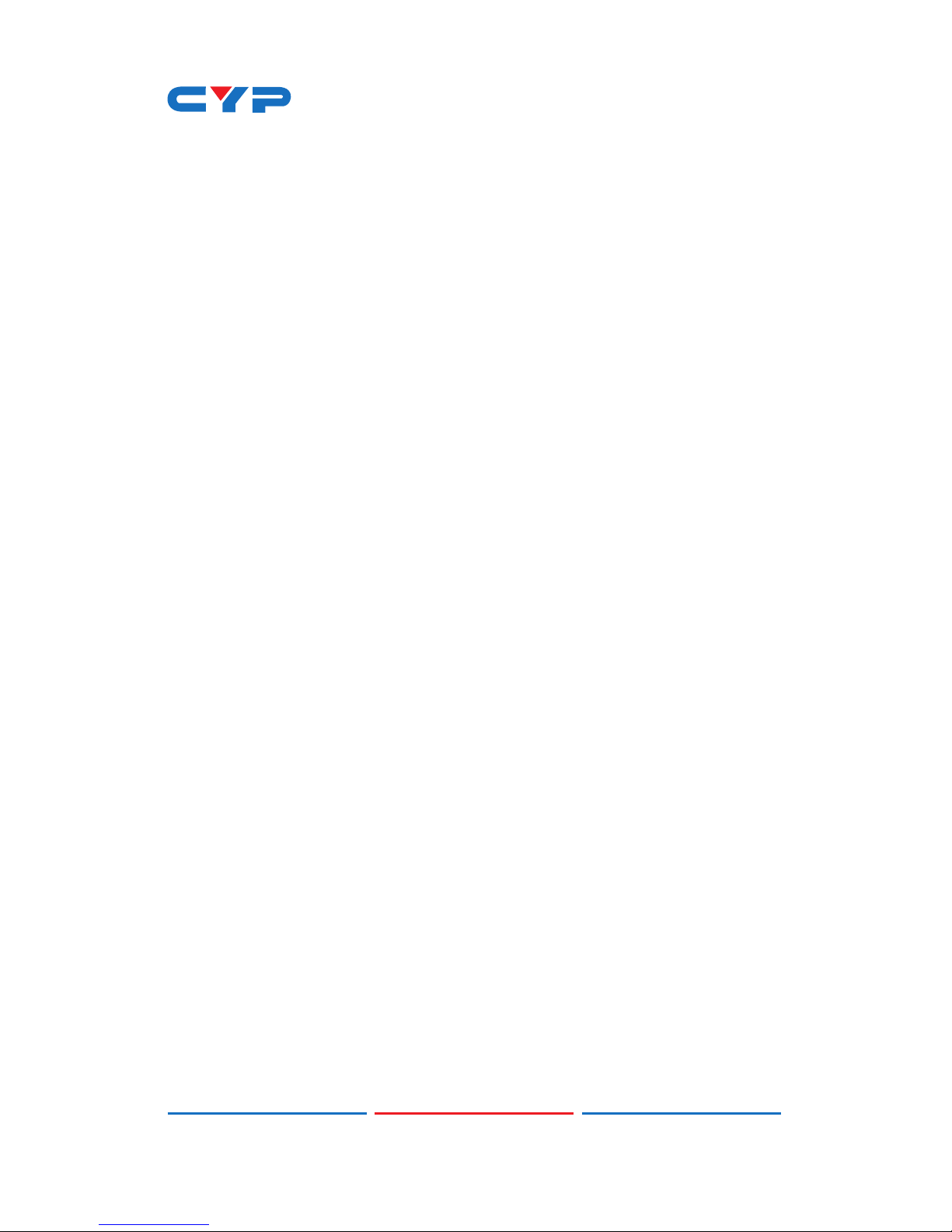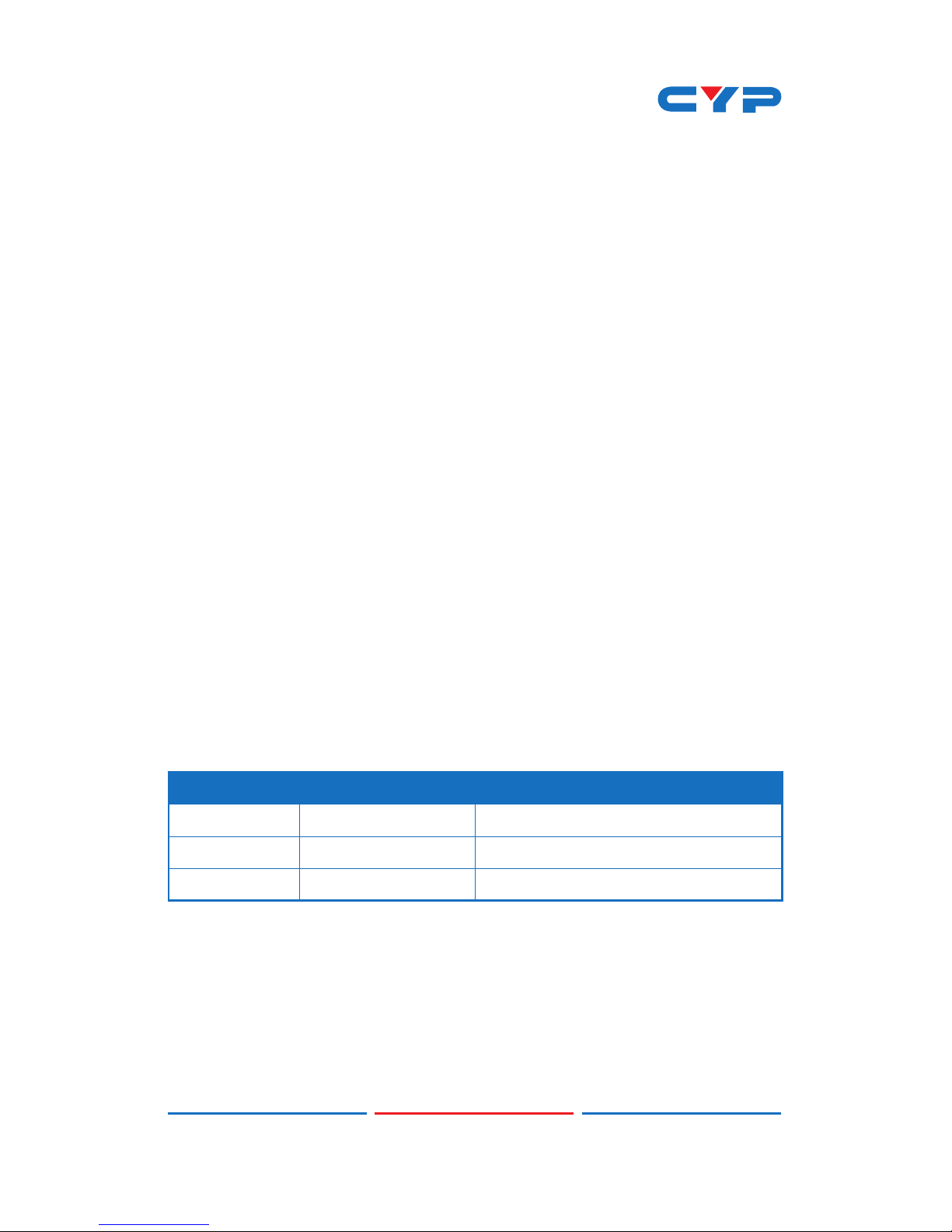1
1. INTRODUCTION
The 8 by 8 HDMI 4K2K Matrix supports the transmission of video
(resolutions up to 4K2K Full HD & HDCP 2.2), multi-channel digital audio
and control via IR, RS-232, Telnet or WebGUI from eight high denition
sources to eight outputs.
It supports high resolution digital audio formats such as LPCM 7.1CH,
Dolby TrueHD, Dolby Digital Plus, Dolby Atmos and DTS-HD Master
Audio as well as 3D content that can be displayed when connecting
a 3D TV and 3D source.
2. APPLICATIONS
• HDMI Matrix System
• Video/TV wall display and control
• Security surveillance and control
• Commercial advertising, display and control
• University lecture hall, display and control
• Retail sales and demonstration
3. PACKAGE CONTENTS
• 1×8 by 8 HDMI 4K UHD Matrix
• 1×IR Extender
• 1×24 V/6.25A DC Power Adaptor
• 1×Remote control with battery
• 1×Power Cord
• 1×Ear rack
• 1×Operation Manual
4. SYSTEM REQUIREMENTS
• HDMI equipped source devices, connect with HDMI cables or DVI
equipped source, connect with DVI to HDMI cables
• HDMI equipped displays (TVs or monitors) or HDMI equipped AV
receivers, connect with HDMI cables