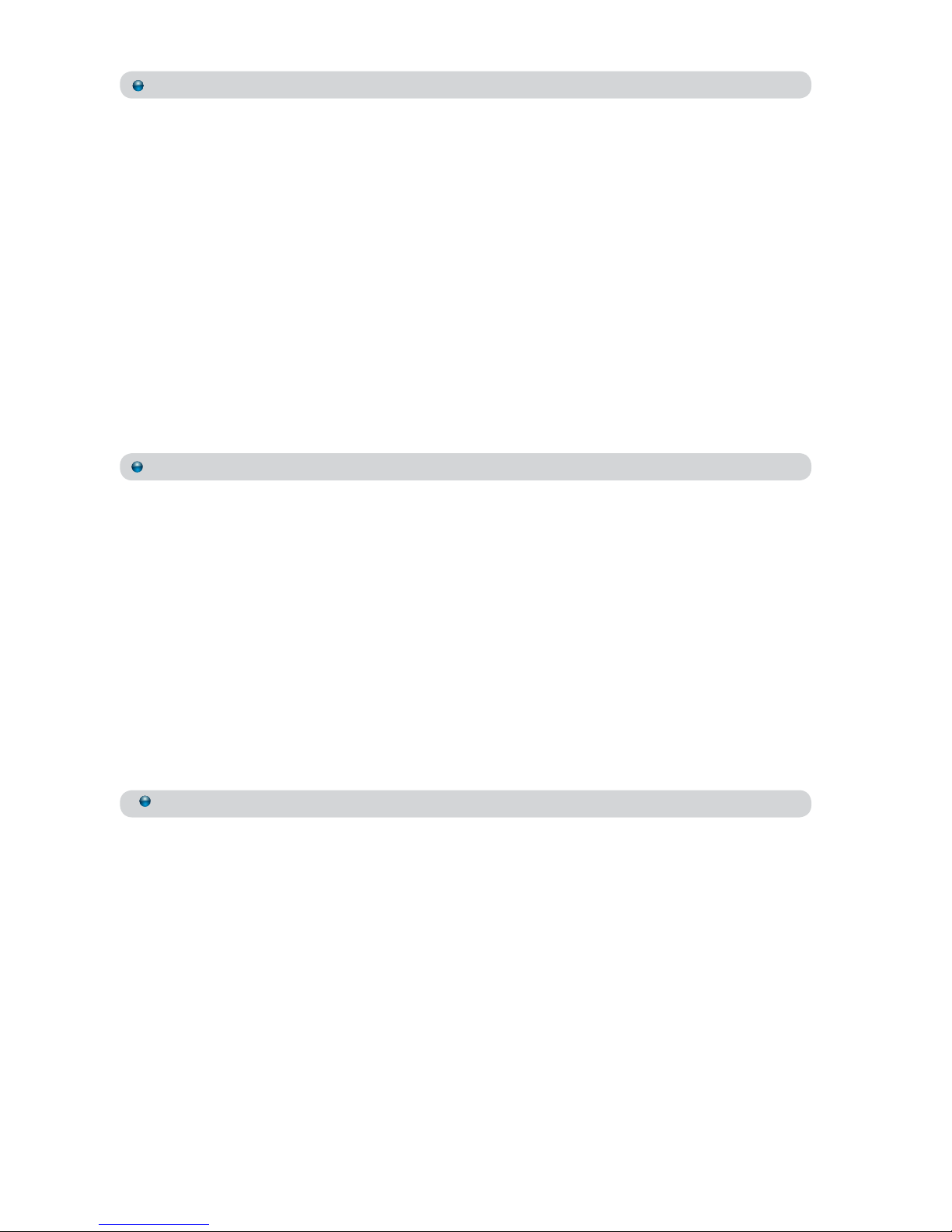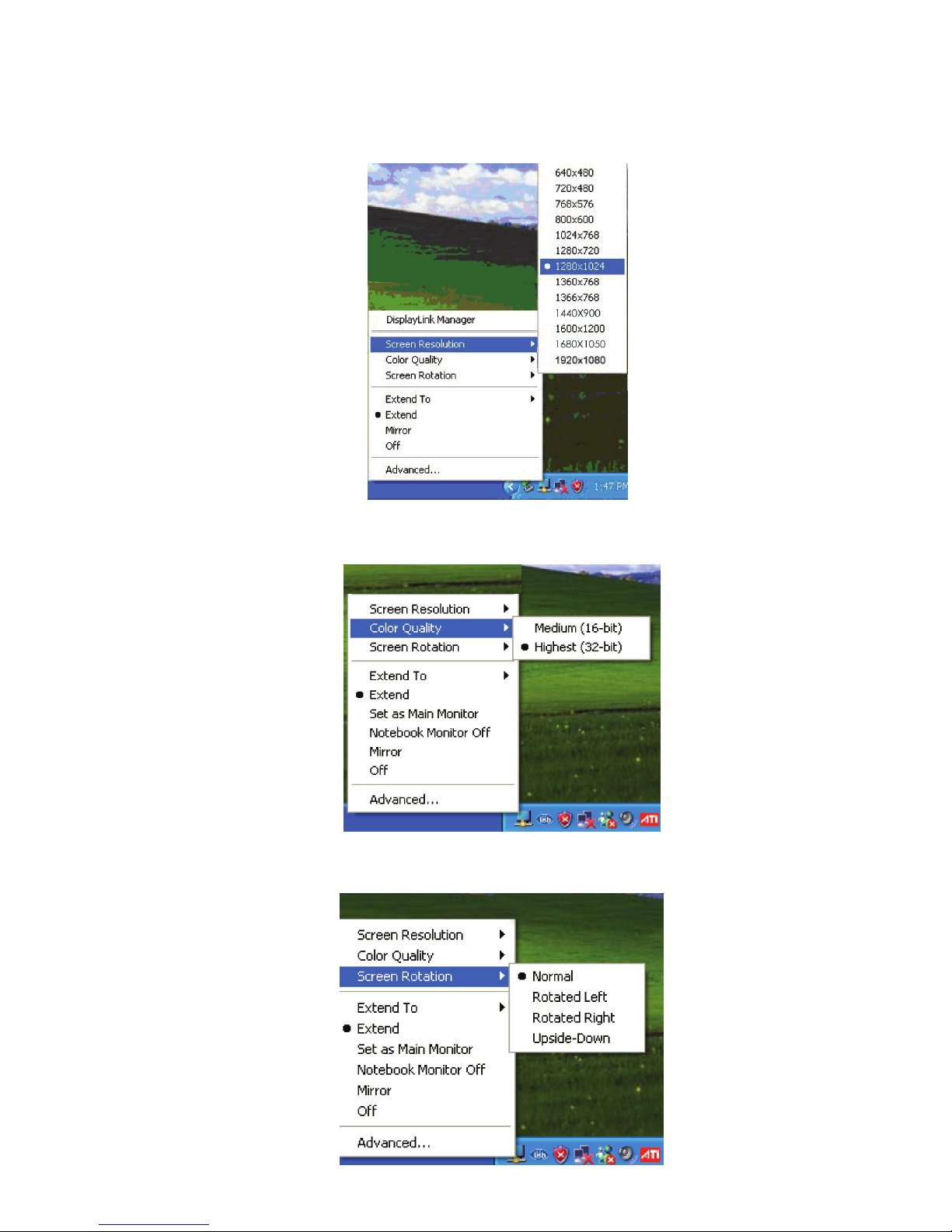1
1. Introduction
The CETH-4 HDMI Ethernet/USB to 4 Port HDMI Converter is a networked HDMI
system that allows you to display PC/ Laptop content on up to four HDMI
displays and features three operation modes: A LAN Mode, a USB Mode and
an Extender Mode. The LAN Mode is useful for ofces with existing networks,
as the CETH-4 HDMI allows any user who is connected to the LAN (Local Area
Network) to access the four HDMI displays. The USB Mode lets a user with a PC
or Laptop to display media on any of the four displays through one USB Cable.
Lastly, the Extender Mode is a convenient option in any integration / installation
setup by giving users the ability to extend the operating distance of a signal
by up to 100 meters, over a single RJ45 cable. Also including a switch that lets
you select either mini USB or Ethernet input, the CETH-4 HDMI lets you show the
same content on each output, different content on each output or you can
extend an image to cover all four HDMI displays. Supporting an HD resolution
up to 1920 x 1080 for each output, the CETH-4 HDMI Ethernet/USB to 4 Port HDMI
Converter is a great way to share PC content within an ofce network.
2. Applications
• PC Game entertainment
• Showroom environment
• Installation market for extend Video/Audio signal
• Educational teaching
• Home entertainment
3. Package Contents
• Ethernet/USB to 4 Port HDMI Converter
• 5V/2.6A DC power adaptor
• User Manual
• Driver CD
4. System Requirements
System Hardware Requirements: 2.4GHz single core CPU with at least 1GB RAM
for optimal performance
Operating Systems: Windows XP, SP2, Vista 32 bits & Window 7