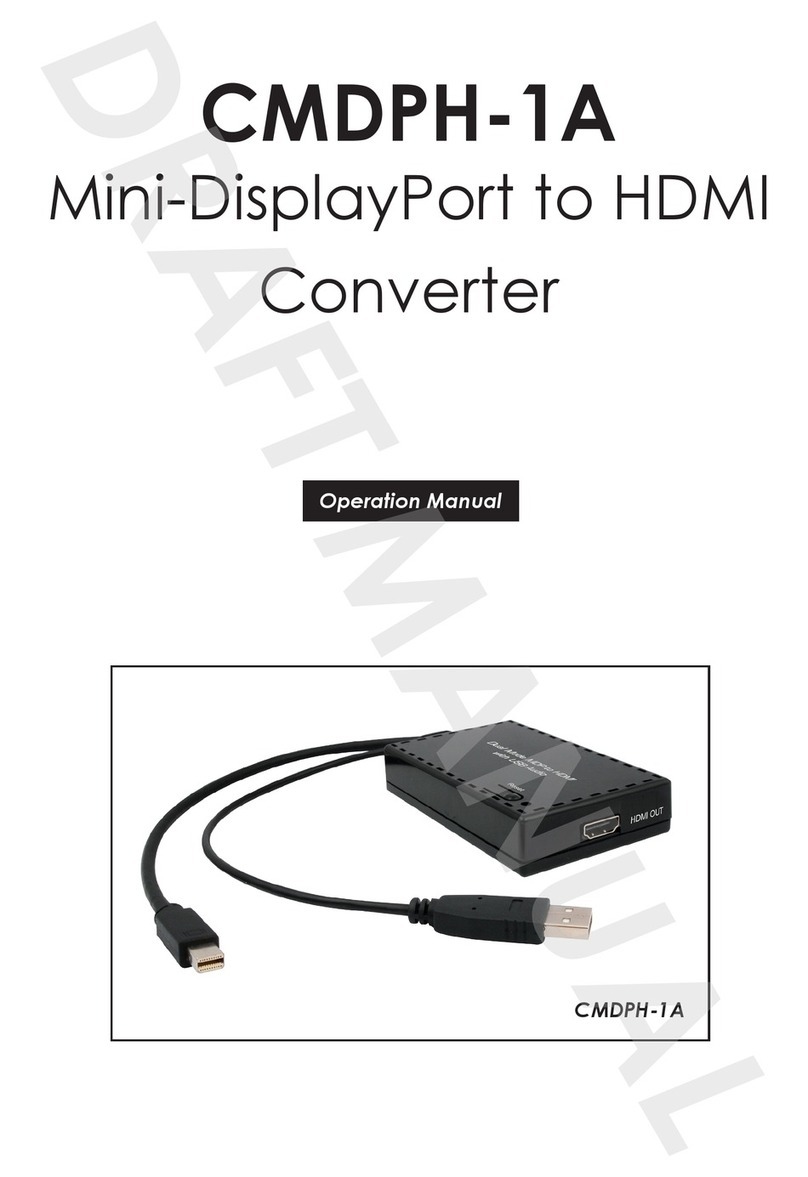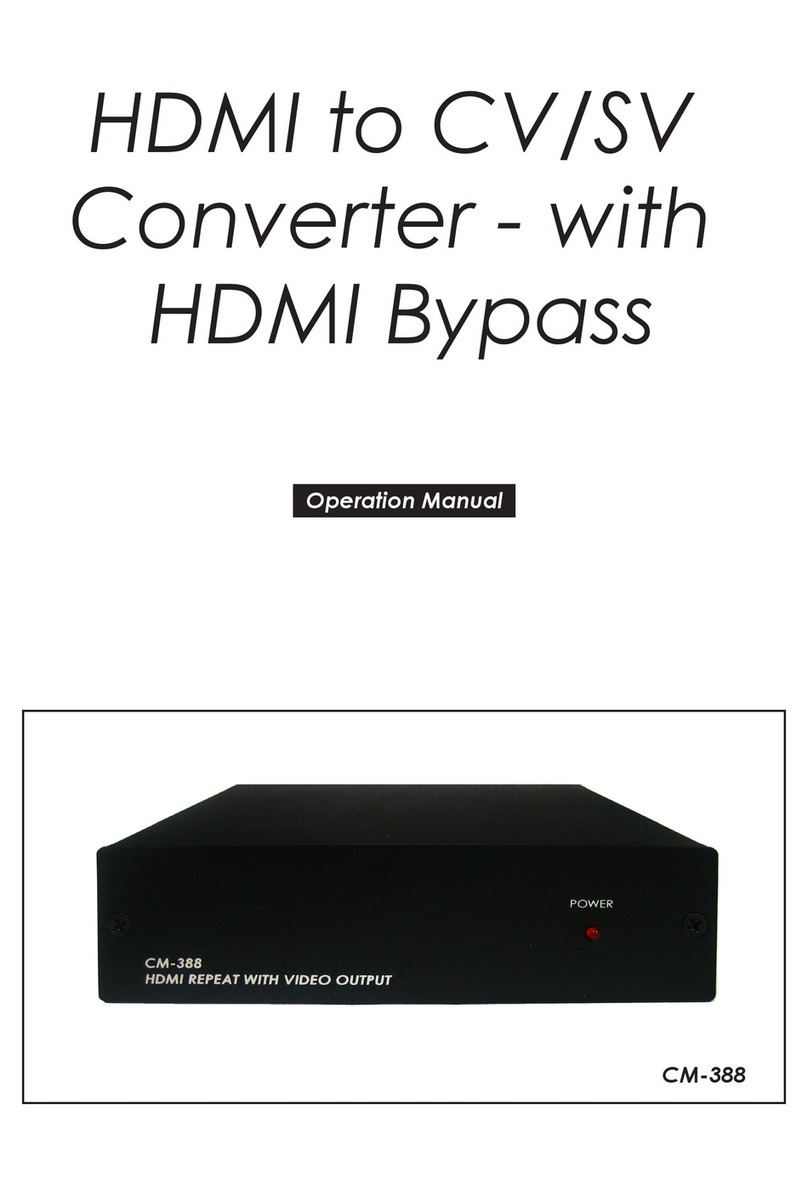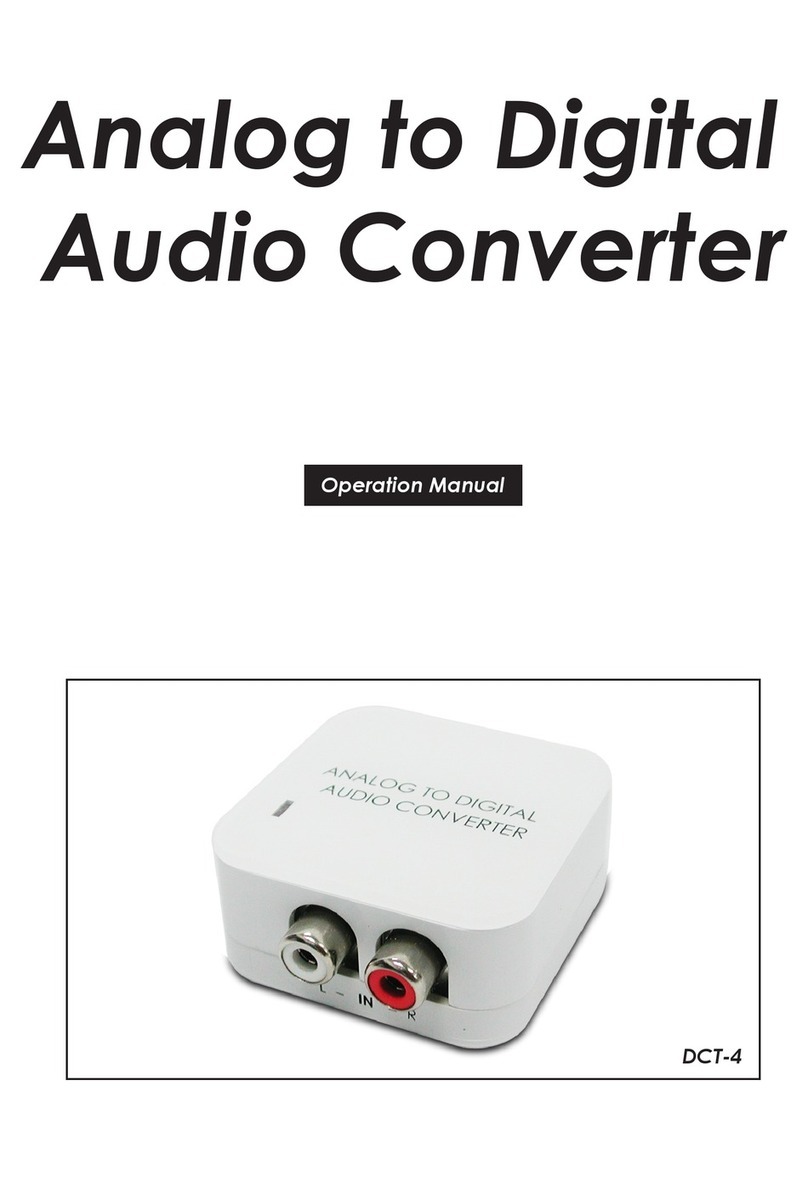1
1. INTRODUCTION
This compact yet versatile HDMI to HDMI UHD Scaler accepts and outputs
a wide range of resolutions up to 4K@60Hz (4:4:4, 8-bit) with simultaneous
audio embedding and de-embedding of digital (HDMI or optical) or analog
audio. Integrated EDID and HDCP management options allow for control
over the way connected sources and displays detect the unit. The scaled
HDMI output is powered by a high quality single-pass scaling engine with
the ability to adjust the image with a number of fine tuning options including:
contrast, brightness, hue, saturation, sharpness, noise reduction, and RGB
levels. 3-D motion adaptive de-interlacing and frame rate conversion is
supported as well.
The HDMI input and output supports passing up to LPCM 7.1 digital audio
as well as Bitstream and HD Bitstream audio formats. Audio embedding and
de-embedding is also available with the included digital optical and analog
stereo audio inputs and outputs (LPCM 2.0 only). Shortcut keys are provided
to quickly change the output resolution to 1080p@60Hz or XGA when
needed for quick connection to a display or for troubleshooting purposes.
This is an ideal device to integrate previously incompatible sources and
displays in your boardroom, classroom, or home. This unit is controlled via a
comprehensive On-Screen Display (OSD) menu that provides the user with
easy access to all settings.
2. APPLICATIONS
• Entertainment Rooms & Home Theaters
• Showrooms & Demo Rooms
• Lecture Hall Presentations
• Public Commercial Displays
• AV Equipment and Control Rooms
3. PACKAGE CONTENTS
• 1×HDMI to HDMI Scaler
• 1×5V/2.6A DC Power Adapter
• 1×Operation Manual