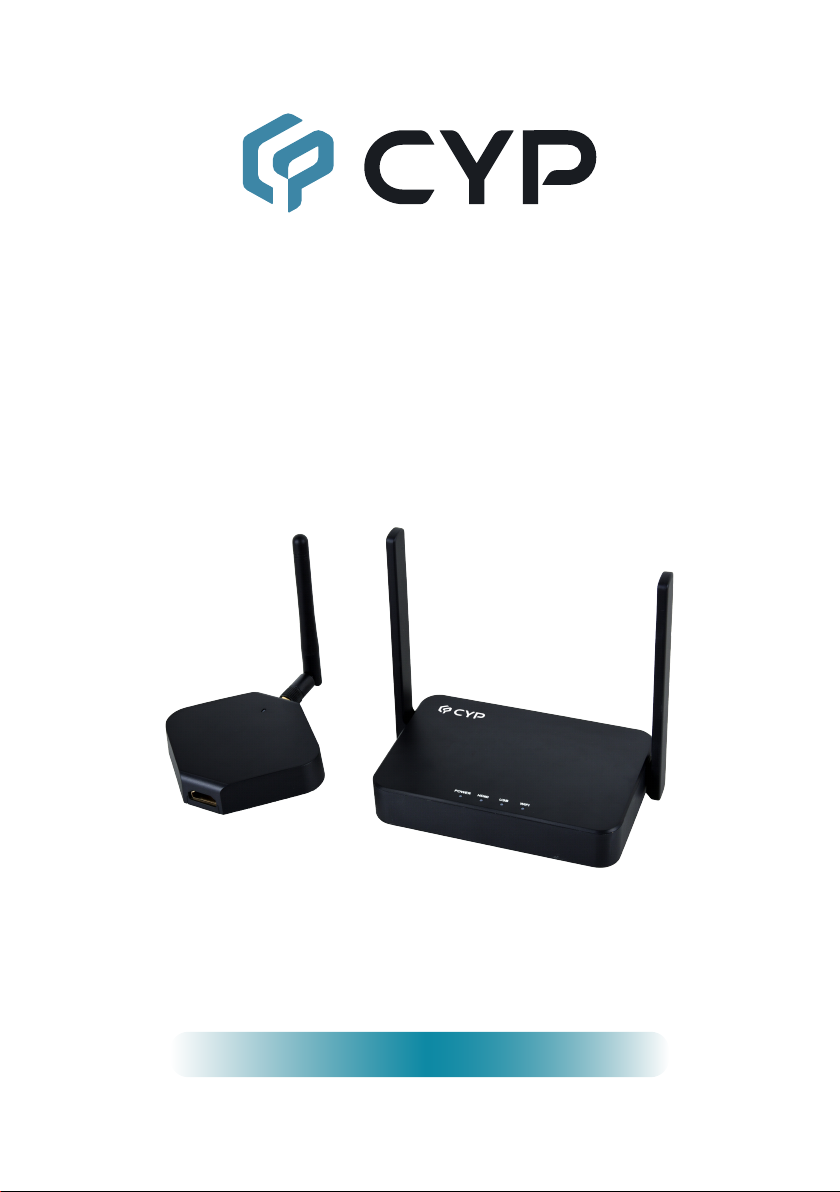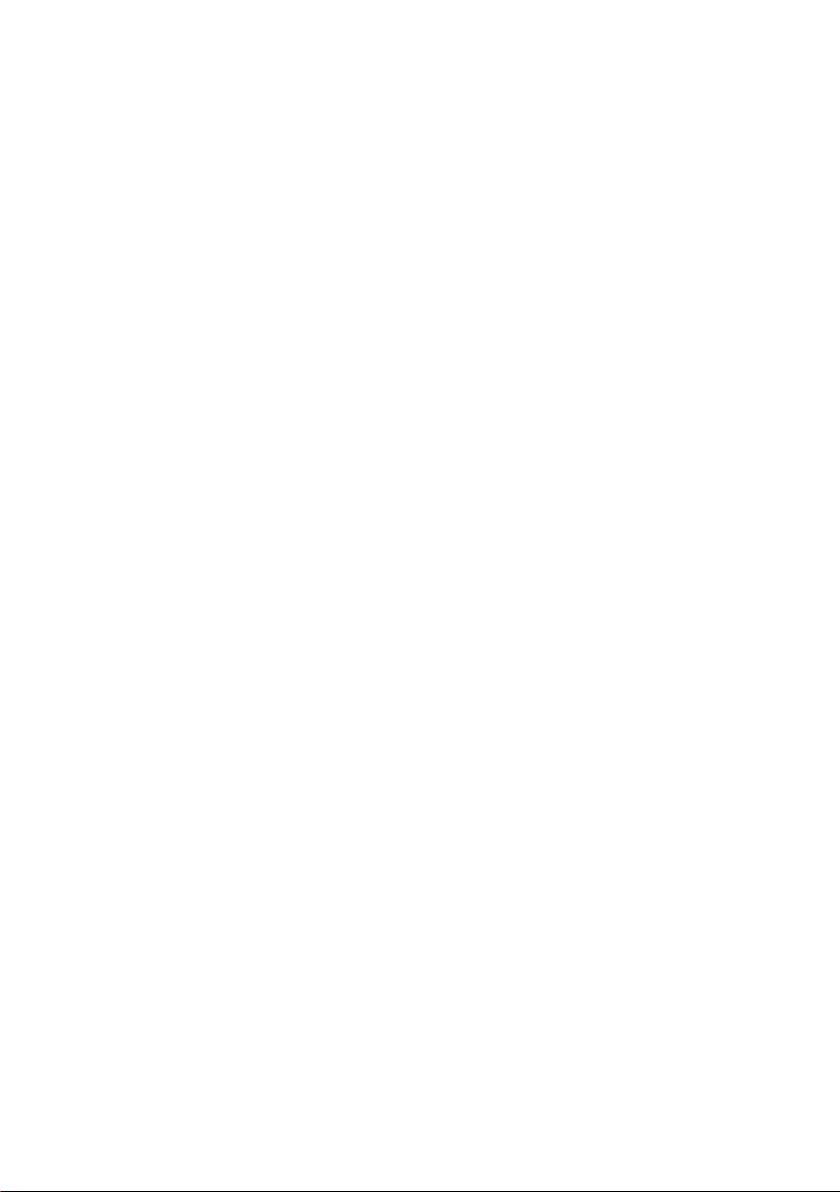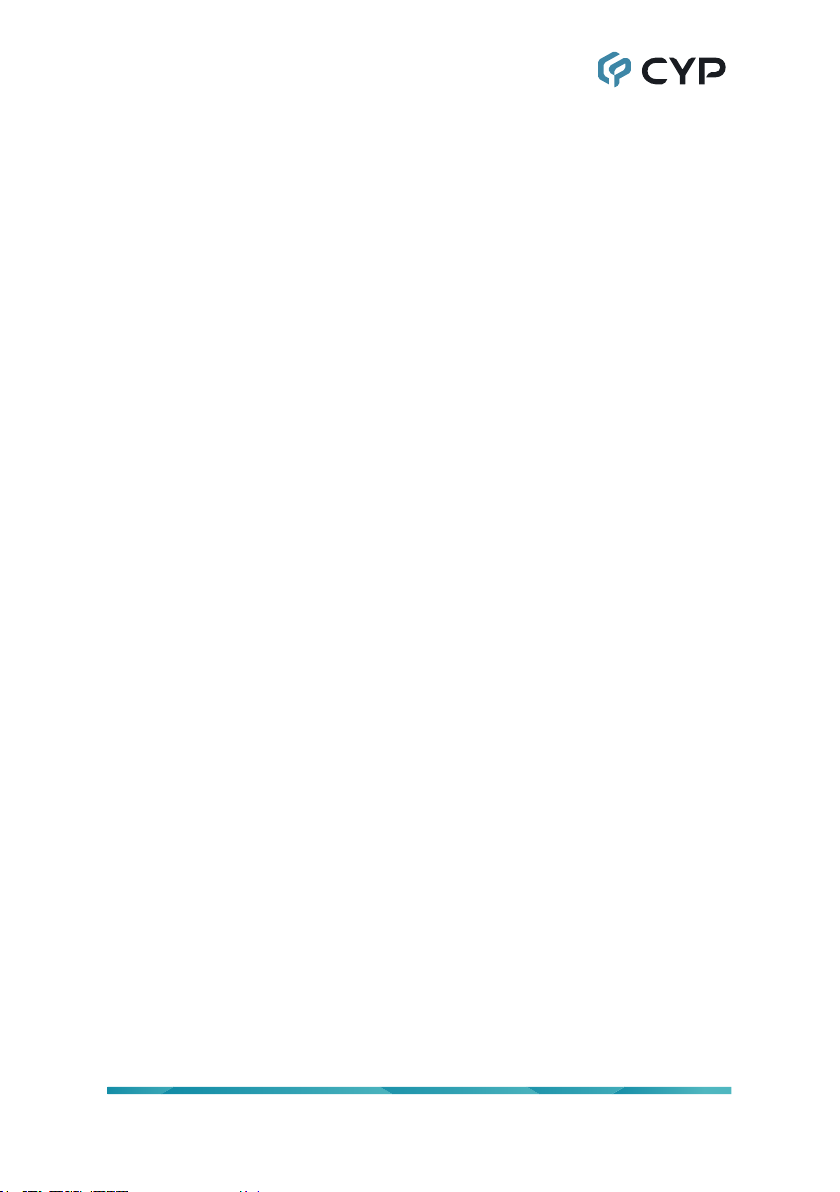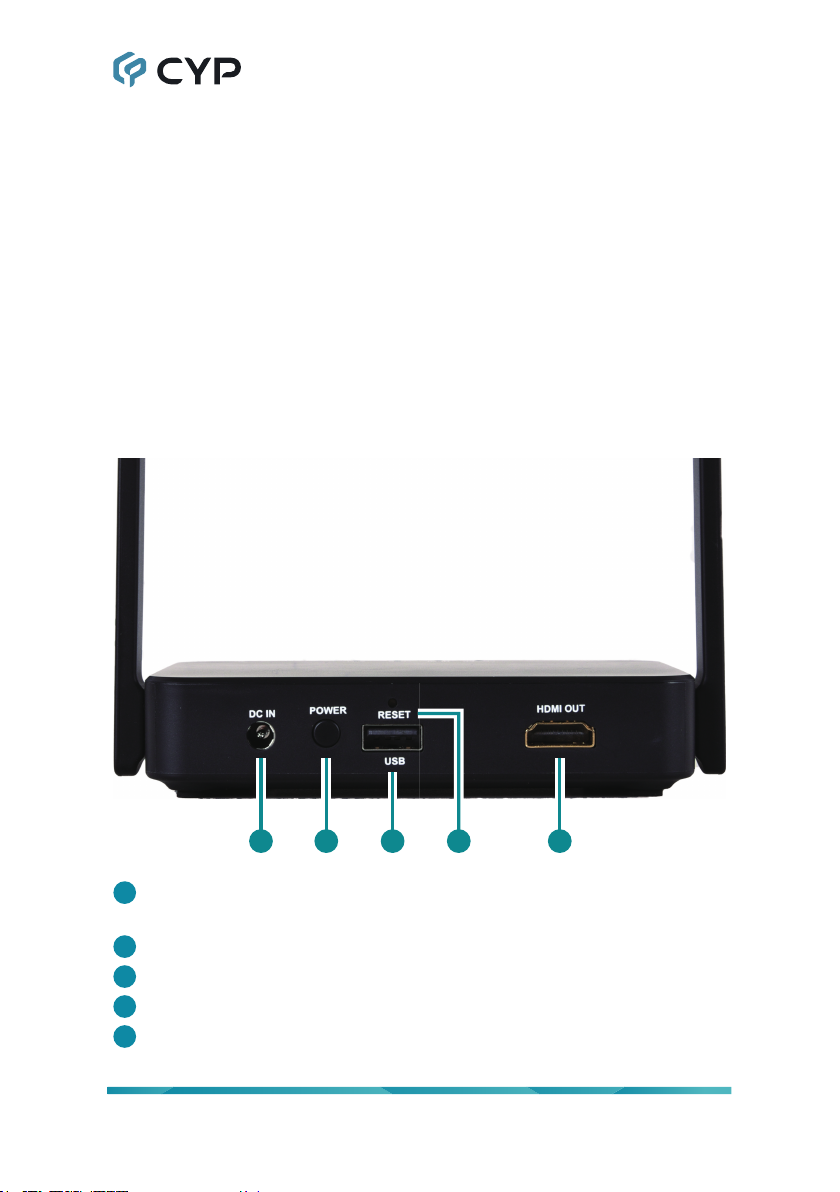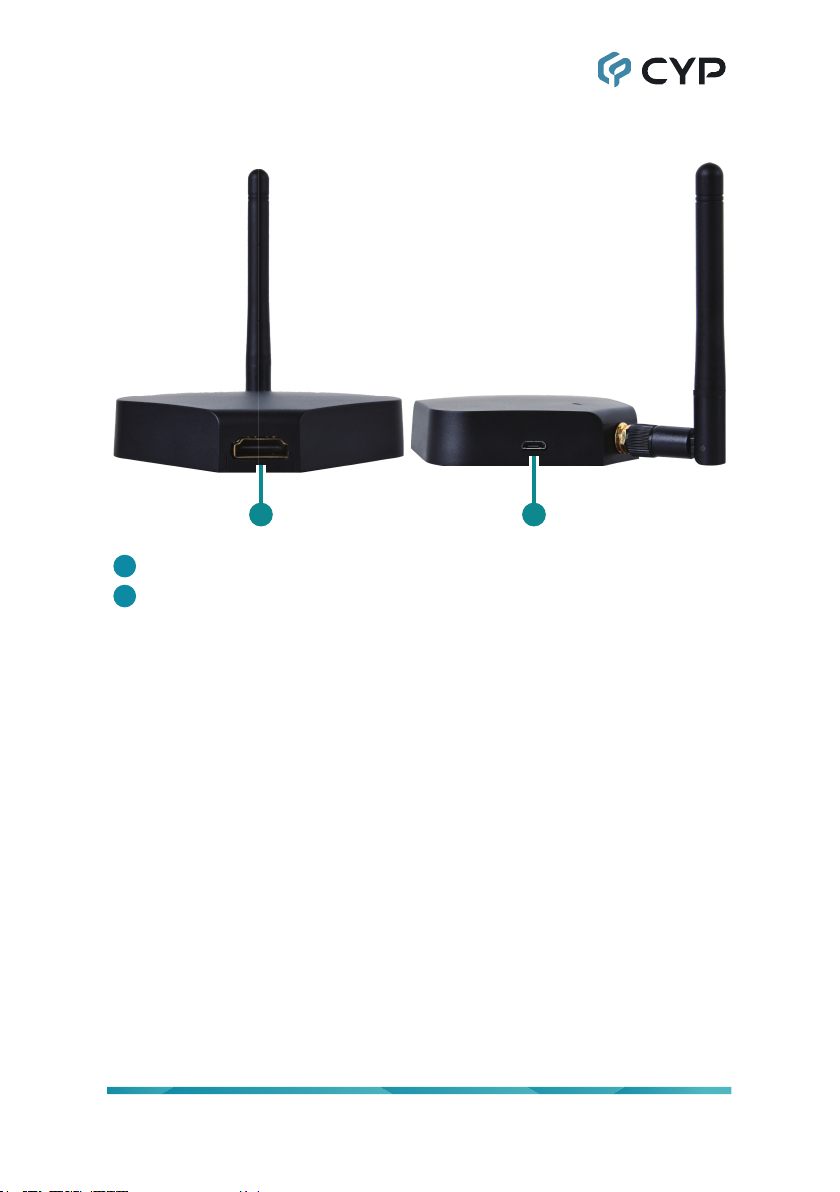CONTENTS
1. MAIN FEATURES ............................................. 1
2. OPERATION CONTROL AND FUNCTIONS .... 1
2.1 Receiver ...................................................... 1
2.2 Transmitter................................................... 2
3. CONFIGURING YOUR HYSHARE VIA WEB... 2
4. BEGIN TO CAST WITH HYSHARE.................. 3
5. USER LOGIN .................................................... 4
6. NETWORK MANAGEMENT............................. 5
7. DEVICE MANAGEMENT.................................. 6
7.1 Language..................................................... 6
7.2 Resolution.................................................... 7
7.3 Display Mode............................................... 8
7.4 Reboot Timer............................................... 8
7.5 One Touch Play ........................................... 9
8. ADMIN SETTINGS.......................................... 10
8.1 Wi-Fi Channel............................................ 10
8.2 SSID .......................................................... 11
8.3 Password................................................... 12
8.4 My Screen ................................................. 12
8.5 Dynamic Wallpaper ................................... 13
8.6 Admin Password........................................ 14
8.7 Screen Saver............................................. 14
8.8 Upgrade..................................................... 15
8.9 Reboot....................................................... 16
8.10 Reset to Factory Default.......................... 16
9. ABOUT DEVICE ............................................. 17