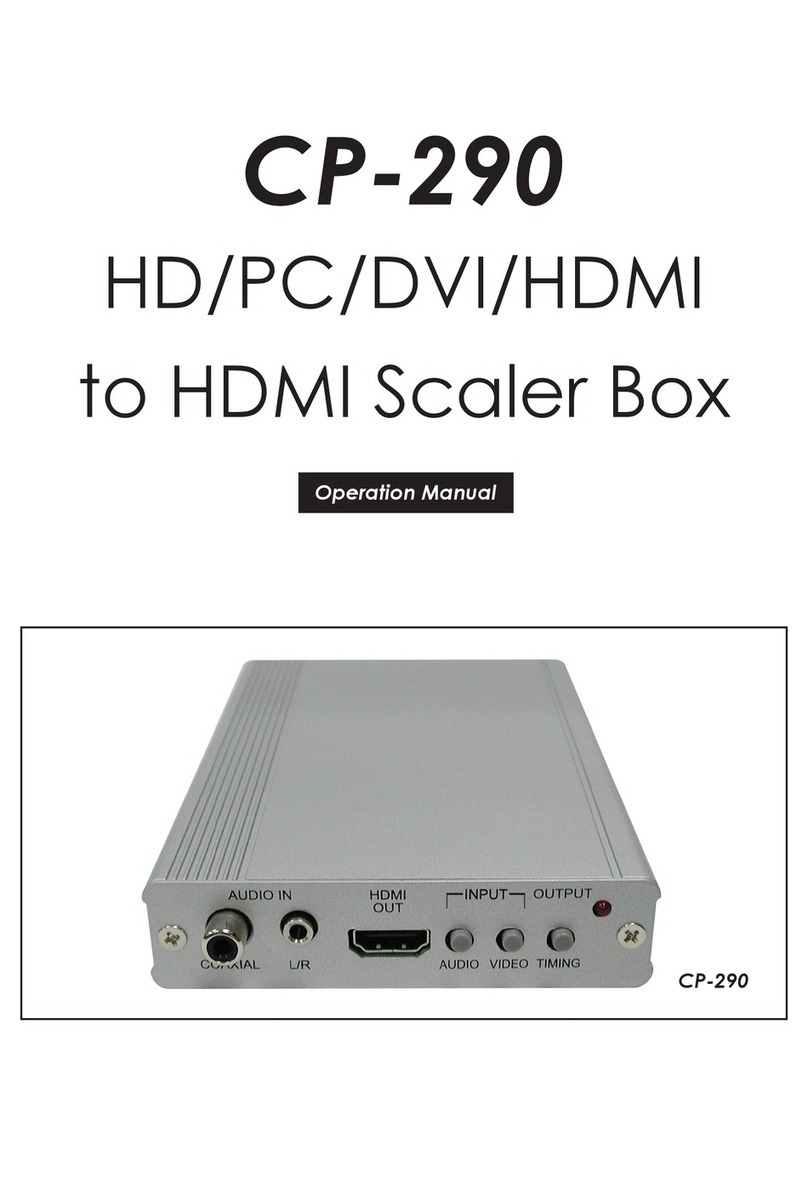3
(1~4). It is possible for a single input to be displayed in multiple
windows simultaneously.
6WINDOW A~H: Press buttons A~D will put the unit into full screen
single window mode and display the associated channel’s
currently selected source (1~4). Switching between windows
A~D is seamless, and if the “Fade” option has been turned on a
crossfade will occur during the switch.
Press buttons E~H will put the unit into multi-window mode,
allowing it to display up to 4 channels simultaneously, and display
the associated pre-saved channel window layout. The individual
channel window positions, sizes and depth priority can be fully
congured via OSD menu, WebGUI, etc. Any changes made to
channel position, size or depth will be automatically applied and
saved to the current Window. By default the channel depth priority
is (top to bottom): CH4 > CH3 > CH2 > CH1.
6.2 Rear Panel
RS232 DC 12V
USB
SERVICE
ONLY
CONTROL
HDMI OUT
4321
HDMI IN
2 3 4 651
1HDMI IN 1~4: Connect to HDMI source equipment such as media
players, game consoles or set-top boxes.
2HDMI OUT: Connect to an HDMI TV, monitor or amplier for digital
video and audio output.
3CONTROL: Connect directly, or through a network switch, to your
PC/laptop to control the unit via Telnet/WebGUI.
4USB SERVICE ONLY: This slot is reserved for rmware update, logo
le upload, and factory use only.
Logo le requirements: A 256 color bitmap (.bmp) le with a
maximum resolution of 512×512 pixels.
Upload procedure: Enter the OSD menu and activate the Load
New Logo function (I/O Setup→LOGO Settings→Load New
LOGO→Yes) to activate the mini-USB port. The Window A and CH1
button LEDs will illuminate to indicate it has entered logo update
mode. You may now connect the unit to your PC via a mini-USB to