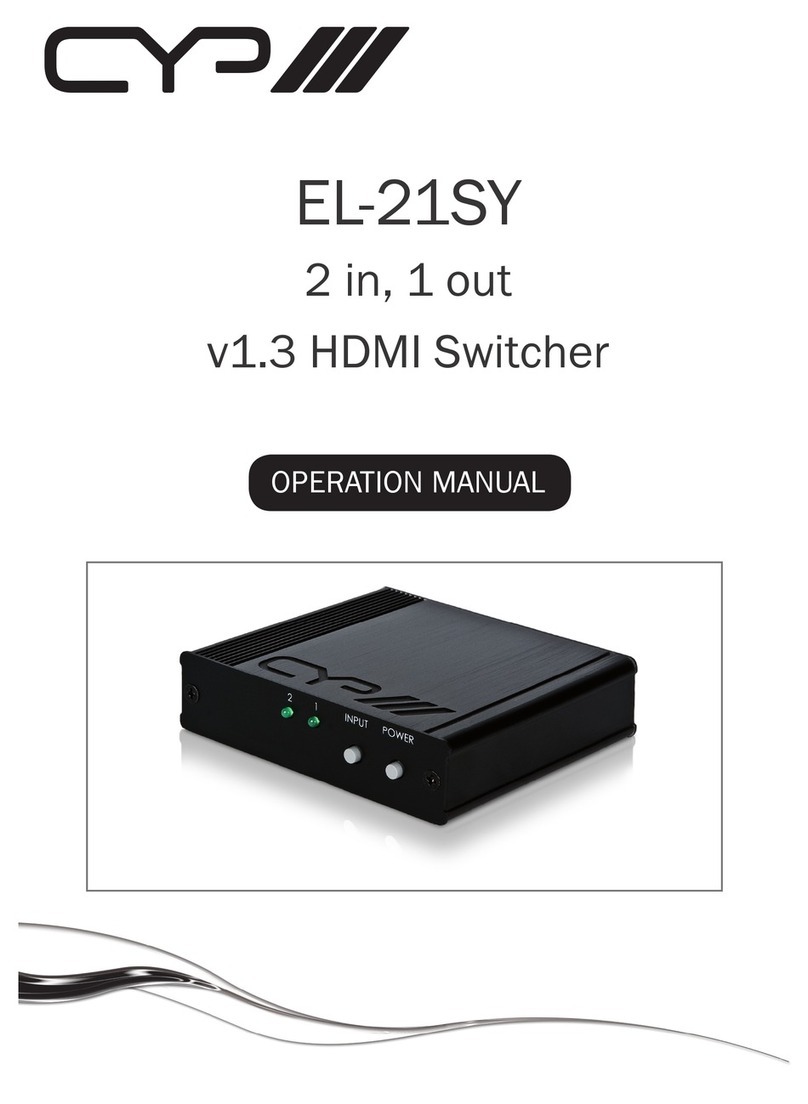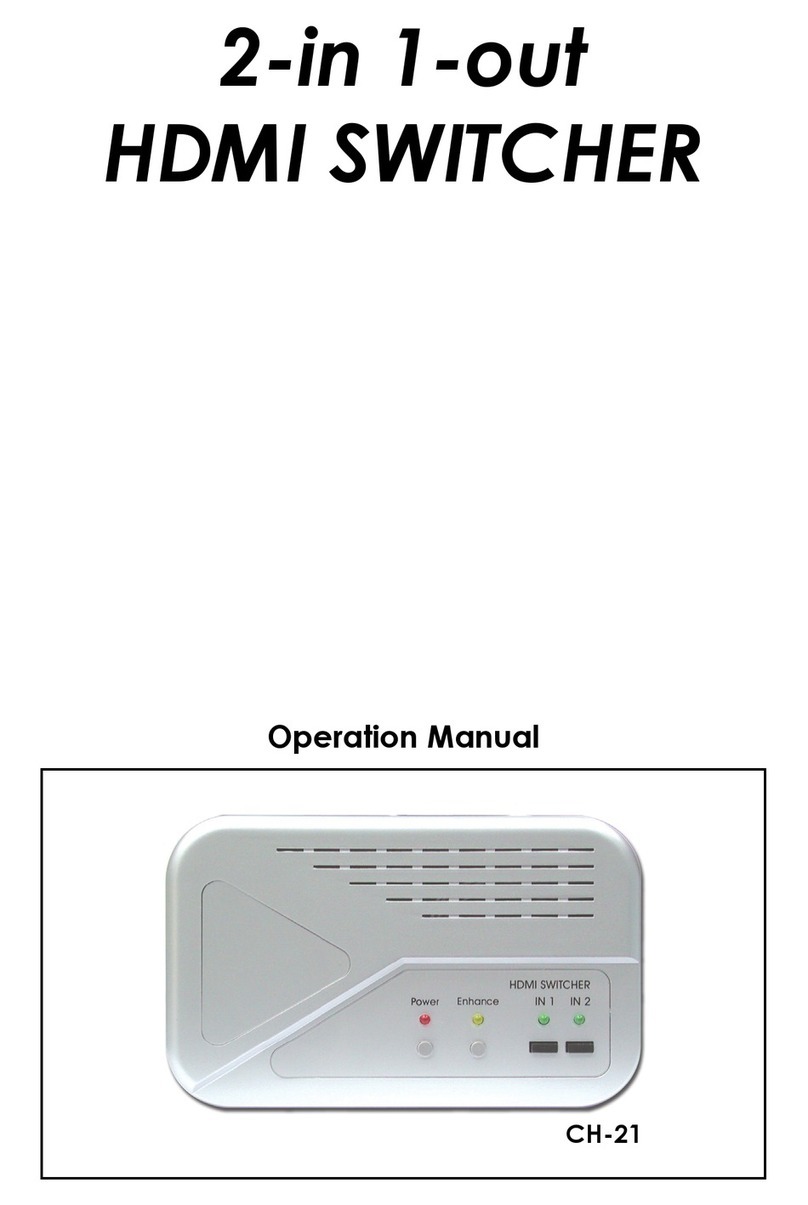4
14 +/-: Press these buttons to move up/down under menu selection.
15 PRESET: Press “PRESET”, the OLED menu will show Preset then select
IN 1~4. Preset 5~8 selection, press IN 1/2/3/4 twice. Press “TAKE” to
conrm the selection or press “CANCEL” to exit the selection.
16 All: Press this button to select all outputs with an input selection.
17 LOCK: Press this button to lock all button functions on the panel.
Press 3 seconds to relieve the lock function.
18 LCM: Displaying Input and Outputs selection and menu selection.
6.2 Rear Panel
HDMI IN
1234
HDMI OUT OPTICAL IN
ABCD
12
OPTICAL OUT
AB
AUDIO-CATCONTROL
3C 4D
SERVICE
RS232IR IN DC 12V
1 2 3 4 5 6 7 8 9 10
1HDMI IN: Connect from source equipments such as Blu-ray/DVD/
PS3 players, Set-Top-Box or any HDMI equipped source device for
input signal sending.
2HDMI OUT: Connect to HDMI TV/display or HD Amplier for output
image and or audio display.
3OPTICAL IN: Connect from source equipment such as DVD, Blu-ray,
PS3 or etc. with audio signal.
4OPTICAL OUT: Connect to active speaker or audio amplier for
audio distribution.
5AUDIO-CAT 3C/4D: Connect this port 3C to the AUDIO-CAT output
of the Transmitter unit and 4D to the AUDIO-CAT input of the
Receiver unit using CAT5e/6/7 cable.
With 192kHz sampling rate over a single CAT5e/6/7 cable up to
100m/328ft, 96kHz sampling rate up to 150m/492ft and 48kHz
sampling rate up to 300m/984ft.
6SERVICE: This slot is reserved for rmware update use only.
7CONTROL: Connect from PC/Laptop with active internet service
for WebGUI control with RJ-45 terminated cable.