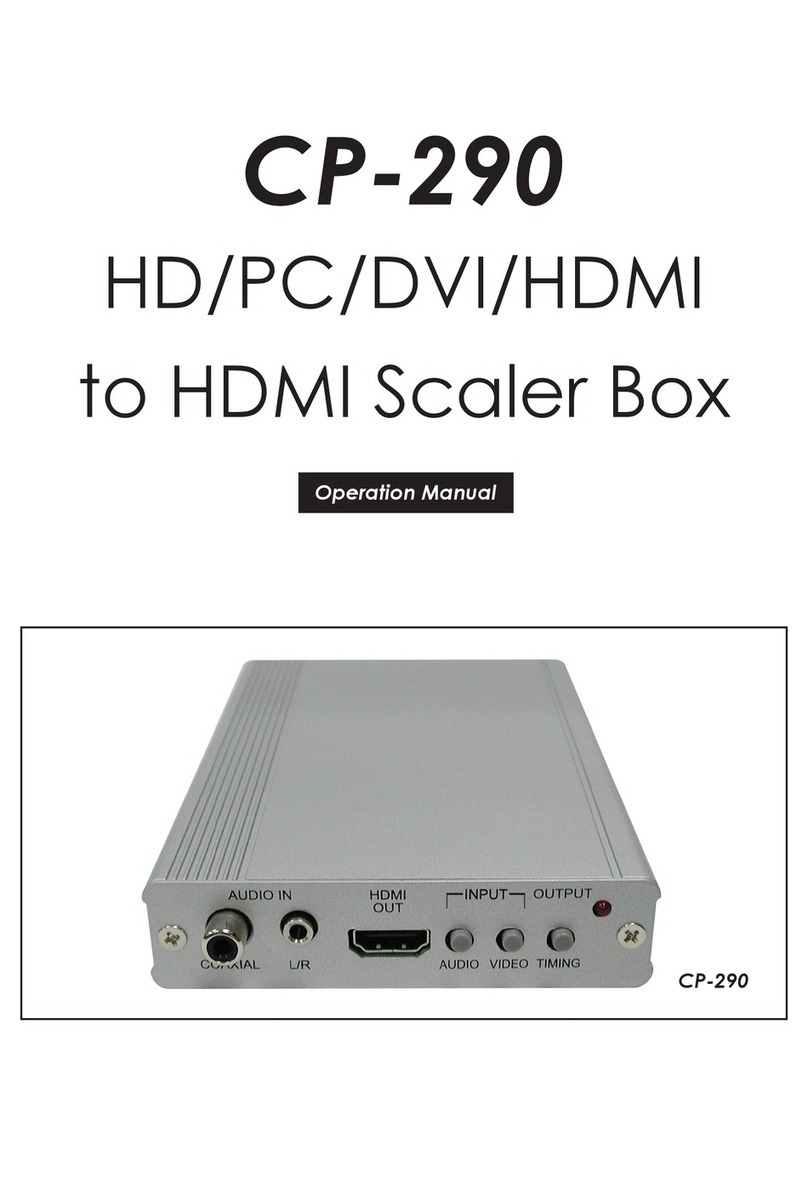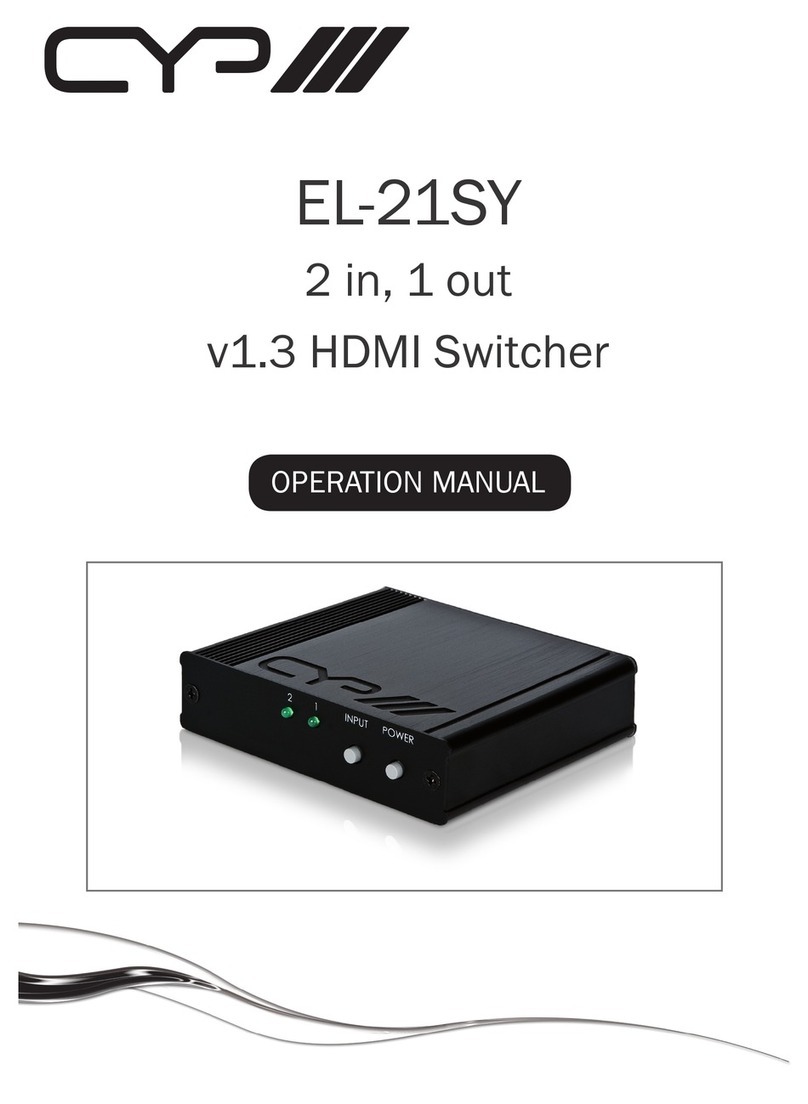2
4. SYSTEM REQUIREMENTS
• HDMI equipped source devices, connect with HDMI cables or DVI
equipped source, connect with DVI to HDMI cables
• HDMI equipped displays (TVs or monitors) or HDMI equipped AV
receivers, connect with HDMI cables
• Industry standard CAT5e/6/7 cables
• HDBaseT™ Receivers (i.e. CH-506RX, CH-507RX or CH-1109RX)
5. FEATURES
• HDMI, HDCP 1.1 and DVI compliant
• Supports HDMI 3D features
• Supports resolutions VGA~WUXGA and 480i~1080p dependent upon
the output display’s EDID settings
• Supports distances up to 100 meters through CAT6/7 cables and
80m for CAT5e
• Supports 3D signal display dependent upon the output display's
EDID settings
• Supports simultaneous HDMI and CAT 5e/6/7 display on outputs A
and C
• Supports PoE* (Power over Ethernet) on compatible receivers only
• Supports HDMI input up to 15 meters at 8-bit resolution or 10 meters
at 12-bit resolution
• Supports bi-directional IR from input and output locations
• Supports RS-232, remote control, on-panel control and IP Control
(Telnet or Web GUI)
• 1U size design
• Supports external and internal EDID settings
• Supports LPCM 7.1CH, Dolby TrueHD, Dolby Digital Plus and DTS-HD
Master Audio transmission
• Supports LAN serving function through the LAN/CONTROL port
Note:
1. The PoE function is designed for powering compatible receiver
units only—non-PoE receivers will need their own power supply.
Receivers of another brand may not be compatible.
2. Do not connect the LAN port to CAT outputs of this device or to
CAT inputs or receiver. Doing so may demage the unit.