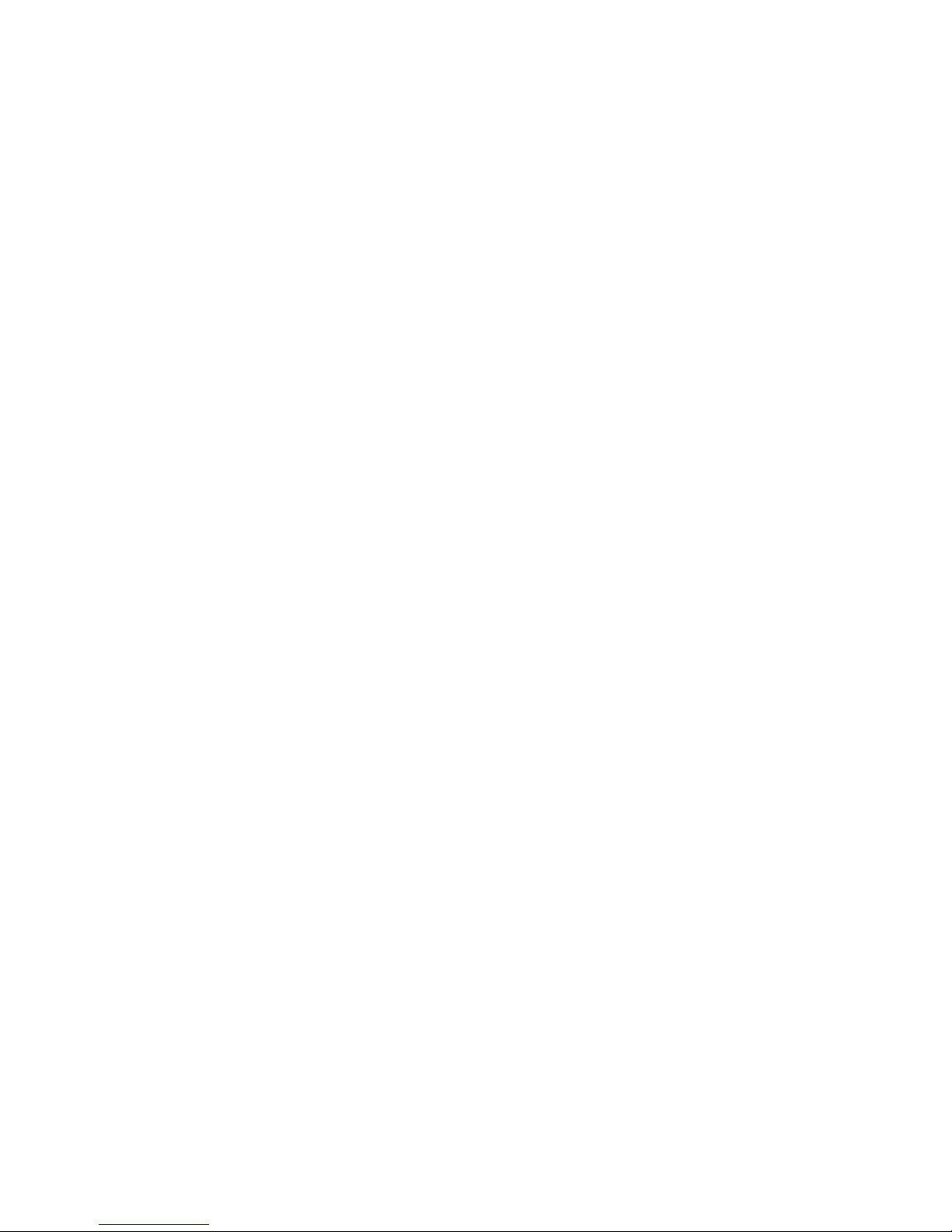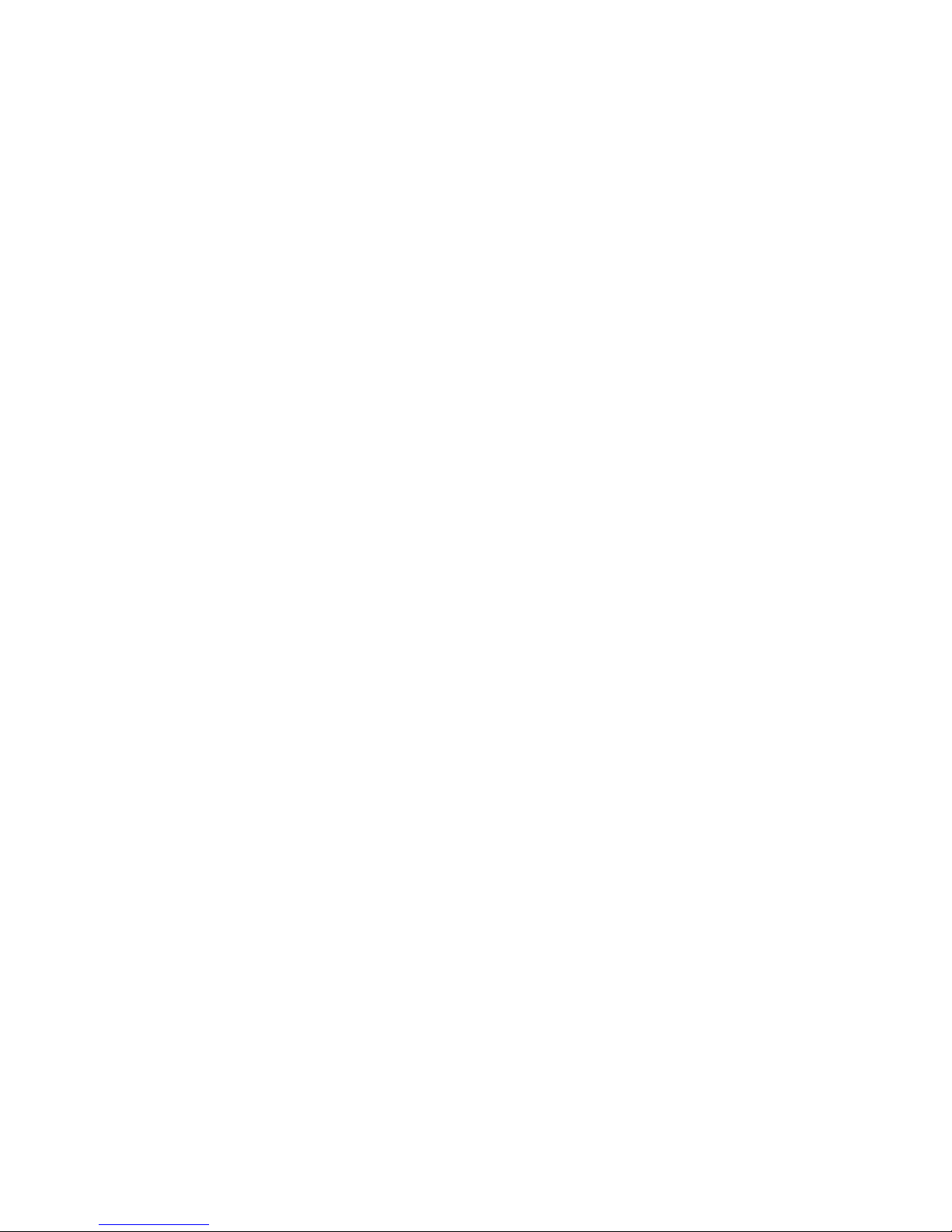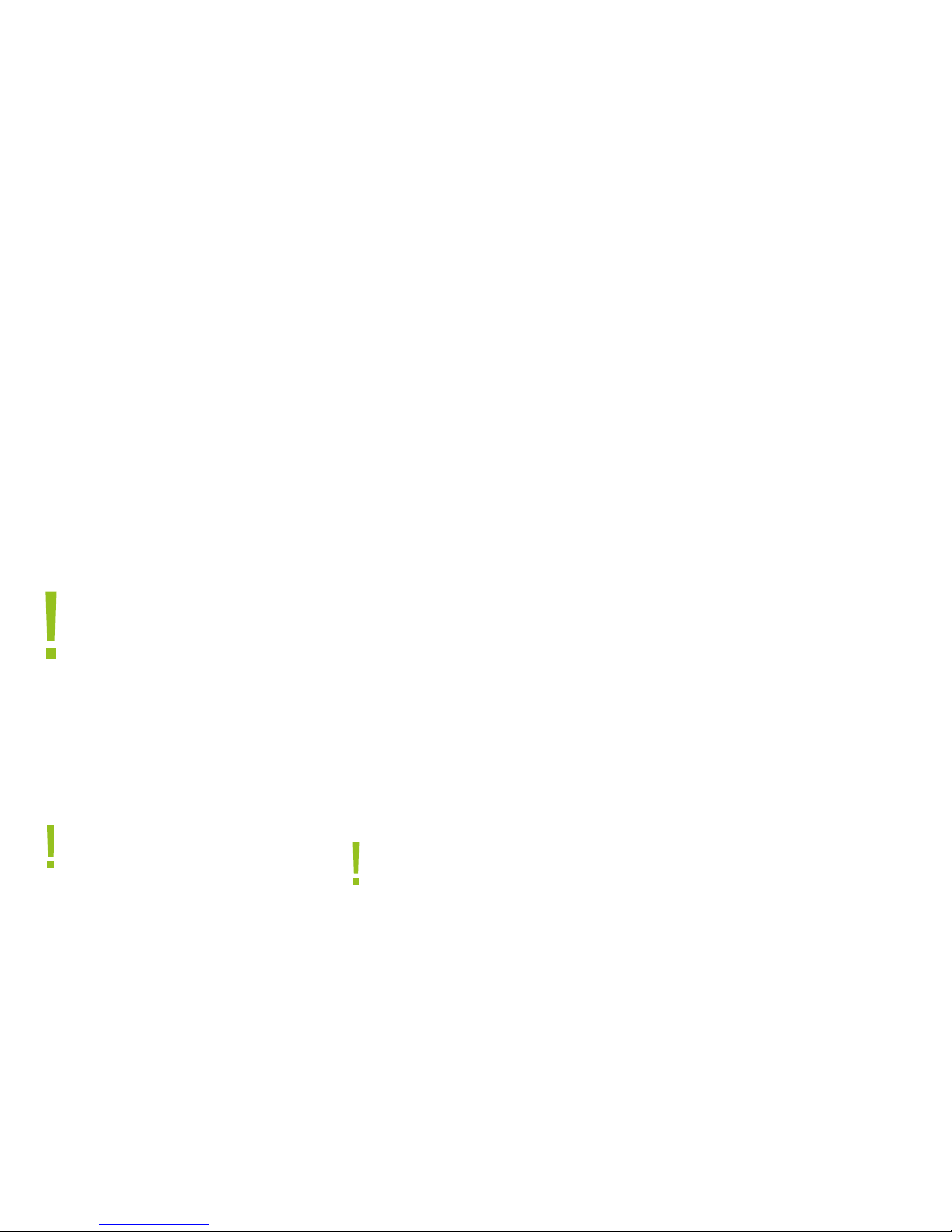»Use the original battery and charger and charge the battery
correctly. Charging the battery not with the original charger may
result in loss of the protective circuit function within the battery.
In addition, chemical reactions may occur, the battery may leak,
heat up, smoke may occur and the battery may ignite.
»Do not place the battery in a microwave, oven or other pressure
vessel. The resulting damage to the structure can lead to
heating, smoke and inammation of the battery. If a leak is
found on the battery (or if a strange smell is perceived), the
battery should be kept away from re, as otherwise the leaked
electrolyte can catch re or cause other dangers.
»Do not use the device in places where ammable and explosive
gas can escape, as this may cause a re or breakdown.
»Do not store the phone in a place with a temperature of below
-25°C and above 55°C. Too high a temperature could damage,
bend or melt the phone. If the temperature is too low, humidity
can be generated inside the battery, which can damage the
circuit board if the battery is then brought to a place with normal
temperature.
1.1.2 Precautions when using the mobile phone
»Do not modify the phone on your own, as this may cause damage
to the phone, leaks and circuit failures.
»Do not use the LCD display to mount other objects, as this will
break the LCD display and leak liquid crystals. If the LCD liquid
comes into contact with your eyes, there is a risk of blindness.
Immediately rinse with water (do not rub your eyes) and go to
the hospital immediately.
»In rare cases or selected vehicle models, the mobile phone can
have a bad inuence on the vehicle‘s electronic equipment.
Please do not use a mobile phone to avoid security risks. If your
vehicle is equipped with an airbag, please do not place a
mobile phone on it. Serious injuries may occur if the airbag
opens.
»Pay attention to the storage environment. Keep the phone away
from magnetic media. Mobile phone radiation can erase the
information stored on the magnetic device.
»Avoid getting moisture and water inside the device as this may
cause short-circuit or other defects in the device.
1.1.3. Precautions when using the battery
»Please do not remove or modify the battery by yourself as it
may leak, overheat, burst or catch re.
»Do not throw old rechargeable batteries in the household
waste, but dispose of them in designated places at dealers or
directly at recycling yards.
»Do not throw the battery into the re, as this may cause a re
or explosion.
»When inserting the battery, do not exert any force as it may
leak, overheat, burst or catch re.
»If the battery uid comes into contact with your eyes, there is a
risk of blindness. In case of contact, rinse immediately with water
(do not rub your eyes) and go to the hospital immediately. If
the battery uid comes into contact with your skin or clothing,
it can cause skin burns. Please rinse immediately with water
and see a doctor if necessary.
»Do not use the battery at a re or in a place with high temperature,
such as a heater, as it may leak , overheat, burst or catch re.
»If the battery warms up, discolors or distorts during use of the
phone or charging, please stop using it and replace it with a
new battery.
»If the battery uid leaks or if unpleasant smells develop, keep
away from re to avoid explosions.
»Please ensure that the battery does not come into contact with
moisture as overheating, smoke or corrosion may occur.
»Do not use the device in direct sunlight and high temperatures,
and do not insert the battery as this may cause leakage of liquid
or overheating, degrade performance and shorten the life of the
device.
1. Safety information
Please read this manual carefully before using your phone for the rst
time to ensure proper use.
If your phone is lost or stolen, please notify your telecommunications
provider immediately to deactivate the SIM card and prevent it from
being used by third parties. For this you need the IMEI number of your
mobile phone, which you will nd either on the corresponding invoice
or on the outside of your original packaging.
As a preventive measure, you should set up an individual PIN code for
your SIM card and not leave the mobile phone in the car, for example,
in plain view, but store it in a hidden place or carry it with you.
1.1 Safety instructions and precautions
1.1.1. General points
»Never use the phone in an airplane or hospital. This could
adversely affect both the aircraft‘s navigation system and medical
instruments. In many airplanes and hospitals the use of mobile
phones is therefore prohibited.
»Your phone may cause problems with hearing aids, pacemakers
and other electronic medical devices. Please contact your doctor
or the manufacturer of medical devices for further information.
»Pay attention to trafc safety.
Be careful when driving a vehicle. Only use a hands-free car kit
to make calls while driving. If you do not have this, interrupt the
journey before using the telephone. Please consider applicable
laws and regulations.
»Pay attention to environmental safety.
Never use the phone at a gas station, oil storage facility,
chemical plant or near ammable or explosive objects. Consider
all applicable laws, regulations and hazard symbols.
»Place the phone, battery and charger in a place that is not
accessible to children.
4