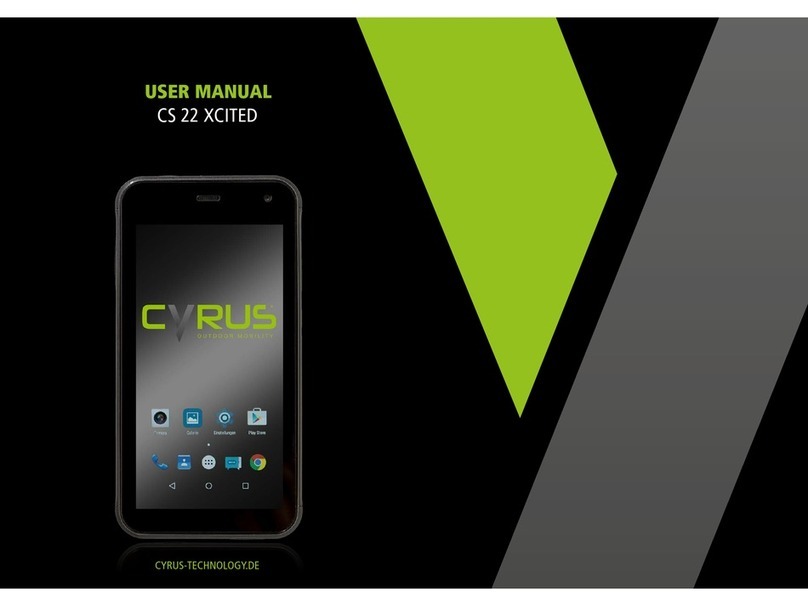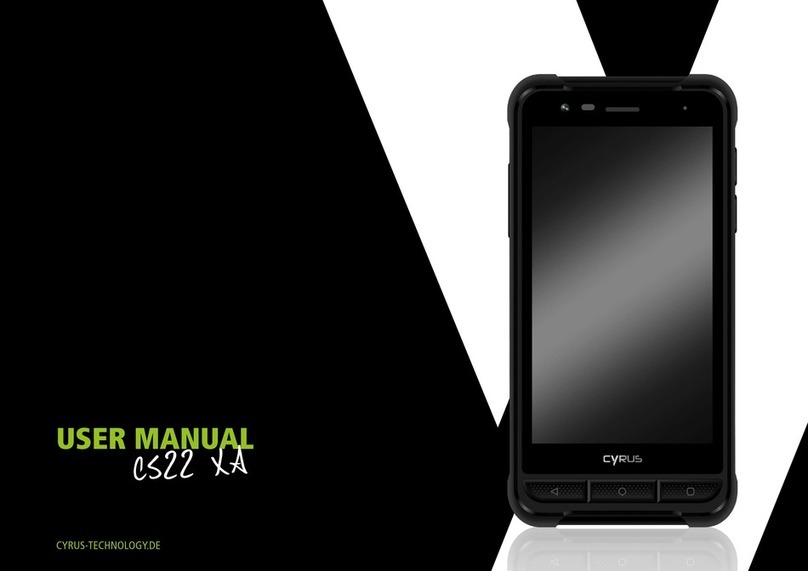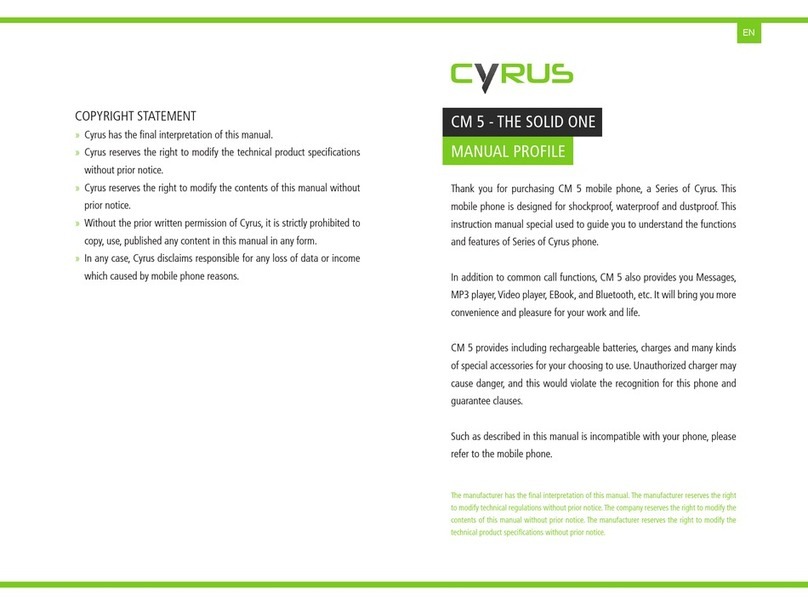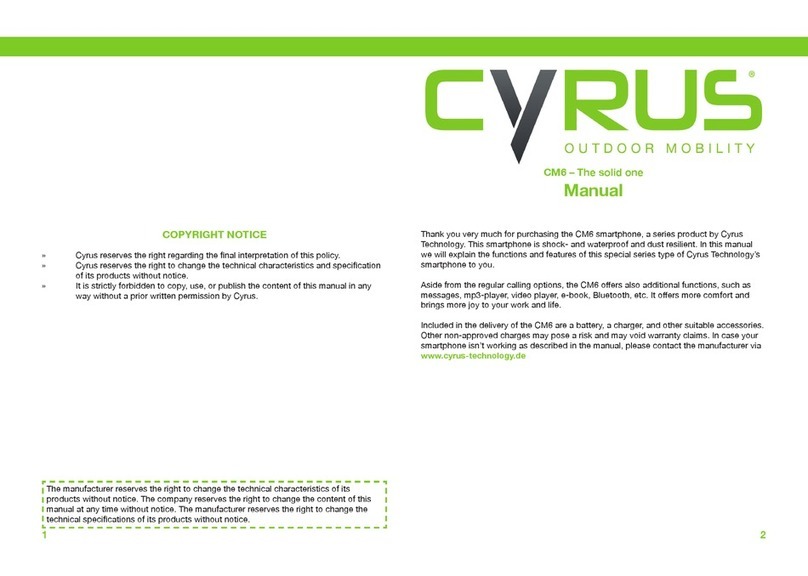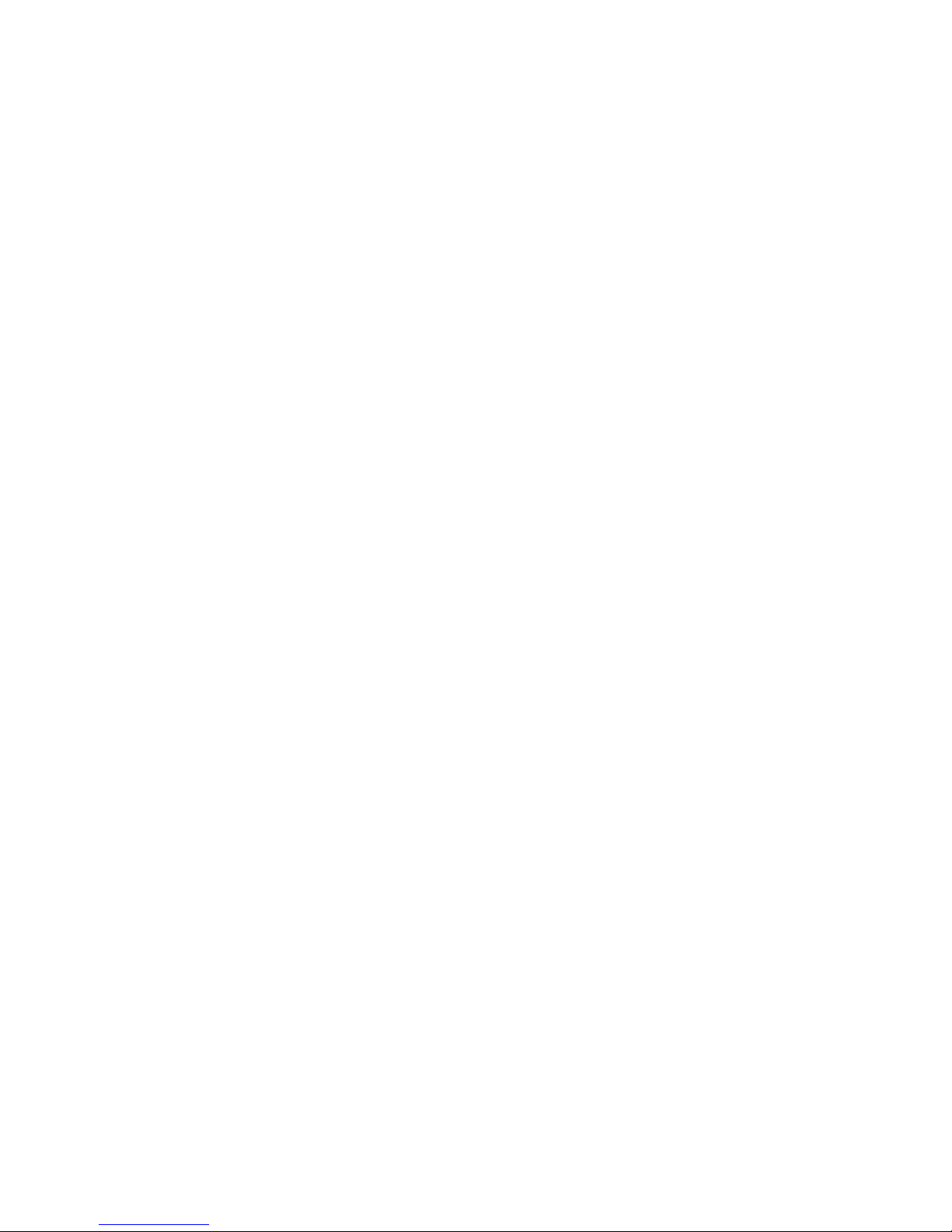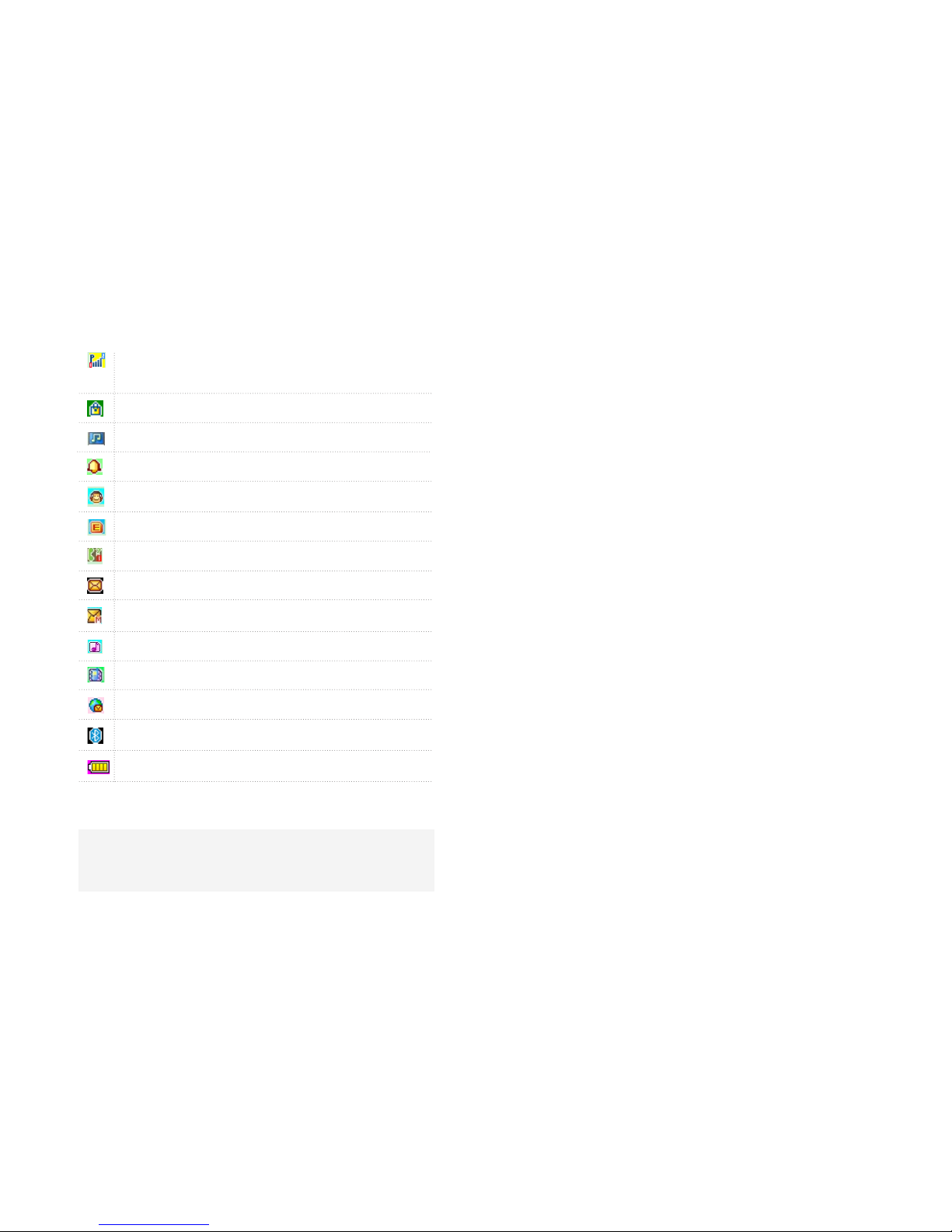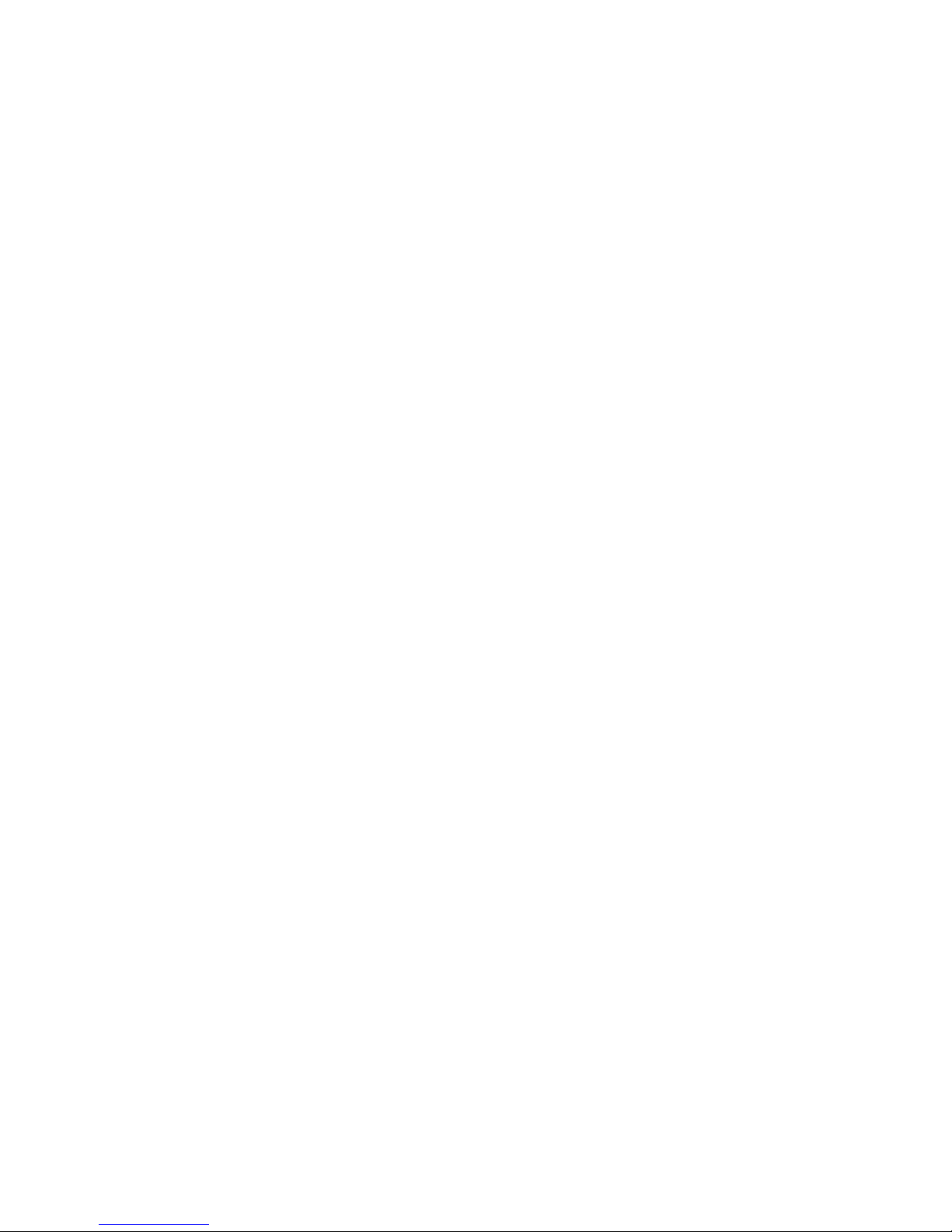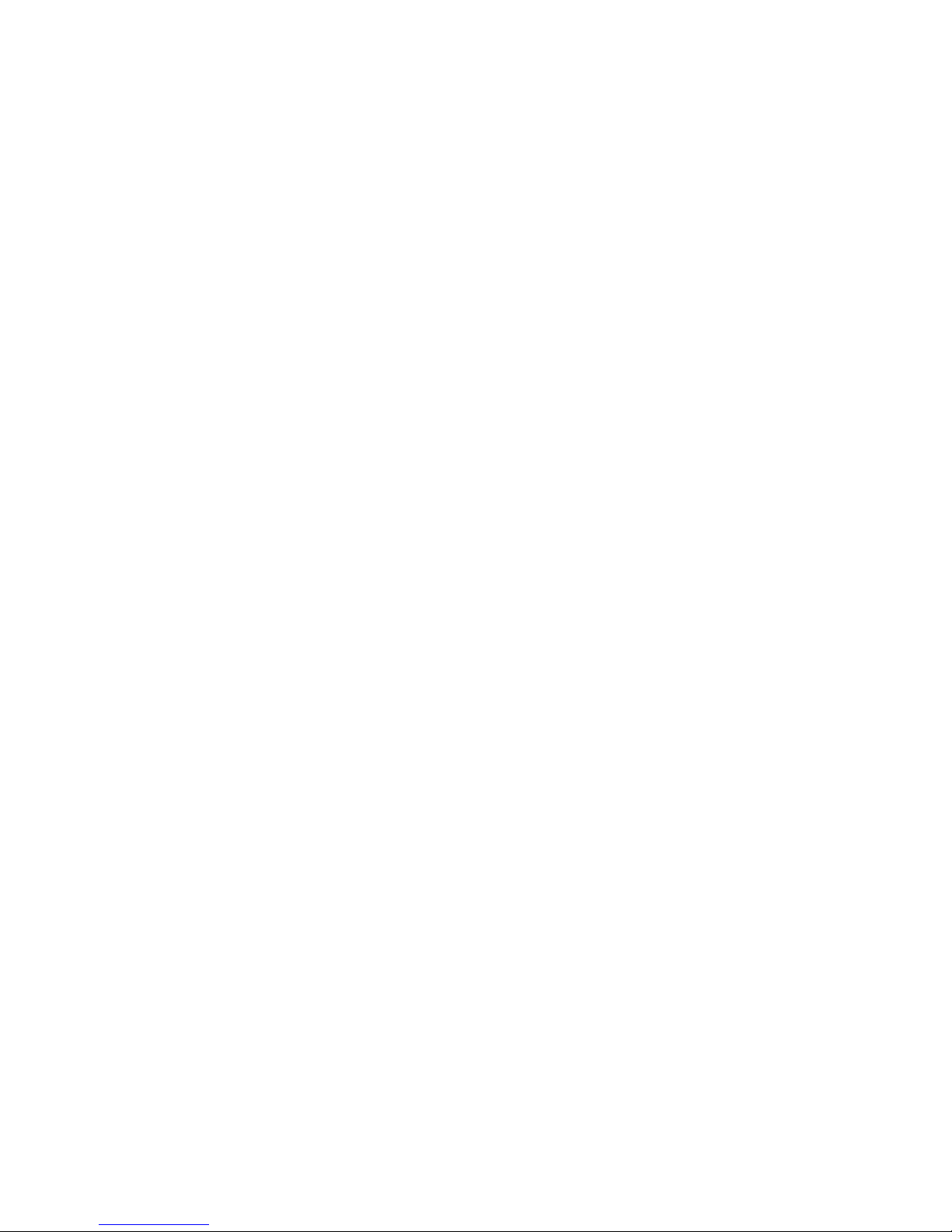MOBILE PHONE
Mobile phone contains sophisticated electronic circuitry, magnets and
battery systems, it should be handle with care. In particular, you should
pay attention to the following points:
» Your mobile phone will generate electromagnetic elds, please do
not place it with magnetic storage media, such as computer disk.
» Using mobile phone near the TV, telephone, radio and personal com-
puters and other electrical equipments may cause interference, thus
affecting the performance of the phone.
» Please do not put the mobile phone on the temperature is too high
or too low.
» Please do not scribble on the mobile phone.
» Please do not place any objects within a slide phone.
» Please do not let the mobile phone drop or to have any rough throw
behavior.
» Please do not put the mobile phone and computer disks, credit cards,
travel cards or other magnetic objects together. Otherwise, the infor-
mation stored in the disk or credit card, may be affected by the
mobile phone.
» Please do not put the mobile phone or battery in the temperature
more than 60 ℃, such as car dashboard, windowsill, or direct sunlight
of glass windows, etc. Do not attempt to remove the mobile phone
or any other accessories.
» Can only use a damp or anti-static cloth to wipe the mobile phone.
Do not use dry cloth with static electricity to wipe the phone. Do not
use chemical reagents or abrasive cleanser, otherwise it may damage
the cabinet.
» The headset may be hot during normal using, and mobile phone may
be hot when charging.
» Please remember to recycle, the carton packing of this mobile phone
is well suited for recycling.
» Please do not keep the mobile phone not to install battery for a long
time or the battery power is empty, otherwise, some data may be lost.
» Mobile phone contains some metallic substances, it may let you pro-
duce allergic phenomenon, it depends on your body and health.
» If you turn on the vibration function, please keep the mobile phone
away from the heat source (such as radiator). And to avoid the phone
slipped from the desktop due to vibration.
» Please try to avoid scratch the touch screen. Do not use the common
pen or other sharp objects to write on the touch screen.
BATTERY
» Please do not short circuit battery equipment, it will damage the
battery and generate heat, and may cause re.
» Banned to put the battery into re, lest cause an explosion. Used
batteries should be returned to the supplier, or put it in the designa-
ted collection points, do not put in the household waste.
» Please do not use metal objects (such as coins or key ring) to contact
with the battery endpoint, and make the short circuit.
» Please do not remove the phone battery in the boot state.
» Please do not put the phone battery in the mouth, because after
swallow, the electrolyte can lead to poisoning.
» The internal components of the mobile phone battery can only be
replaced by professional maintenance engineer. If you use wrong
05 06