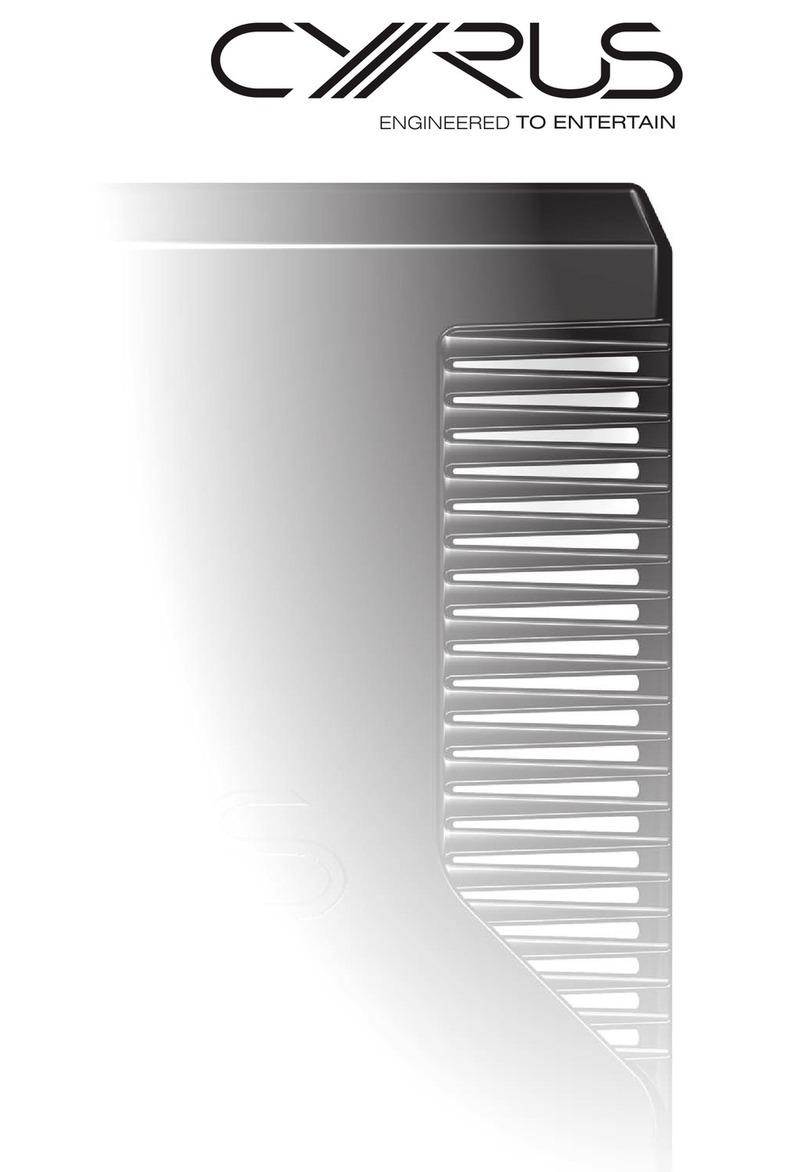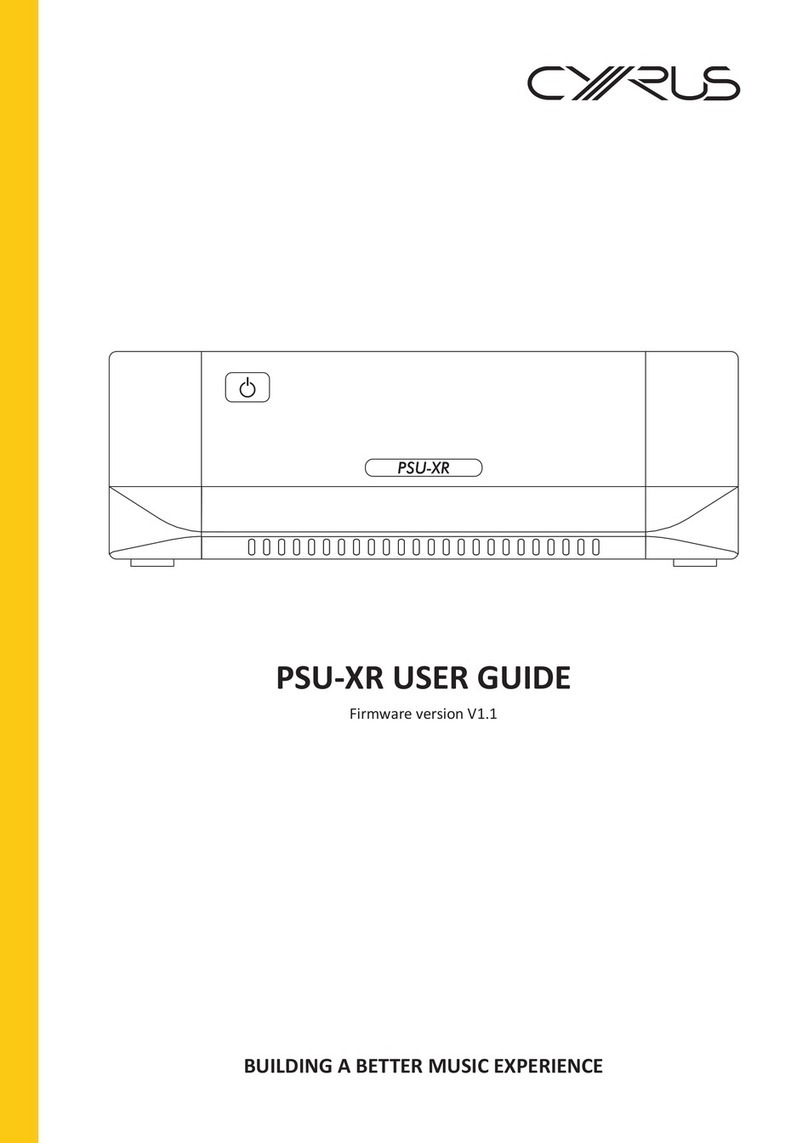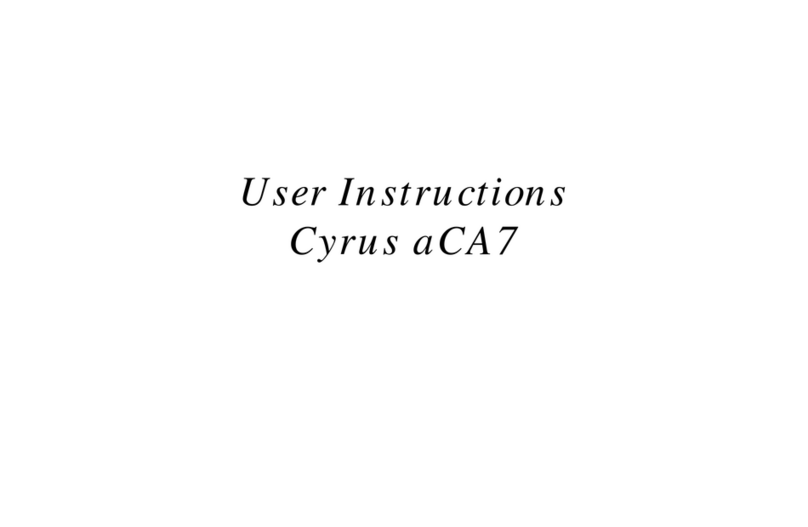1
Cyrus Stream-XR User Instrucons
WARNING:
remove any unit covers or panels. There are no user
serviceable parts in this product.
WARNING:
expose this equipment to rain or moisture.
HEED WARNINGS: All warnings on the product and in the
READ ALL THE INSTRUCTIONS:
RETAIN INSTRUCTIONS:
FOLLOW INSTRUCTIONS:
CLEANING:
cleaning. Do not use liquid or aerosol cleaners. Use a damp
WATER AND MOISTURE: Do not use this product near
HEAT:
VENTILATION: Slots and openings in the cabinet are
OBJECT OR LIQUID ENTRY:
into this product through openings as they may touch
dangerous voltage points or short-out parts that could
ACCESSORIES: Do not place this product on an unstable
POWER SOURCES: This product should be operated
OVERLOADING:
POWER CORD PROTECTION: Power supply cords should
product.
NAKED FLAMES:
must be placed on this product.
LIGHTNING:
disconnect the antenna or cable system. This will prevent
damage to the product due to lightning and power-line
surges.
BATTERIES:
CAUTION! POLARISED CONNECTOR (CANADA and USA):
ACCESS TO THE MAINS PLUG: The means to disconnect
IMPORTANT! Read before operang this equipment!
CAUTION:
procedures in this manual.
ATTENTION:
inside this product. Unauthorised personnel
must not open this unit.
MOVING THE PRODUCT: A product and cart
overturn.
ATTACHMENTS: