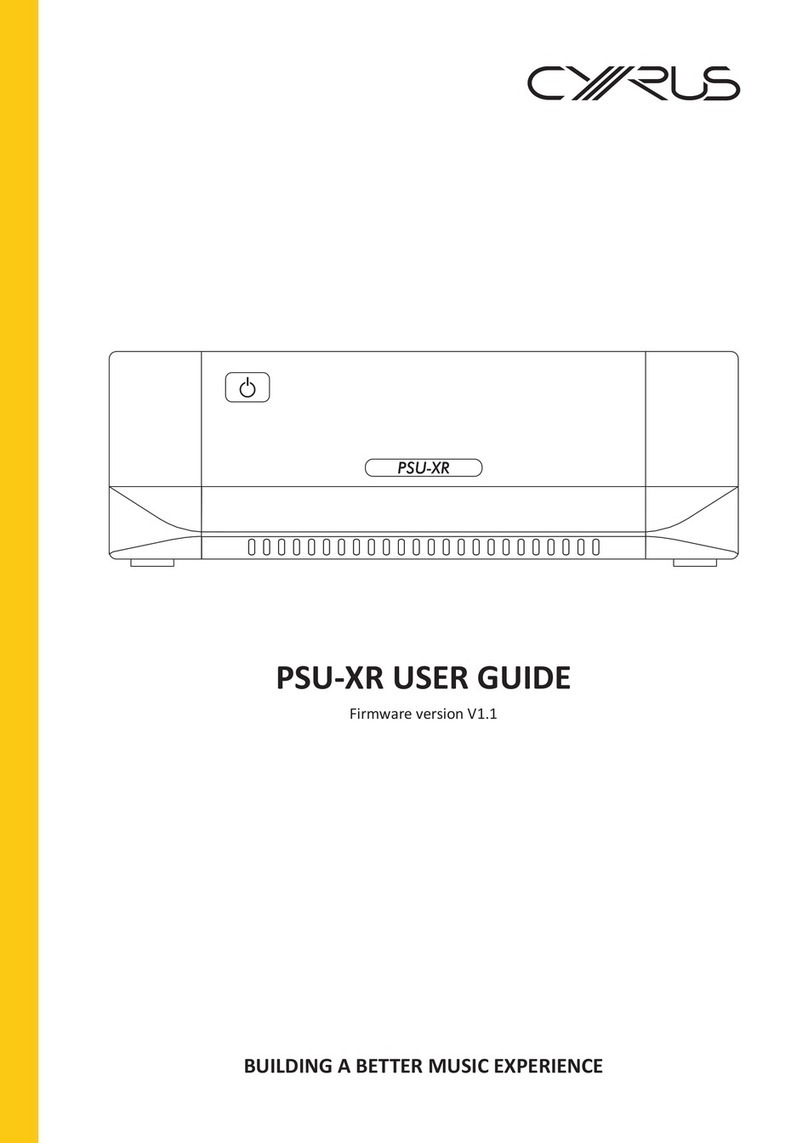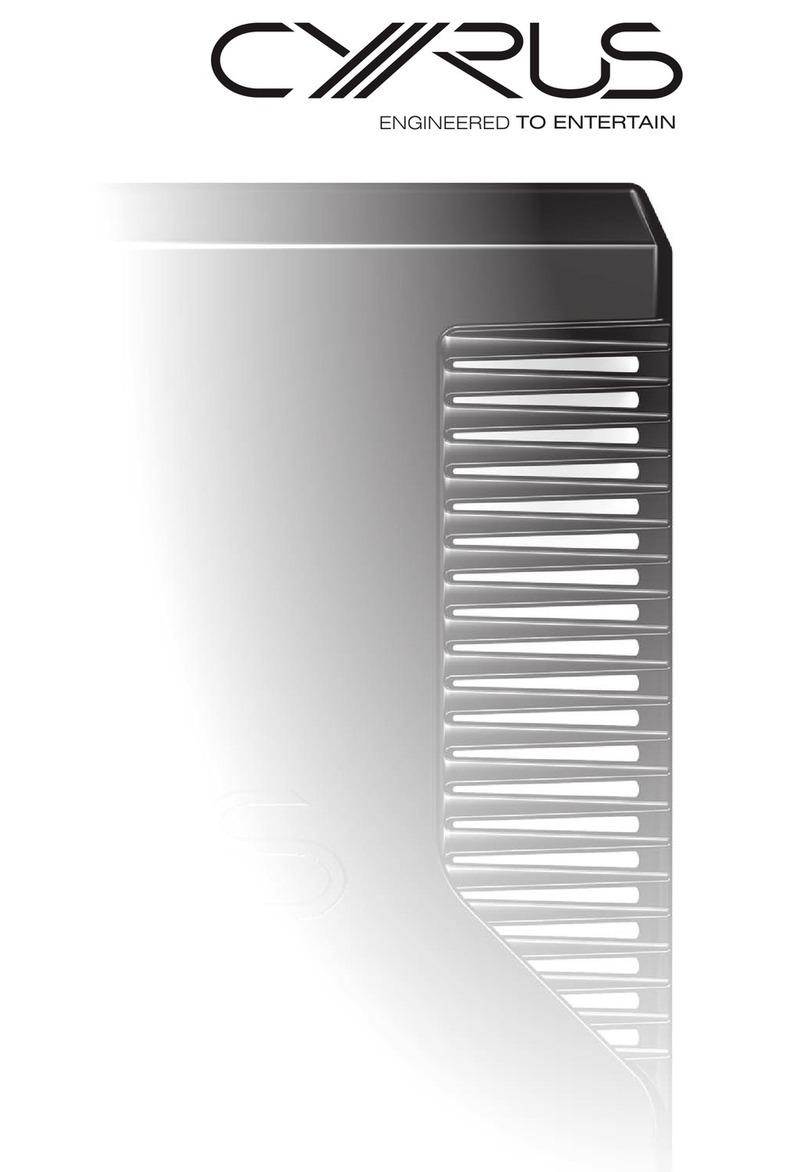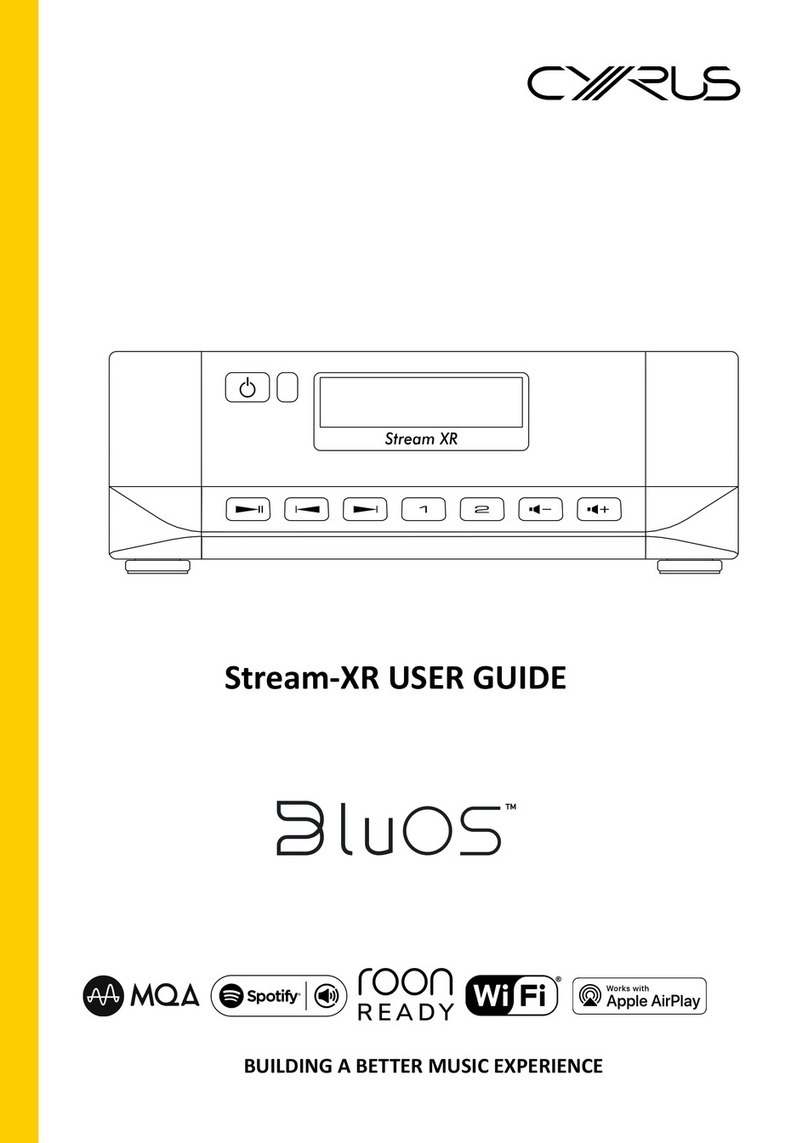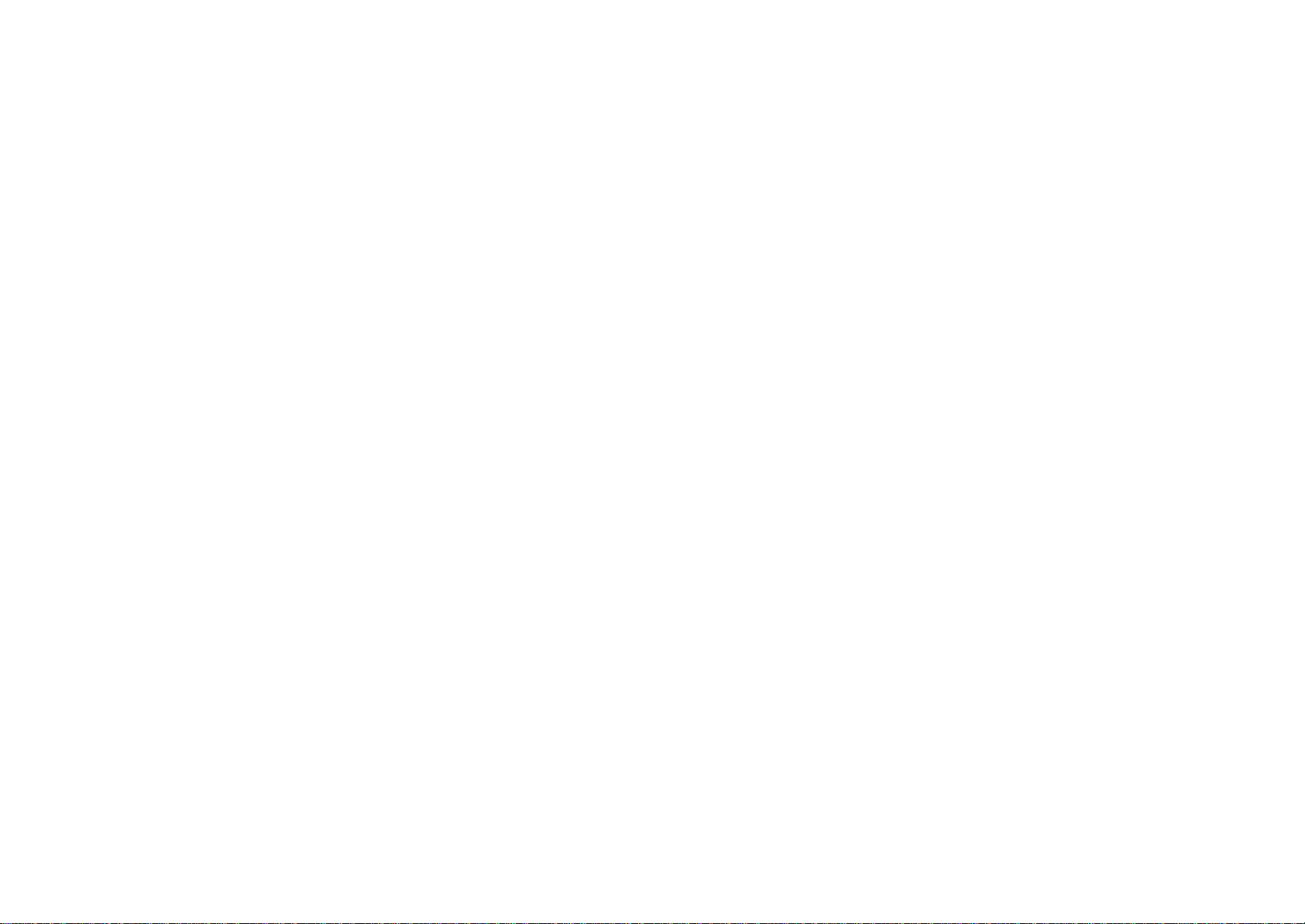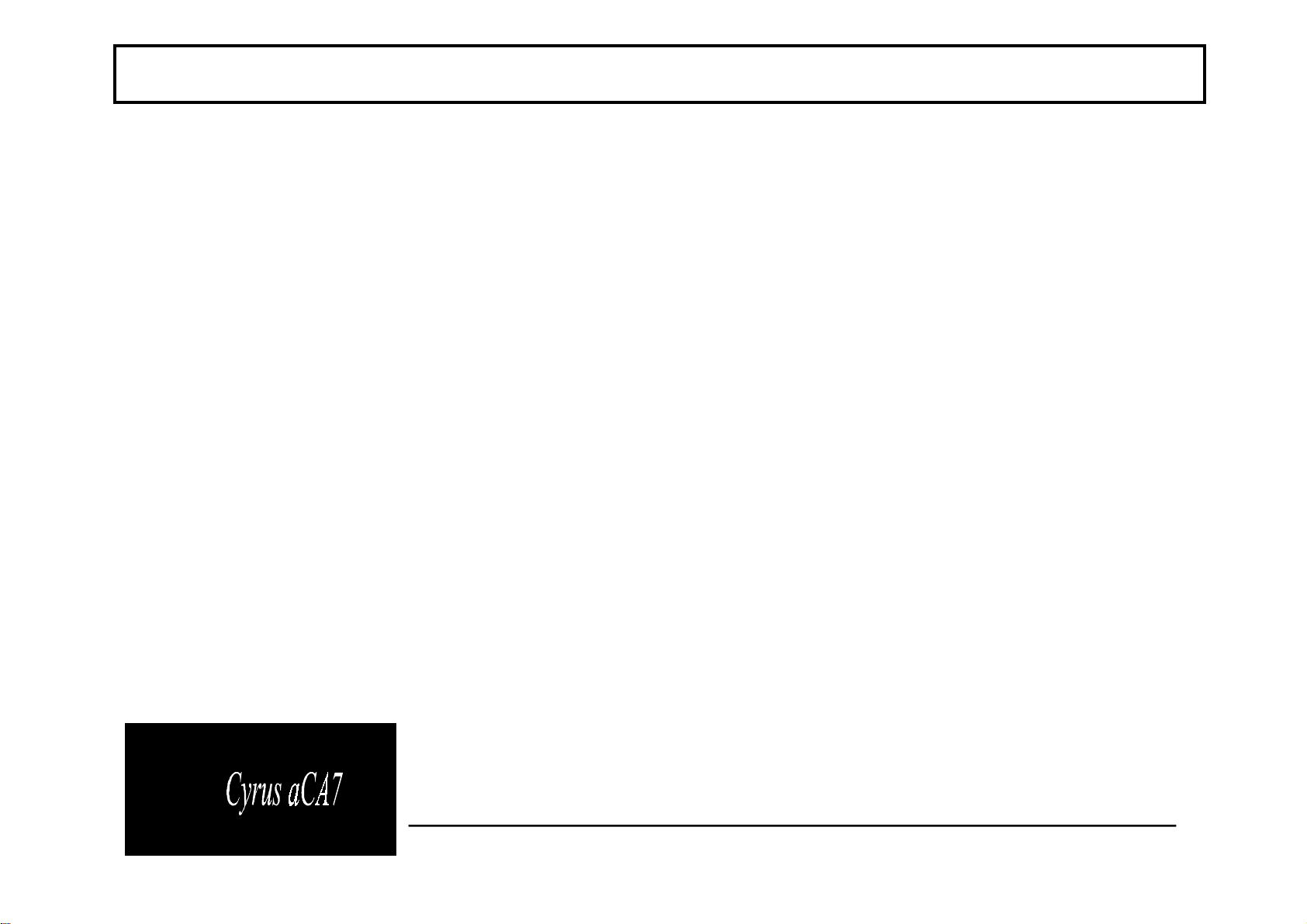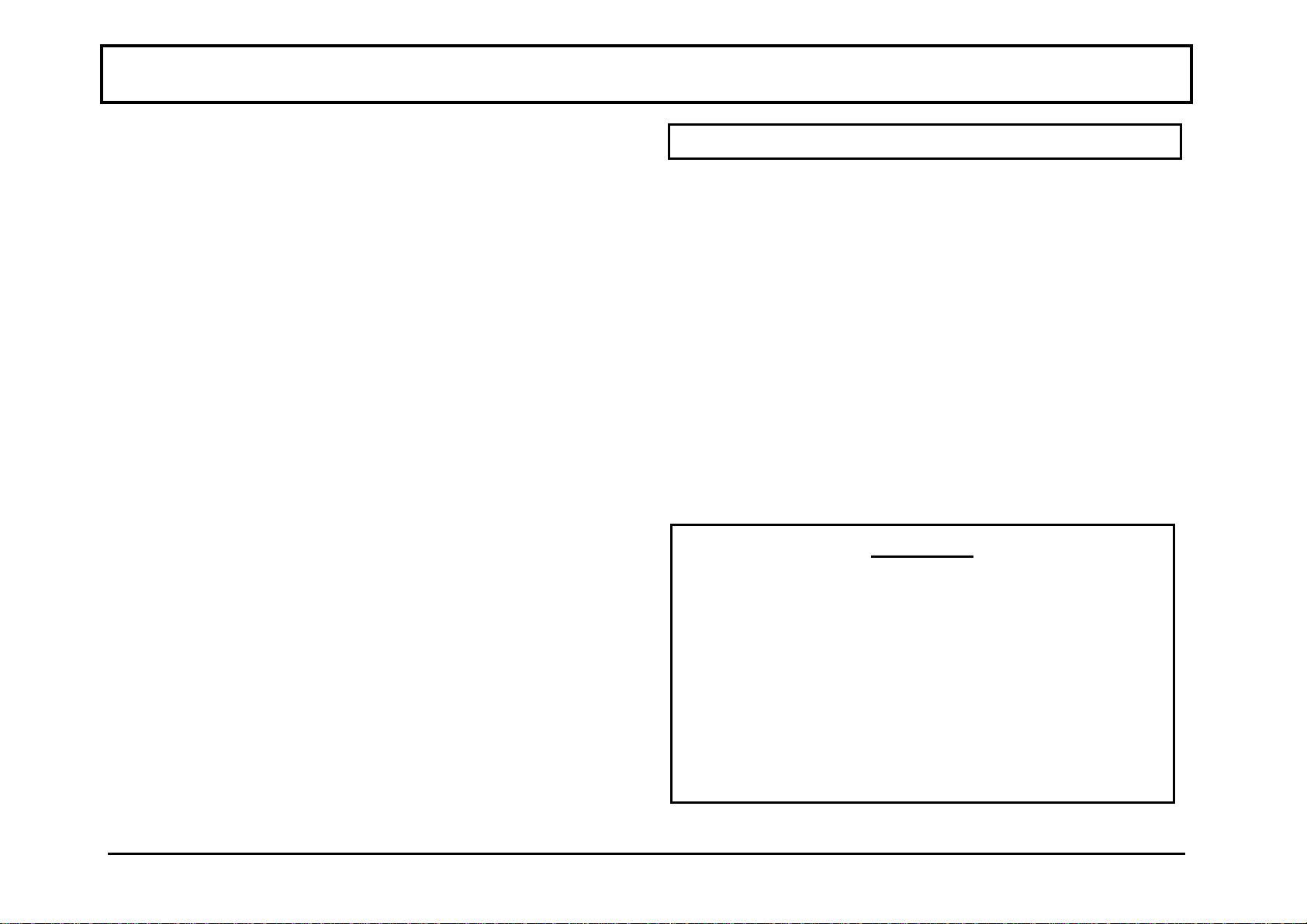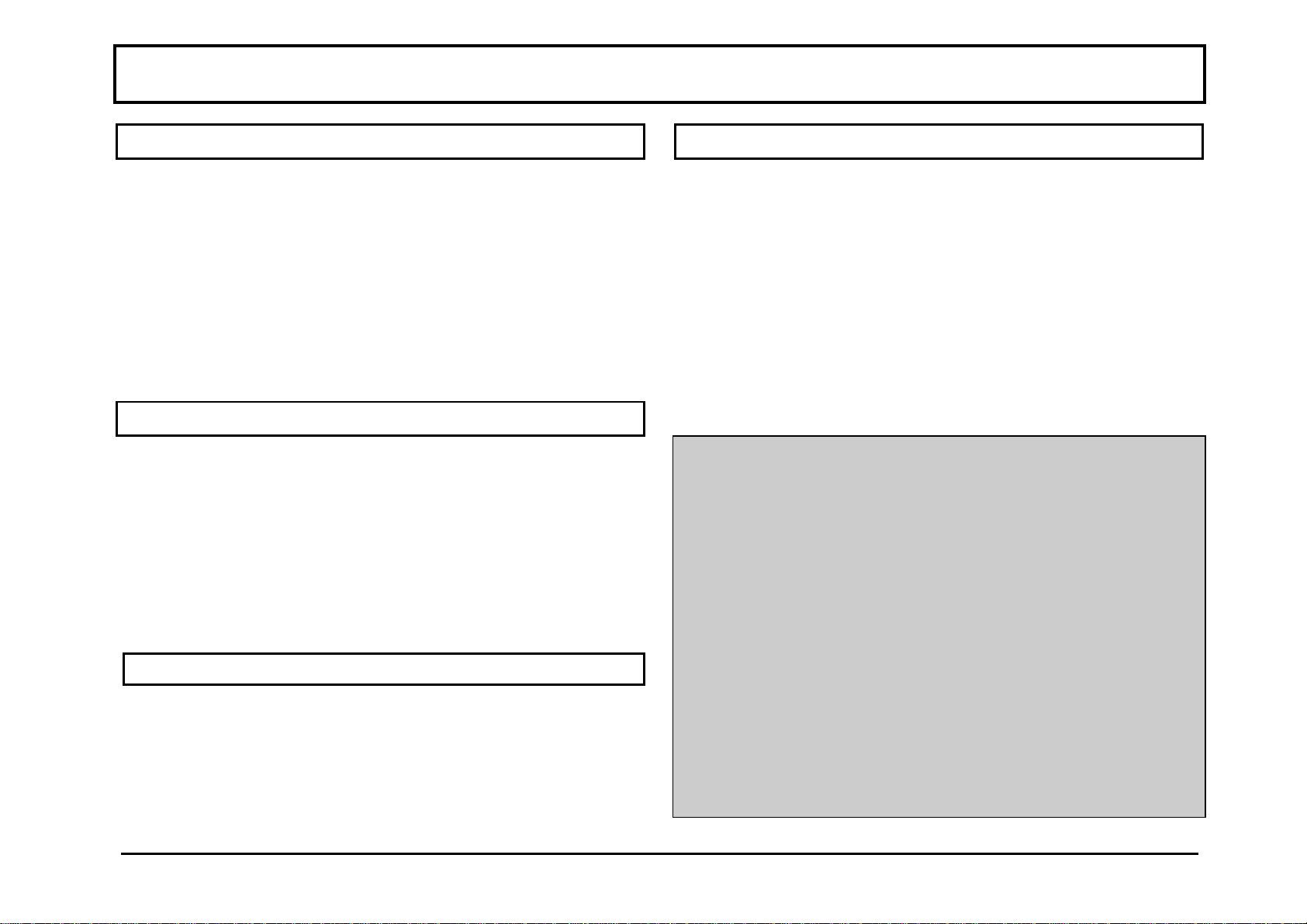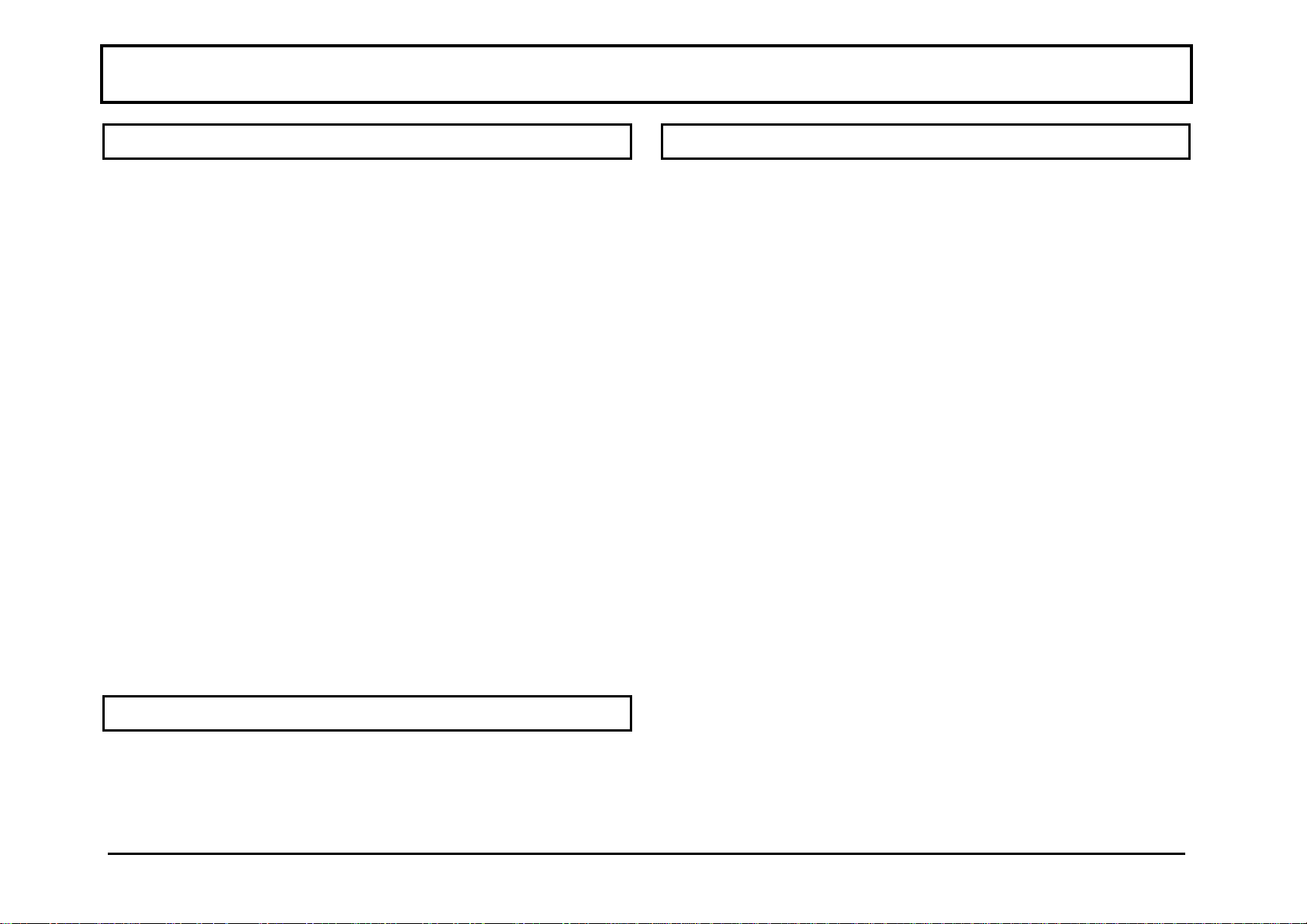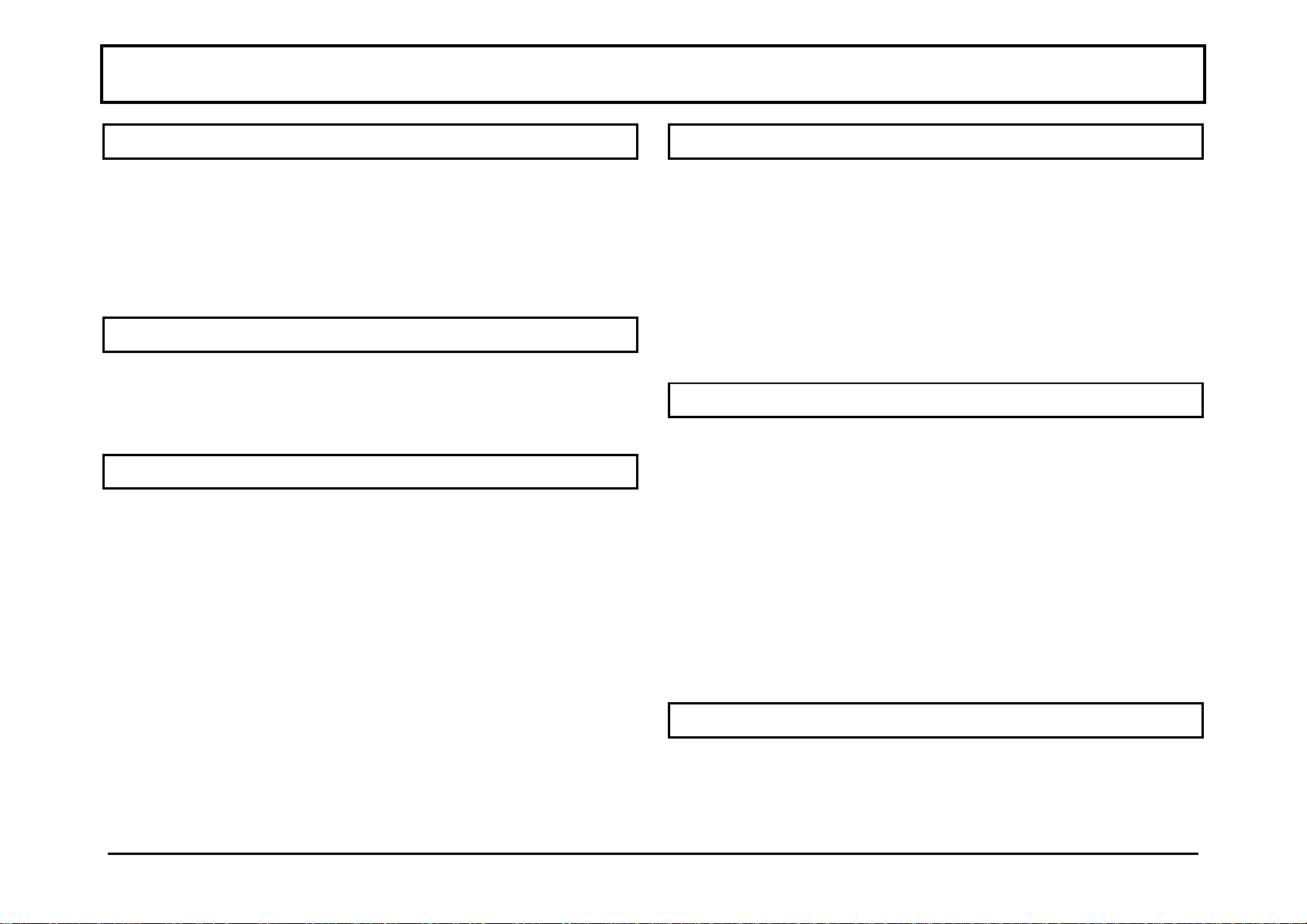Cyrus aCA7 INSTALLATION
5English
CONNECTING POWER TO THE UNIT
Refer to figure 1, rear panel drawing on page 4.
Plug the moulded IEC connector of the supplied mains
lead into the power inlet on the rear of the unit.
The mains fuse is located on the rear panel. It must only
be replaced with the following types:
U.K. / Europe - 230V T200mA/20mm
N. America / Far East - 115V T400mA/20mm
In the U.K., the Cyrus aCA7 power lead is supplied fitted
with a mains plug. If the plug fuse should need replacing
ensure that it is replaced only with a 3 Amp Fuse.
CONNECTING A CYRUS PSX-R
If a Cyrus PSX-R is to be used with the Cyrus aCA7,
connect the umbilical cord of the PSX-R to the 5-pin
Cannon input socket of the Cyrus aCA7. When correctly
fitted the connector will latch into place in the socket.
No other connections or internal modifications to the
Cyrus aCA7 are needed for PSX-R connection.
Note: Please ensure that the Cyrus aCA7 and the PSX-R
are unplugged from the mains before connecting the units.
When a PSX-R is in use, both the Cyrus PSX-R power
supply and the Cyrus aCA7 will require mains power. For
more details refer to the Cyrus PSX-R Instruction Manual.
CONNECTING SOURCE INPUTS
Connect a quality RCA phono cable between each system
component and the appropriate rear panel socket. Observe
the colour coding of the phono cable for left and right
channel identification. The standard convention is– Right
Channel RED, Left Channel WHITE or BLACK.
The Cyrus aCA7 provides connections for a CD Player –
CD 1#, a tuner – TU 1@, an Audio Visual processor– AV
1!, two auxiliary inputs– AUX1 1) and AUX2 jand two
tape decks TP1 iand TP2 h.
The AUX inputs can be used for connection of a wide
variety of products such as a second CD player, an
electronic keyboard, etc.
Always check the technical specification of source
products before connecting them to your Cyrus aCA7.
Consult your dealer if in doubt.
CONNECTING A TURNTABLE
The Cyrus aCA7 is a line level pre-amplifier. To play a
turntable through your unit you require an external phono
pre-amplifier. The Cyrus aEQ7 phono pre-amplifier is
available from Cyrus which fully integrates with the Cyrus
aCA7 and has comprehensive facilities for both moving
coil and moving magnet cartridges.