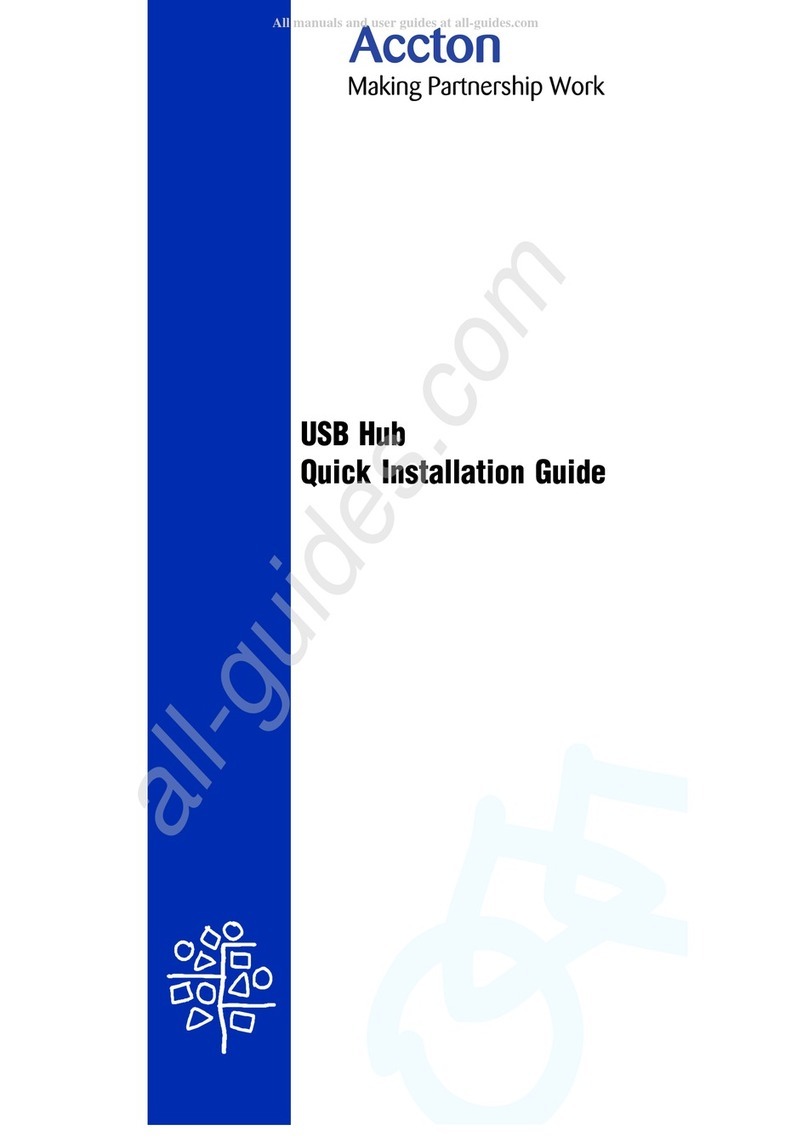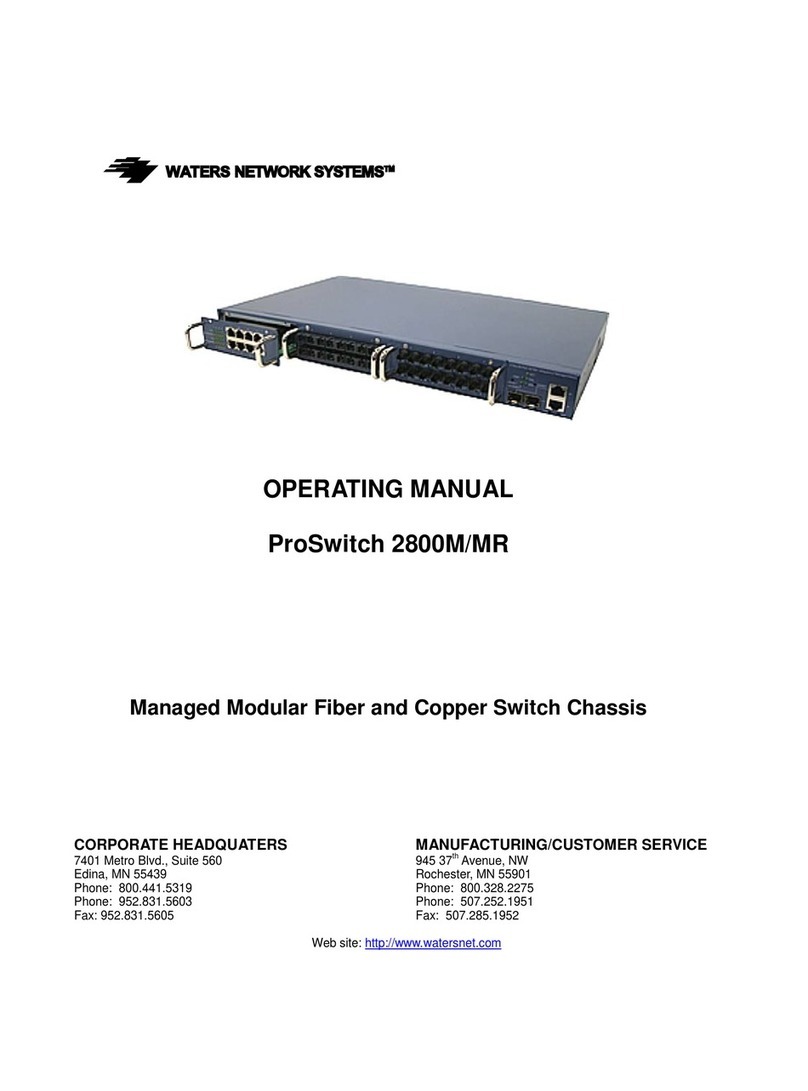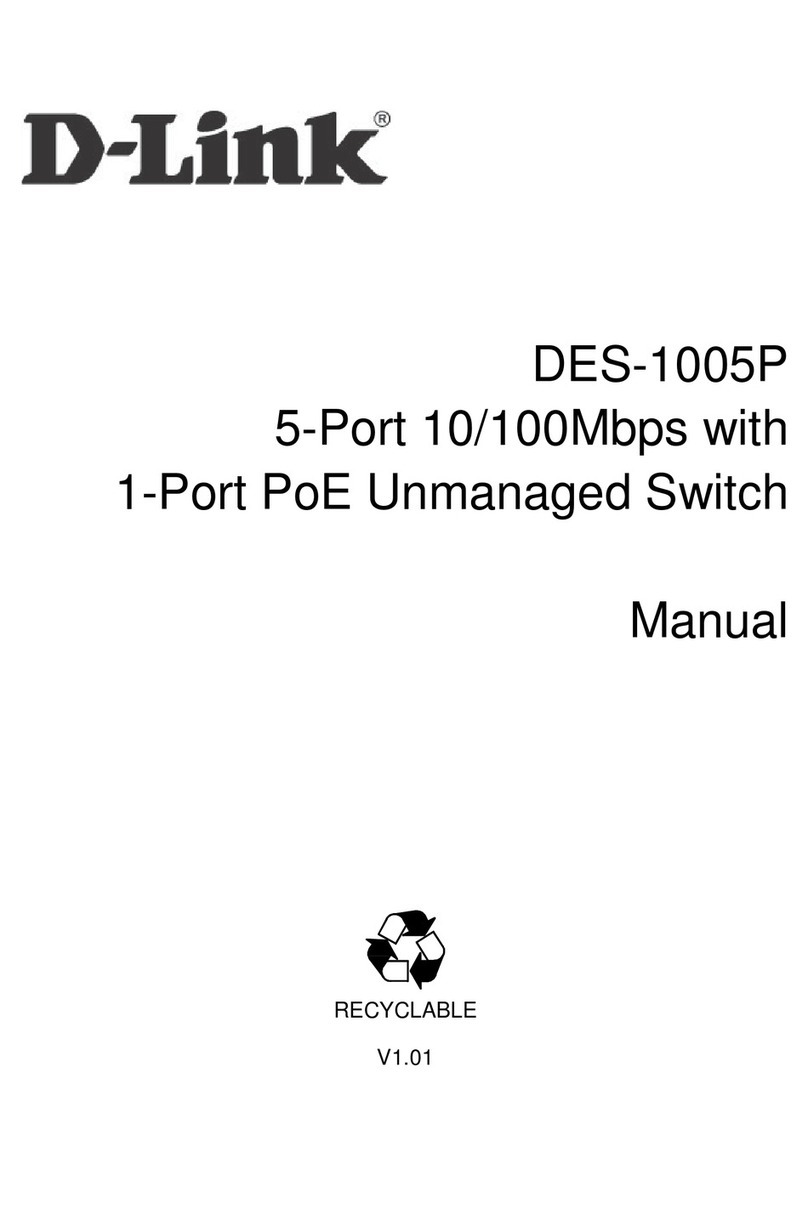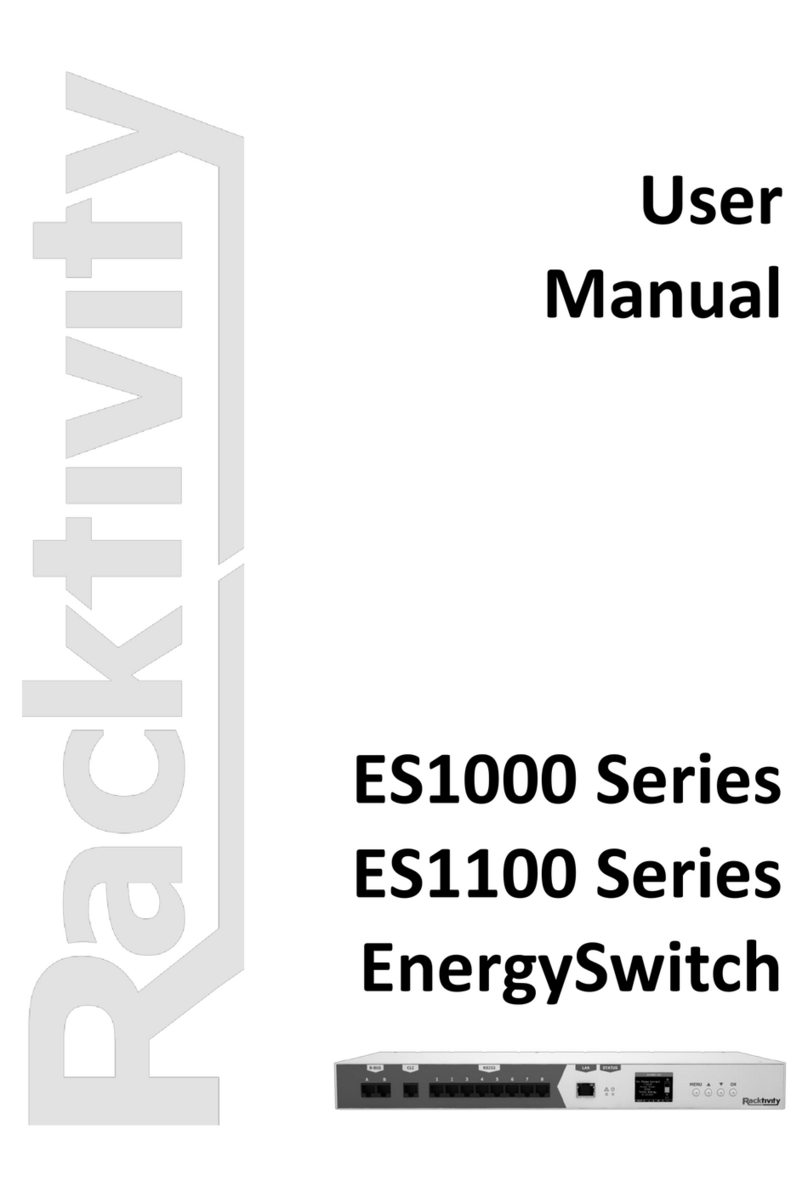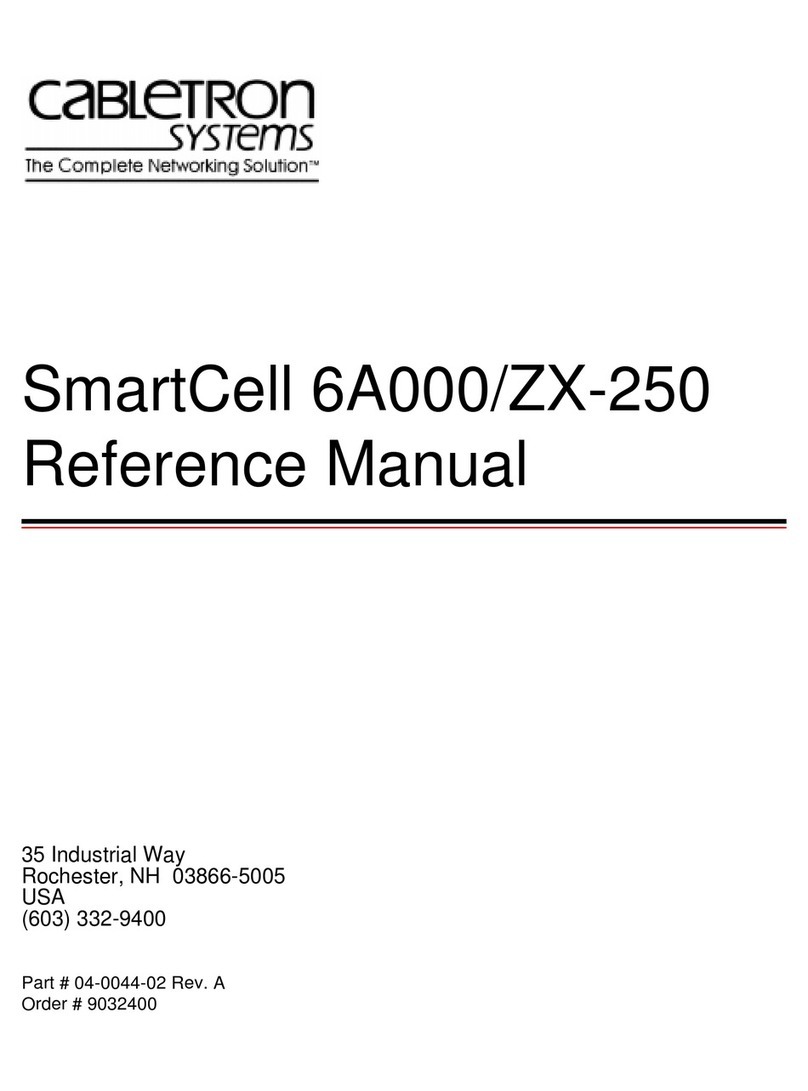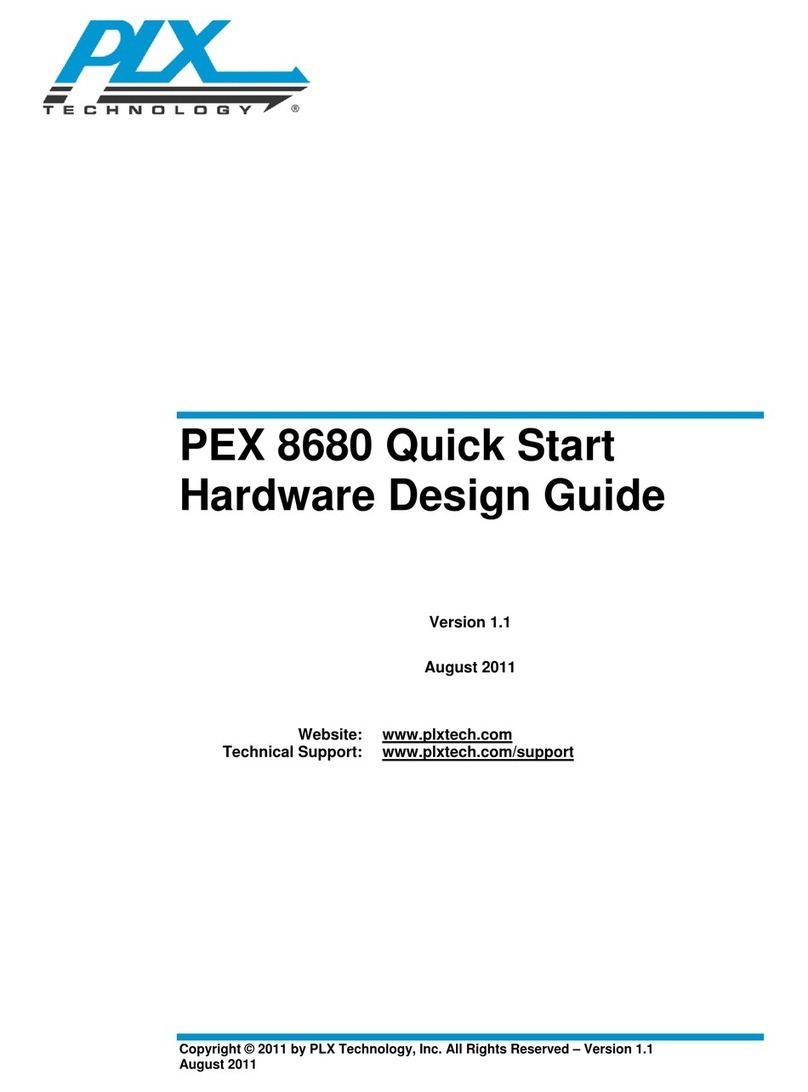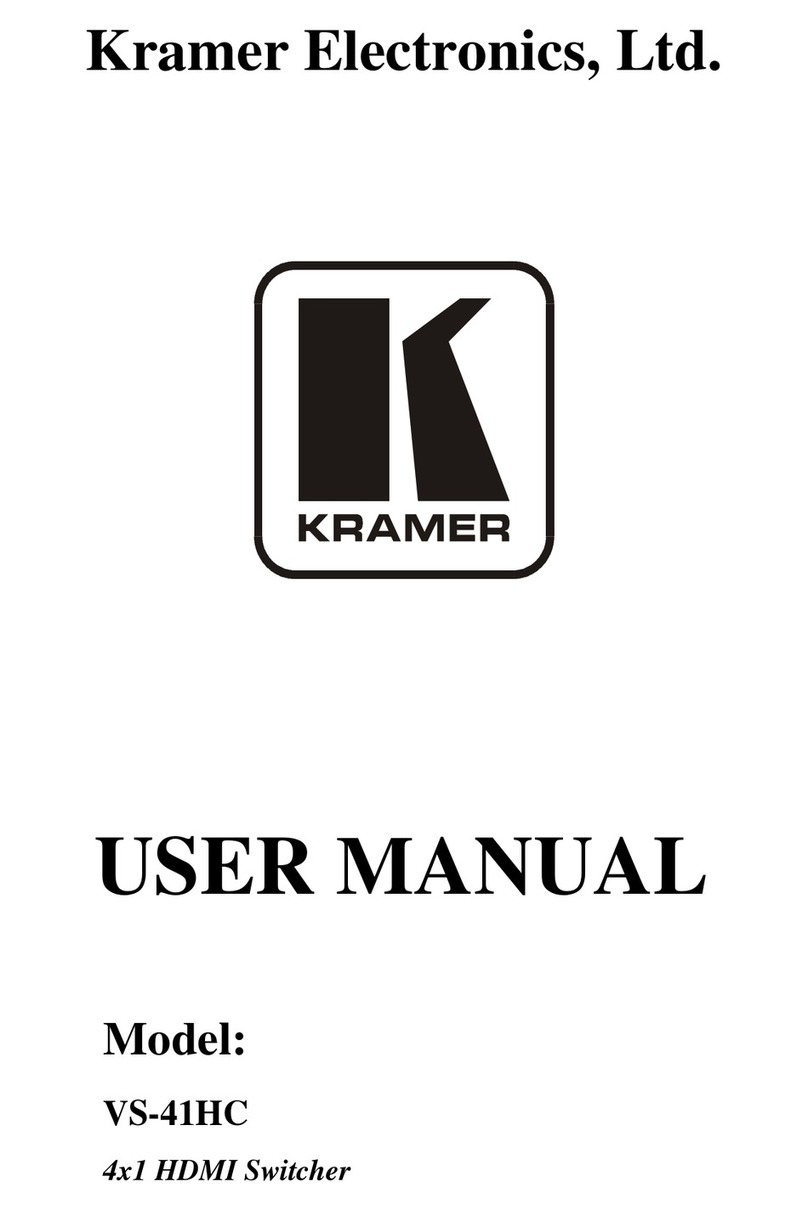Vertical
Horizontal
Package Contents
• 1x HaptiSync Hub
• 1x Antenna
• 1x Power Cord
You also need:
(included in seat package)
• 1x D-BOX Haptic Seat
(at least)
• 1x Power Cord
• 1x IEC Plug-Lock Insert
• 3 or 4x Stabilization Cups
(varies per model)
• 1x CAT.5E Shielded Cable
Complete User Manual is accessible at:
https://www.d-box.com/en/downloads/
• Connect the HaptiSync Hub to the Haptic Seat
using the CAT.5E shielded cable provided with
the seat. See other side of this page or the
user manual for specic wiring diagrams.
• Plug your HaptiSync Hub and your Haptic Seat
into an electrical outlet.
3 Create your D-BOX Connect Account
• Go to the D-BOX Connect website:
https://connect.d-box.com
• Create an account using a valid email address;
• Edit your payment information. (Please note
that a valid credit card is required to complete
your registration).
• Purchase your D-BOX HaptiSync subscription.
Complete the HaptiSync Conguration
from the D-BOX Connect website
• Install the D-BOX HaptiSync App
• Connect your HaptiSync Hub to your network
• Activate your HaptiSync Hub
• Test your HaptiSync System
• Enjoy your favorite immersive content!
1 Prepare your HaptiSync Hub
• Screw the antenna on the back of your
HaptiSync Hub. Place the antenna
upwards for optimal reception.
• Install your HaptiSync Hub on a at surface.
• Orient the front side of your HaptiSync Hub
(sound sensor) toward your front speakers
and ensure it is located in an optimal location
to maximize sound reception performance.
2 Prepare your Haptic Seat
• Install the stabilization cups underneath your
Haptic Seat:
• Make sure nothing will be pinched or
damaged while the Haptic Seat is moving.
4
242-914-0028-EN2
|
November 2020
Quick Start Guide