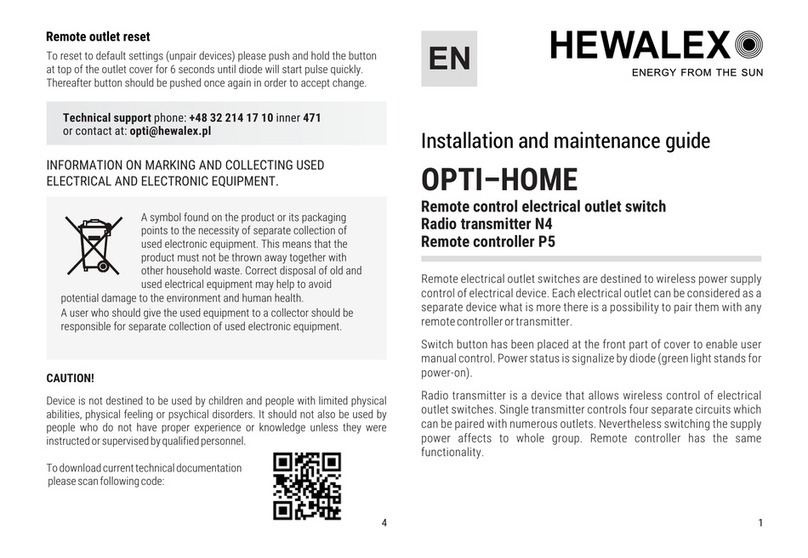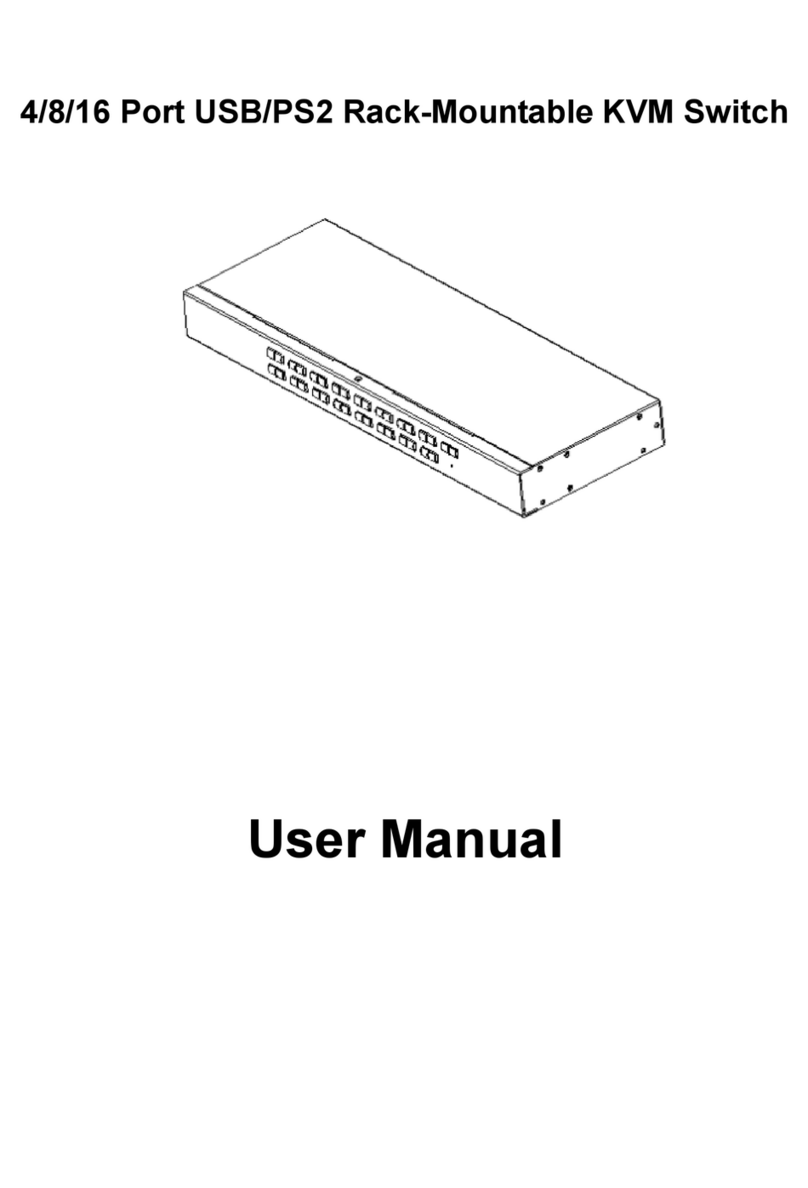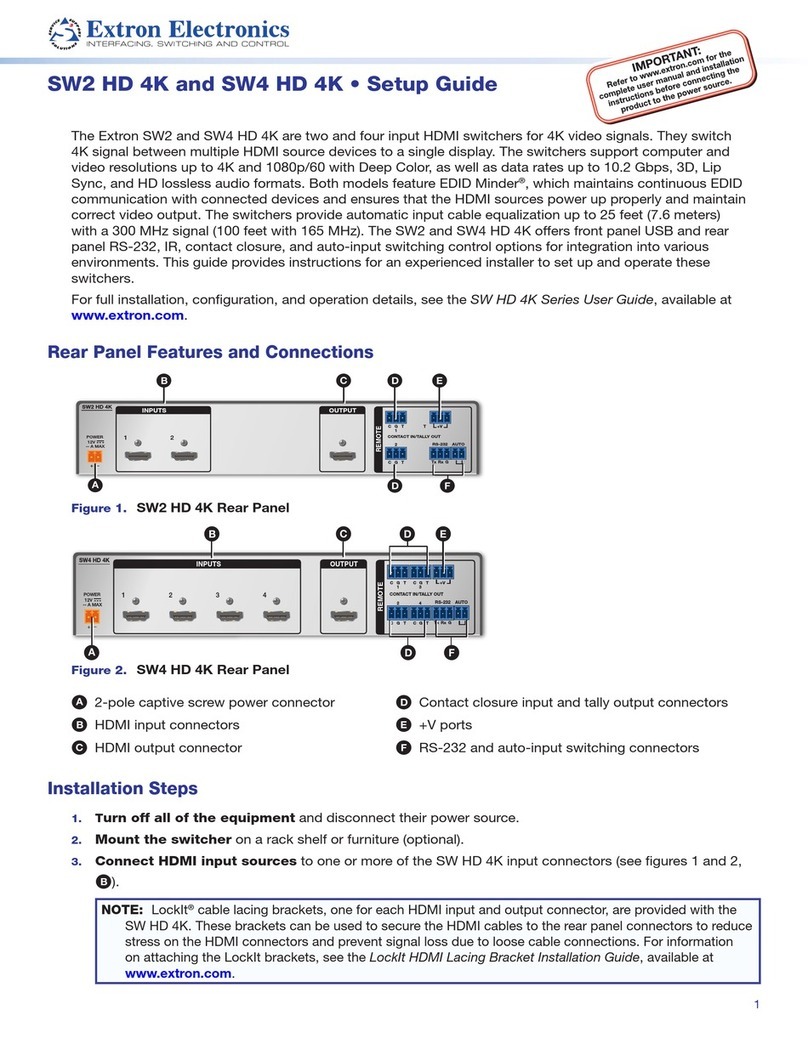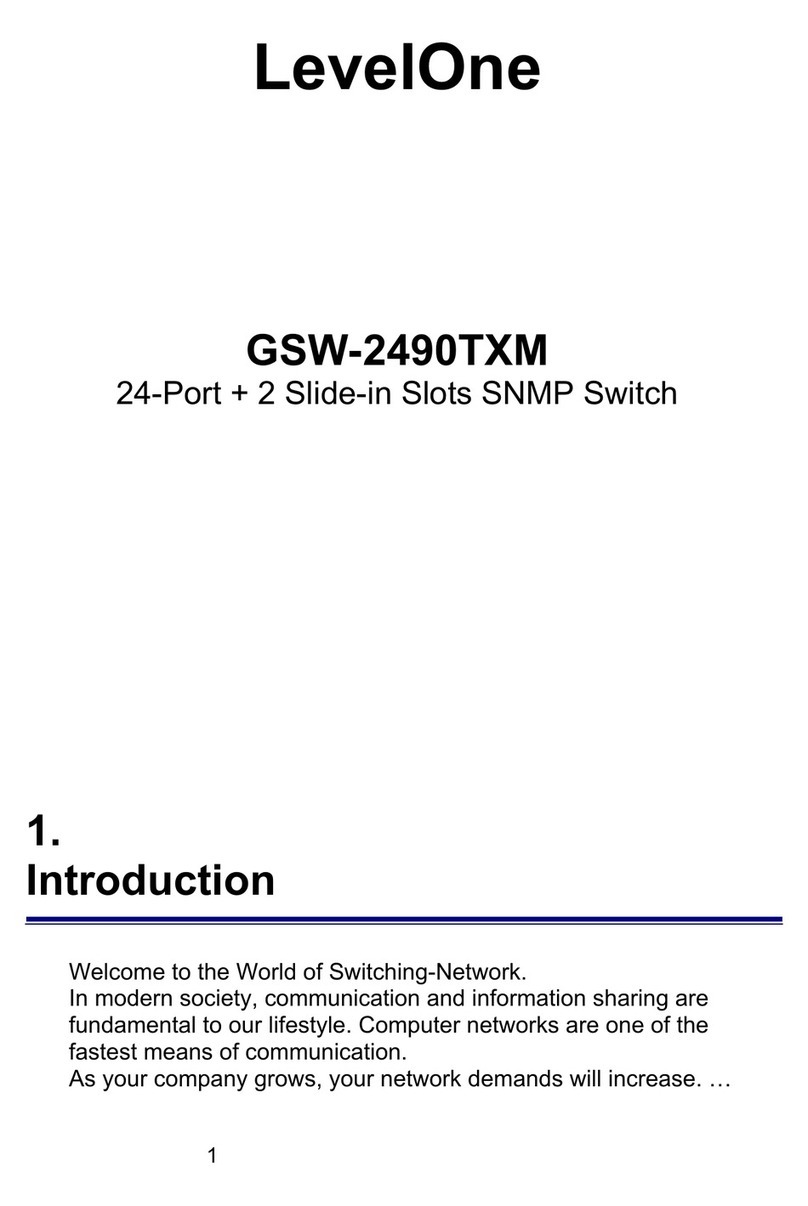D-Box HaptiSync Hub User manual

242-914-0003-EN6 ǀApril 2021
1
HAPTISYNC SYSTEM
User Manual

2
TABLE OF CONTENTS
REGULATORY COMPLIANCE STATEMENTS ............................................................................................................. 5
1. INTRODUCTION............................................................................................................................................... 7
2. GETTING STARTED .......................................................................................................................................... 8
HaptiSync System Overview ............................................................................................................................... 8
STEP 1: Prepare your Haptic Seat: .................................................................................................................... 9
A) Haptic Seat Installation......................................................................................................................... 9
B) Stabilization Cups Installation ............................................................................................................ 10
C) IEC Plug-Lock Insert ............................................................................................................................ 10
D) Haptic Seat Electrical Connection....................................................................................................... 10
E) Cable Management ............................................................................................................................ 10
STEP 2: Prepare your HaptiSync Hub .............................................................................................................. 11
A) HaptiSync Hub Antenna Installation................................................................................................... 11
B) HaptiSync Hub Positioning ................................................................................................................. 11
C) HaptiSync System Interconnection .................................................................................................... 12
D) HaptiSync Hub Electrical Connection: ................................................................................................ 12
STEP 3: HaptiSync Configuration..................................................................................................................... 13
A) Create your D-BOX Connect Account................................................................................................. 13
B) Activate your account......................................................................................................................... 13
C) Install the D-BOX HaptiSync App........................................................................................................ 13
D) Connect the HaptiSync Hub to your network .................................................................................... 13
E) Activate your HaptiSync Hub.............................................................................................................. 14
STEP 4: HaptiSync System Test ....................................................................................................................... 14
A) HaptiSync test video........................................................................................................................... 14
B) HaptiSync delay calibration ................................................................................................................ 14
C) Enjoy your Favourite Immersive Content! ......................................................................................... 15
3. HAPTISYNC HUB FEATURES........................................................................................................................... 16
3.1 Part Names & Functions......................................................................................................................... 16
3.2 Power Operation Button Functionalities ............................................................................................... 17
3.3 Content Synchronization using the AUDIO IN Jack................................................................................ 17
Recommended Connection Setup ................................................................................................................ 18
Alternate HDMI Connection Setup ............................................................................................................... 18
Alternate Optical or Coaxial Connection Setup............................................................................................ 19
3.4 HaptiSync Recognition Technology........................................................................................................ 19

3
4. HEMC to HAPTISYNC HUB UPGRADE............................................................................................................ 20
4.1 HEMC with KAI-1P controller(s) upgrade............................................................................................... 20
4.2 HEMC with KCU-1P controller upgrade ................................................................................................. 21
5. TROUBLESHOOTING...................................................................................................................................... 22
APPENDIX A: CONNECTIONS FOR JAYMAR LIFESTYLE & LIVING MODELS........................................................... 23
A.1 Single Seat Configuration....................................................................................................................... 24
A.2 Multiple Seat Configuration................................................................................................................... 24
APPENDIX B: CONNECTIONS FOR G1 HAPTIC SYSTEMS ...................................................................................... 25
B.1 Single Seat Configuration (2-3 Actuators).............................................................................................. 26
B.2 Single Seat Configuration (4 Actuators)................................................................................................. 26
B.3 Multiple Seat Configuration (2-3 Actuators).......................................................................................... 27
B.4 Multiple Seat Configuration (4 Actuators)............................................................................................. 27

4
IMPORTANT SAFETY INSTRUCTIONS
•Read, keep and follow these instructions.
•Heed all warnings:
.
Owners and/or users of this D-BOX Haptic System are responsible for the dissemination of this information to all such
persons named herein. Each owner and/or user of this D-BOX Haptic System agrees to evaluate and bear all risks
associated with the use of this D-BOX Haptic System for themselves and for any subsequent users of this D-BOX Haptic
System and any subsequent users of this D-BOX Haptic System shall be deemed to be using this D-BOX Haptic System
under the direct supervision of such owner/user and such owner/user will be deemed to have communicated this
advisory to all person described herein.
D-BOX Technologies Inc. is in no way responsible for any damages of any kind arising from the use of this D-BOX
Haptic System and the owners and/or users of this D-BOX Haptic System hereby agree not to hold D-BOX
Technologies Inc. responsible for any and all damages of any kind arising from the use of this D-BOX Haptic System
including, but not limited to direct or indirect, punitive, incidental, special or consequential damages arising out of or in
any way connected with the use of this D-BOX Haptic System.
This D-BOX Haptic System may be harmful to
women who are pregnant, persons with heart
conditions, the elderly, or those with other pre-
existing medical conditions. All such persons
should consult their physicians before using this
D-BOX Haptic System.
Use of this D-BOX Haptic System is not
recommended for children under the age of ten
years old without adult supervision. Owners and/or
users of this D-BOX Haptic System should consult
and comply with the user guide enclosed herein.
Use of hot liquids in the vicinity of this D-
BOX Haptic System should always be avoided
to prevent spillage which could cause serious
injuries to the user.
Use of this D-BOX Haptic System is a risk to hands
and feet. Do not put hands or feet underneath the
seat or near the haptic system. This may lead to
serious injury.
Do not use this device near water.
Do not install near any heat sources such as
radiators, heat registers, stoves or any other
appliances (including amplifiers).
Unplug this device during electrical storms or
when unused for long periods of time.
Refer all servicing to qualified personnel.
Servicing is required when the device has
been damaged in any way. For example: if
liquid has been spilled or objects have fallen
onto it, if it has been exposed to rain or
moisture, if it does not operate normally or, it
has been dropped.
- Only clean the device with a dry cloth.
- Do not block any ventilation openings. Install in
accordance with the manufacturer’s
instructions.
- Protect all the cables (USB, network, power,
etc.) from being walked on or pinched,
particularly at the ends.
- Use only attachments/accessories specified by
the manufacturer.

5
REGULATORY COMPLIANCE STATEMENTS
FCC Regulatory Compliance
This device complies with Part 15 of the FCC Rules. Operation is subject to the following two conditions: (1) this device does not cause harmful
interference, and (2) this device must accept any interference received, including interference that may cause undesired operation.
Note: This equipment has been tested and found to comply with the limits for a Class B digital device, pursuant to Part 15 of the FCC Rules. These limits
are designed to provide reasonable protection against harmful interference in a residential installation. This equipment generates, uses and can radiate
radio frequency energy and, if not installed and used in accordance with the instructions, may cause harmful interference to radio communications.
However, there is no guarantee that interference will not occur in a particular installation.
If this equipment does cause harmful interference to radio or television reception, which can be determined by turning the equipment off and on, the user
is encouraged to try correcting the interference by one or more of the following measures:
•Reorient or relocate the HaptiSync Hub.
•Increase the separation between the equipment and receiver.
•Connect the equipment into an outlet on a different circuit from that to which the receiver is connected.
•Consult the dealer or an experienced radio/TV technician for help.
•Warning: any changes or modifications not expressly approved by the party responsible for compliance could void the user’s authority to
operate the equipment.
RF Exposure Compliance
This equipment complies with FCC radiation exposure limits set forth for an uncontrolled environment. This equipment should be installed and
operated with a minimum distance of 20 cm between the radiator and your body. This transmitter must not be co-located or operating in
conjunction with any other antenna or transmitter.
Supplier's Declaration of Conformity
47 CFR § 2.1077 Compliance Information
Unique Identifier Trade Name: D-BOX Technologies Inc., Model No.: H300
Responsible Party –U.S. Contact Information
D-BOX Technologies Inc.
2172 Rue de la Province, Longueuil, Quebec J4G 1R7 Canada
1-450-442-3003
FCC Compliance Statement
This device complies with Part 15 of the FCC Rules. Operation is subject to the following two conditions: (1) This device does not cause harmful
interference, and (2) this device must accept any interference received, including interference that may cause undesired operation.
ISED Regulatory Compliance
This device contains licence-exempt transmitter(s)/receiver(s) that comply with Innovation, Science and Economic Development Canada’s licence-
exempt RSS(s). Operation is subject to the following two conditions:
1. This device may not cause interference.
2. This device must accept any interference, including interference that may cause undesired operation of the device
L’émetteur exempt de licence contenu dans le présent appareil est conforme aux CNR d’Innovation, Sciences et Développement économique Canada
applicables aux appareils radio exempts de licence. L’exploitation est autorisée aux deux conditions suivantes :
1. L’appareil ne doit pas produire de brouillage;
2. L’appareil doit accepter tout brouillage radioélectrique subi, même si le brouillage est susceptible d’en compromettre le fonctionnement.

6
This equipment complies with IC RSS-102 radiation exposure limits set forth for an uncontrolled environment. This transmitter must not be co-located or
operating in conjunction with any other antenna or transmitter. This equipment should be installed and operated with minimum distance 20cm between
the radiator and your body.
Cet équipement est conforme aux limites d'exposition aux radiations IC CNR-102 établies pour un environnement non contrôlé. Cet émetteur ne doit pas
être situé ou fonctionner conjointement avec une autre antenne ou un autre émetteur. Cet équipement doit être installé et utilisé avec une distance
minimale de 20 cm entre le radiateur et votre corps.
CAN ICES-3 (B)/NMB-3(B)

7
1. INTRODUCTION
Congratulations on purchasing your new at-home D-BOX HaptiSync System!
Life is a journey, and we hope that your new HaptiSync System will add more thrilling experiences to your life! At D-BOX, we
believe that your body is the ultimate vehicle to make life resonate; that by tapping into its sensory potential with perfectly
synchronized haptic technology we can create richer, fuller experiences and bring the ultimate experience to your home!
Your new HaptiSyc Hub (see section 3) is designed to be used with the D-BOX HaptiSync App and features an integrated
sound sensor capable of synchronizing your favourite movies, series, music, and more experiential content using your room’s
ambient sound. With haptic codes available for more than 2,000 titles, watching movies, series and more at home will never
FEEL the same again!
Use your tablet, smartphone or PC to quickly and easily adjust your D-BOX Haptic System by configuring your HaptiSync
App!

8
2. GETTING STARTED
HaptiSync System Overview
HaptiSync Hub
Haptic System(s)
Control Devices
D-BOX Connect Account
HaptiSync App
Audio Source
Used to synchronize your on-screen content to your Haptic System(s) using
audio. (see section 3).
Must be connected to the Haptic OUT port on your HaptiSync Hub using a
CAT.5E/6 shielded cable.
Smartphone/tablet or PC required to remotely control your Haptic System(s)
using the D-BOX HaptiSync App.
Required to manage your profile and purchase a HaptiSync subscription.
User interface to remotely control your Haptic System(s). Compatible with
iOS, Android, and Windows OS devices.
Required to synchronize your Haptic System. Either the integrated sound
sensor (default setting) or the AUDIO IN jack (see section 3 .3)can be used
to receive audio.

9
STEP 1: Prepare your Haptic Seat:
A) Haptic Seat Installation
Proceed with the seat assembly (see manufacturer’s instructions) then position your Haptic Seat in your
entertainment room. Make sure that you respect the following minimum clearance distances:
Min. 4’’ (100mm) between
armrests
Min. 4’’ (100mm)
from a side wall
Min. 6.5’’ (165mm)
from a back wall

10
B) Stabilization Cups Installation
Install the stabilization cups underneath your Haptic Seat (actuators & pivot) to prevent damaging your floor.
Make sure that the actuators & pivot are centred into the cups:
NOTE: Do not slide the seat once the stabilization cups have been installed. Lift the seat before moving
the stabilization cups if you need to move the seat.
C) IEC Plug-Lock Insert
Insert the IEC plug lock on female end of the power cord (required only for certain model of seat):
D) Haptic Seat Electrical Connection
Your Haptic Seat is equipped with a cord having an equipment-grounding conductor and a grounding plug.
The plug must be plugged into a grounded electrical outlet. If you must use an extension cable, use a 3-wire
cable with properly grounded plugs:
E) Cable Management
Keep all the cables away from heated surface. Make sure that nothing will be pinched or damaged when the
Haptic Seat is moving.

11
STEP 2: Prepare your HaptiSync Hub
A) HaptiSync Hub Antenna Installation
Screw the antenna on the back of your HaptiSync Hub (if not pre-installed). Place the antenna upwards for
optimal reception:
B) HaptiSync Hub Positioning
Install your HaptiSync Hub on a flat surface (vertically or horizontally):
Place your HaptiSync Hub in a central position, facing your front your front speakers:

12
NOTE:
Your HaptiSync Hub uses the audio from your content to synchronize with your Haptic System. There are two
(2) options to route the audio to your HaptiSync Hub: using the integrated sound sensor (default option) or
the AUDIO IN jack (see section 3.3 for more details).
Using the sound sensor is the easiest way to synchronize your Haptic System since it does not require an
audio connection. The microphone will sense the audio in the room and will automatically synchronize with
your Haptic System(s).
C) HaptiSync System Interconnection
Connect the HaptiSync Hub to the Haptic Seat using the CAT.5E shielded cable provided with the seat. See
Appendix A for multiple seats connections and specific wiring diagrams:
D) HaptiSync Hub Electrical Connection:
Power on your HaptiSync Hub by plugging in the power cord into a grounded electrical outlet:
Once connected, your HaptiSync Hub will turn on automatically after a few seconds. Your Haptic Seat(s)
should perform a homing sequence by moving up, down then middle position.

13
STEP 3: HaptiSync Configuration
A) Create your D-BOX Connect Account
Your D-BOX Connect Account is used to manage your subscription and sends HaptiCode tracks to your
HaptiSync Hub.
•Go to the D-BOX Connect website: https://connect.d-box.com
•Create an account using a valid email address by clicking the ‘’Register’’ tab
B) Activate your account
•Activate your D-BOX Connect account by clicking the link in the email you received. You will be
automatically redirected to the D-BOX Connect home page.
A) Enter your payment information
•From the D-BOX Connect home page, edit your payment information (please note that a valid credit
card is required to complete your registration).
B) Purchase your HaptiSync Subscription
•From the D-BOX Connect home page, purchase your HaptiSync Subscription. Your Subscription is valid
for a period of one (1) year.
C) Install the D-BOX HaptiSync App
The D-BOX HaptiSync App is an application that is compatible with iOS, Android and Windows devices. This
app allows you to manage and customize your HaptiSync System(s).
•Download the D-BOX HaptiSync App from your mobile device’s app store or by using one of the
following download links:
➢Apple App Store
➢Google Play Store
➢Windows download link
D) Connect the HaptiSync Hub to your network
To use a wireless Wi-Fi network:
•Open the HaptiSync App.
•Press the ‘’Add’’ button to add your HaptiSync Hub.
•Follow the on-screen instructions to complete your network configuration (you must know your Wi-Fi
password).
To use a wired Ethernet network:
•Connect a network cable to the ETHERNET port on your HaptiSync Hub.
•Open the HaptiSync App.
•The HaptiSync Hub will automatically be detected.

14
E) Activate your HaptiSync Hub
•Make sure that you have purchased a HaptiSync subscription on your D-BOX Connect account.
•Open your HaptiSync Hub in the HaptiSync App.
•Follow the on-screen instructions to complete activation. You will need to enter your D-BOX Connect
account email and password in the app.
NOTE: It may take 15 minutes for the HaptiSync Hub to become operational after updating the database upon
successful activation.
STEP 4: HaptiSync System Test
A) HaptiSync test video
•Make sure that all components of your HaptiSync System are powered on.
•Play the ‘’HaptiSync Test’’ video from the ‘’D-BOX Haptic Experiences’’ YouTube channel.
•This can be done on your mobile device by aiming the speaker toward your HaptiSync sound sensor
(microphone).
•Turn up the playback sound so that the HaptiSync Hub can detect it. Within 30 seconds, your system
should move and follow the test video.
•Make sure your system is moving along with the onscreen instructions
NOTE: The high-performance actuators on your D-BOX Haptic System are carefully designed to
provide immersive vibrations while minimizing noise. The actual noise levels produced are
different for every location. If you experience significant noise, you can reduce the vibration
intensity by using the intensity slider in the HaptiSync App.
B) HaptiSync delay calibration
D-BOX’s unique and patented HaptiSync technology can accurately synchronize a haptic experience with your
movie better than human perception. Your D-BOX HaptiSync Hub is factory calibrated for most common
uses, such as using its sound sensor (microphone) within 3 metres (10 ft.) of your viewing location. However,
external factors may influence synchronization delays, such as:
-Using an Audio Line-in signal with audio processors.
-Distance and sound transmission delays through the air.
-Mixing wireless and wired sound paths.
Follow these steps to adjust (or verify) the optimal calibration delay between your sound system and your
HaptiSync Hub:
•Play the ‘’HaptiSync Delay Calibration’’ video from the ‘’D-BOX Haptic Experiences’’ YouTube
channel.
•Open the HaptiSync App and find the calibration delay slider.
•Follow the on-screen video instructions to adjust your optimal calibration value.
oNote a value where a haptic pulse is perceived slightly before a sound pulse.
oNote a value where a haptic pulse is perceived slightly after a sound pulse.
oUse the value in between (the average) for final calibration.
oIf you don’t perceive any difference, leave the calibration value at 0.

15
C) Enjoy your Favourite Immersive Content!
•D-BOX has a comprehensive library of HaptiCode tracks for you to discover (or re-discover) with
immersive haptic effects.
•The complete list of compatible titles can be found on your HaptiSync App.
•To enjoy the ultimate viewing experience, first pick a compatible title.
•Next, start playing the title from your favourite source (disc, streaming, video-on-demand, etc.) and
make sure that the sound level is comfortable.
•Using its integrated sound sensor (microphone), your HaptiSync Hub will automatically recognize
any compatible title in less than 1 minute (when played from the beginning) and then start playing
the corresponding HaptiCode track in your Haptic Seat.
•After a title is recognized, you can pause, rewind or skip ahead, and the immersive experience will
resume within a few seconds.
•See section 3.4 for more details about the HaptiSync Recognition Technology.

16
3.HAPTISYNC HUB FEATURES
Being the heart of your Haptic System, the HaptiSync Hub features an integrated sound sensor capable of
synchronizing your favourite movies, series, music and more experiential content using audio. Haptic codes are
available for more than 2,000 titles and new haptic codes are added weekly (internet required).
A HaptiSync Hub can control up to twenty (20) Haptic Systems (single cable chain) through the Haptic Out port.
3.1 Part Names & Functions

17
3.2 Power Operation Button Functionalities
The power operation button on your HaptiSync Hub has different functionalities. If you press the button for:
•1 second, then release: Power on/off
•6 seconds, then release: Network reset (while blinking twice per second)
•10 seconds, then release: Factory reset (while blinking 4 times per second)
•12+ seconds: Nothing (cancels all operations)
3.3 Content Synchronization using the AUDIO IN Jack
This option allows you to connect an analogue stereo source to the AUDIO IN jack on your HaptiSync
Hub.
This option is suitable for the following situations:
•If you want to watch a movie from your tablet, smartphone or laptop with wired headphones.
•If your HaptiSync Hub is located outside of your entertainment room and/or connected to your AV
Receiver.
•If your HaptiSync Hub cannot be properly positioned in the room.
•If you keep getting synchronization errors when using the integrated sound sensor because the sound
level is too low.
NOTE: make sure that you select the Audio Line-In mode in the HaptiSync App.
How to Connect a Tablet, Smartphone or Laptop to Headphones
When using headphones to watch a movie, the integrated sound sensor cannot detect the room’s sound.
Therefore, you need to route the audio through the analogue AUDIO IN jack.
*This configuration requires a stereo audio splitter (not included).
**A Lightning to Audio Jack Converter may be required for Apple devices.

18
How to Connect your AV Receiver (or audio source) to the HaptiSync Hub
In some situations, it may be more convenient for you to connect your AV Receiver directly to your HaptiSync
Hub. In this case, an analogue stereo mix must be sent from your AV Receiver to the AUDIO IN jack (3.5 mm
stereo) on your HaptiSync Hub:
Recommended Connection Setup
Connect the analogue Stereo Downmix output from any AV source to the HaptiSync Hub AUDIO IN jack:
Alternate HDMI Connection Setup
Connect the HDMI OUT from your AV source to an HDMI Multichannel to 2CH converter and output a
Left/Right Downmix to the HaptiSync Hub. Please note that some audio formats can’t be converted using
this type of converter (Dolby Atmos, Dolby TrueHD, etc.). Verify the manufacturer specs prior to installation:
HaptiSync Hub AUDIO IN jack
HaptiSync Hub AUDIO IN jack

19
Alternate Optical or Coaxial Connection Setup
Connect the Optical or Coaxial OUT from your AV source to the Universal Digital/Analogue Audio Converter.
Please note that with this converter, you can use the Optical or Coaxial pass to connect to your TV.
3.4 HaptiSync Recognition Technology
D-BOX HaptiSync Technology is the core of your HaptiSync Hub. This complex technology enables
recognition and synchronization with your on-screen content. This recognition technology matches the audio
to a specific D-BOX HaptiCode track. Since your library contains thousands of HaptiCode tracks, some titles
may take longer to be recognized. To maximize your system’s performance, please take the following steps:
-Your HaptiSync Hub should recognize any D-BOX compatible content within 1 minute when first played
from the beginning of its timeline (the first 15 minutes).
-Recently added D-BOX titles (250 latest) should be recognized when first played from anywhere in their
timeline.
-For example, if you want to watch the final scene from an old movie: first play the title from the beginning,
wait for the HaptiSync Hub to recognize the content and then skip to the final scene.
-Your HaptiSync Hub will remember the last 10 titles that have been recognized and/or included in the last
library update. When a title is stored in the HaptiSync Hub memory, it can recognize it faster (within 10s).
-Please note that non-original versions (such as foreign languages) may take significantly longer for the
HaptiSync Hub to recognize.
-You can adjust the recognition tolerance parameters in the HaptiSync App.
-Use a higher tolerance value (like 30s) to continue the haptic experience for portions of unrecognized
audio (foreign languages, ambient noise, talking).
-Use a lower tolerance value (like 5s) to stop haptic experiences faster when pausing or stopping playback.
HaptiSync Hub AUDIO IN jack

20
4.HEMC to HAPTISYNC HUB UPGRADE
Haptic systems controlled by a HEMC can upgraded with the new HaptiSync Hub.
4.1 HEMC with KAI-1P controller(s) upgrade
For haptic systems using KAI-1P controllers, a KCA or KCA-T unit (see the red dotted below) must
be added inside each seat. A KCA-T (T for termination) is required only for the last seat on the
chain. For a multiple seat configuration, the seats must be connected in daisy chain when using
the HaptiSync Hub:
.
HEMC Setup
HaptiSync Hub Setup
Other manuals for HaptiSync Hub
2
Table of contents
Other D-Box Switch manuals
Popular Switch manuals by other brands

Indu-Sol
Indu-Sol PROmesh P10X user manual

StarTech.com
StarTech.com SV831DUSBA instruction manual

RuggedCom
RuggedCom RuggedSwitch RS900L installation guide

Vent-Axia
Vent-Axia Normal Boost Purge Switch Fitting & Wiring Instructions
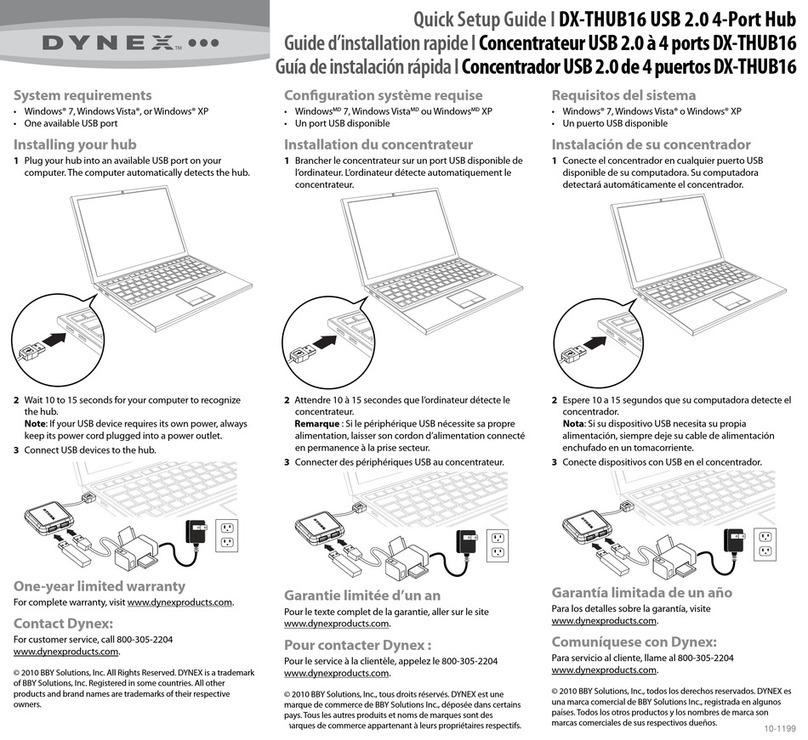
Dynex
Dynex DX-THUB16 Quick setup guide

Hubbell
Hubbell Furnas Brand Series 54 Specification sheet