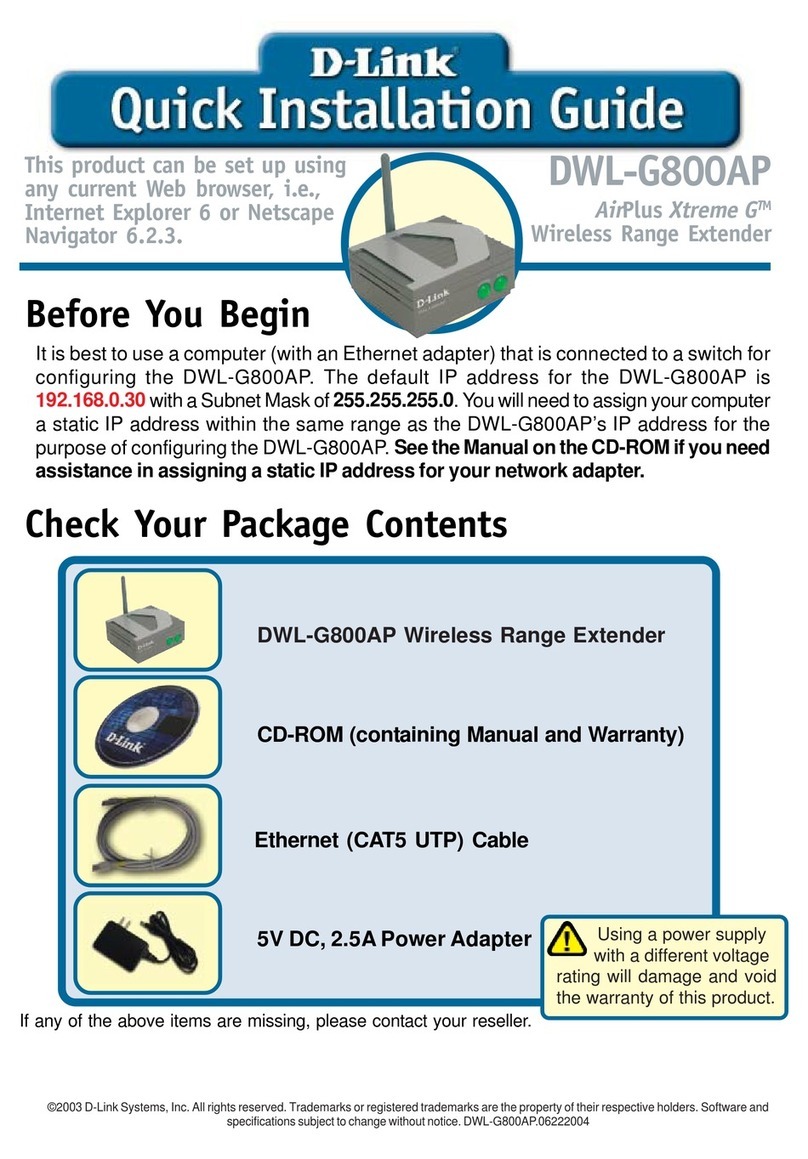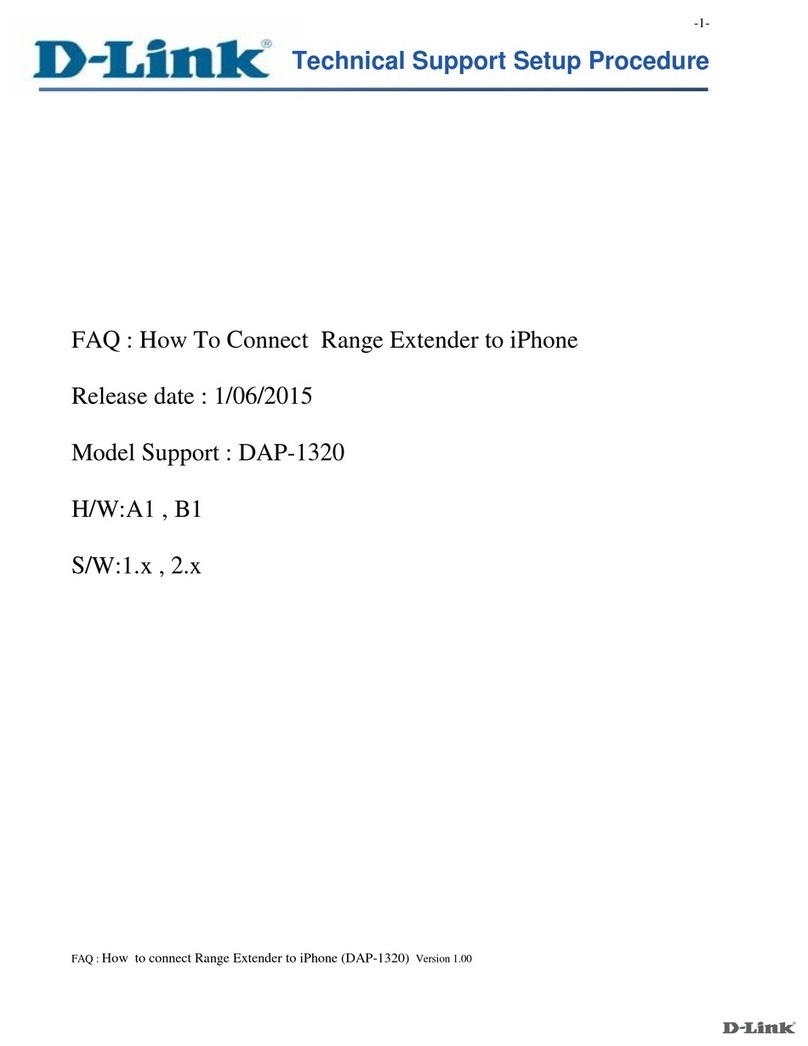D-Link DAP-1620 User manual
Other D-Link Extender manuals

D-Link
D-Link DAP-1330 Manual
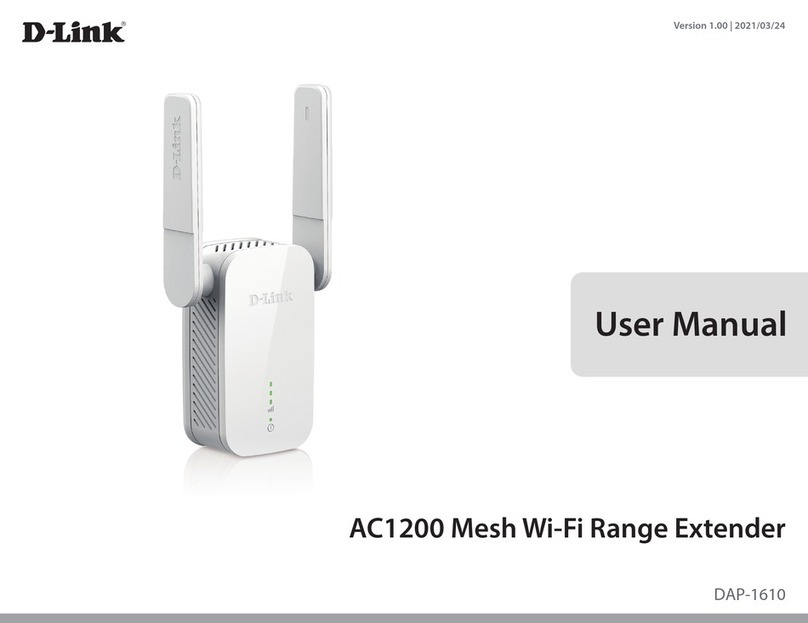
D-Link
D-Link DAP-1610 User manual

D-Link
D-Link DAP-1530 User manual

D-Link
D-Link DAP-1860 User manual

D-Link
D-Link DHP W310AVB1 User manual

D-Link
D-Link DAP-1320 User manual

D-Link
D-Link DAP-X1870 User manual

D-Link
D-Link DHP-W311AV User manual

D-Link
D-Link DAP-1520 User manual

D-Link
D-Link DRA-2060 Manual
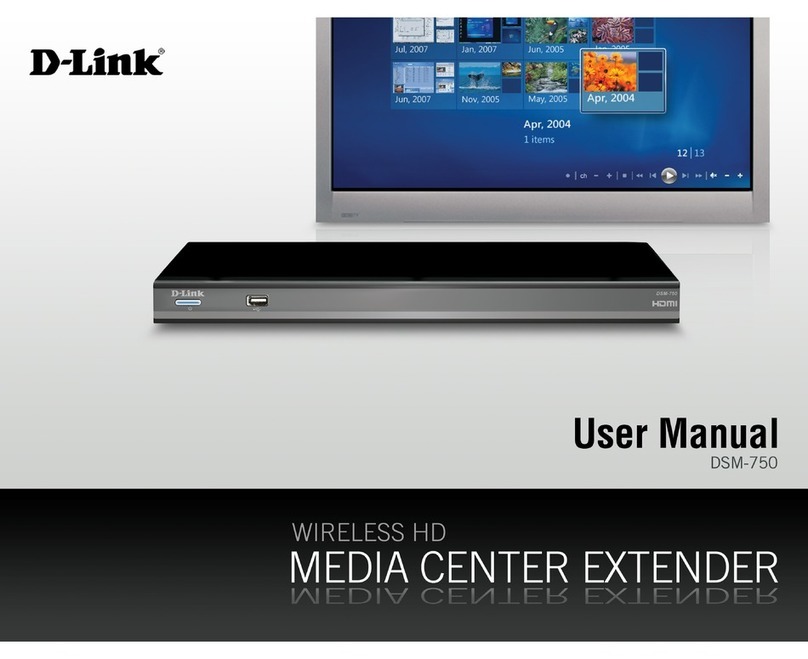
D-Link
D-Link DSM-750 - MediaLounge High-Definition Draft N Media... User manual

D-Link
D-Link EXO AC2000 User manual

D-Link
D-Link DAP-1320 User manual
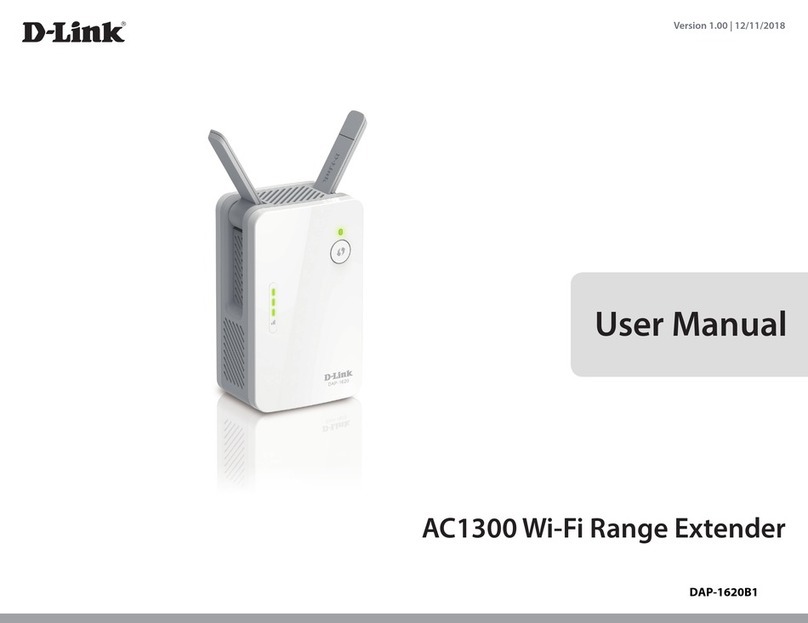
D-Link
D-Link DAP-1620B1 User manual

D-Link
D-Link DAP-1320 Assembly instructions
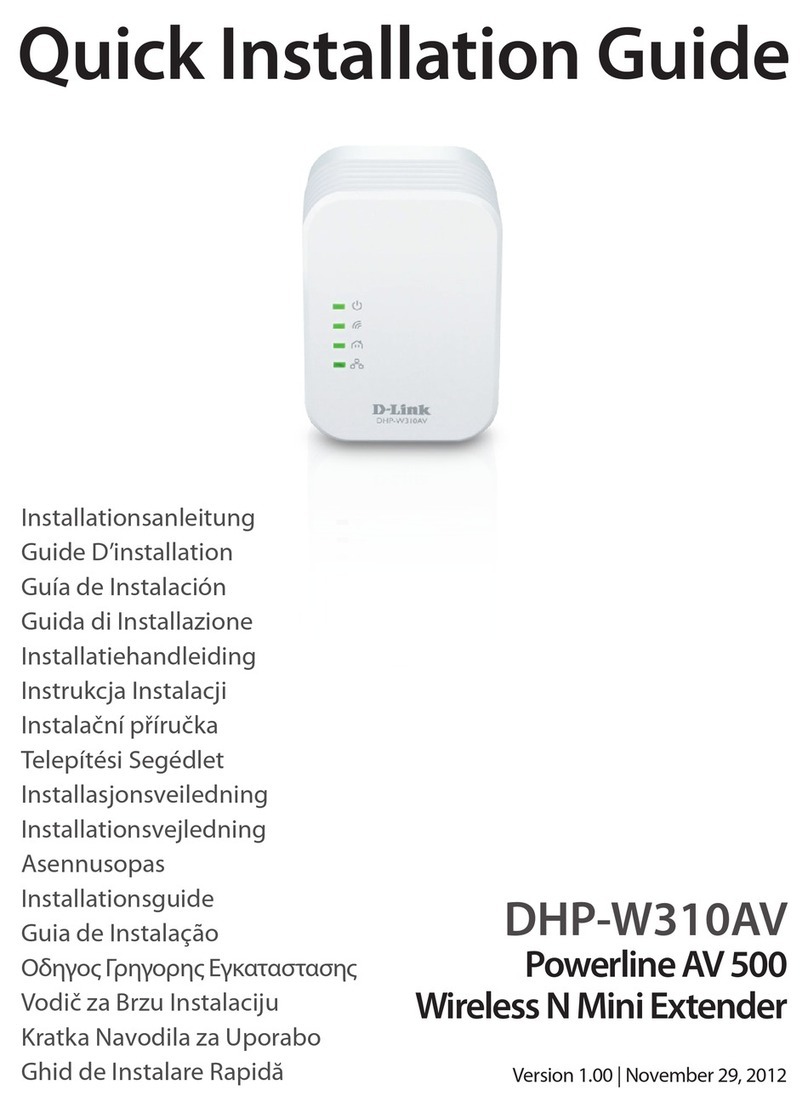
D-Link
D-Link DHP-W310AV User manual

D-Link
D-Link DAP-1955 User manual
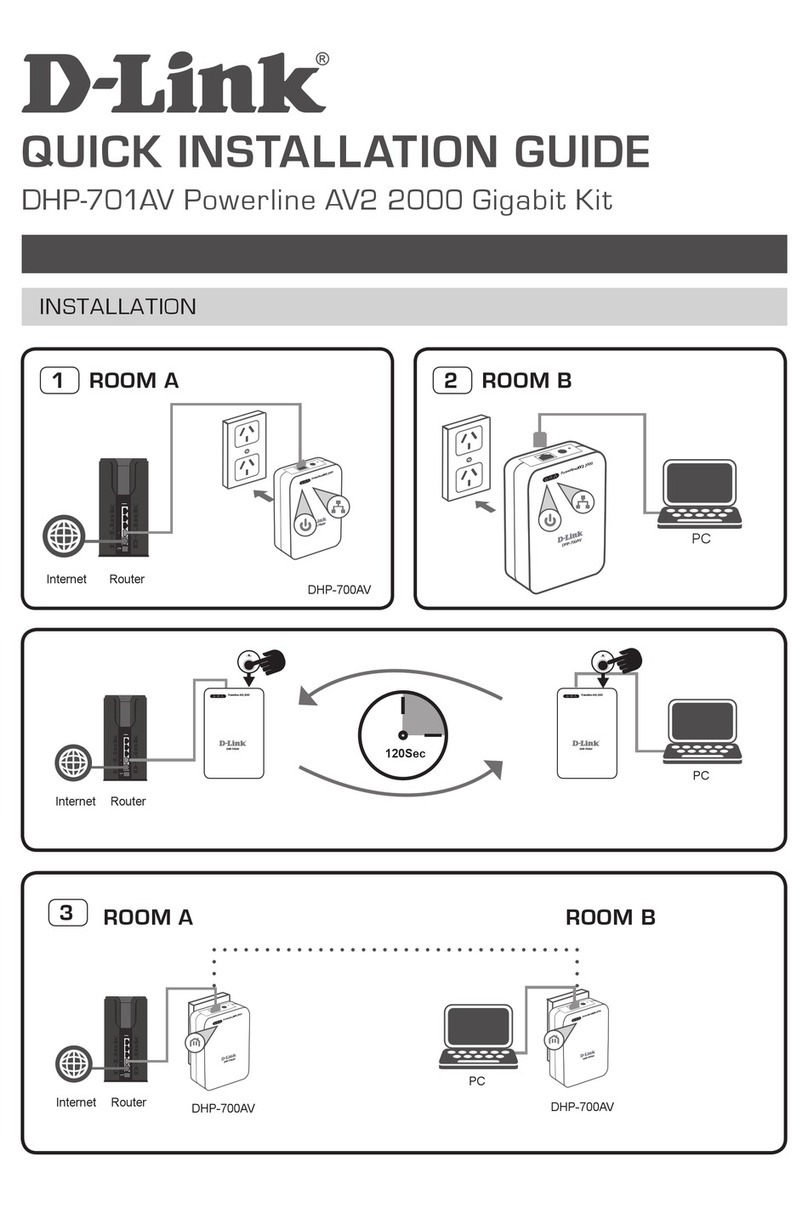
D-Link
D-Link DHP-701AV User manual
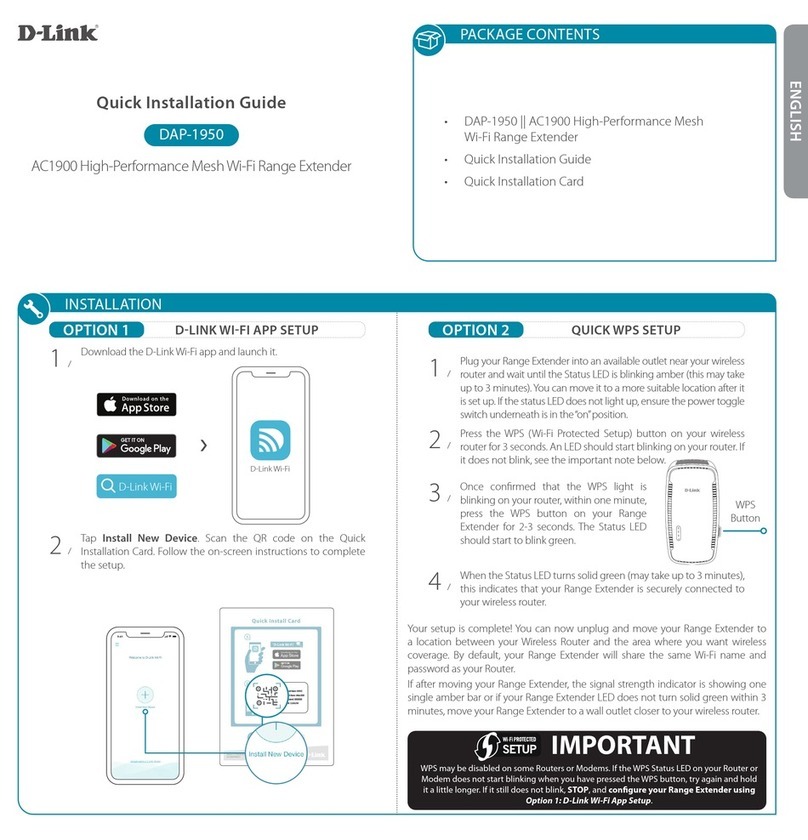
D-Link
D-Link DAP-1950 User manual

D-Link
D-Link DAP-1360 User manual
Popular Extender manuals by other brands

foxunhd
foxunhd SX-AEX01 operating instructions

TERK Technologies
TERK Technologies LFIRX2 owner's manual

Devolo
Devolo Audio Extender supplementary guide

Edimax
Edimax EW-7438RPn V2 instructions

Shinybow USA
Shinybow USA SB-6335T5 instruction manual

SECO-LARM
SECO-LARM ENFORCER EVT-PB1-V1TGQ installation manual