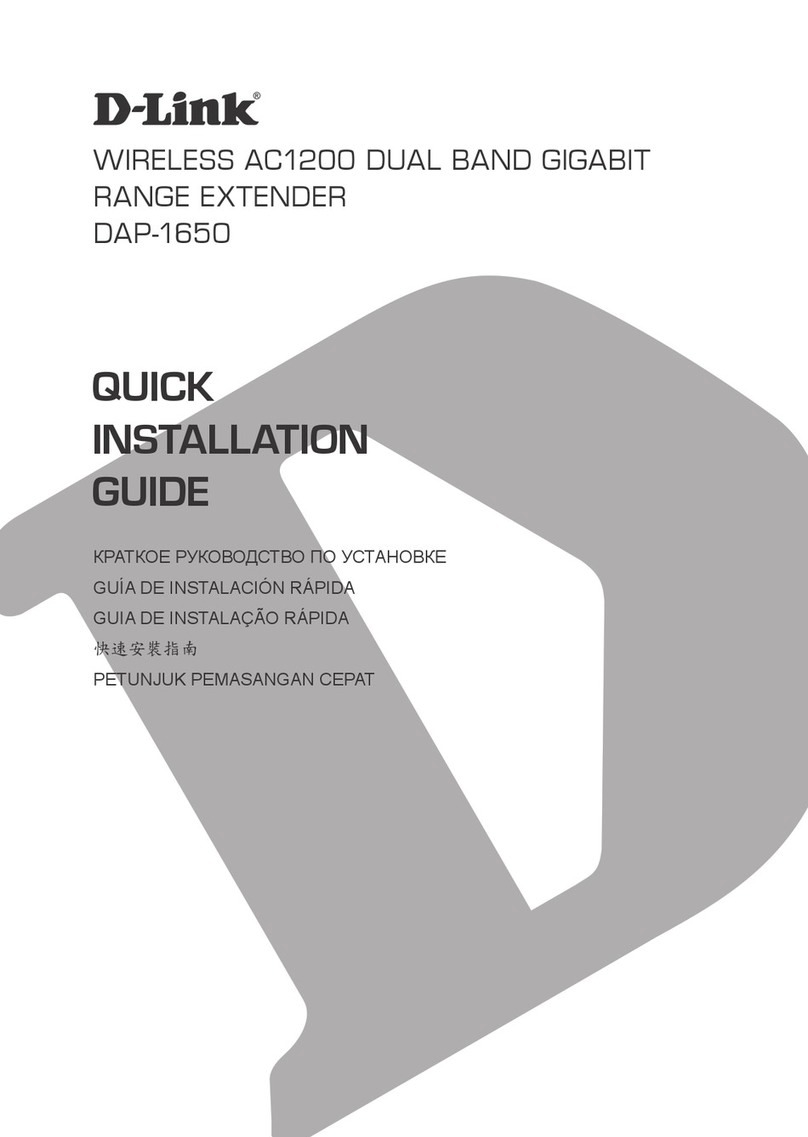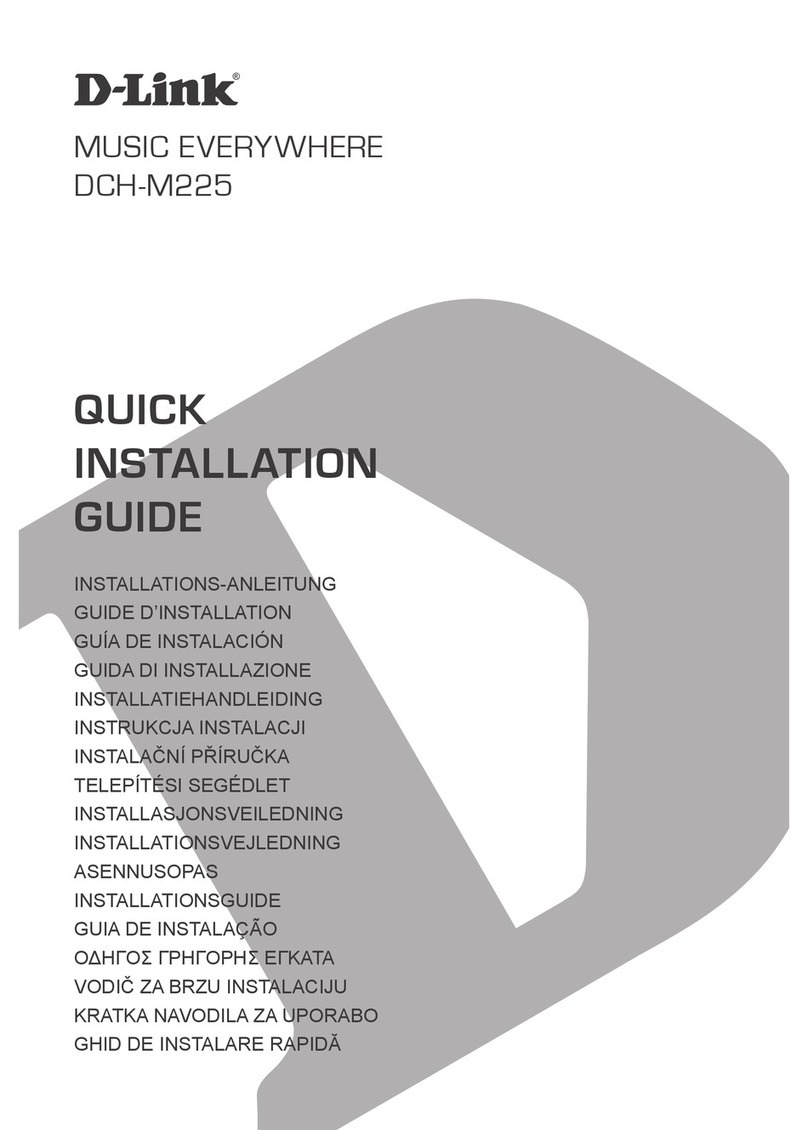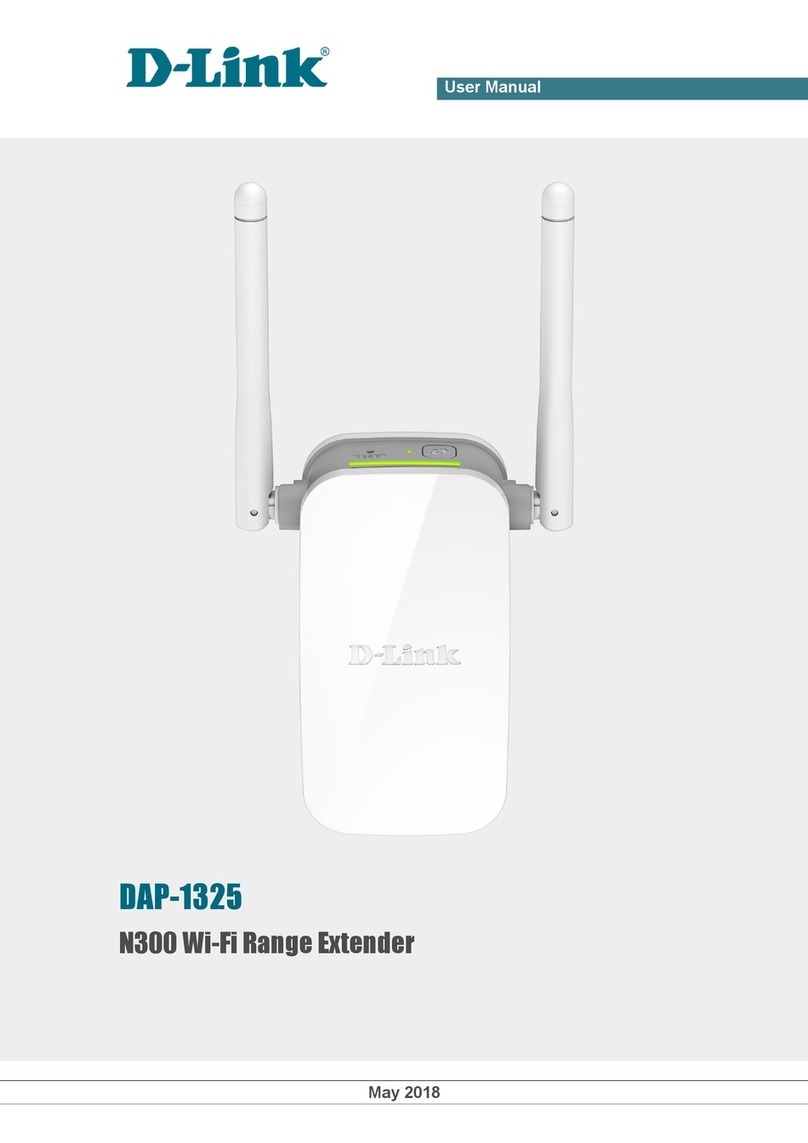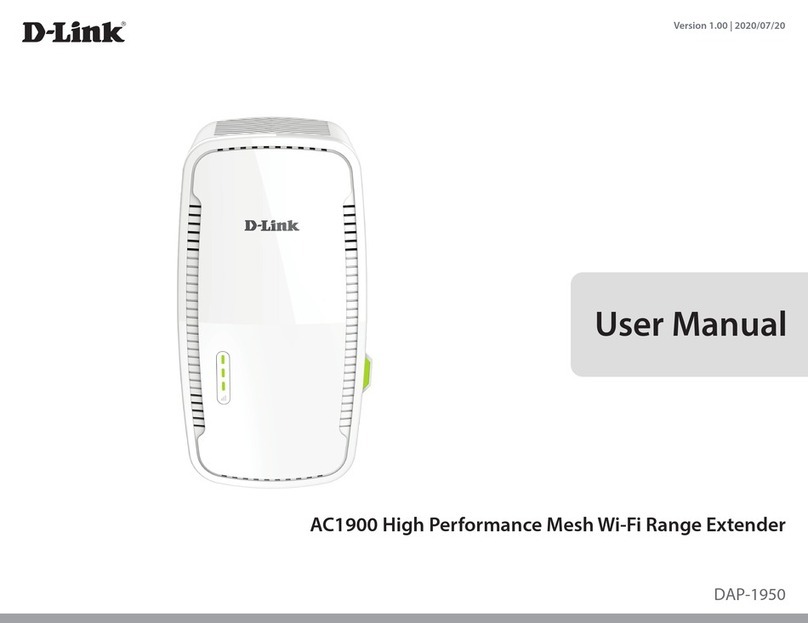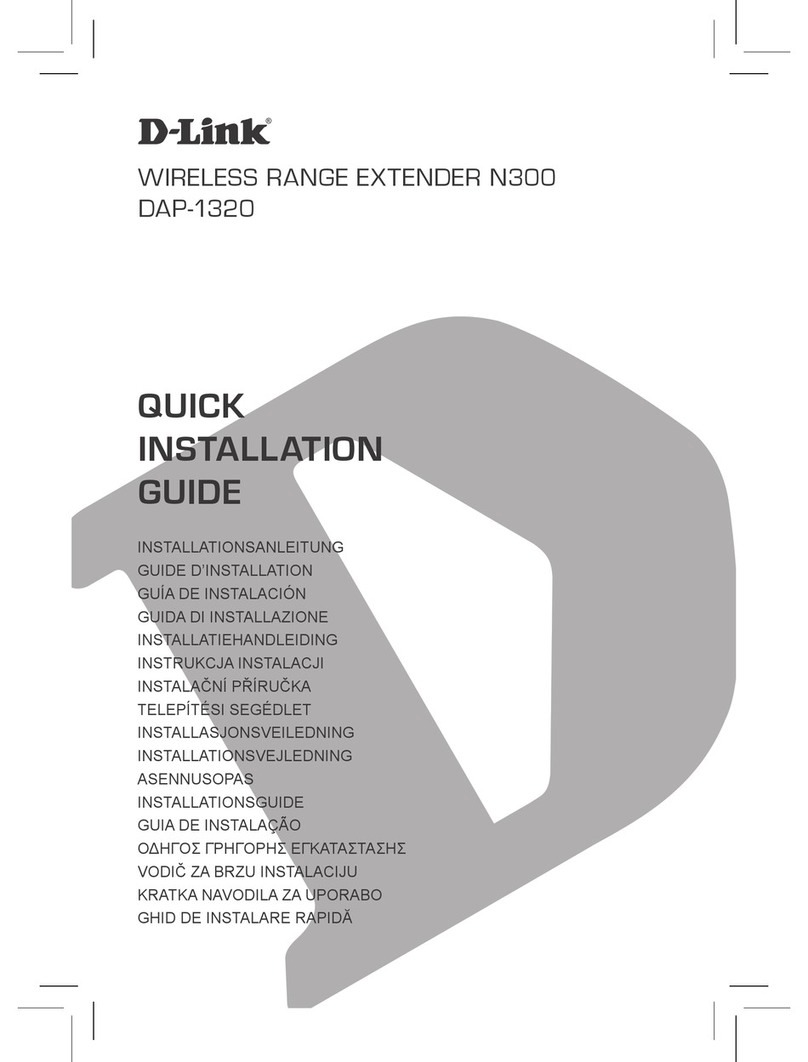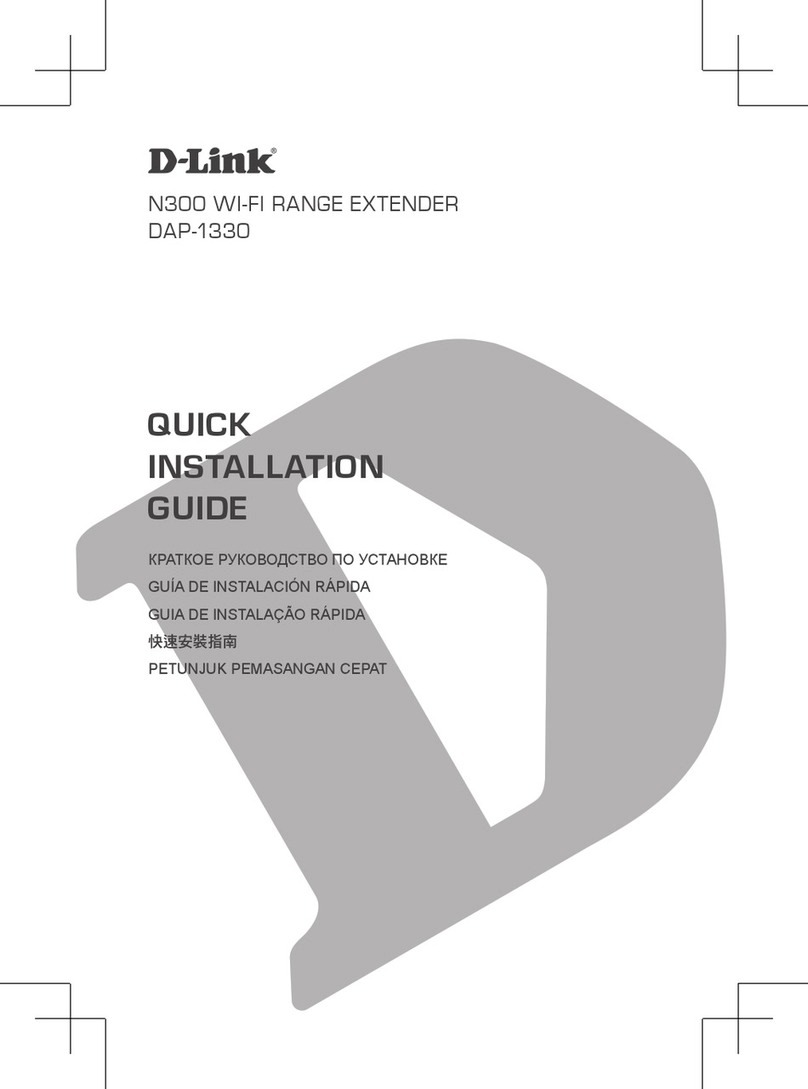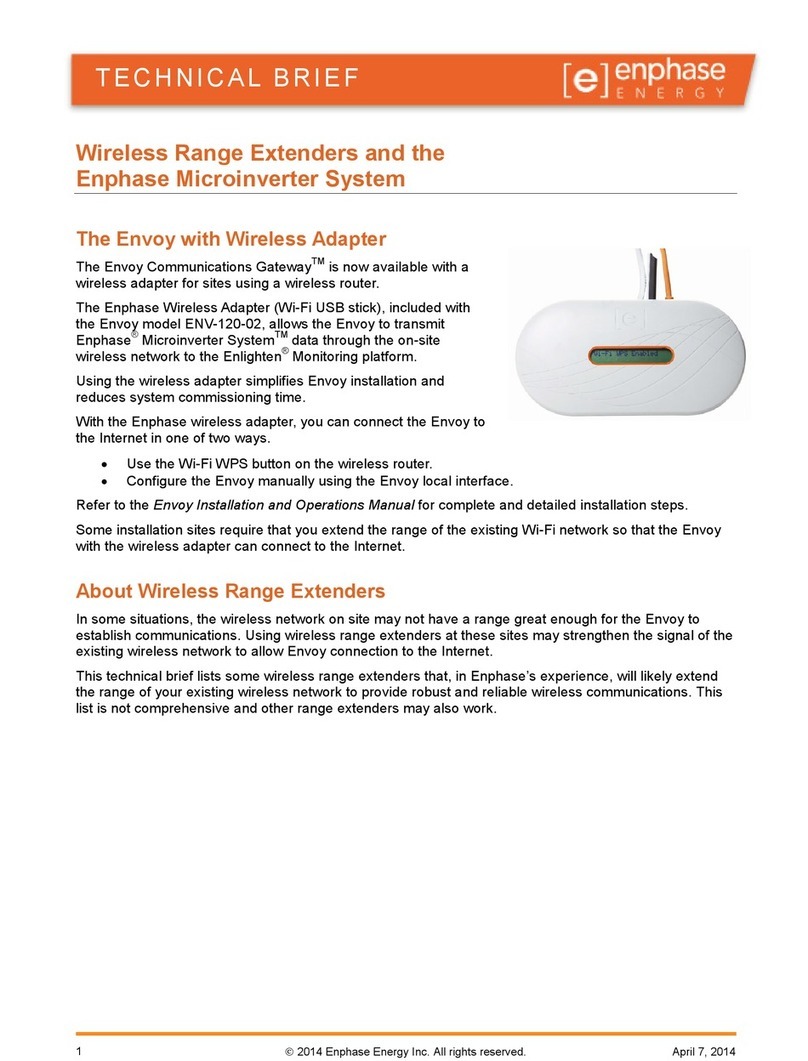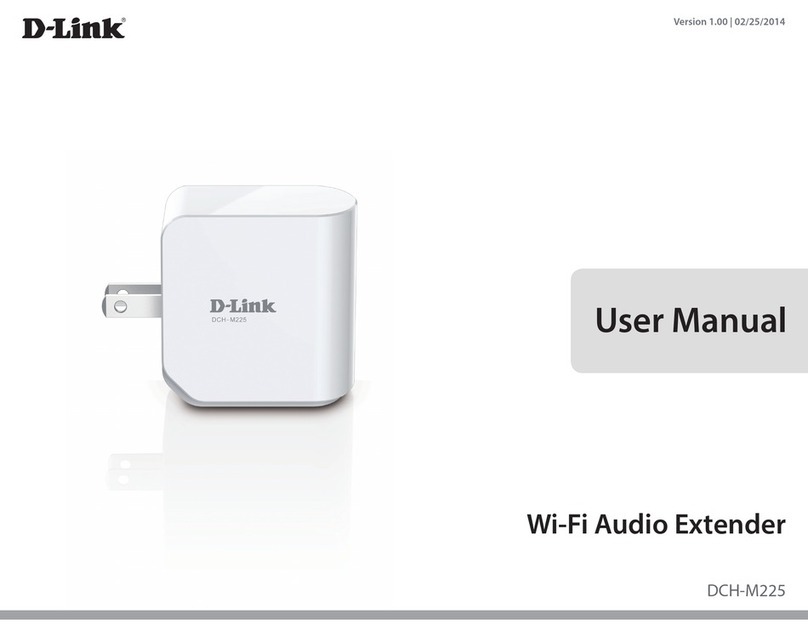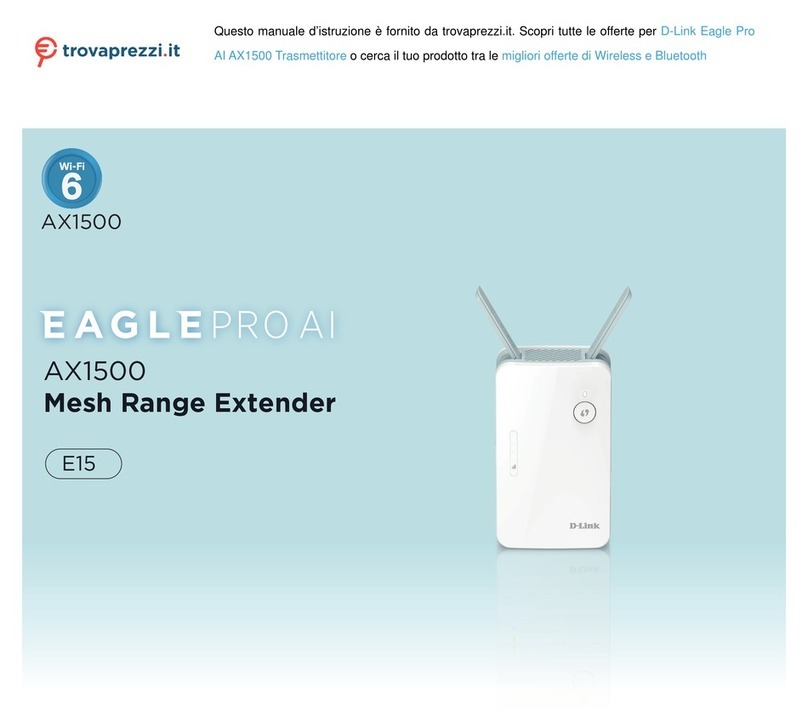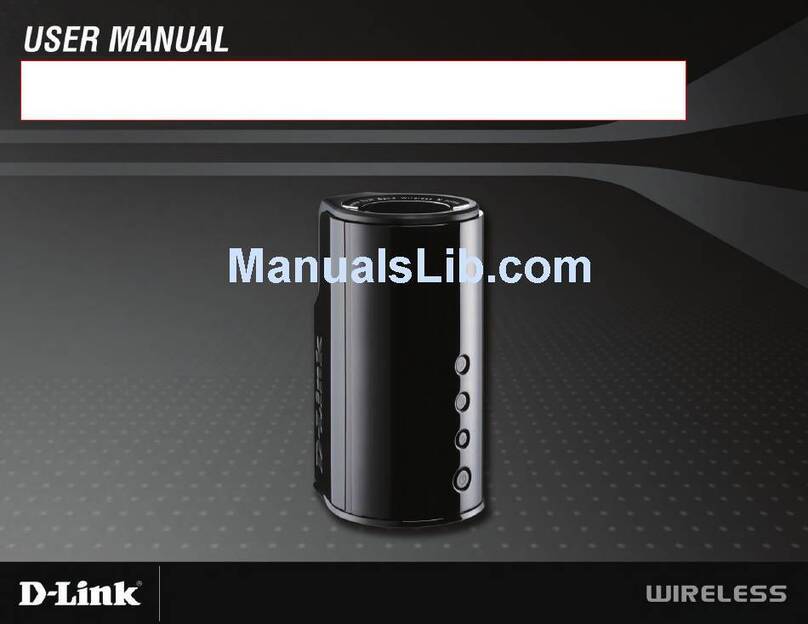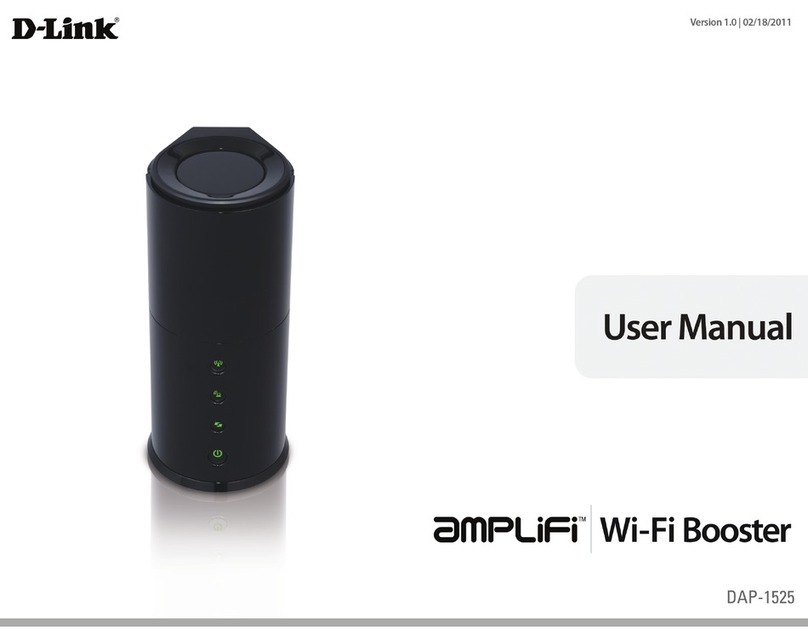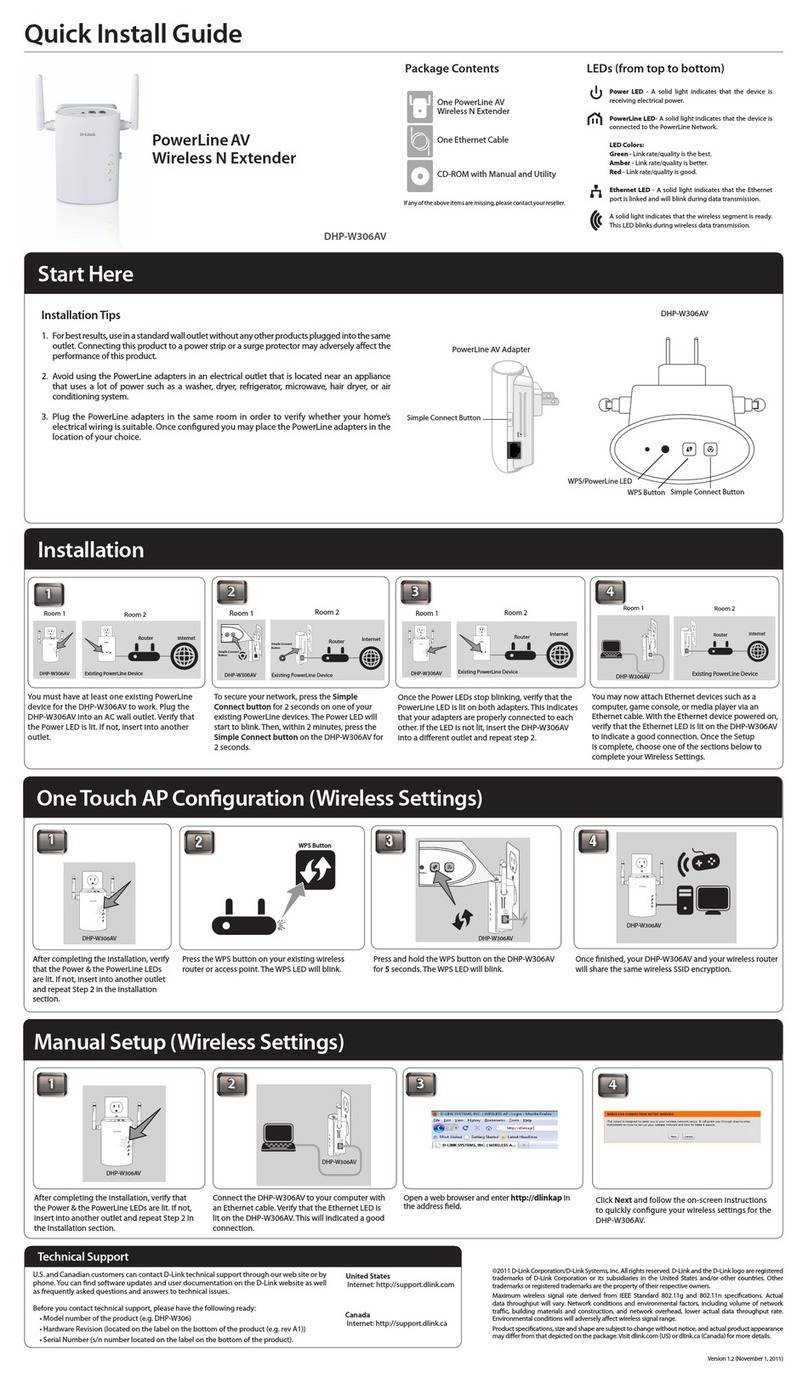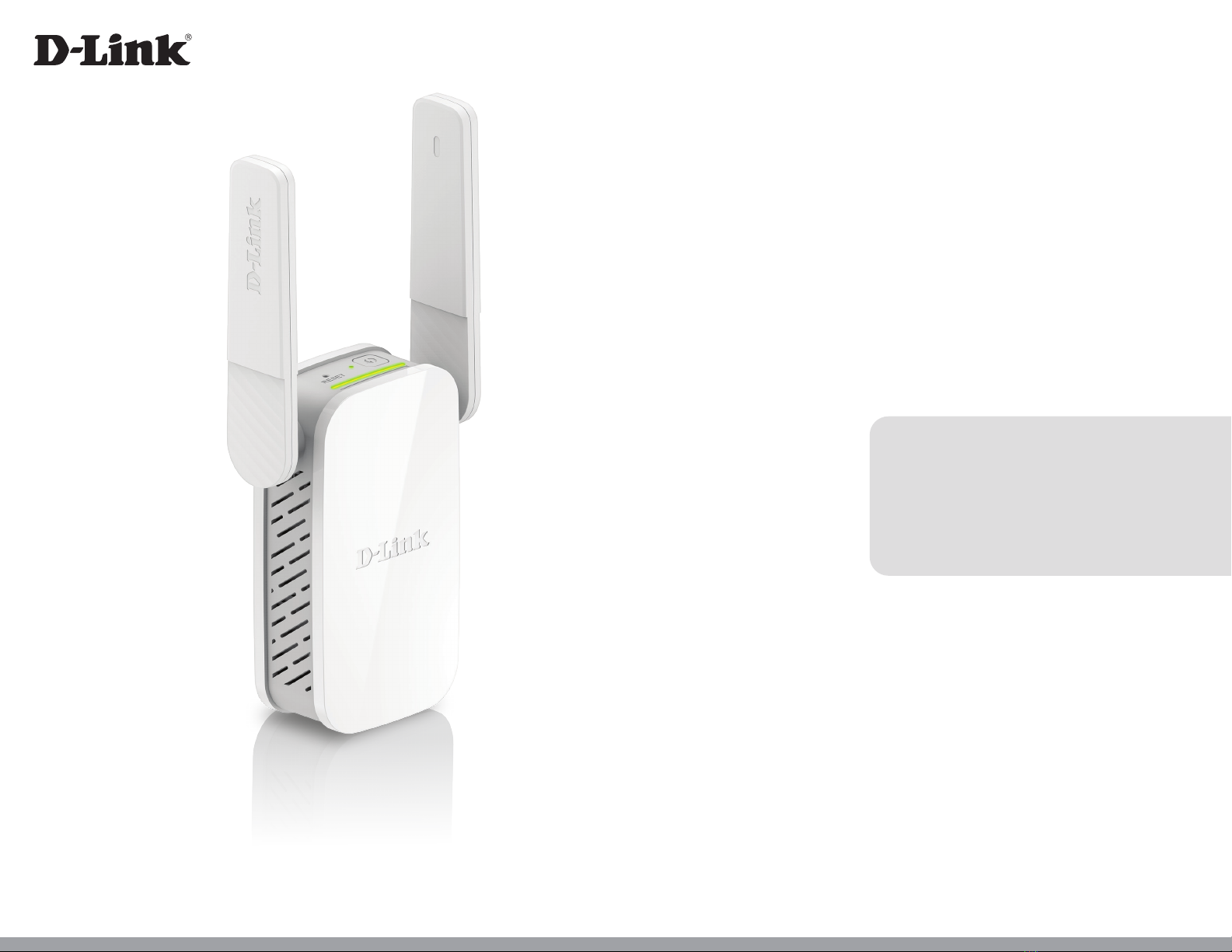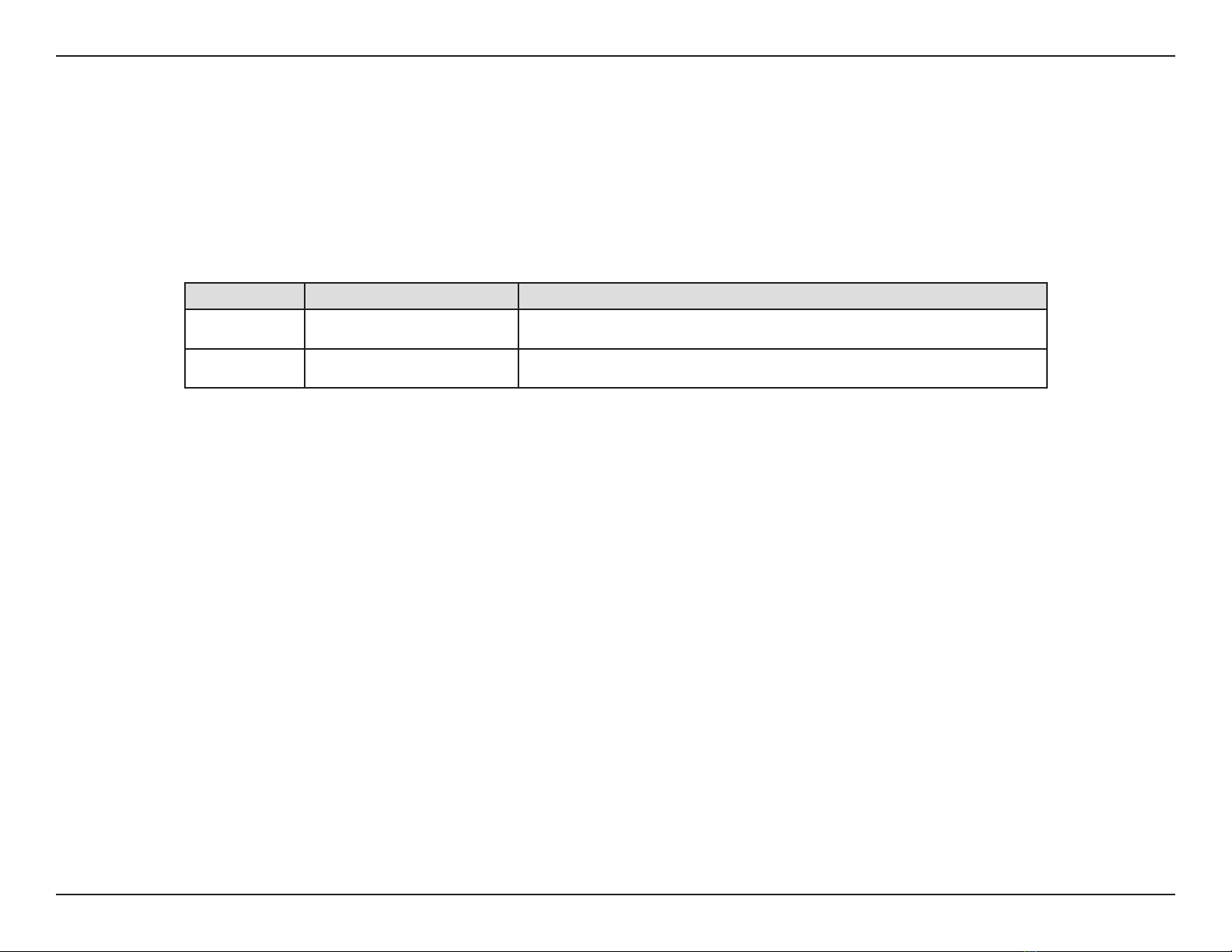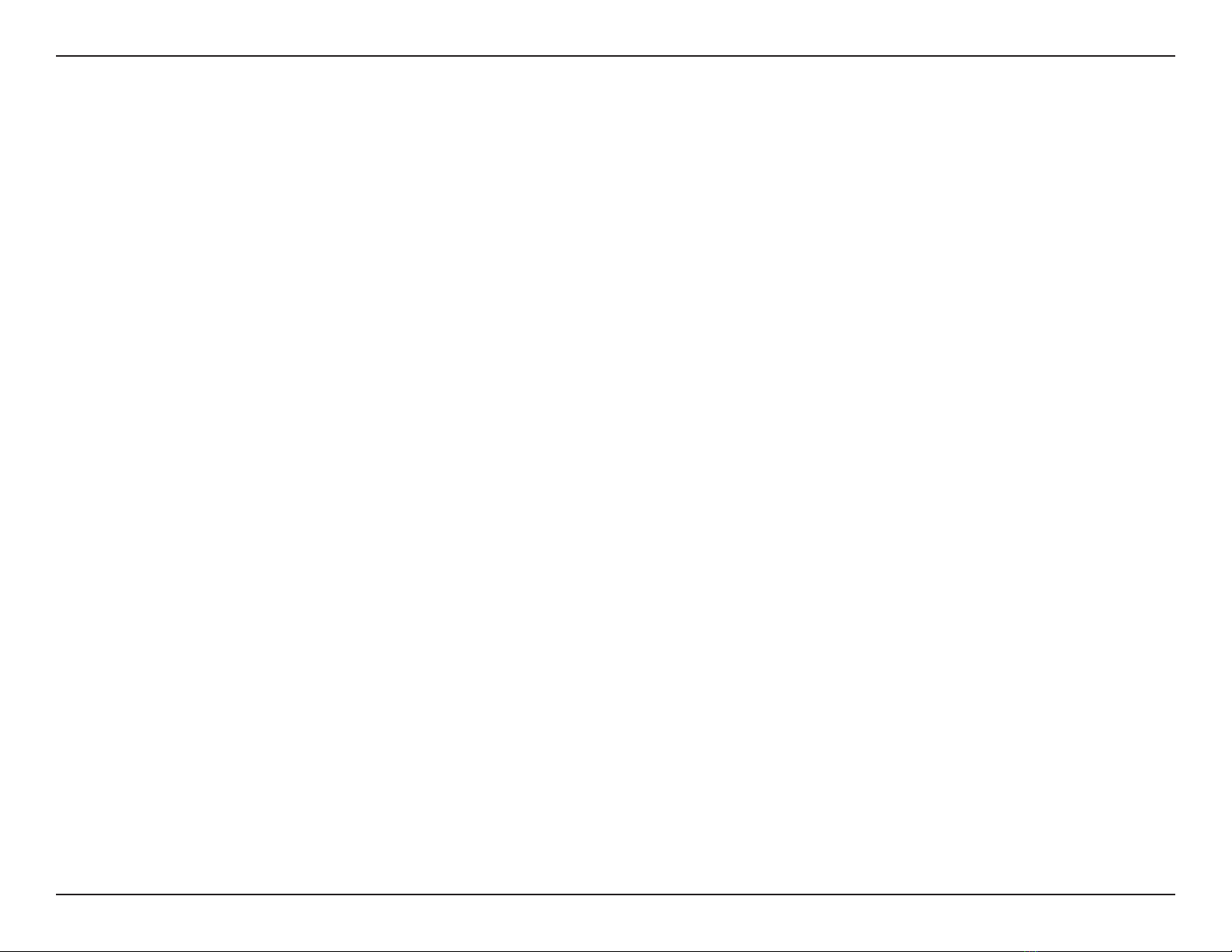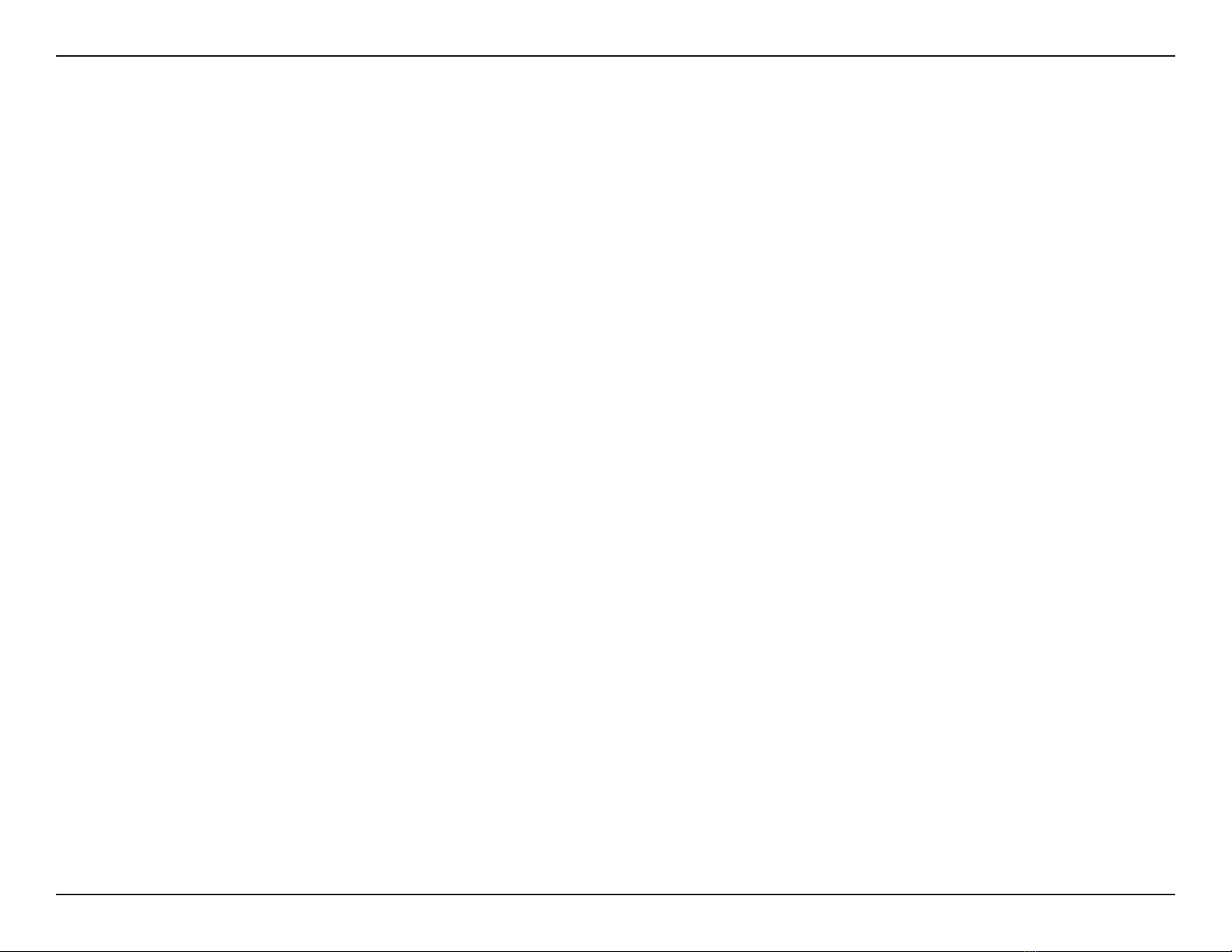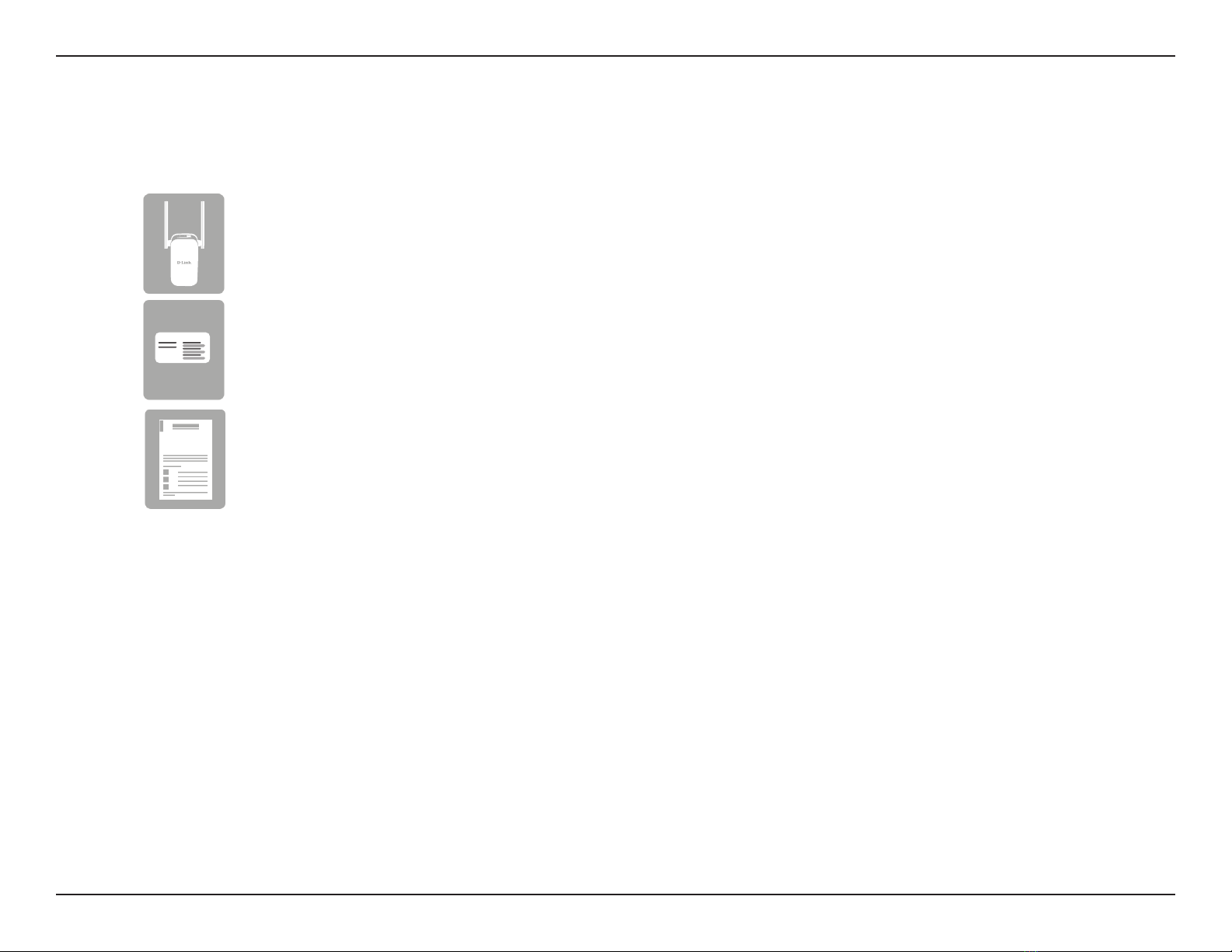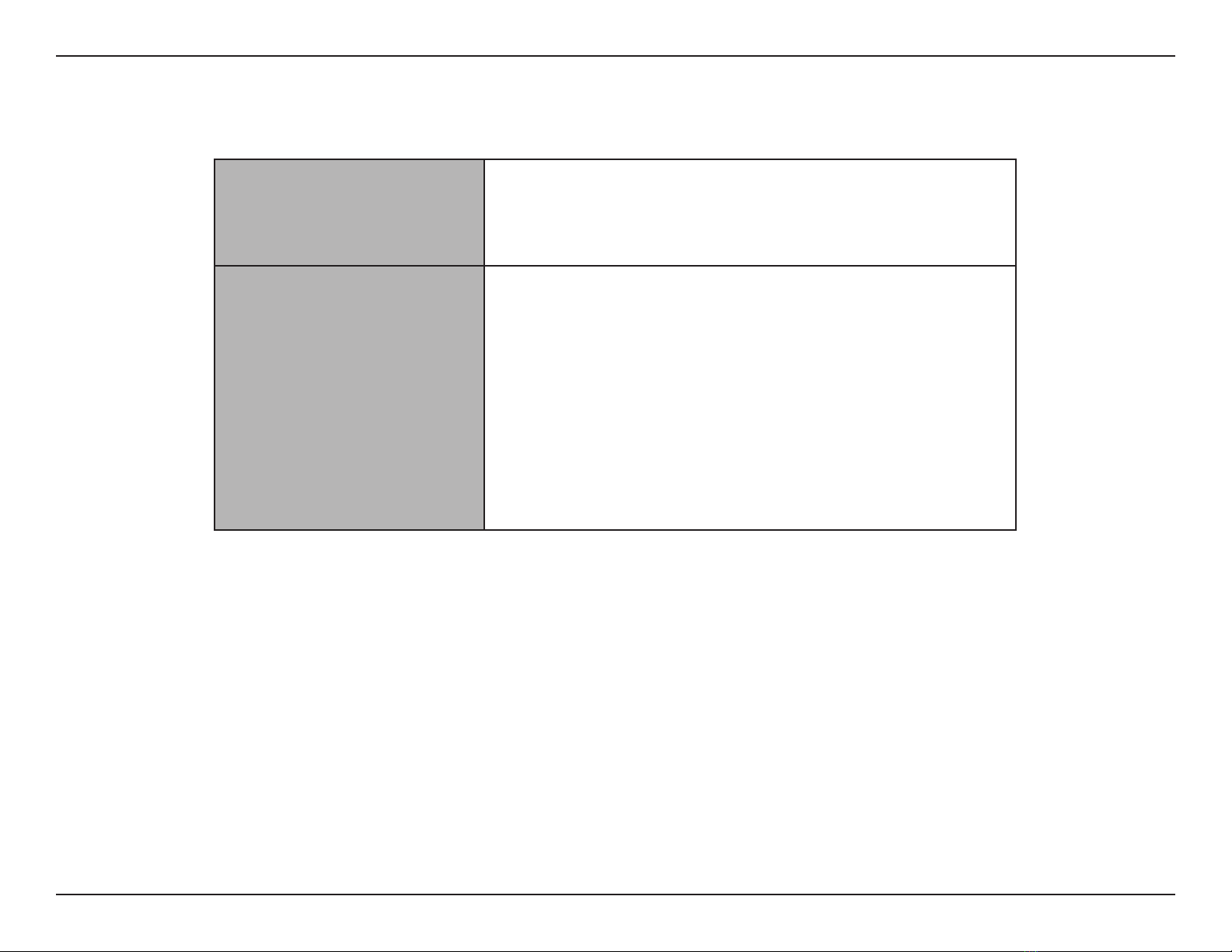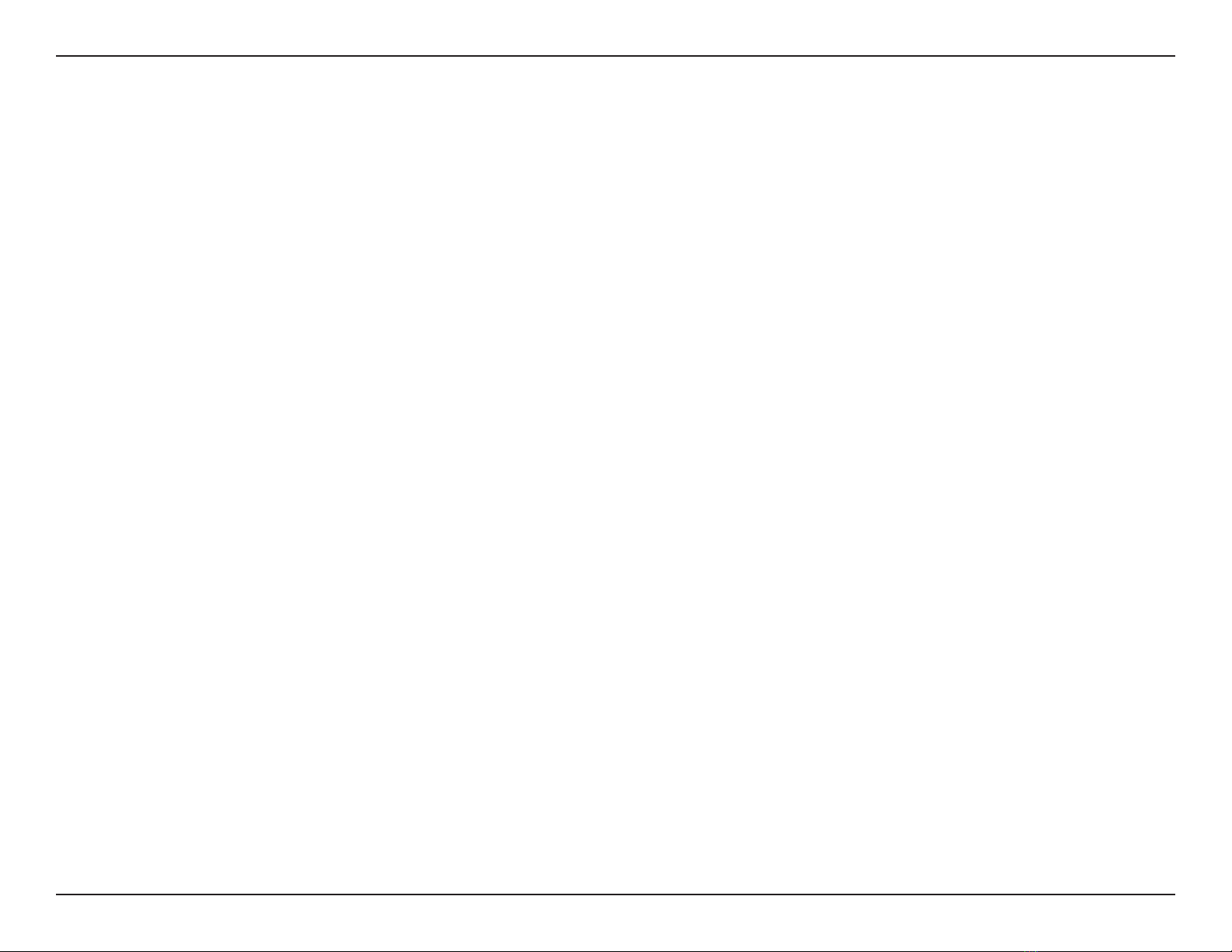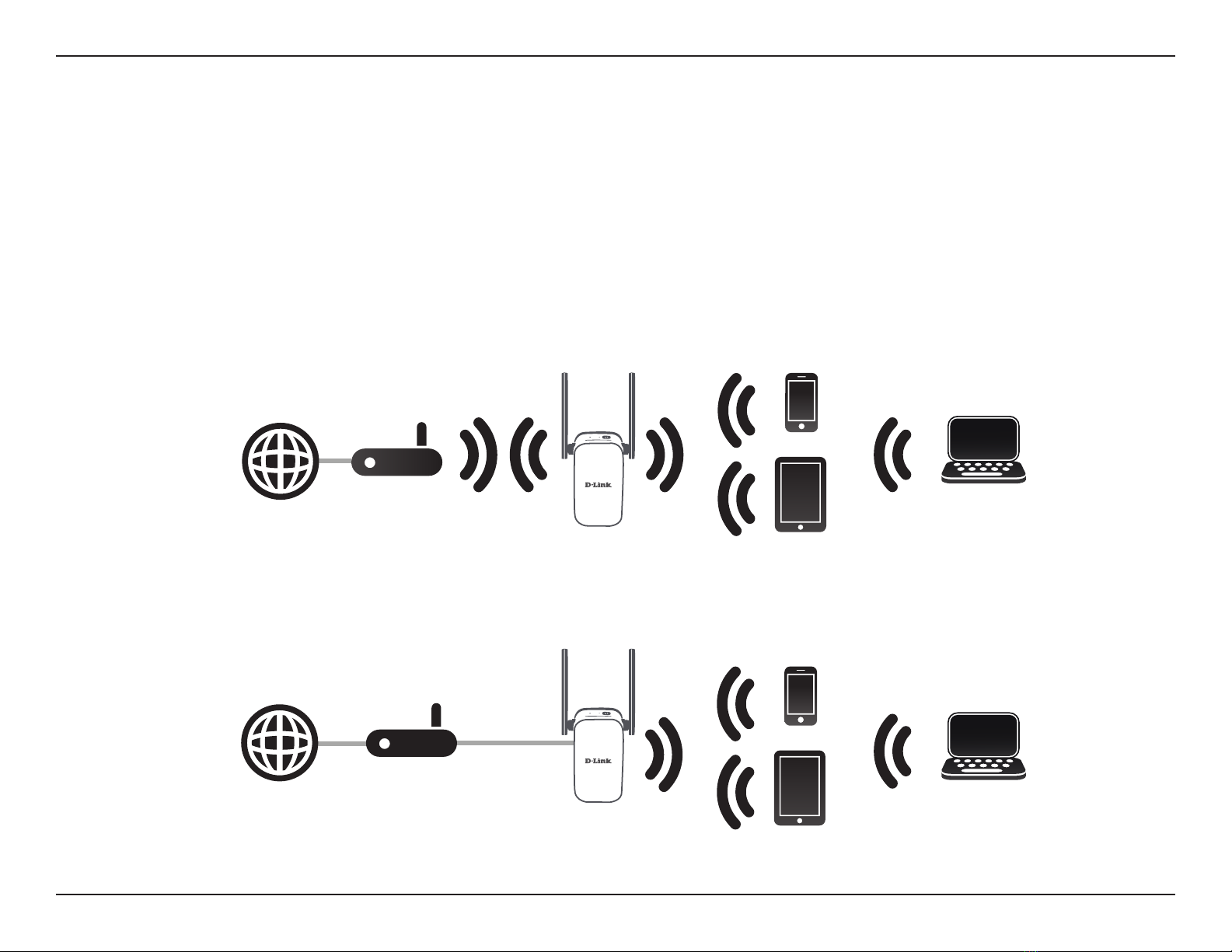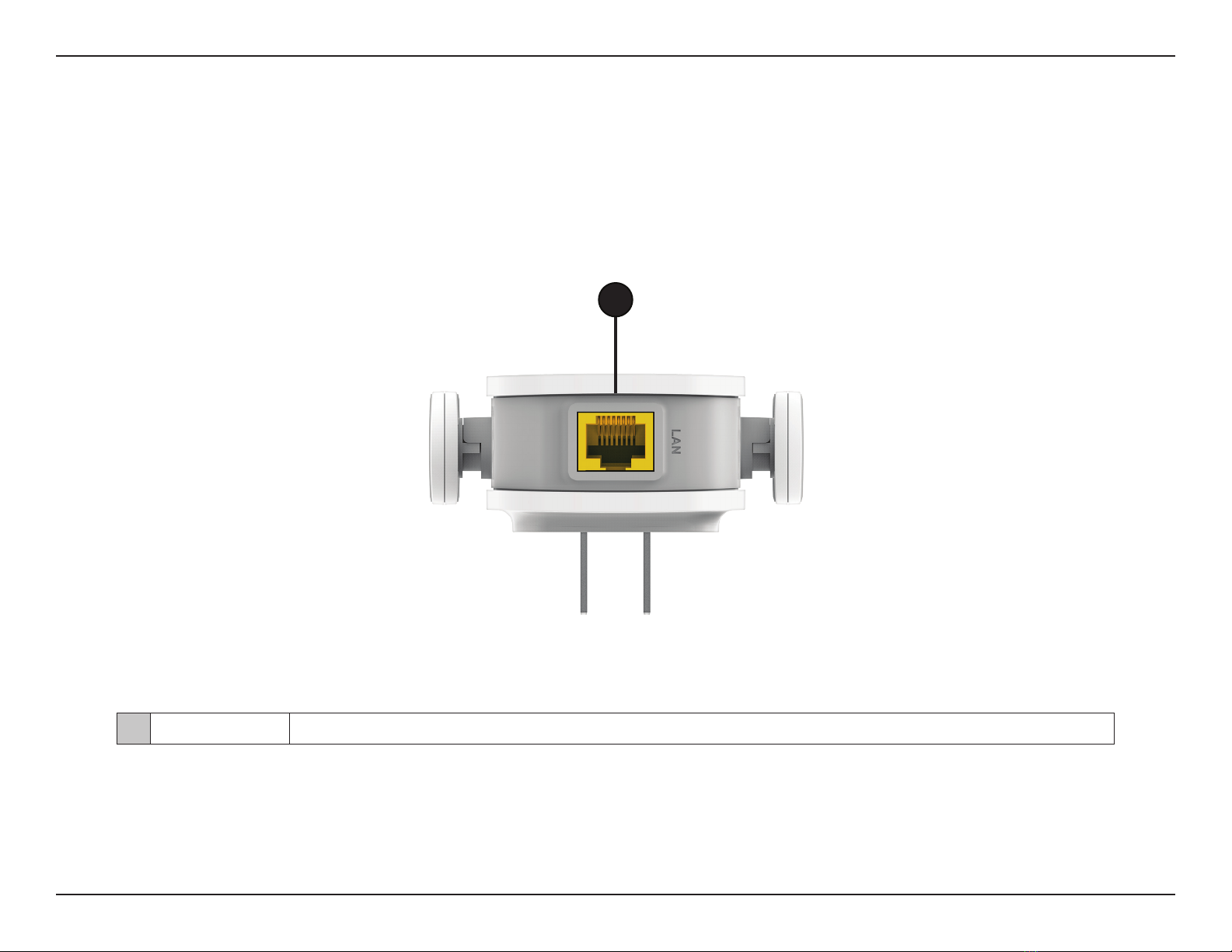iiD-Link DAP-1610 User Manual
Table of Contents
Preface................................................................................. i
Product Overview.............................................................. 1
Package Contents......................................................................... 1
System Requirements................................................................. 2
Introduction ................................................................................... 3
Features.................................................................................... 3
What is a Wireless Extender? ............................................ 4
Hardware Overview..................................................................... 5
Top ............................................................................................. 5
Bottom...................................................................................... 6
Back............................................................................................ 8
Installation ......................................................................... 9
Wireless Installation Considerations...................................... 9
Antenna Setup.............................................................................10
Hardware Setup ..........................................................................11
Getting Started................................................................12
WPS-PBC Conguration ...........................................................13
Optimize Extender Location...................................................14
QRS Mobile App Setup.............................................................15
Web-based Setup.......................................................................20
Setup Wizard ................................................................................21
Connecting Your Device via WPS..................................22
WPS Successful ...............................................................23
WPS Unsuccessful..........................................................23
Extend an Existing Network............................................24
Add Wireless to Your Wired Network...........................27
Congure Administrator Password ..............................29
Save Your Conguration...................................................30
Conguration...................................................................31
Home ..............................................................................................31
Settings ..........................................................................................33
Extender Settings ...............................................................33
Network Settings ................................................................35
Autoconguration (SLAAC/DHCPv6)......................36
Static IPv6 .........................................................................37
Link-local Only ................................................................38
Management................................................................................39
Admin .....................................................................................39
System ....................................................................................40
Upgrade .................................................................................41
Statistics .................................................................................42
Connecting Wireless Clients to the Extended Network 43
WPS Button...................................................................................43
Windows® 8...................................................................................44
WPA/WPA2 ............................................................................44
Windows® 7...................................................................................46
WPA/WPA2 ............................................................................46
Windows Vista®............................................................................49
WPA/WPA2 ............................................................................50
Troubleshooting ..............................................................52
Table of Contents