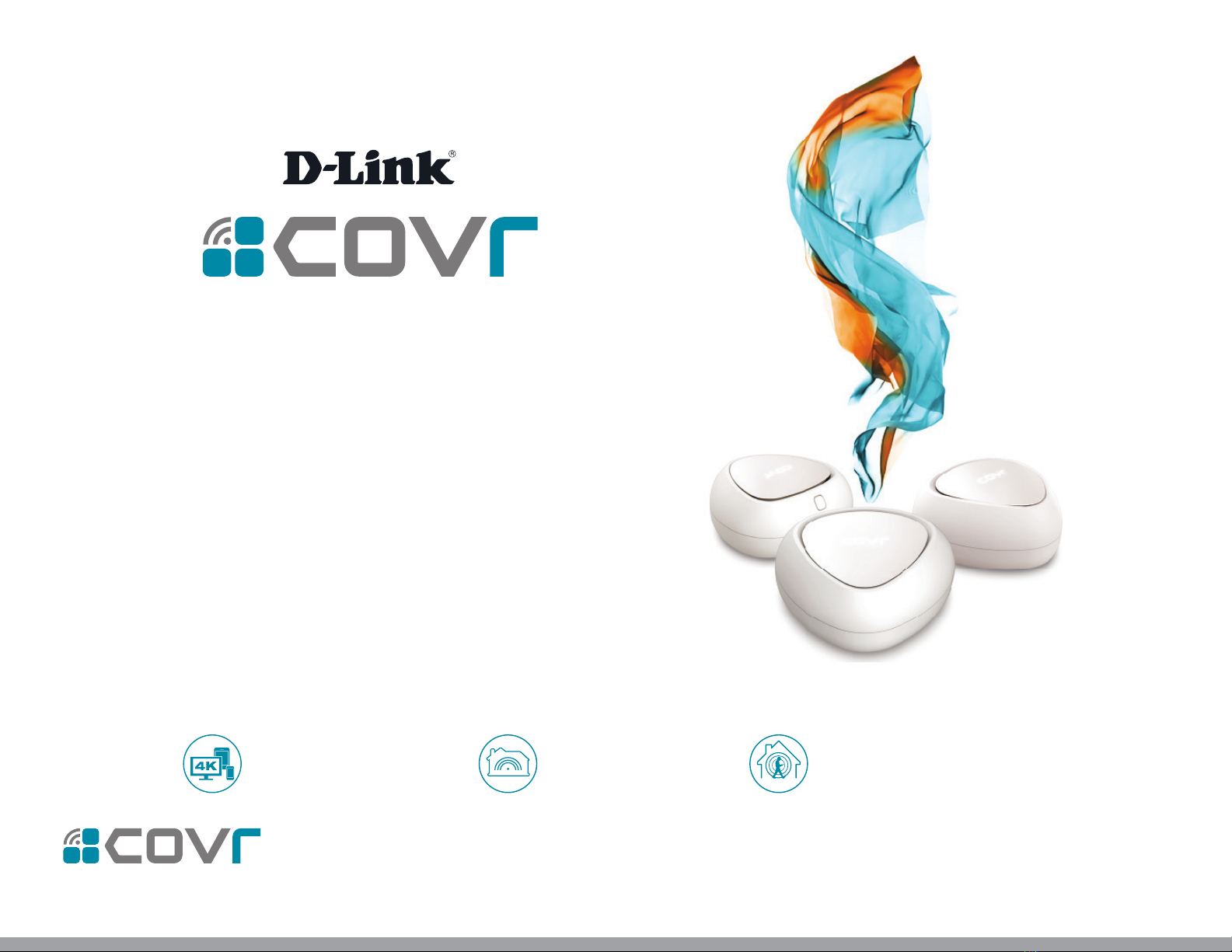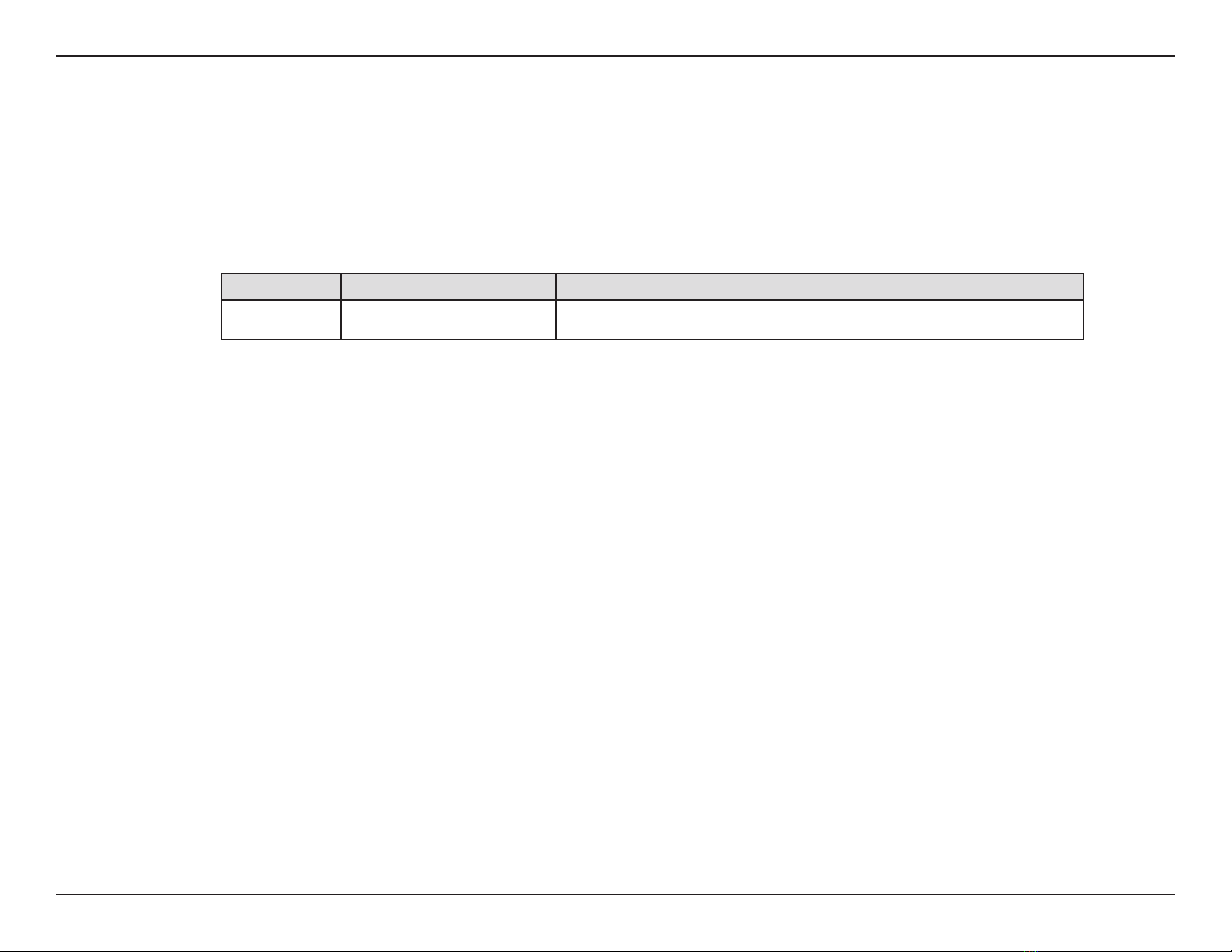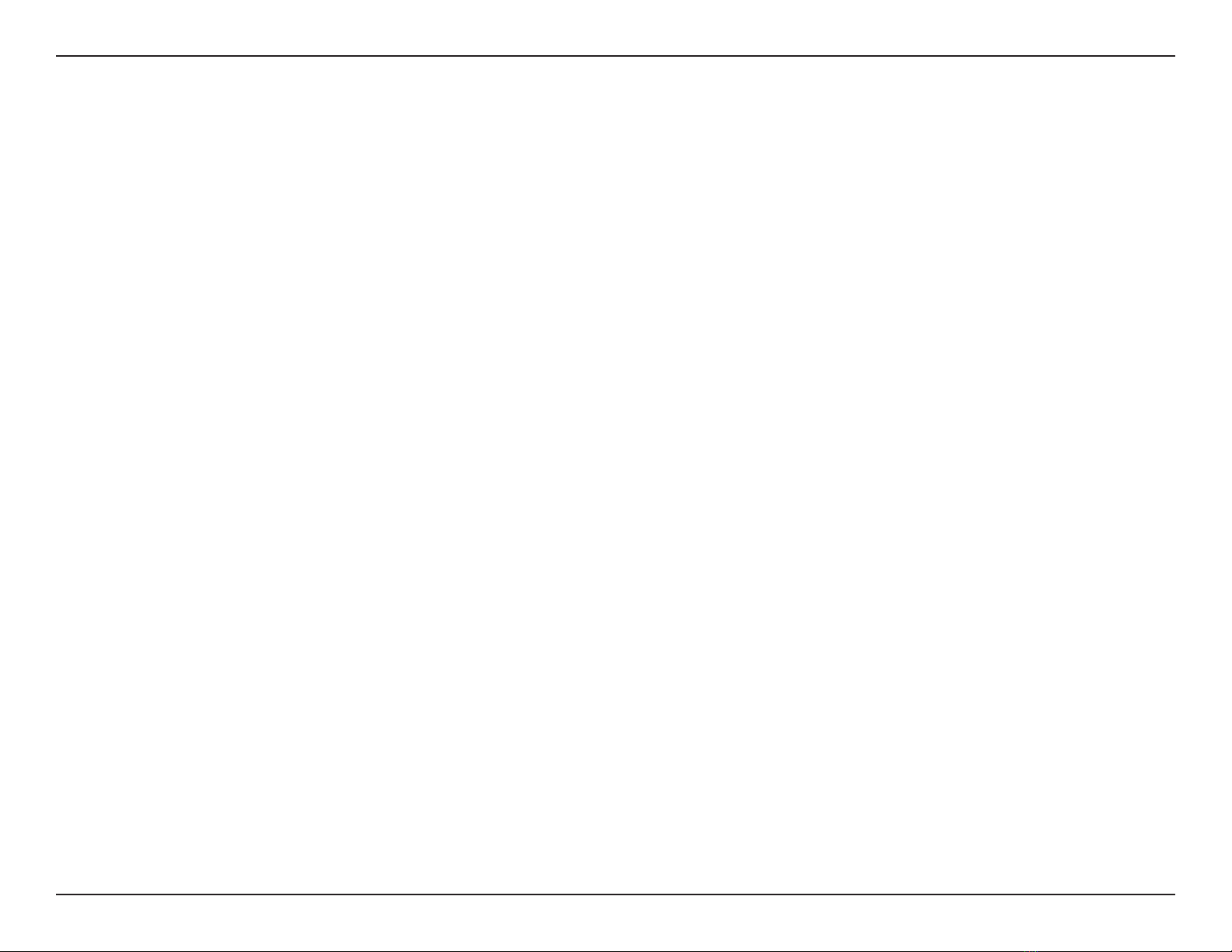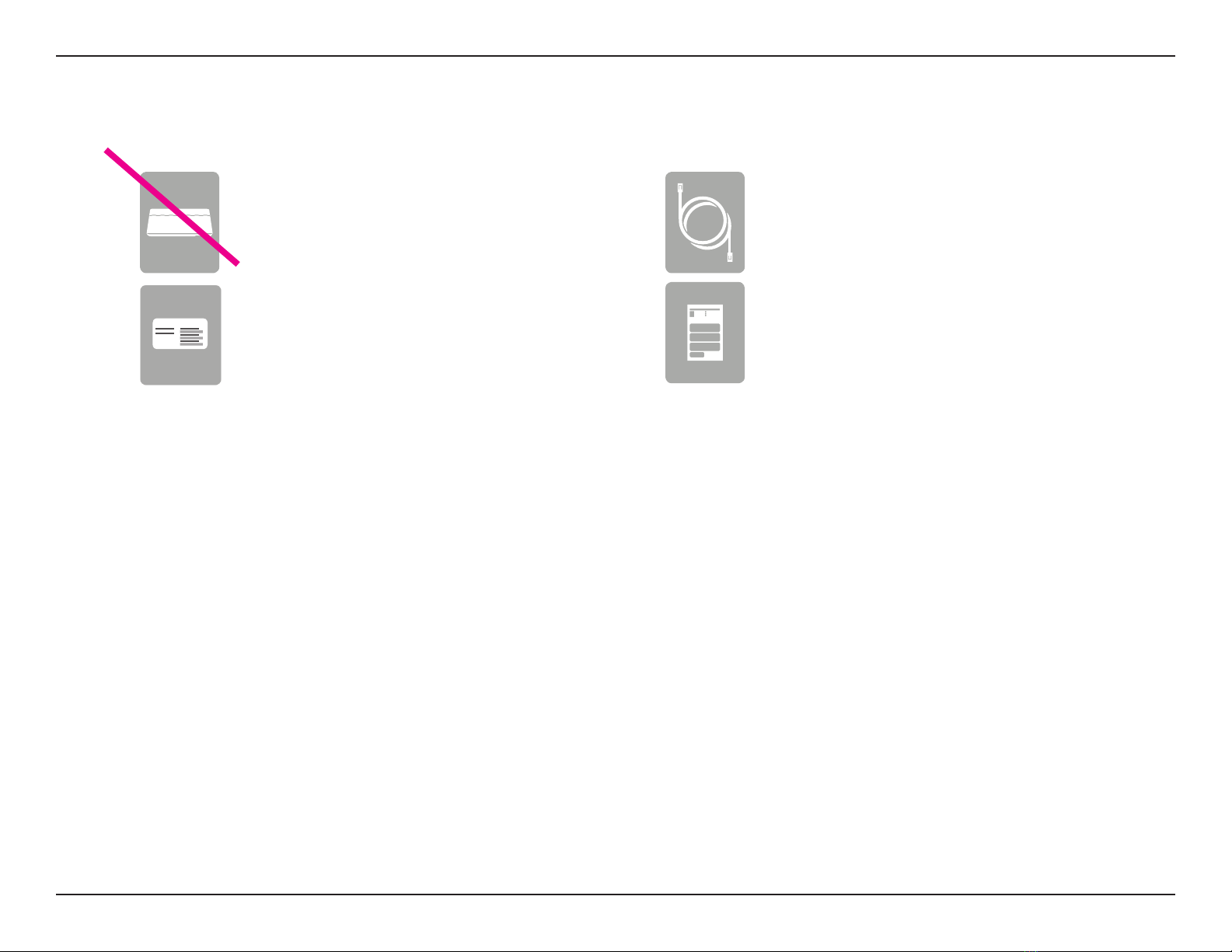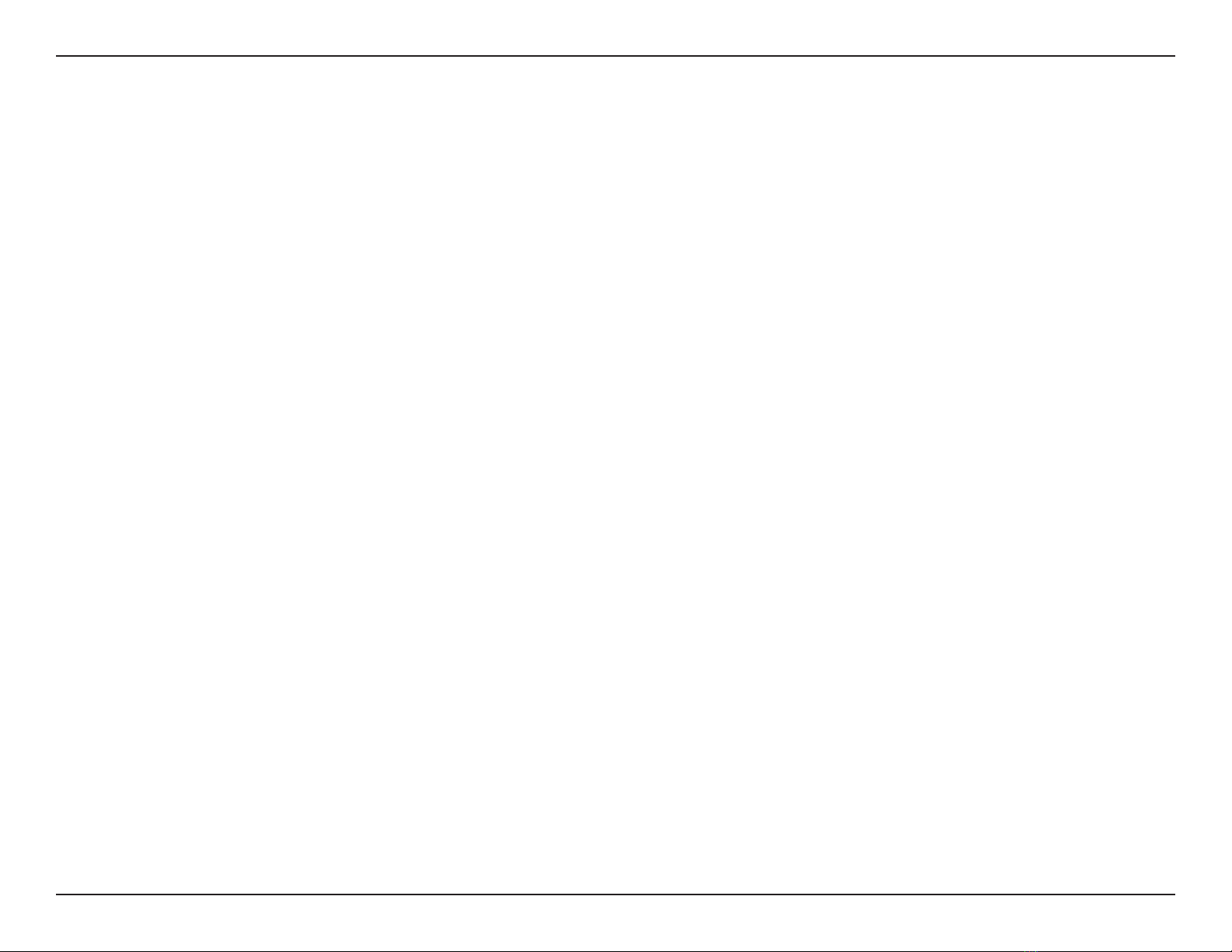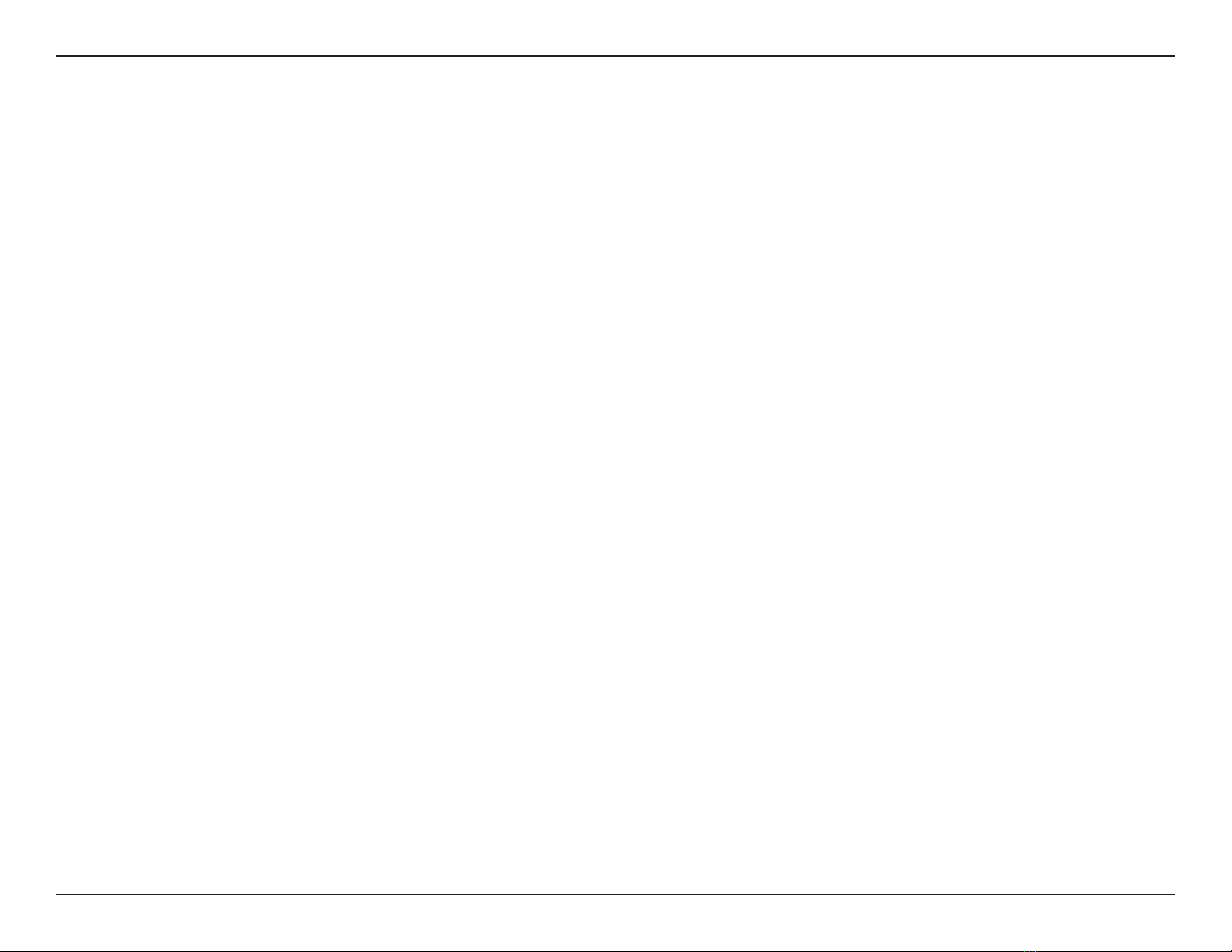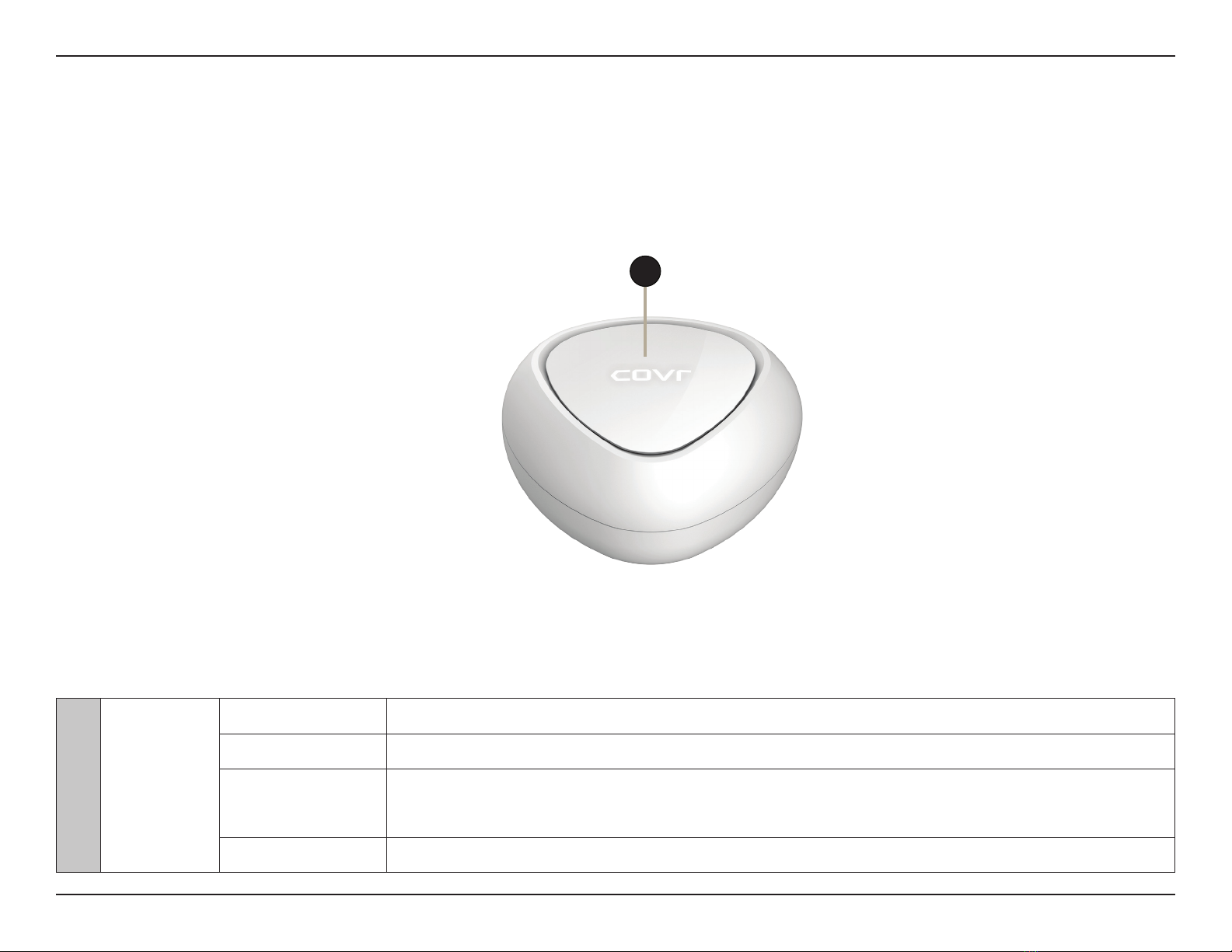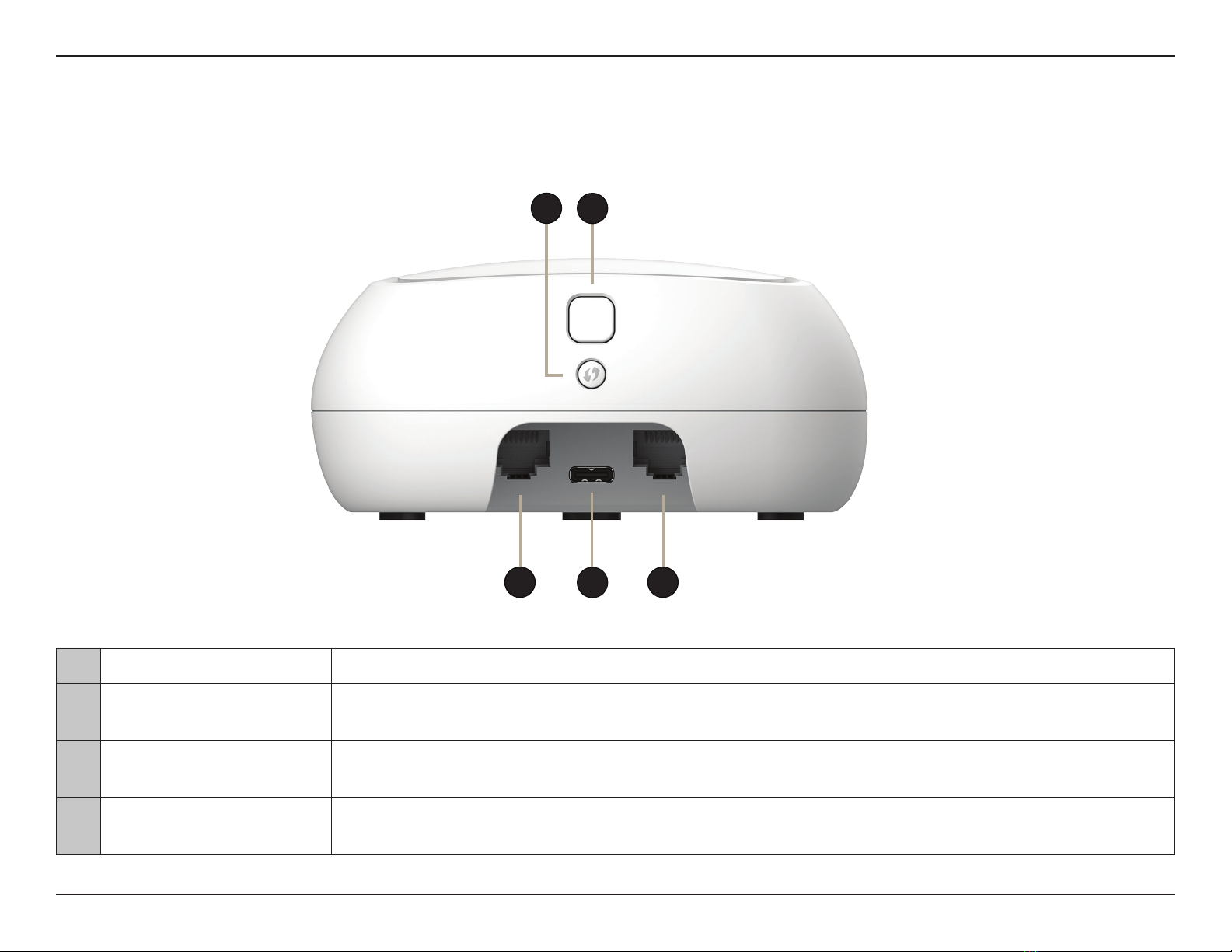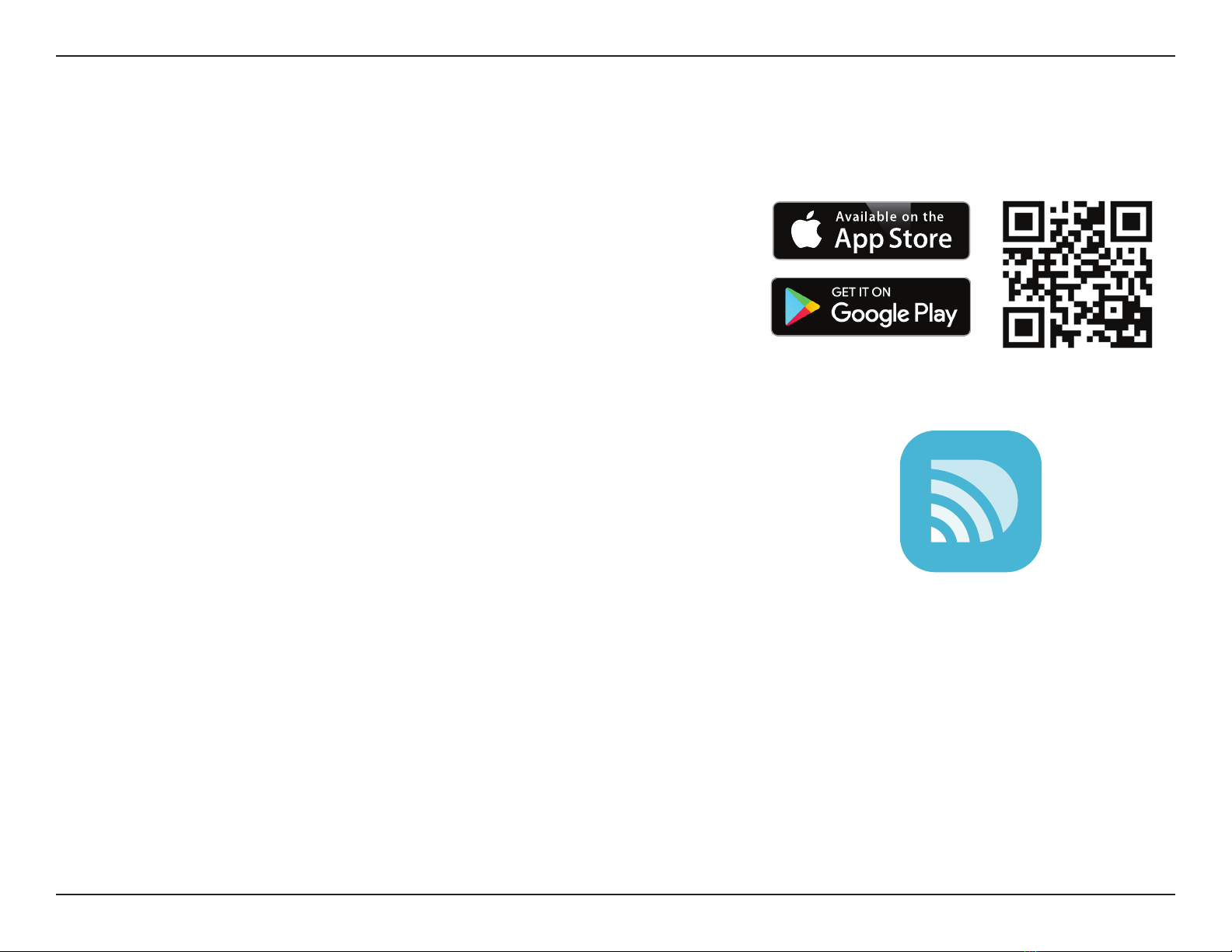iiD-Link COVR-C1203 User Manual
Table of Contents
Table of Contents
Product Overview..............................................................1
Package Contents.........................................................................1
System Requirements.................................................................2
Introduction ................................................................................... 3
Features............................................................................................3
Hardware Overview.....................................................................5
COVR-C1200 LED Indicators .............................................5
COVR-C1200 Side Panel......................................................6
Hardware Setup ............................................................................ 7
Using The D-Link Wi-Fi App .............................................. 7
Manual Installation ...........................................................10
Completing Setup......................................................................12
Web Interface Setup Wizard ...........................................13
Conguration - COVR-C1200 ..........................................14
Home ..............................................................................................15
Internet...................................................................................16
COVR-C1200 .........................................................................17
Connected Clients..............................................................18
Extenders...............................................................................19
Settings ..........................................................................................20
Wizard.....................................................................................20
Internet...................................................................................20
IPv4 .....................................................................................20
IPv6 .....................................................................................30
Advanced ......................................................................................40
QoS Engine............................................................................40
Management................................................................................41
Time & Schedule .................................................................41
Time....................................................................................41
Schedule ...........................................................................42
System Log............................................................................43
System Admin......................................................................45
Device ................................................................................46
Upgrade .................................................................................47
Statistics.................................................................................48
Adding Additional Extenders.........................................49
Using Wi-Fi Protected Setup (WPS)......................................50
Using the Web User Interface.................................................52
Using the D-Link Wi-Fi App.....................................................53
Connect to a Wireless Client ...........................................56
WPS Button...................................................................................56
Wireless Basics.................................................................57
What is Wireless?.........................................................................58
Tips...................................................................................................60
Technical Specications..................................................61
Regulatory Information ..................................................63