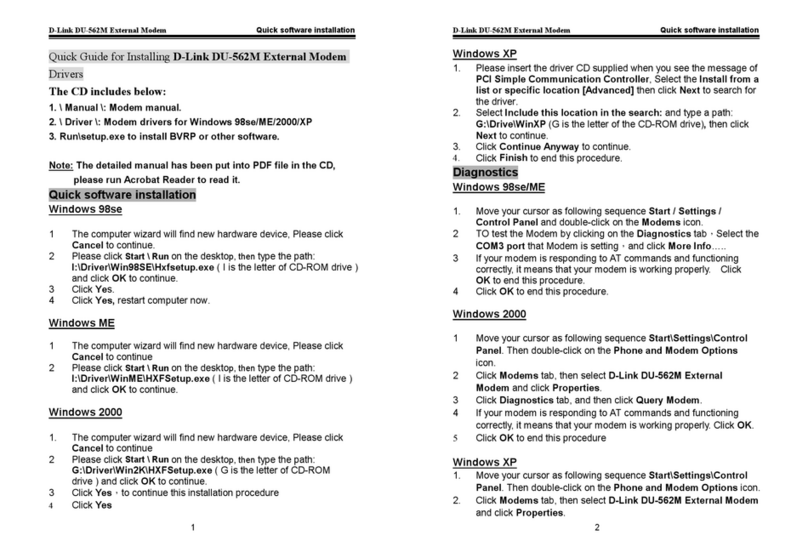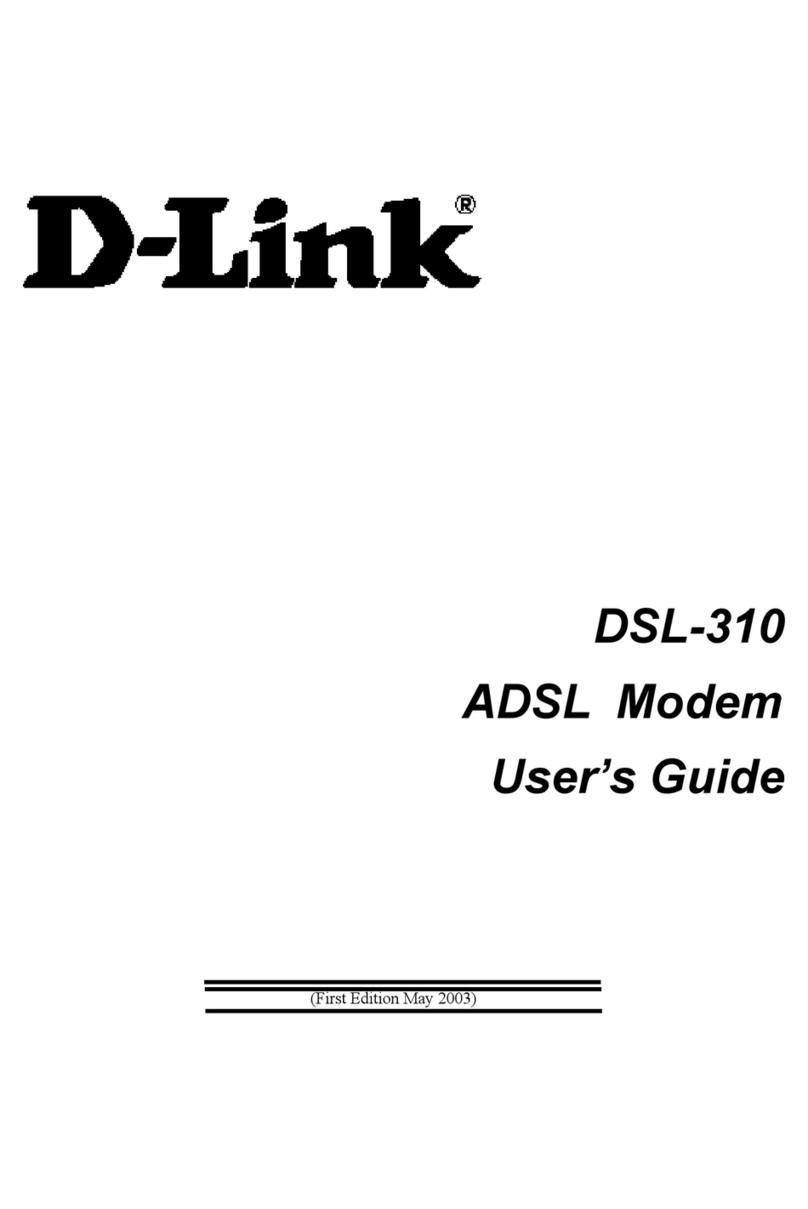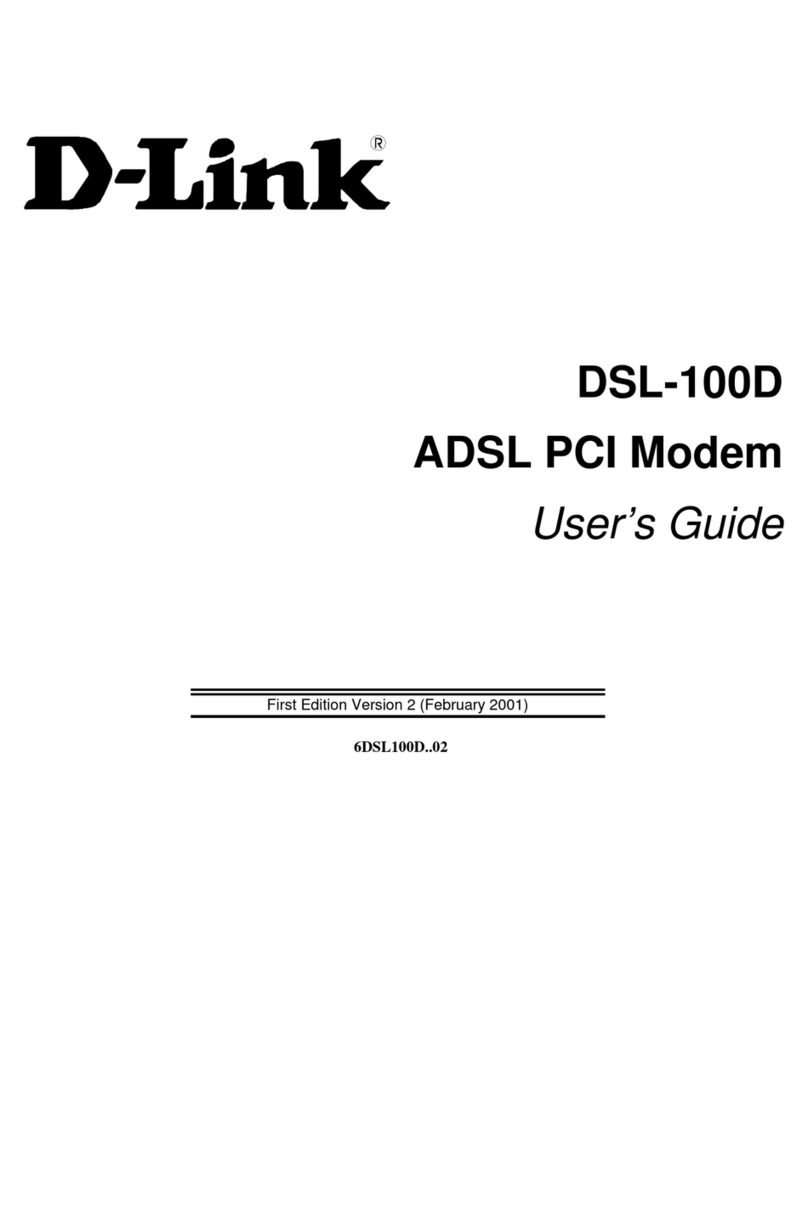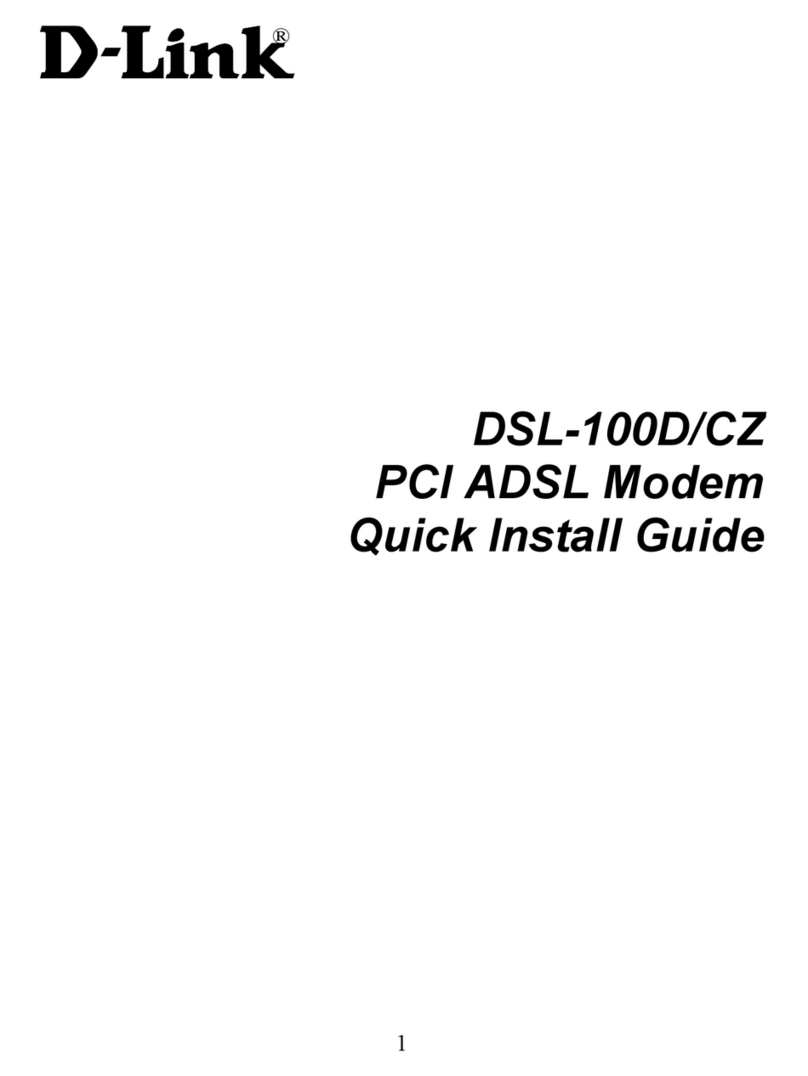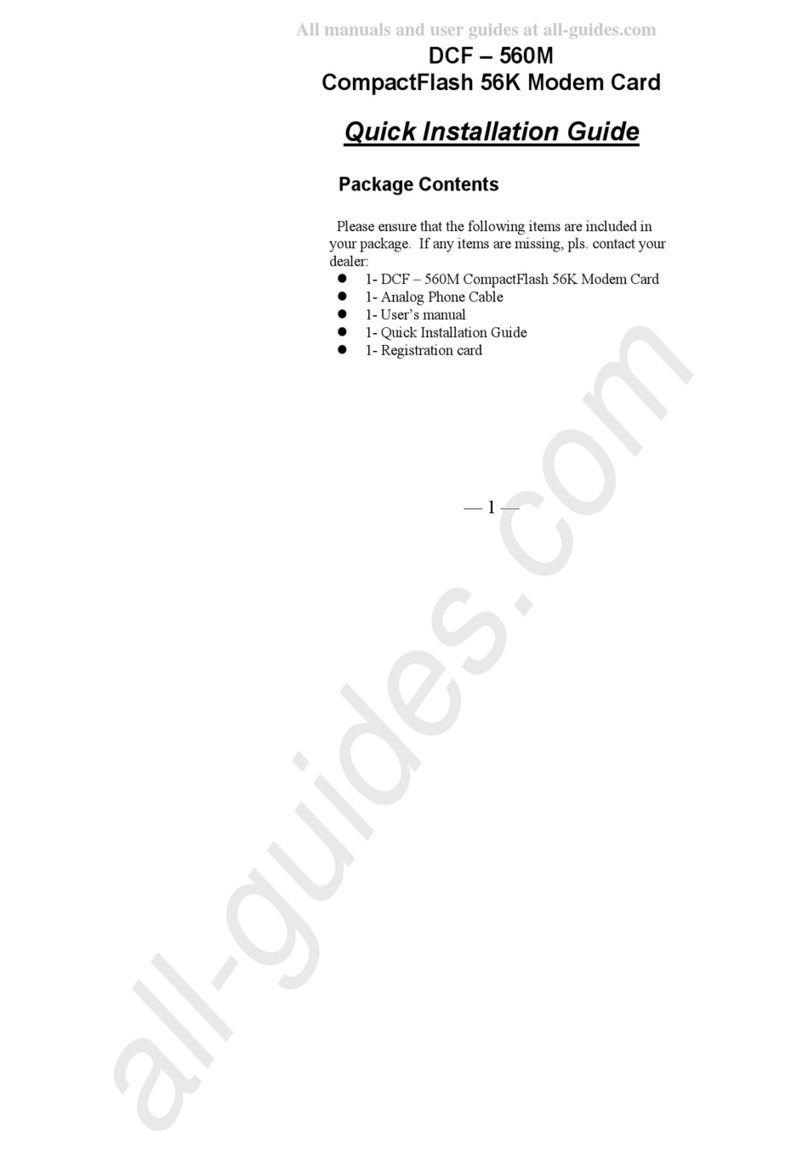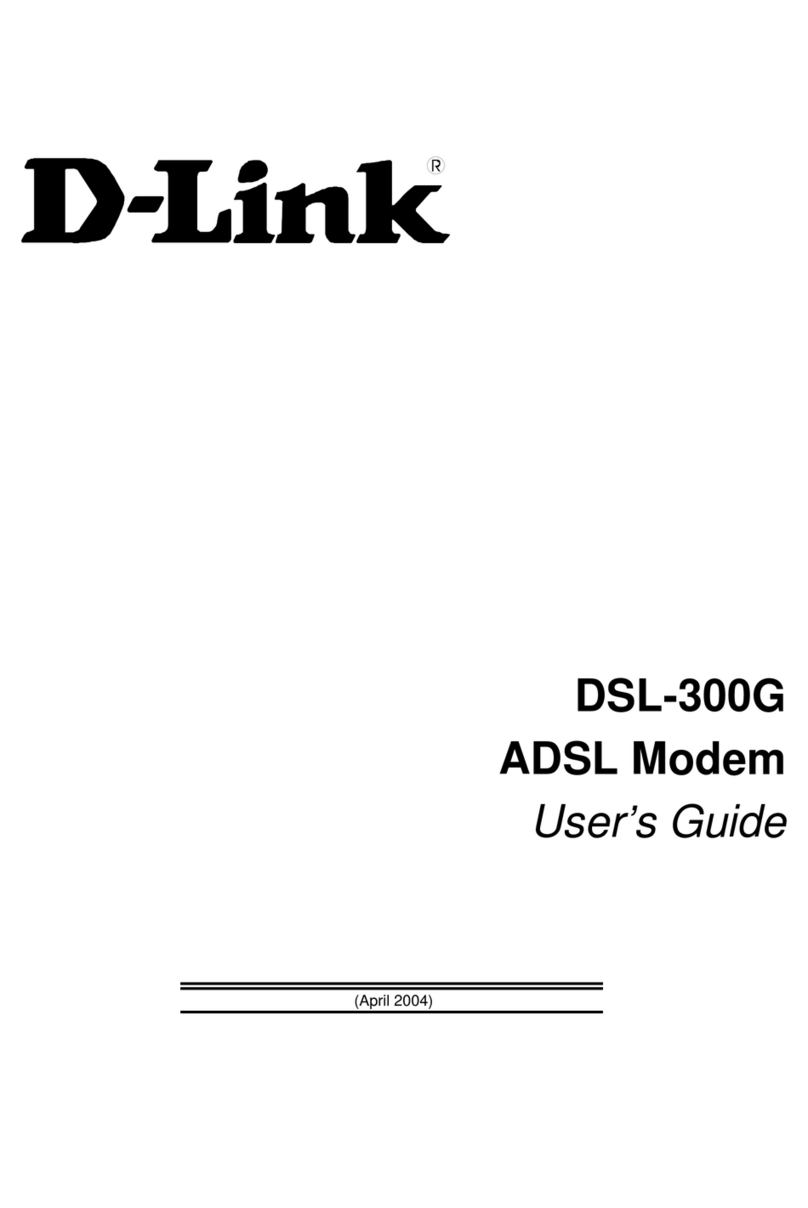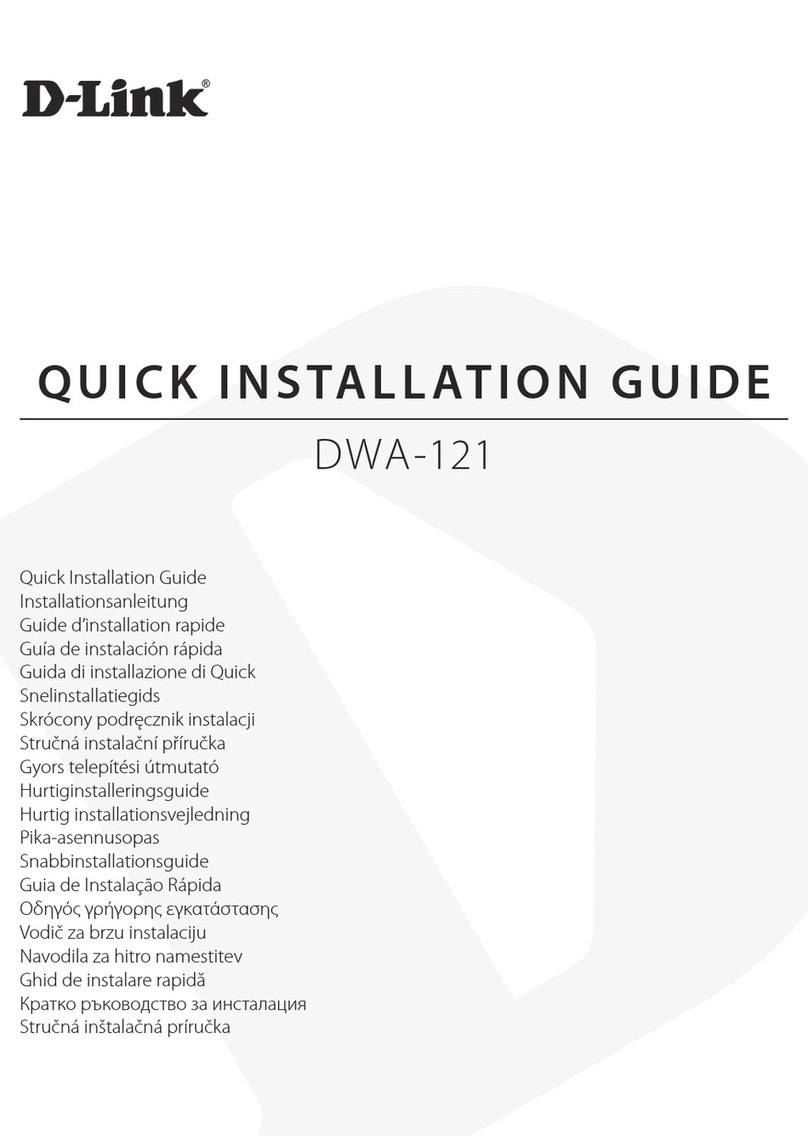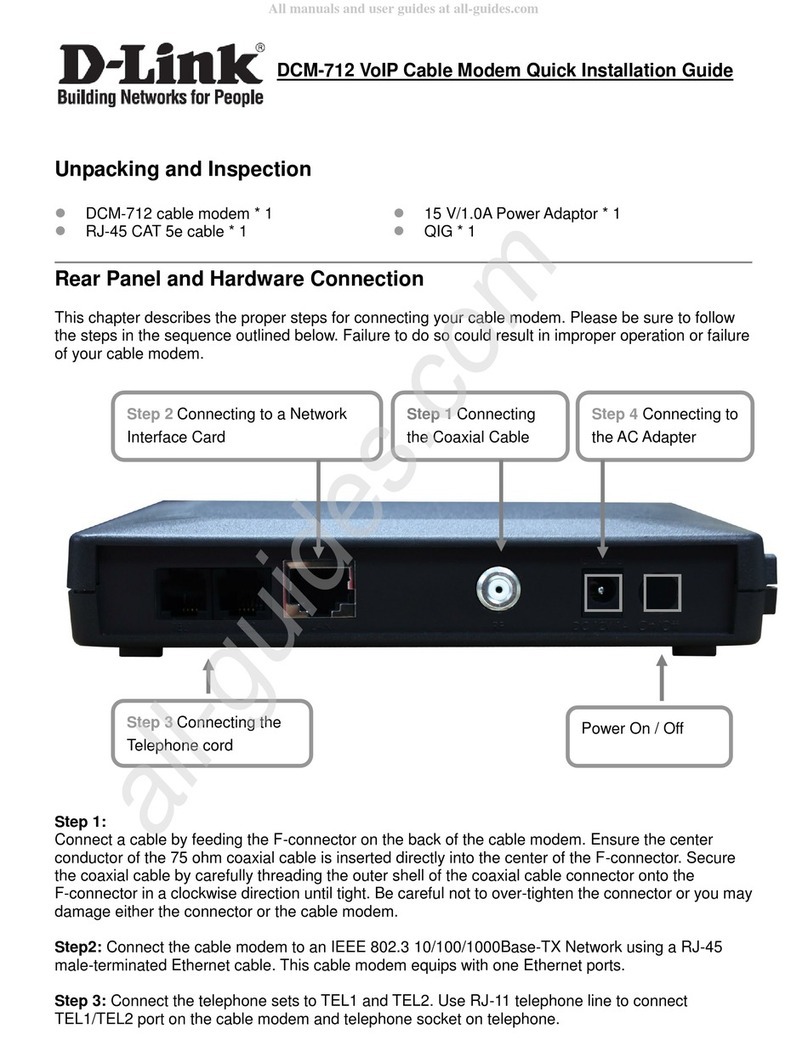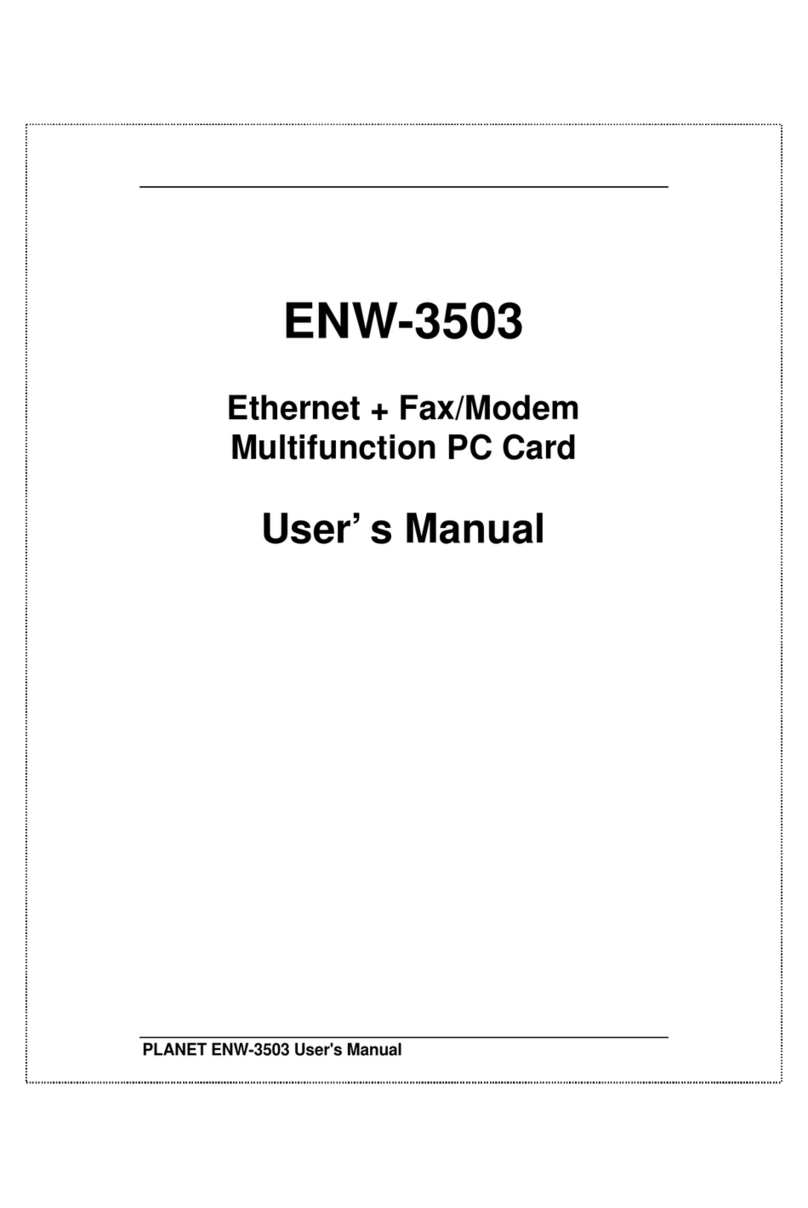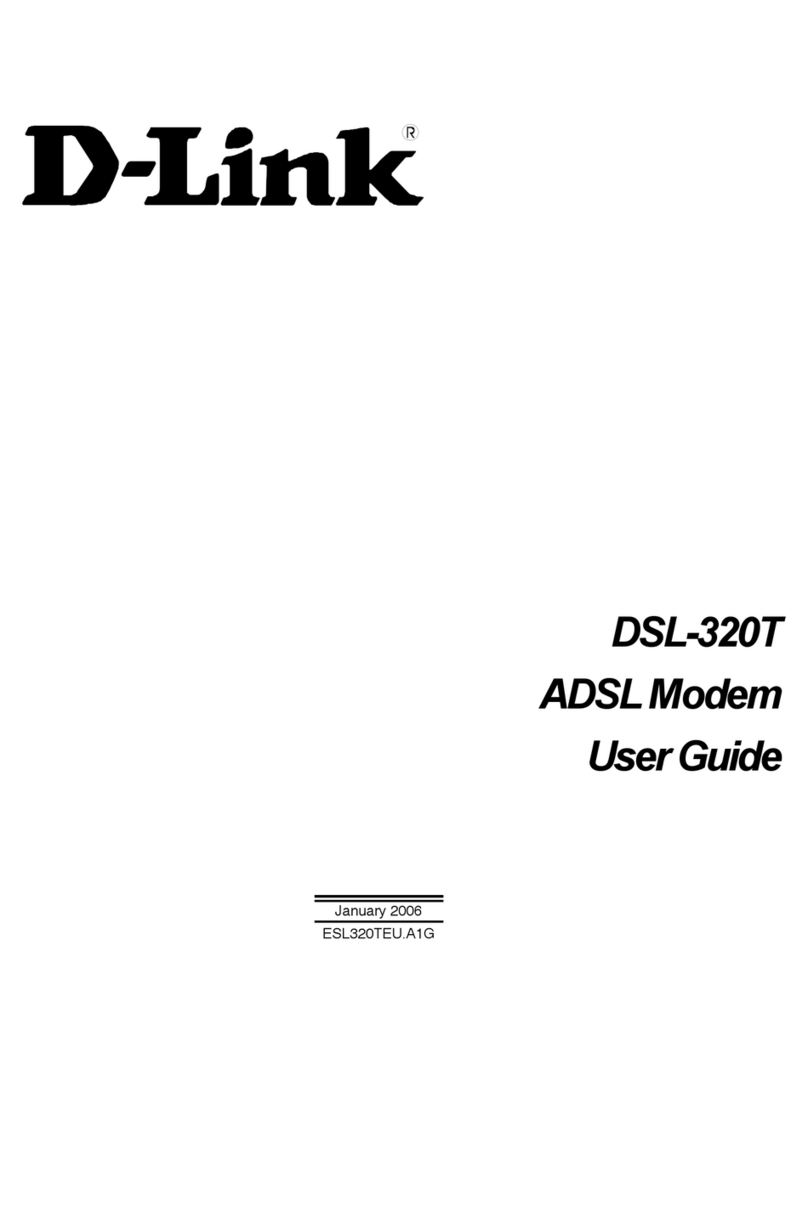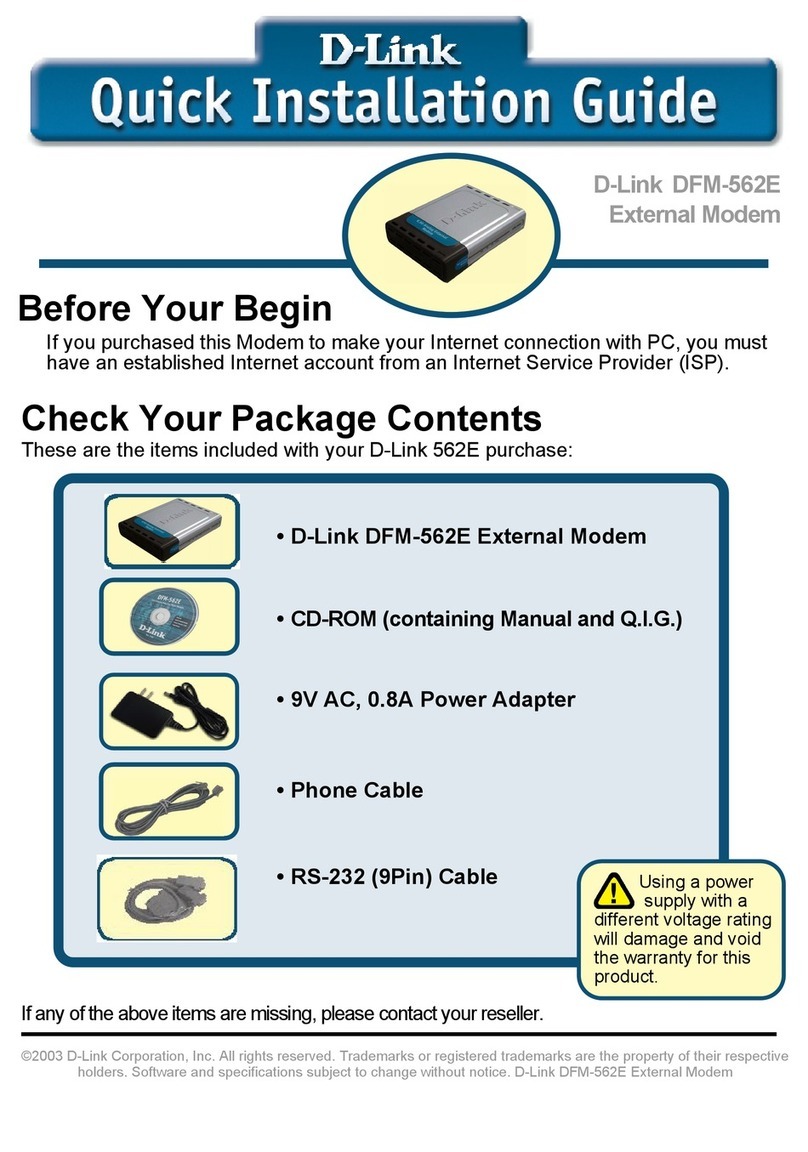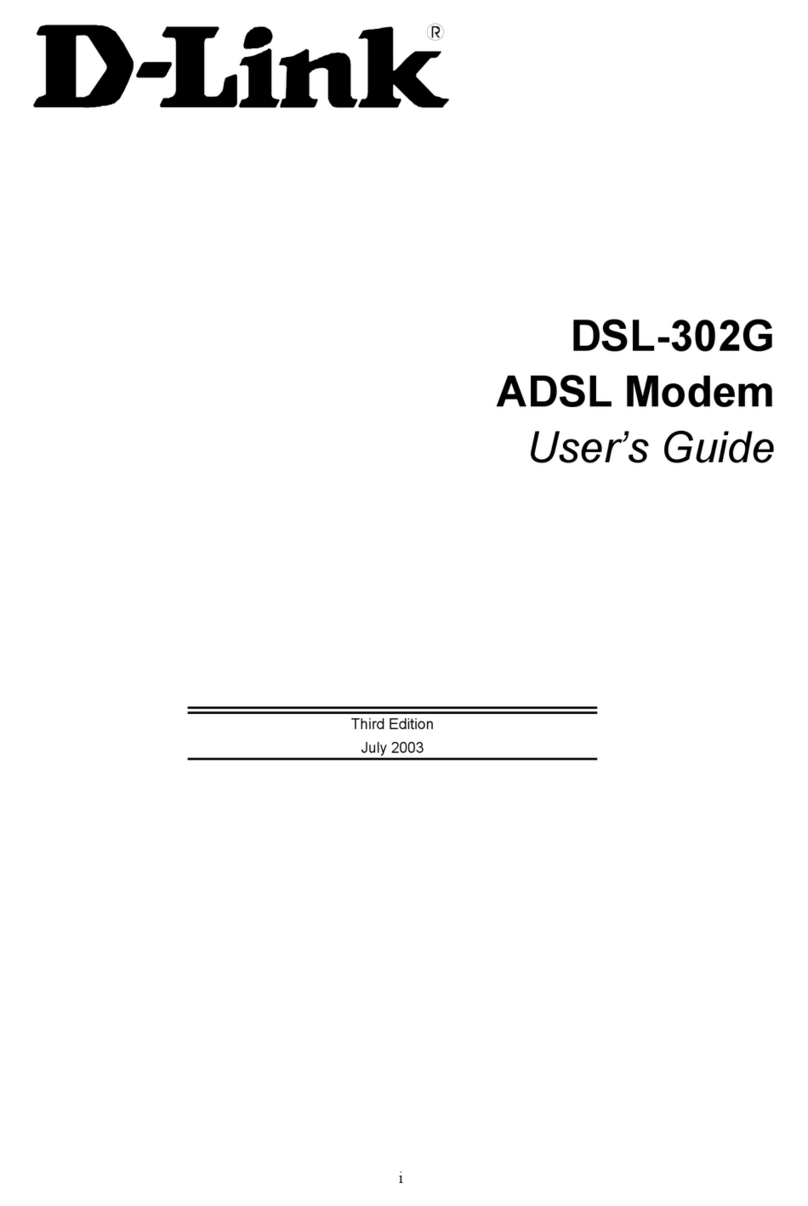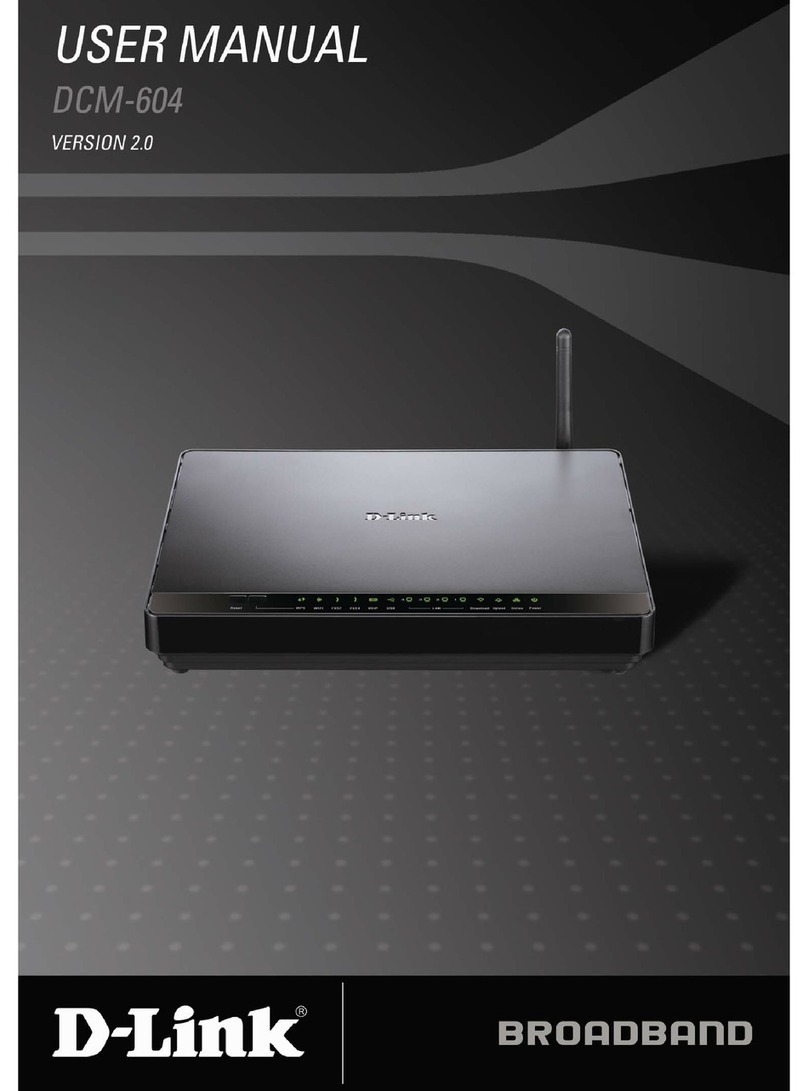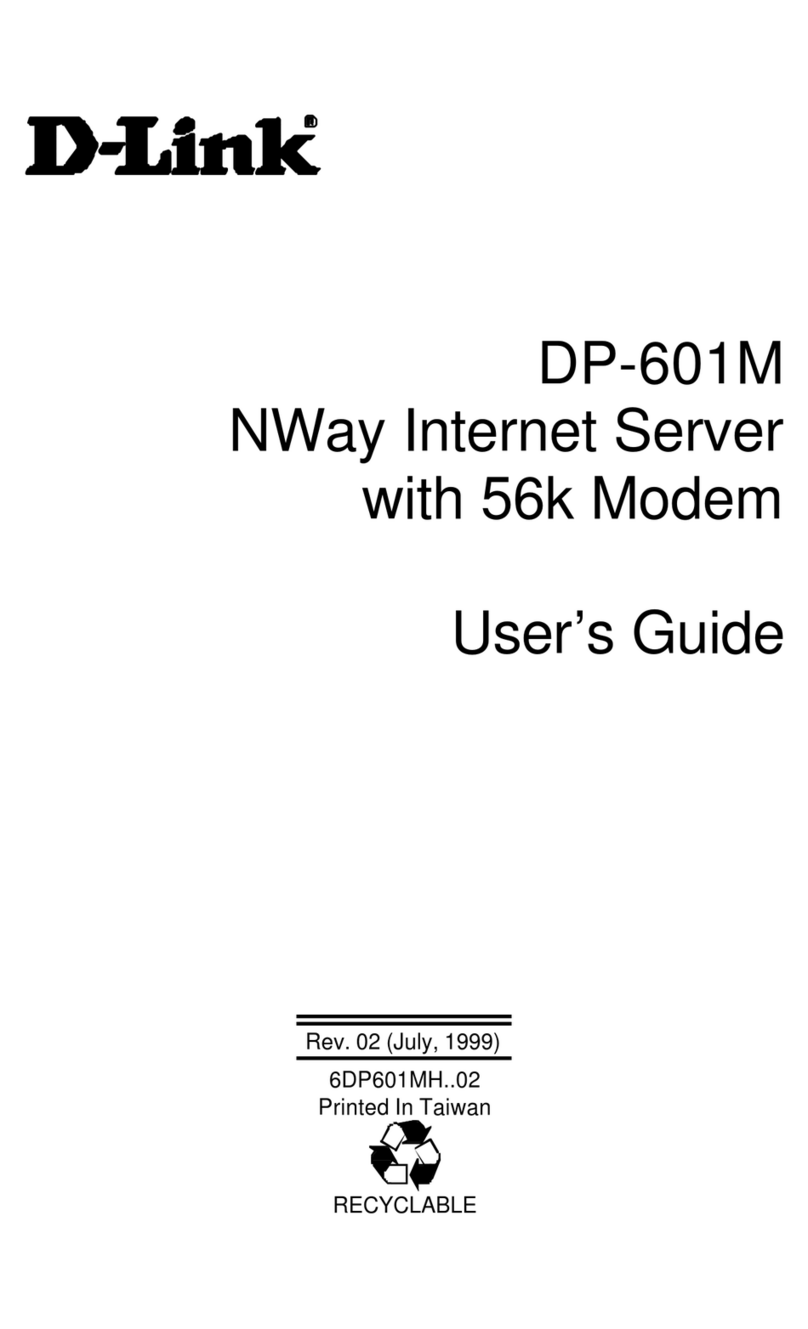3D-Link DWM-152 User Manual
Table of Contents
Preface..........................................................................2
Manual Revisions .................................................... 2
Trademarks ............................................................. 2
Introduction .............................................................. 5
Features .................................................................. 5
Product Overview ........................................................ 6
Package Contents ................................................... 6
System Requirements ............................................. 6
Hardware Overview ................................................. 7
LED Indicator Information........................................8
Installation....................................................................9
SIM Card Installation ...............................................9
MicroSD Card Installation......................................10
Software Installation .............................................. 11
Basic Functions......................................................... 12
Software Overview ................................................ 12
New Prole ............................................................ 13
Use Default Prole (Preset)................................... 13
User-Dened Prole .............................................. 14
Establishing a Connection .....................................14
Ending a Connection .............................................14
Prole Management .................................................. 15
Connection Management.......................................... 16
Current Connection ............................................... 16
Connection History ................................................ 17
Usage Management................................................... 18
Usage .................................................................... 18
Usage Statistics ..................................................... 19
Text Messaging (SMS) .............................................. 20
New/Reply/Forward Text Message .......................21
Deleting a Message...............................................21
Saving a Sender to Contacts.................................21
SMS Settings ......................................................... 22
Contact Management ................................................ 23
Adding Contacts .................................................... 23
Editing Contacts .................................................... 23
Deleting Contacts .................................................. 23
Importing vCards to Contacts ................................24
Exporting Contacts to vCards................................24
SIM Management ....................................................... 25
SIM Information ..................................................... 25
Enabling or Disabling a PIN Code .........................26
Changing a PIN Code............................................27
Unlocking a PIN Code ...........................................27