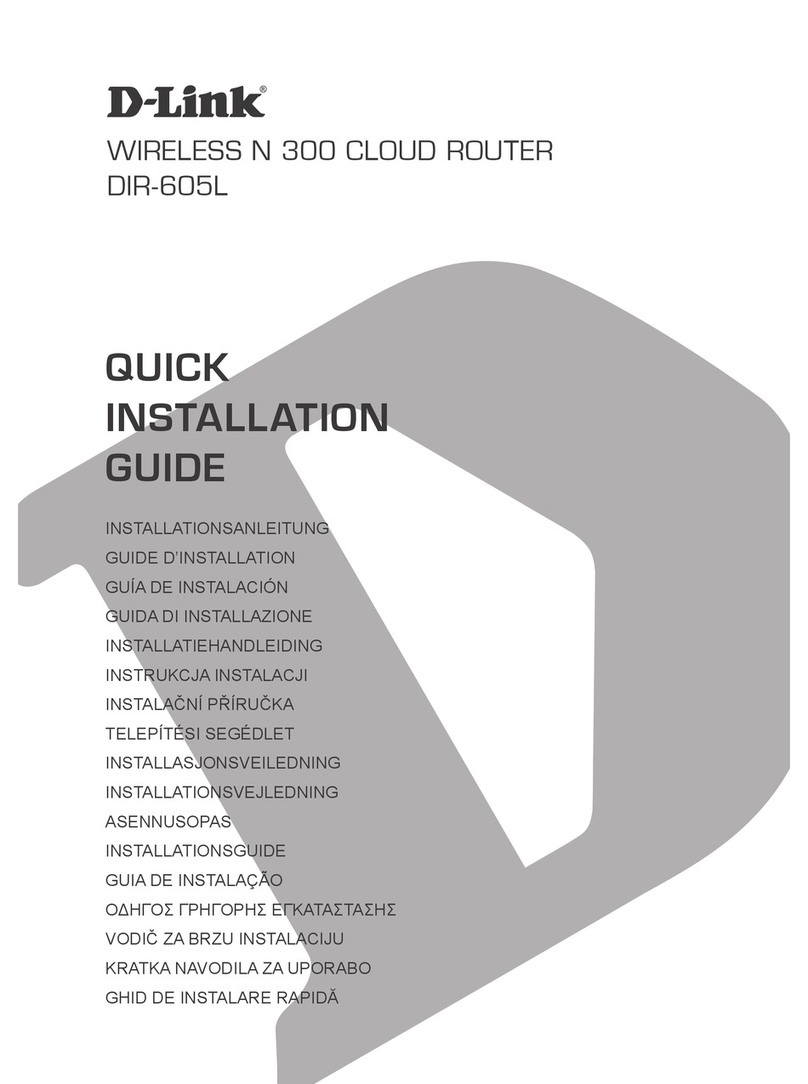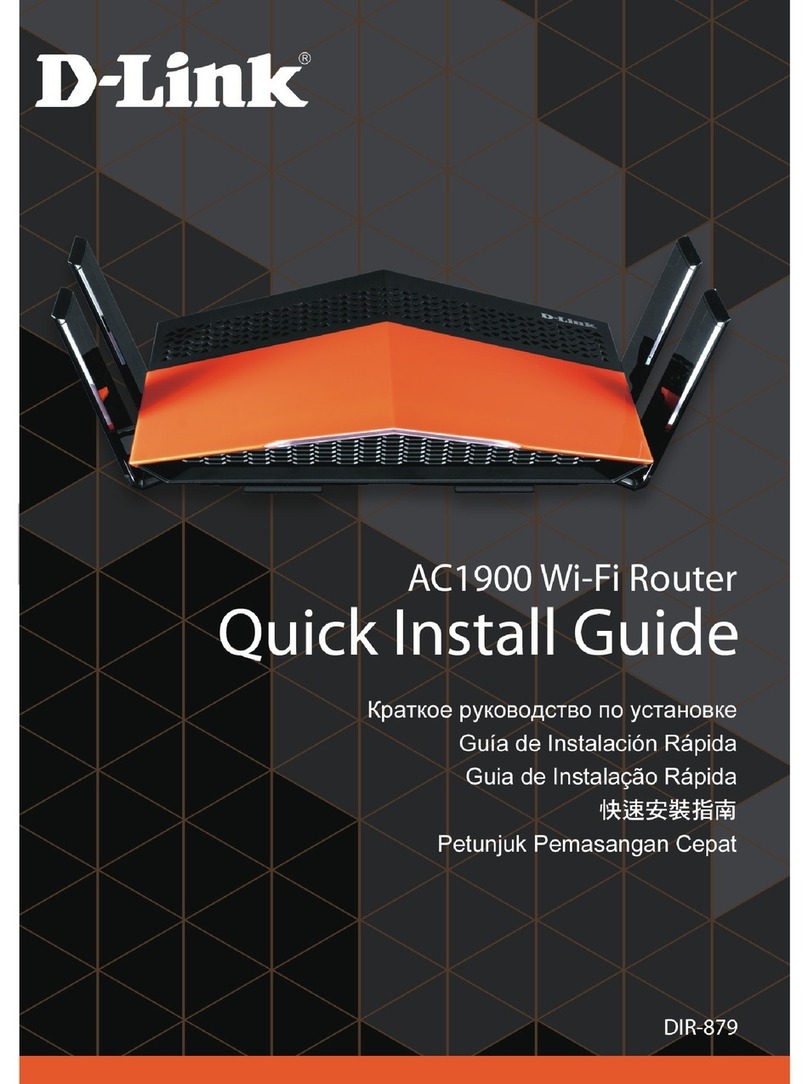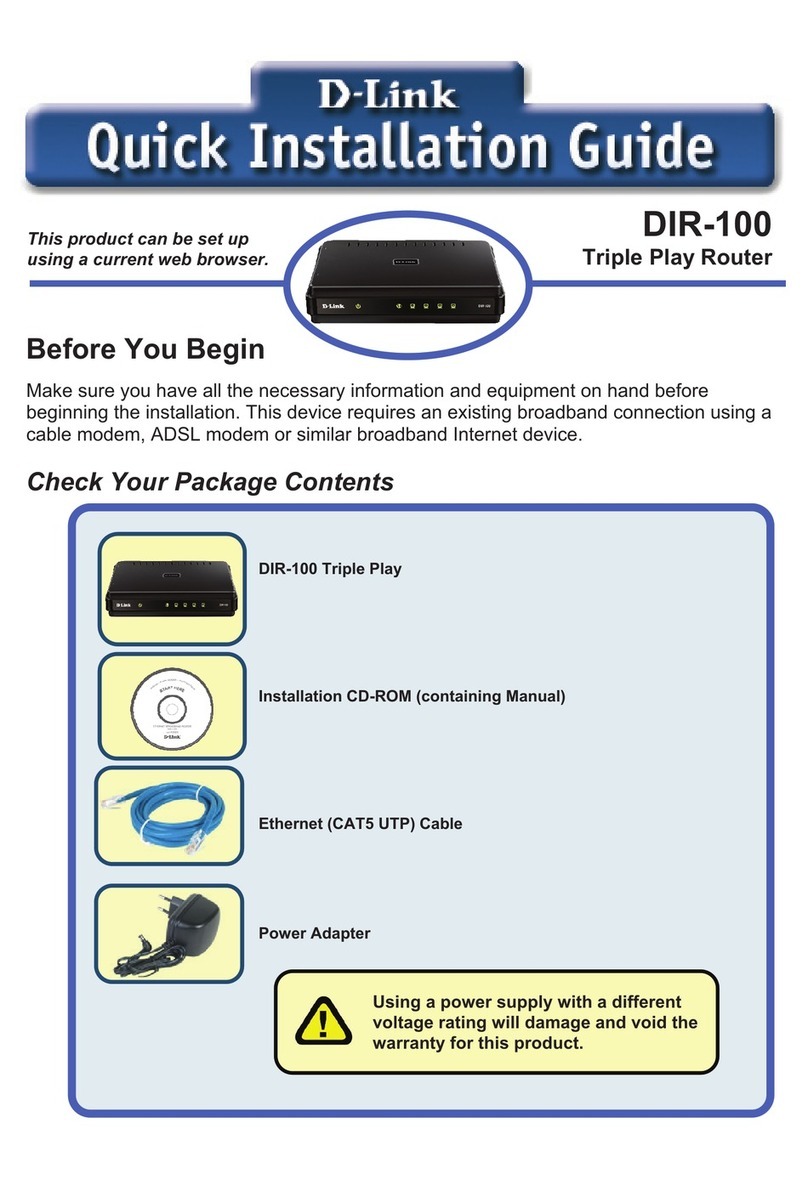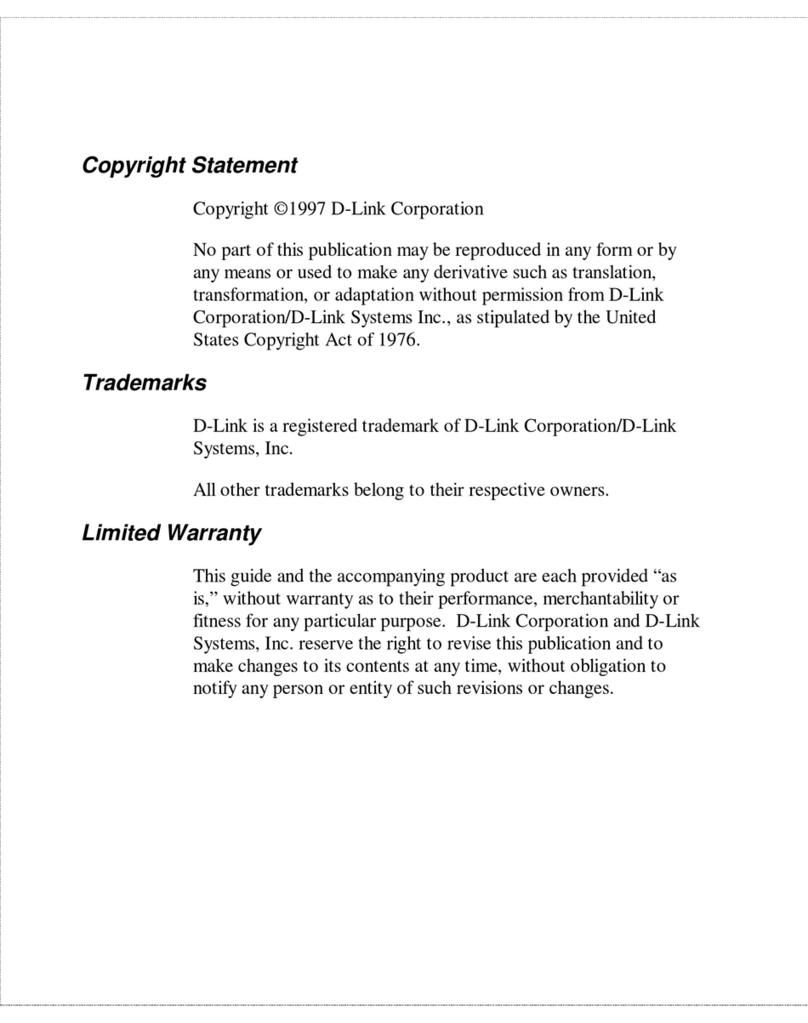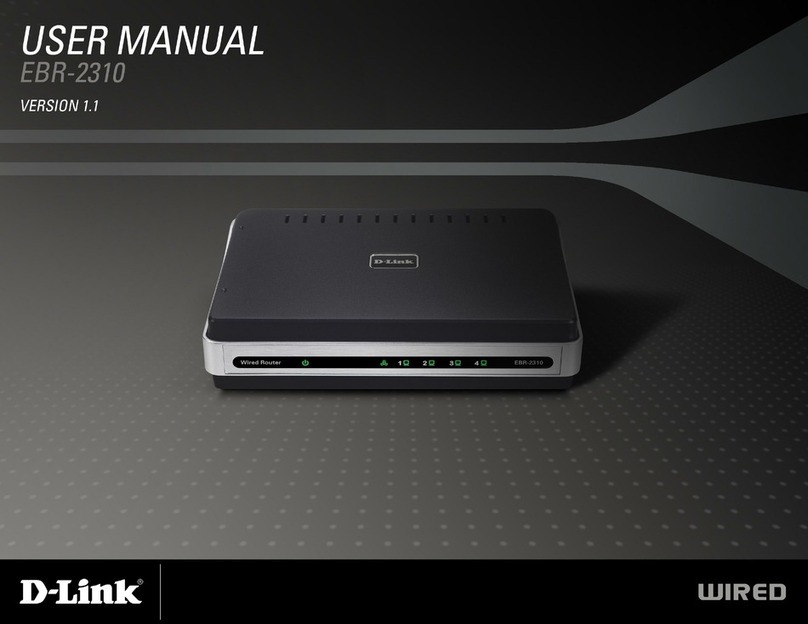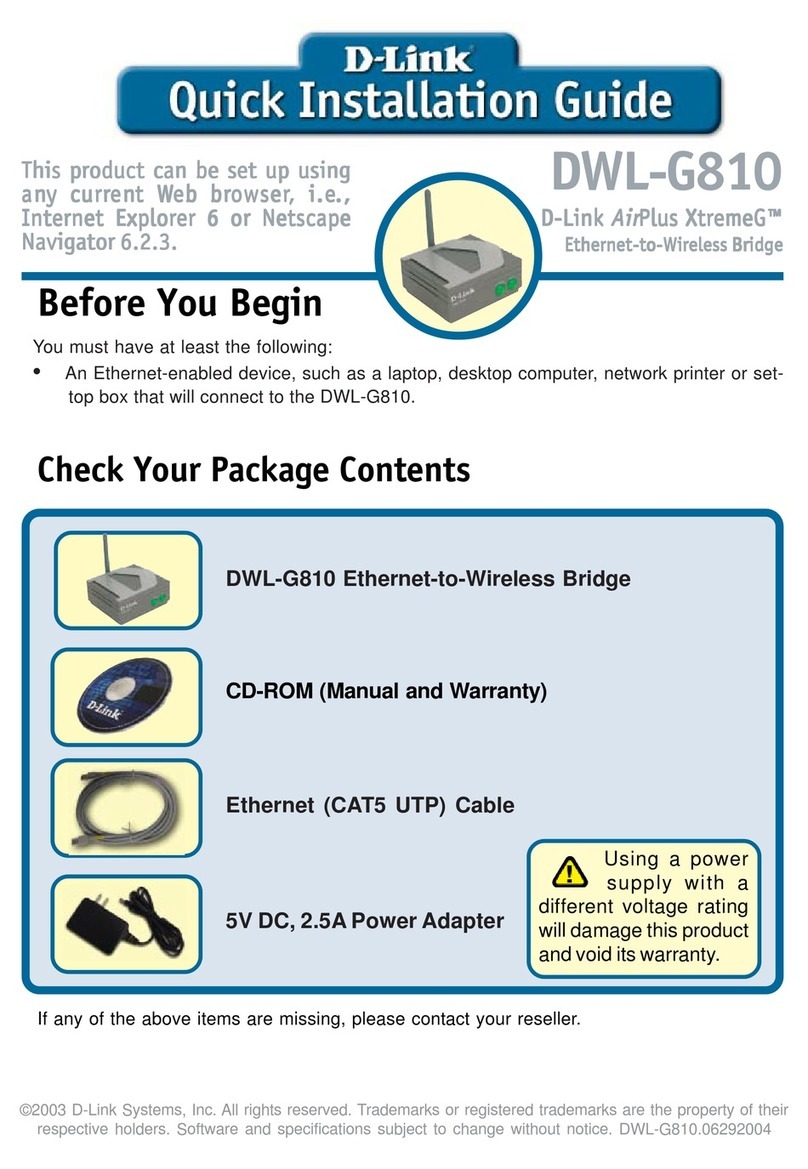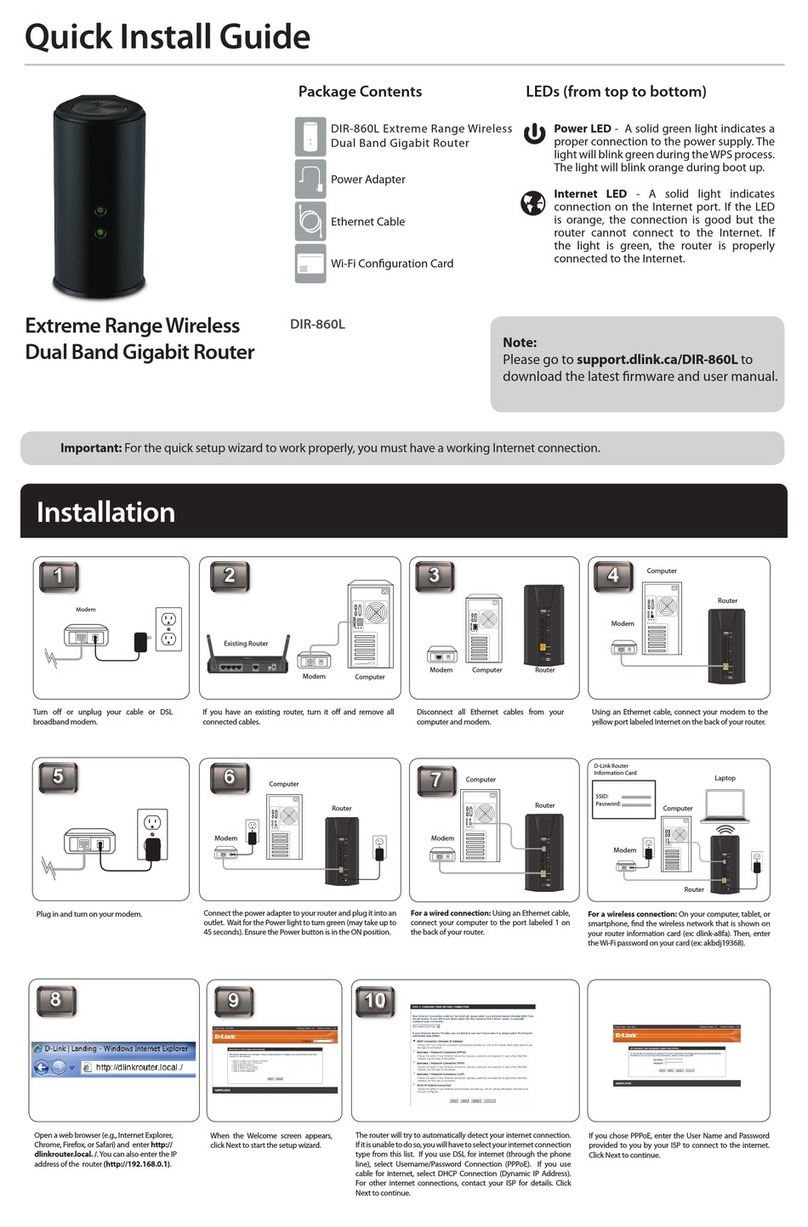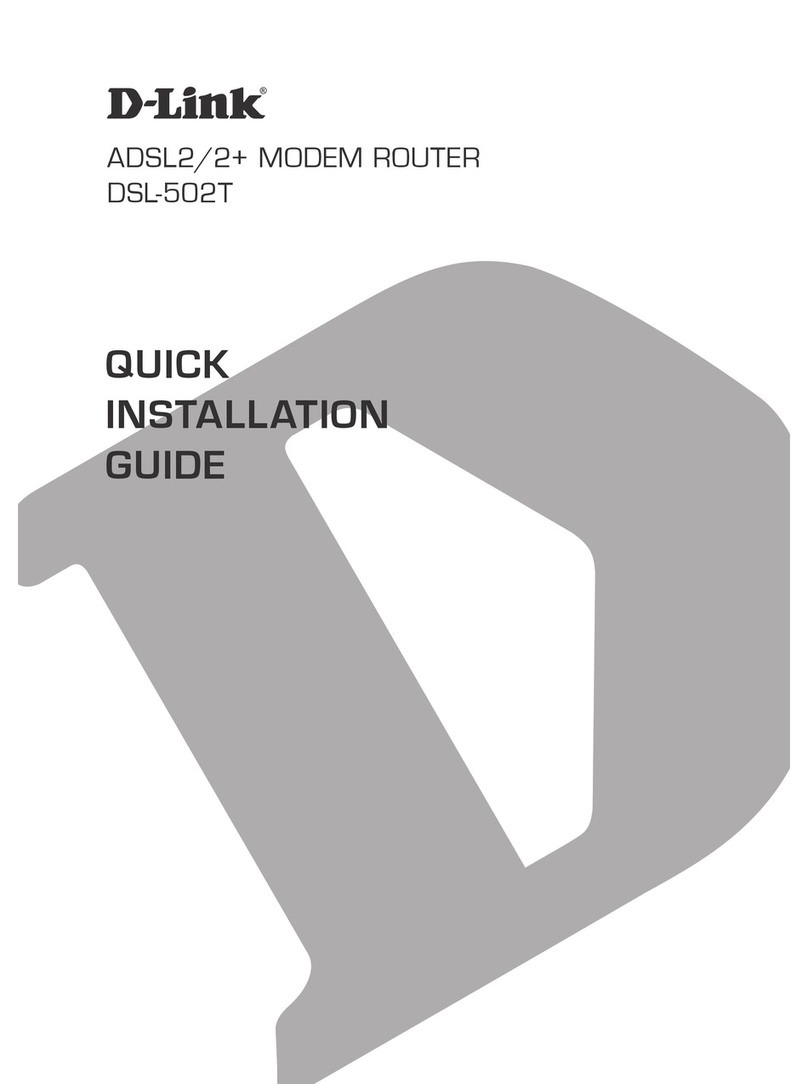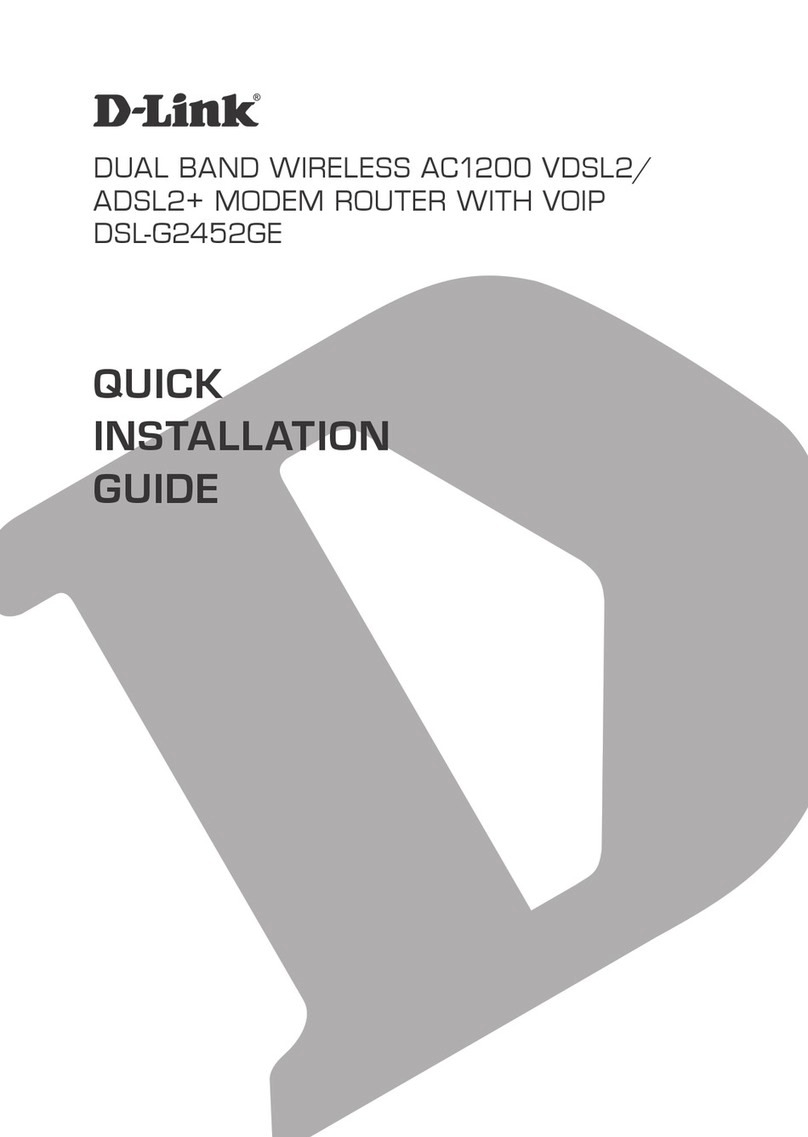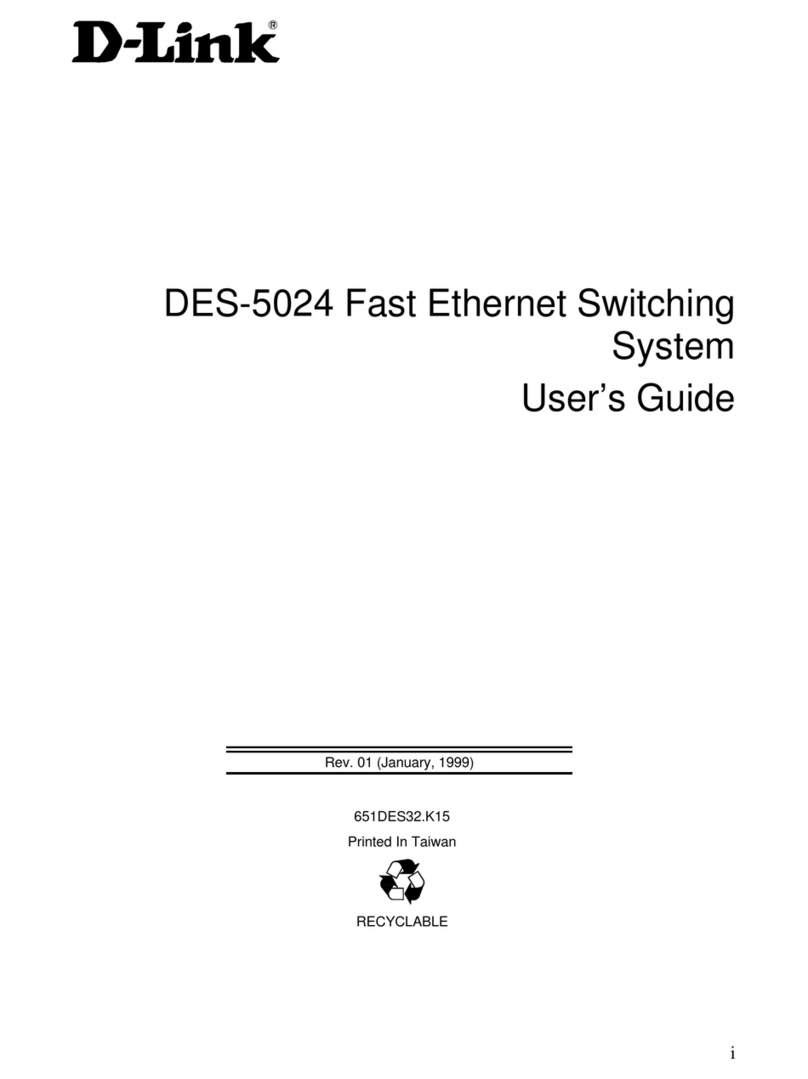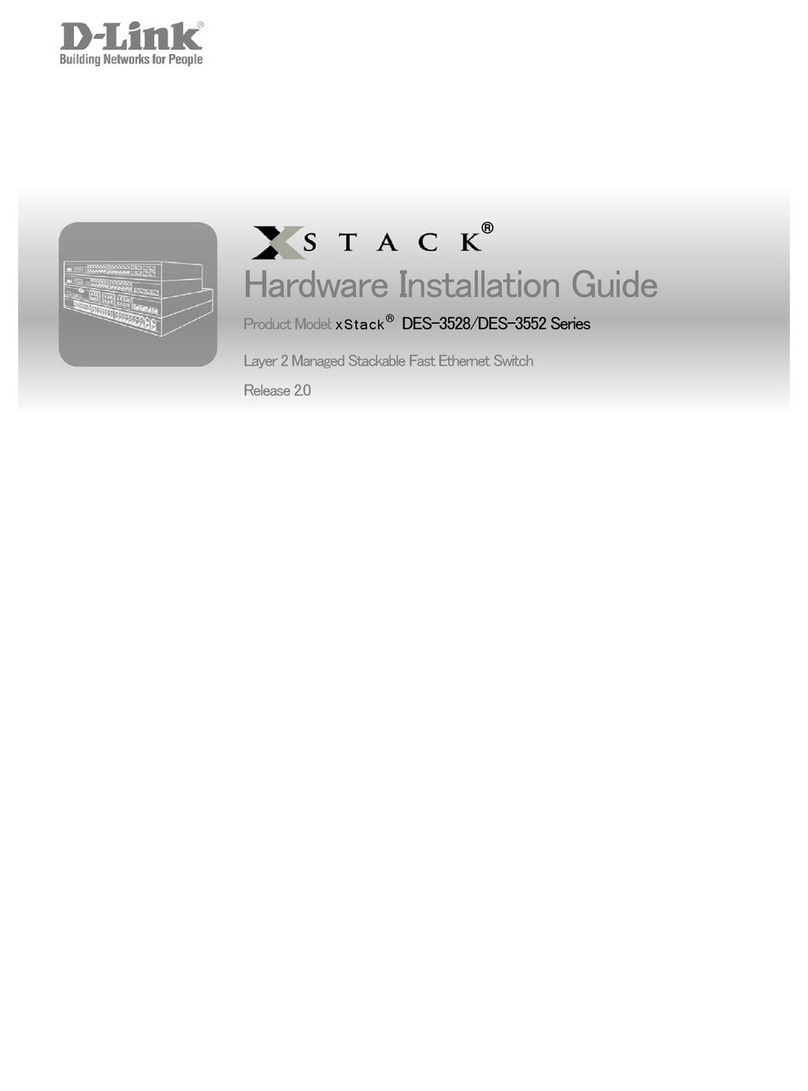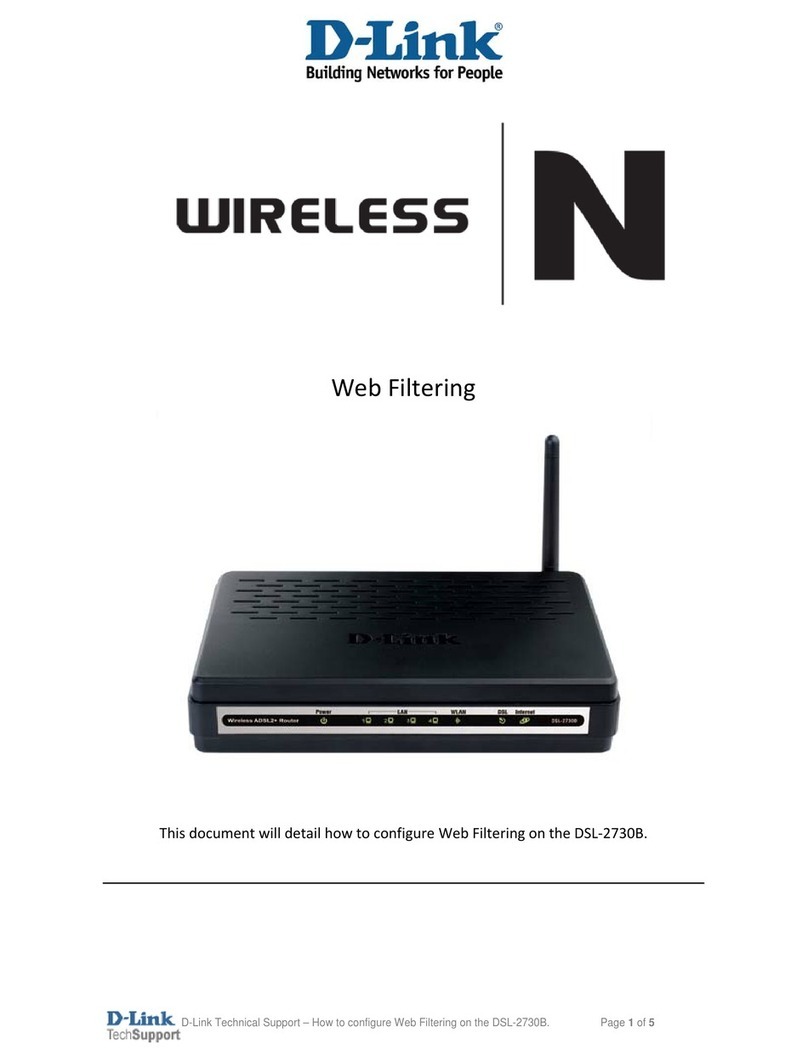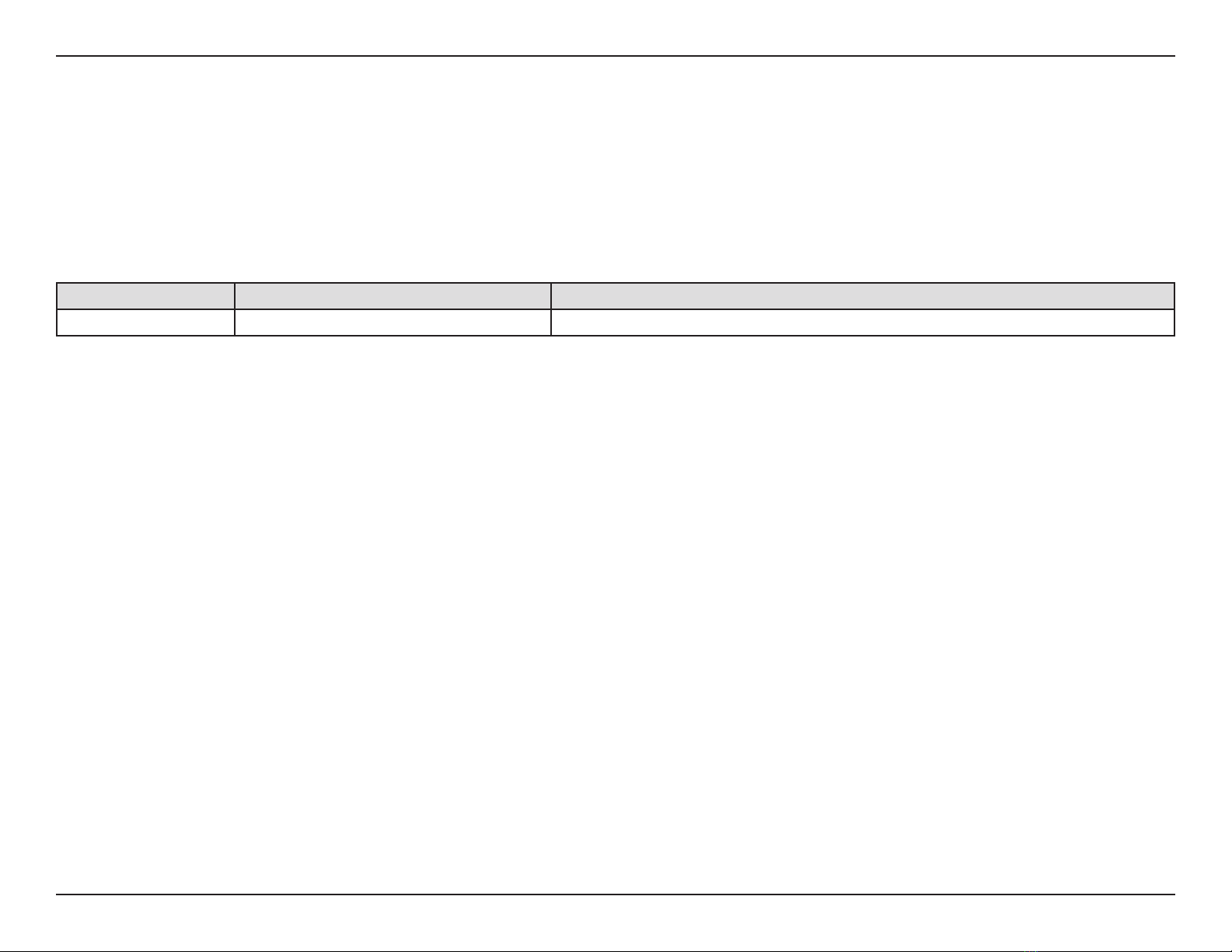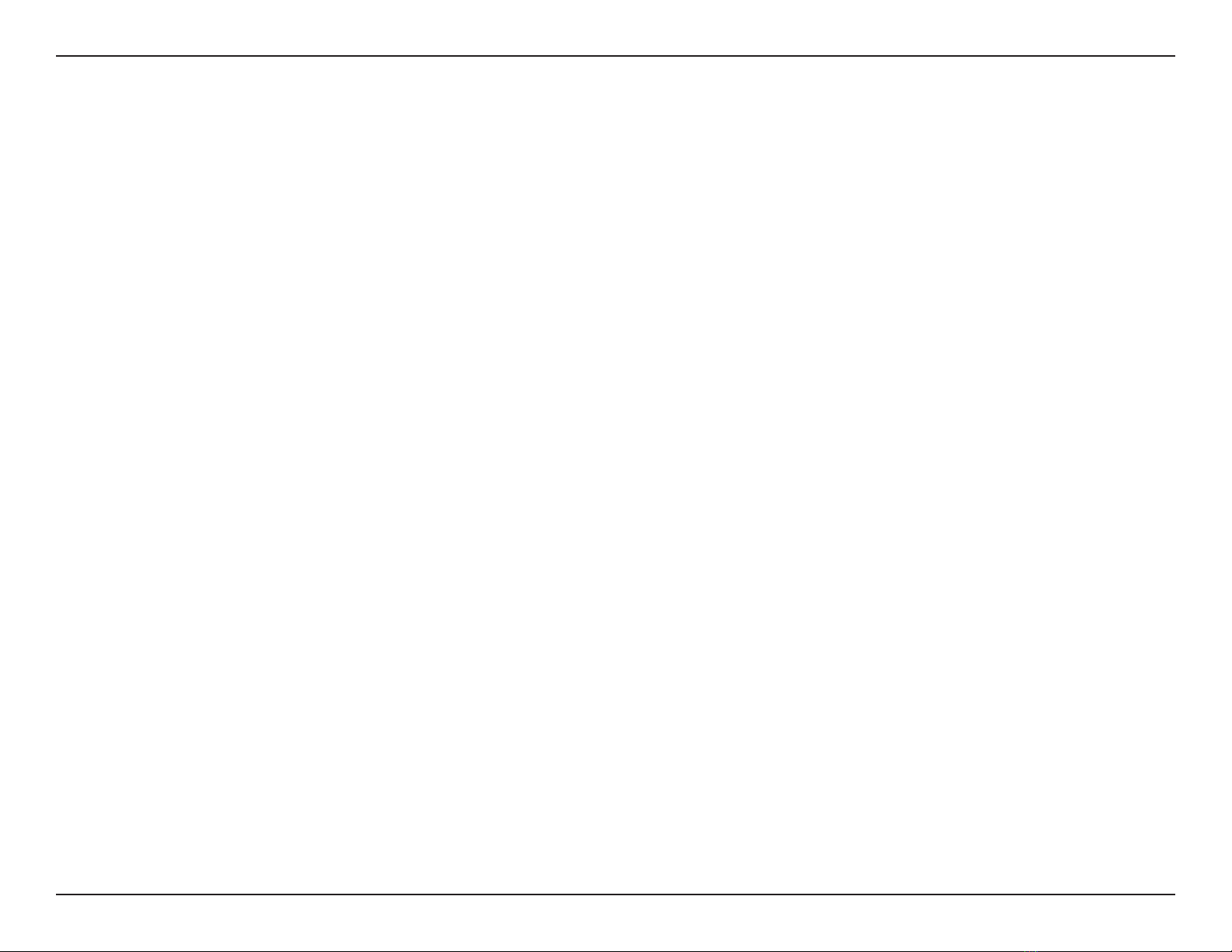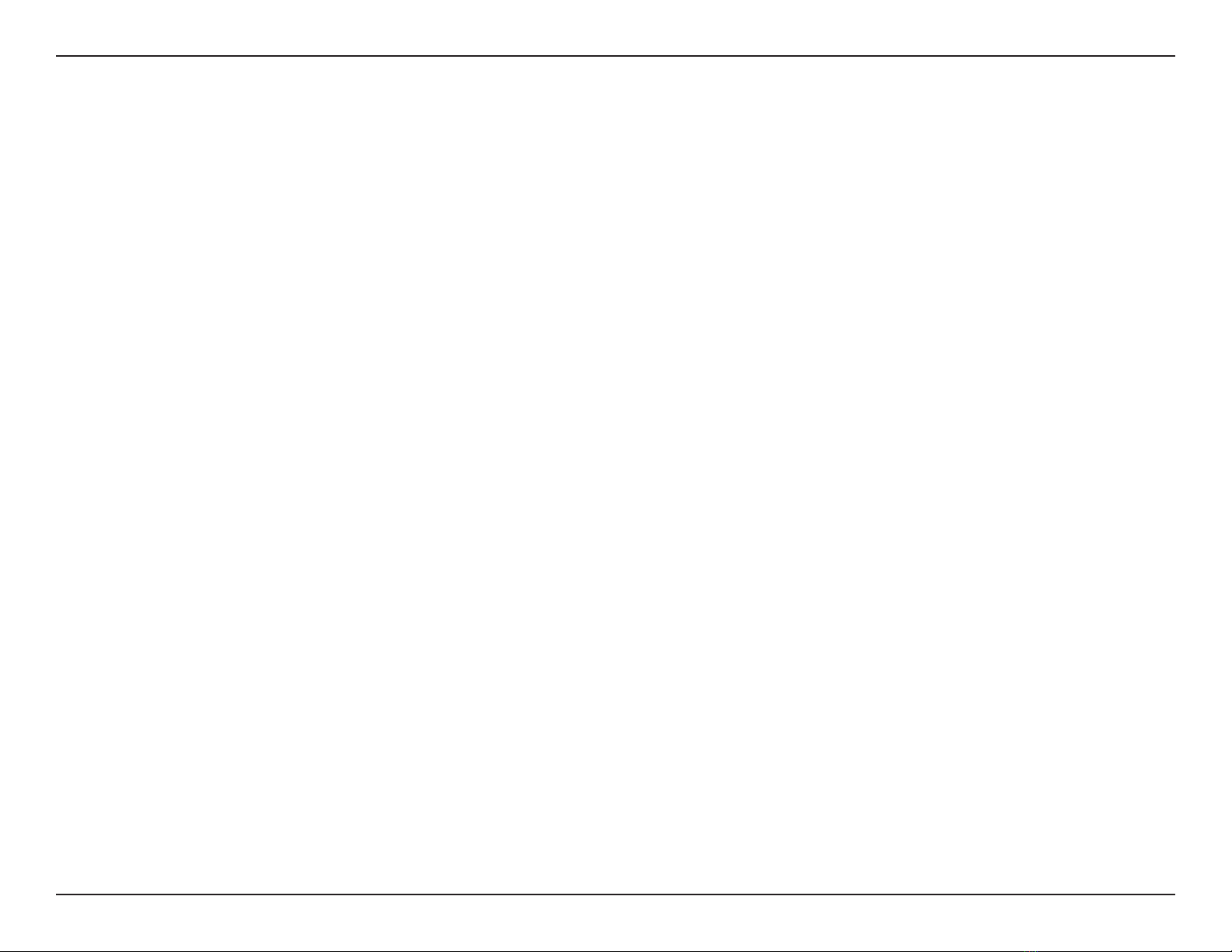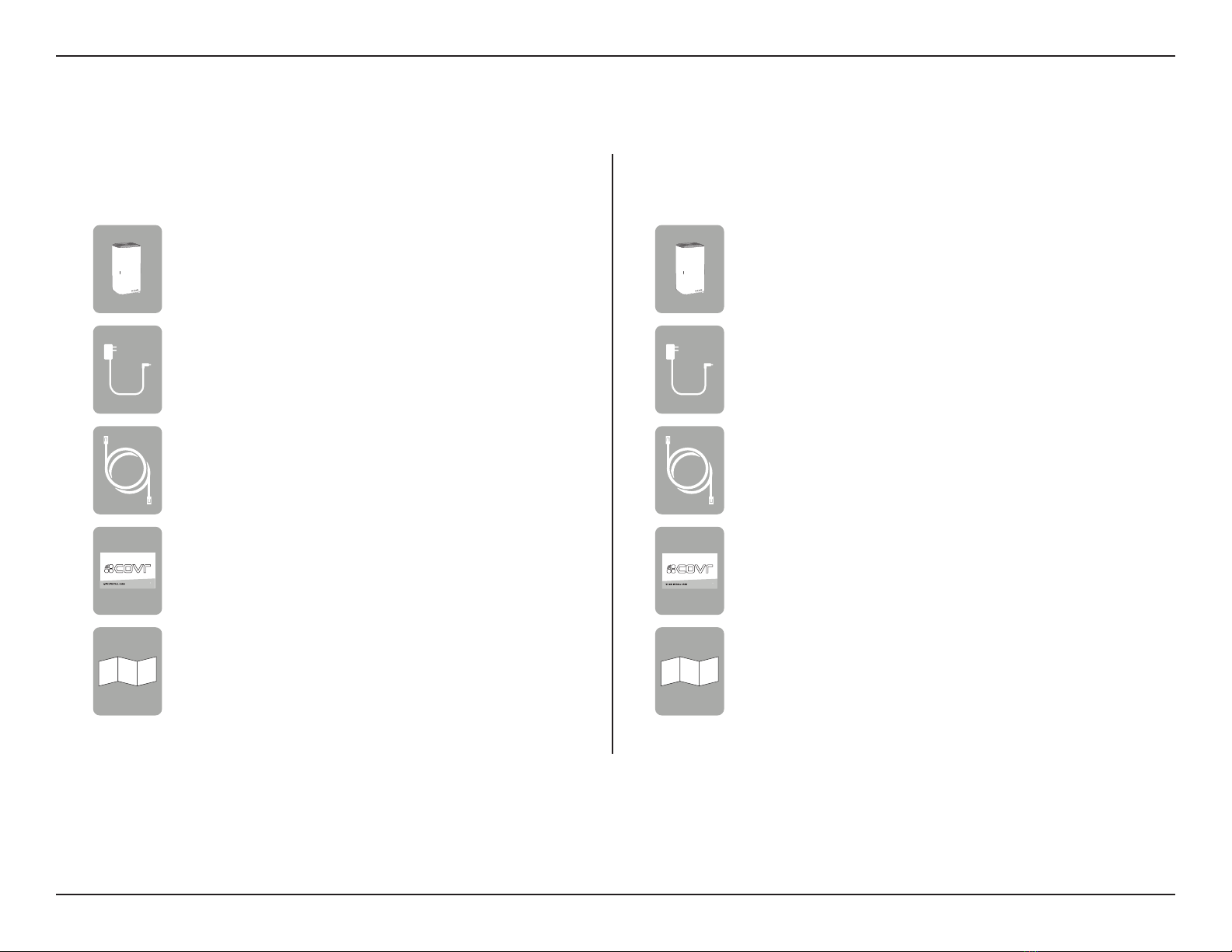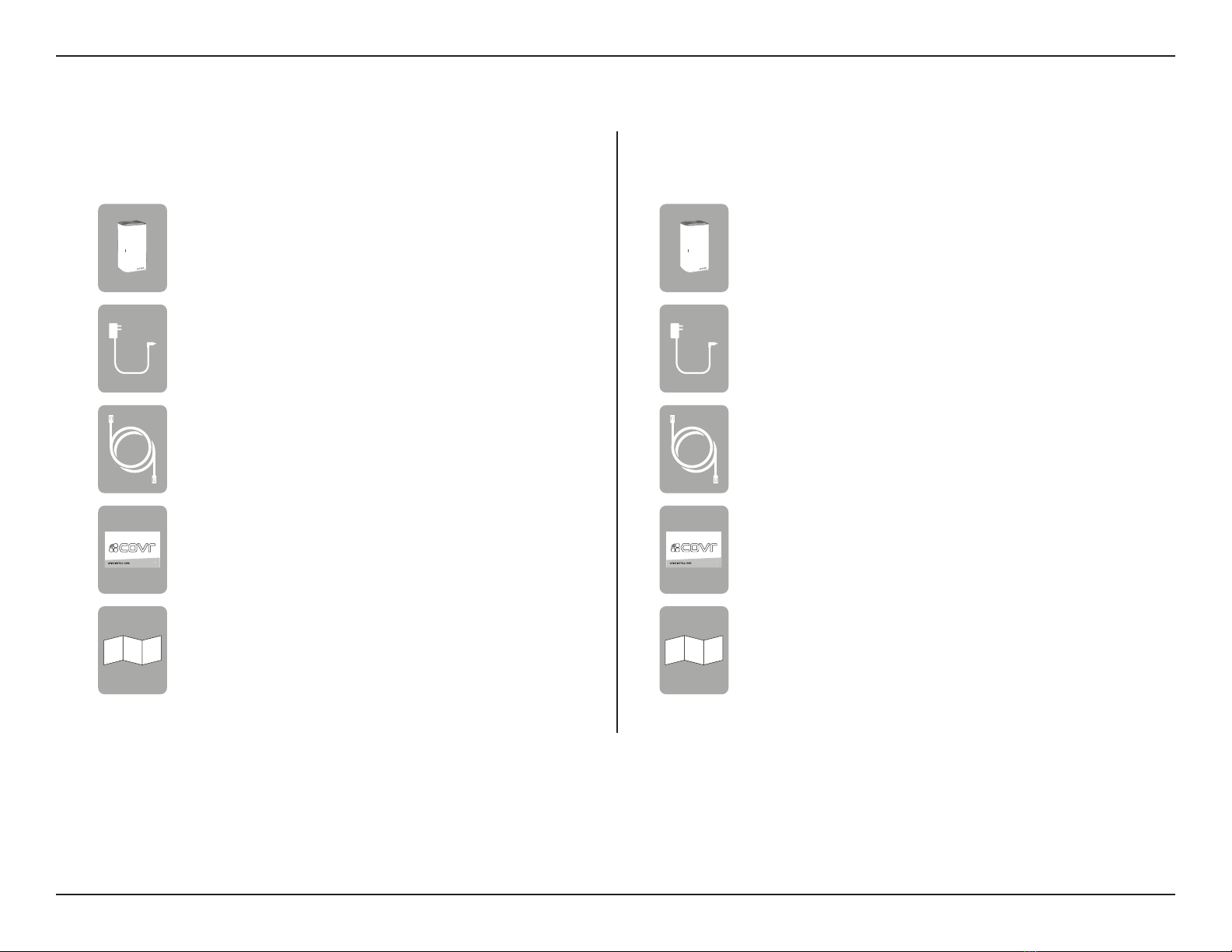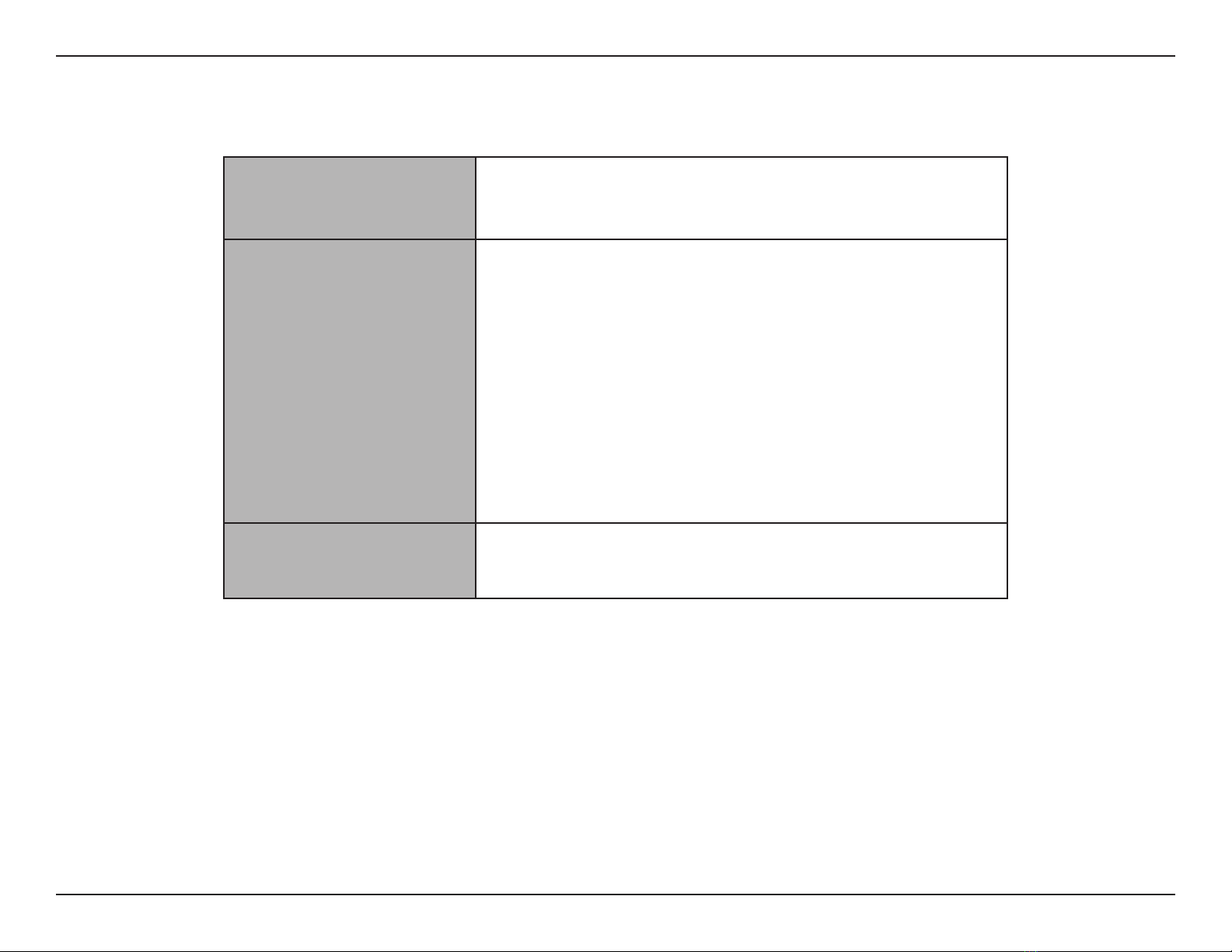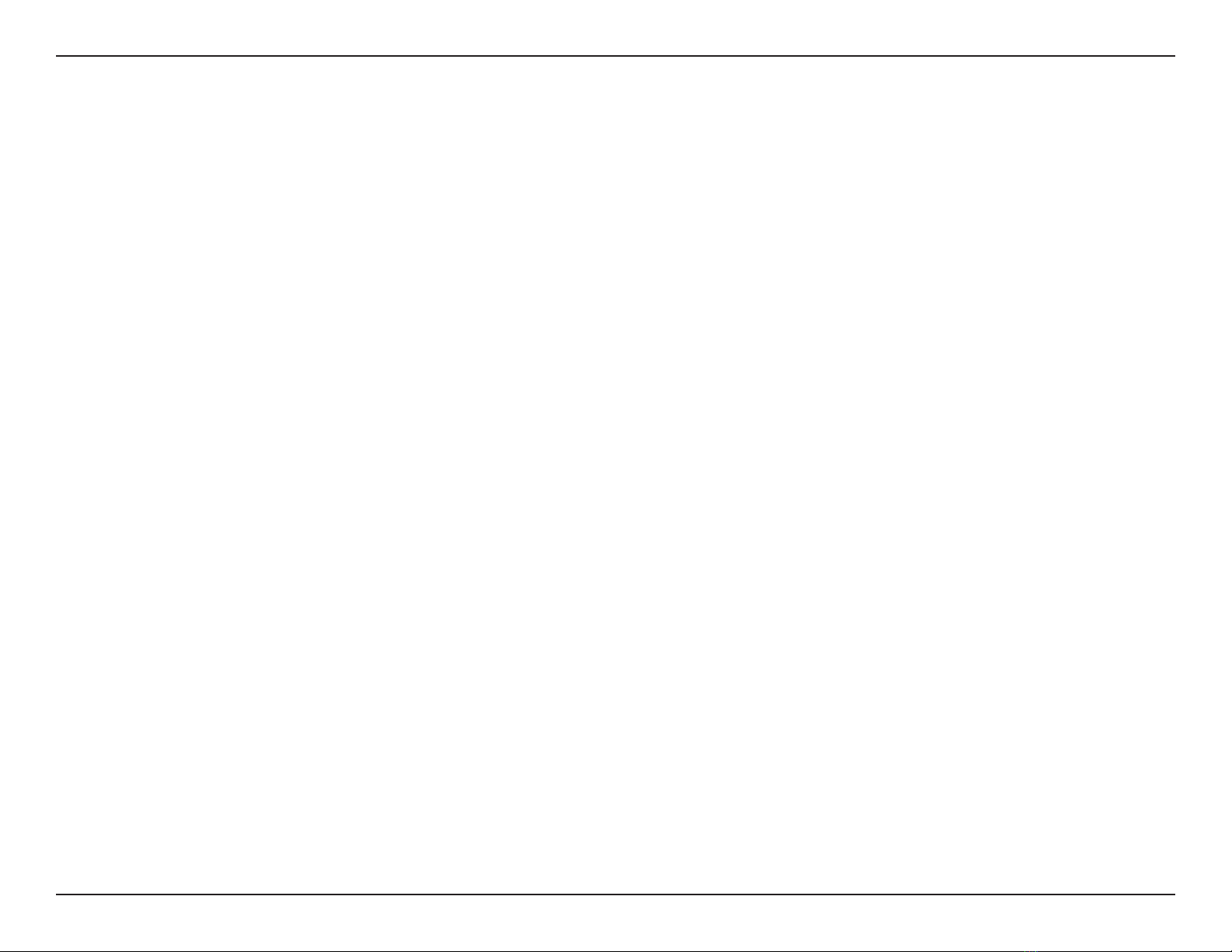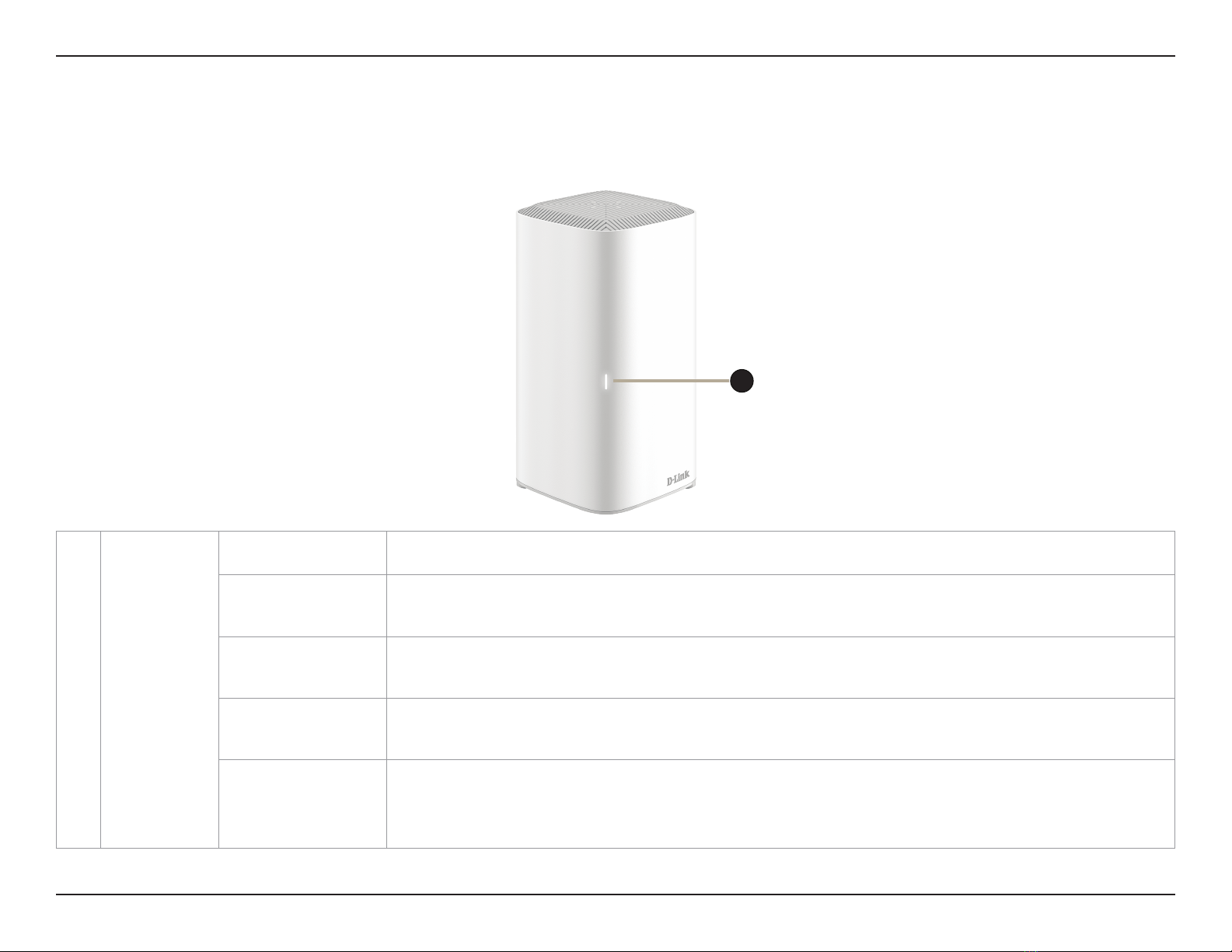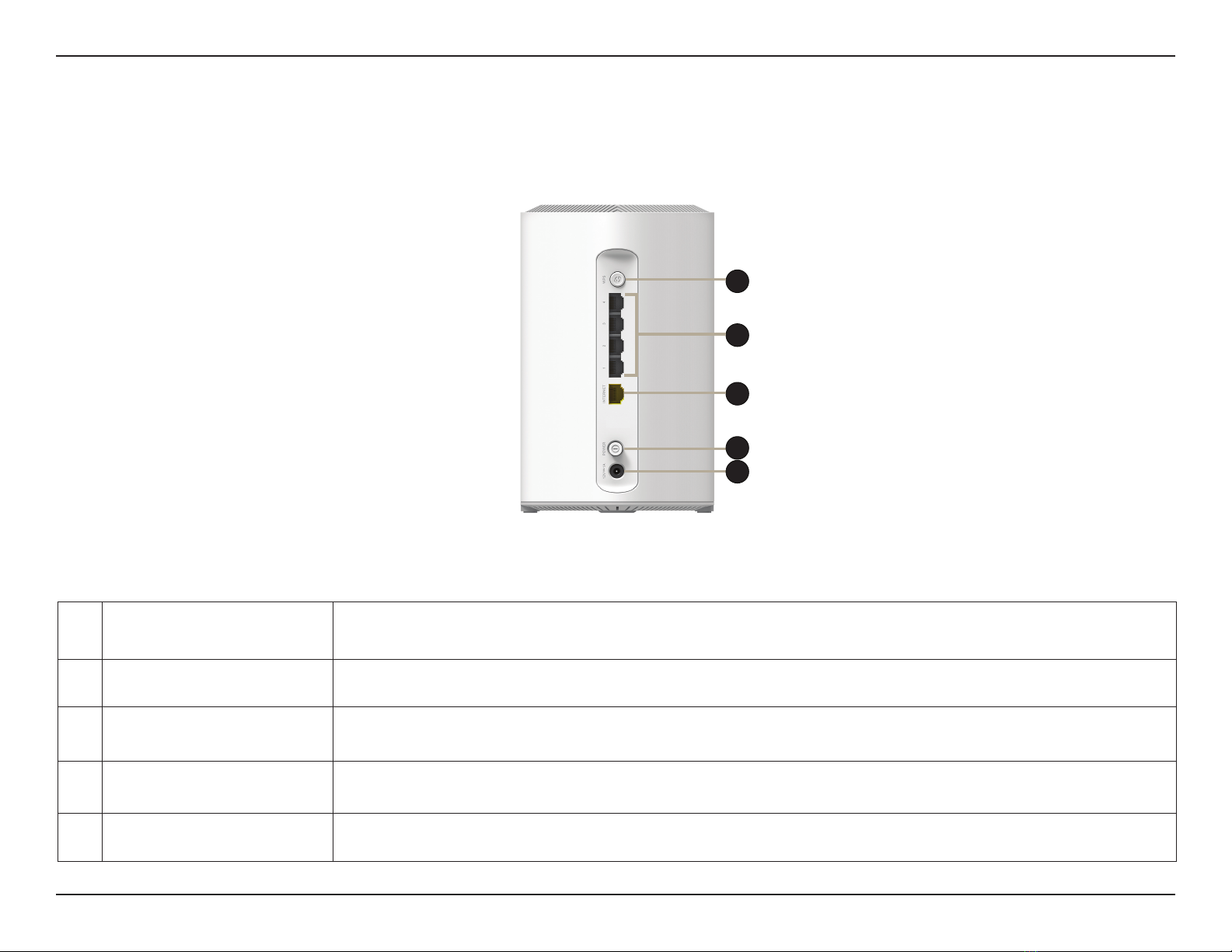iiD-Link COVR-X1870 || COVR-X1872 || COVR-X1873 || COVR-X1874 User Manual
Table of Contents
Table of Contents
Package Contents.........................................................................1
System Requirements.................................................................3
Introduction ...................................................................................4
Features............................................................................................4
Hardware Overview.....................................................................5
COVR-X1870 LED Indicator................................................ 5
COVR-X1870 Rear..................................................................6
Hardware Setup ............................................................................7
Using The D-Link Wi-Fi App ..............................................7
Web Based Installation ............................................................10
Conguration...................................................................11
Accessing the Web User Interface........................................11
Home ..............................................................................................12
Internet...................................................................................13
COVR-X1870..........................................................................14
Connected Clients..............................................................15
Extenders...............................................................................16
Mesh Network......................................................................17
Settings ..........................................................................................18
Wizard.....................................................................................18
Internet...................................................................................19
IPv4 .....................................................................................19
IPv6 .....................................................................................29
Wireless ..................................................................................40
Wi-Fi....................................................................................40
Guest Zone.......................................................................42
Network..................................................................................43
D-Link Cloud.........................................................................45
Operation Mode..................................................................46
Features..........................................................................................47
Parental Control ..................................................................47
QoS Engine............................................................................49
Firewall ...................................................................................51
IPv4/IPv6 Rules ...............................................................53
Port Forwarding ..................................................................54
Port Forwarding .............................................................54
Virtual Server...................................................................55
Static Routes.........................................................................56
IPv4 .....................................................................................56
IPv6 .....................................................................................57
Dynamic DNS .......................................................................58
Quick VPN..............................................................................60
Management................................................................................61
Time & Schedule .................................................................61
Time....................................................................................61
Schedule ...........................................................................62
System Log............................................................................63
System Admin......................................................................65
Admin.................................................................................65
System ...............................................................................67
User..........................................................................................68
Upgrade .................................................................................69