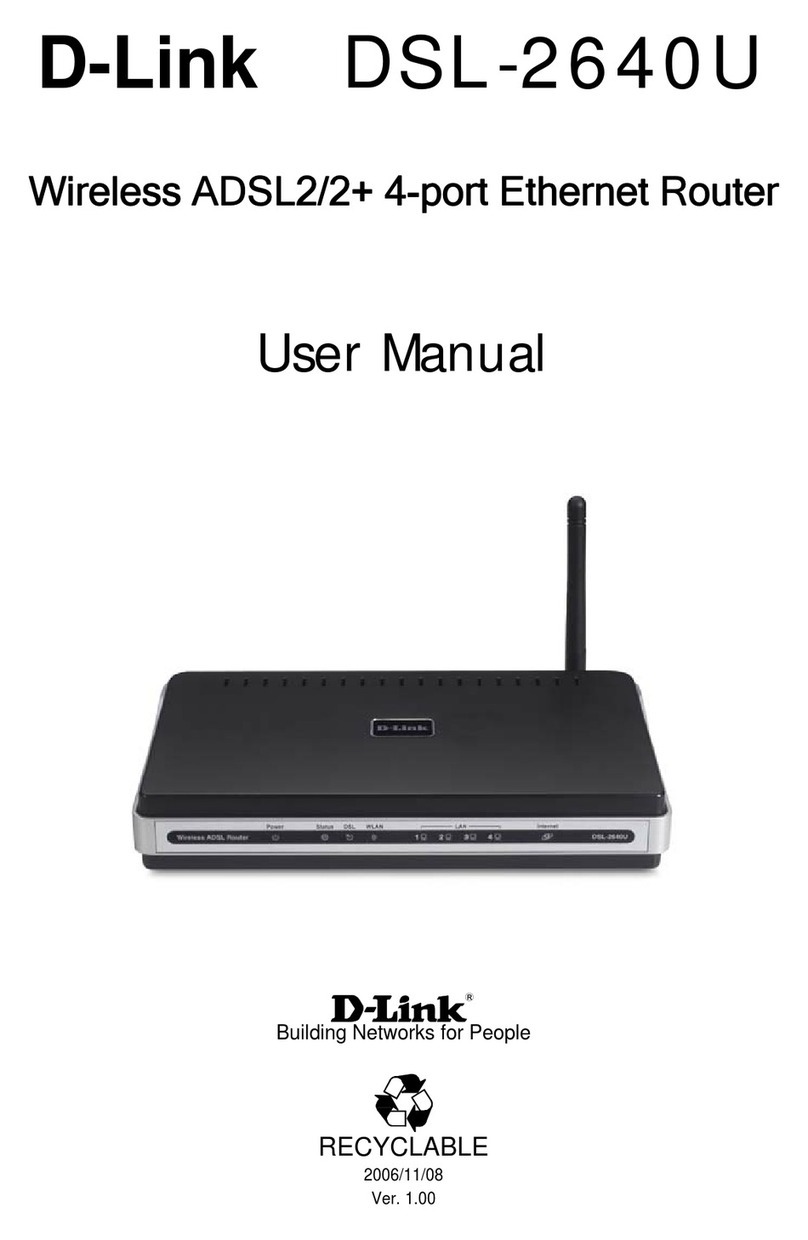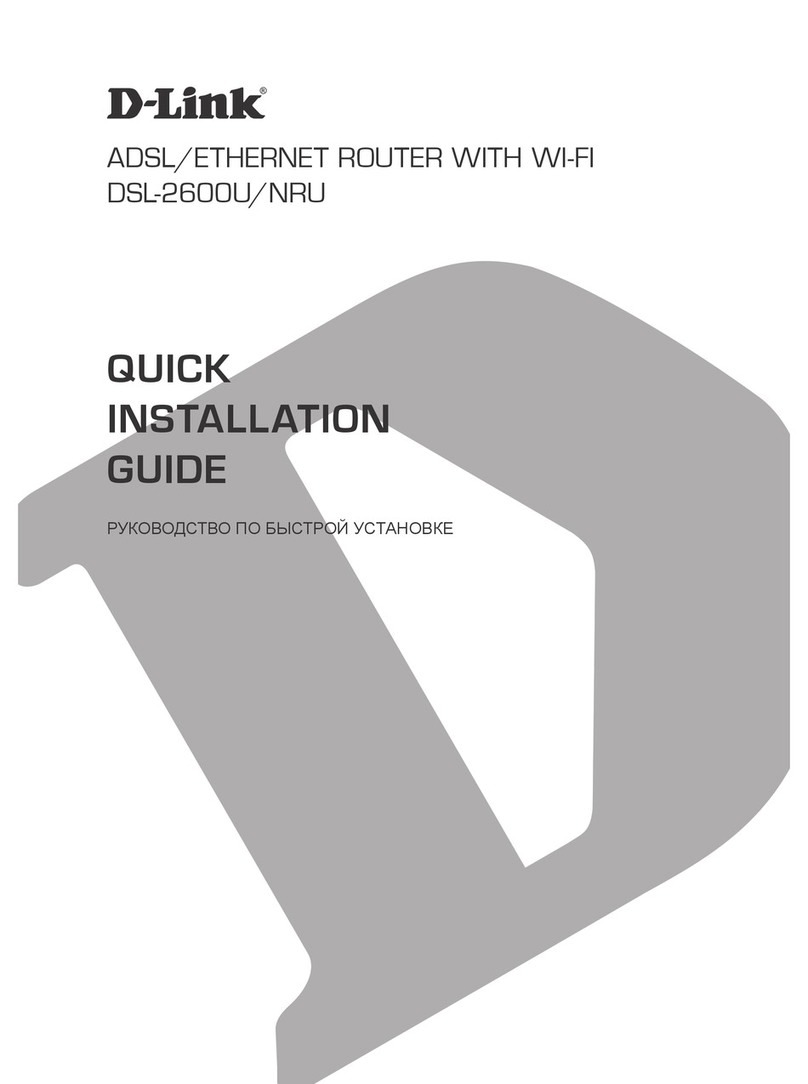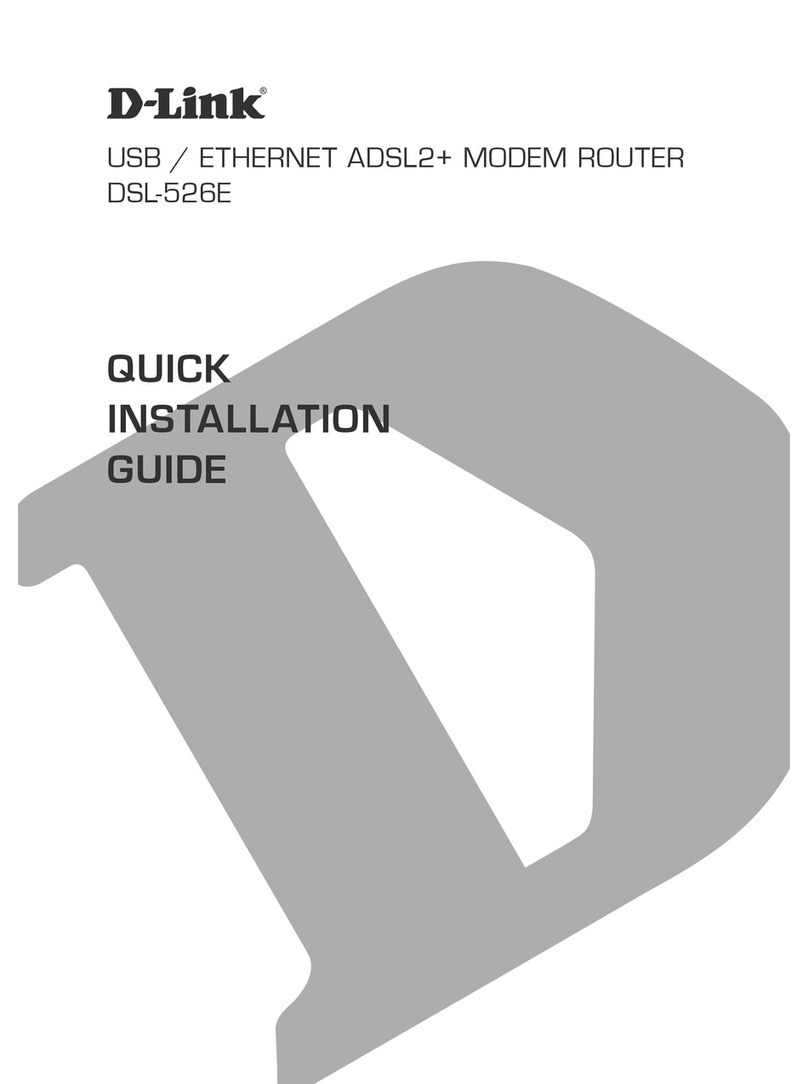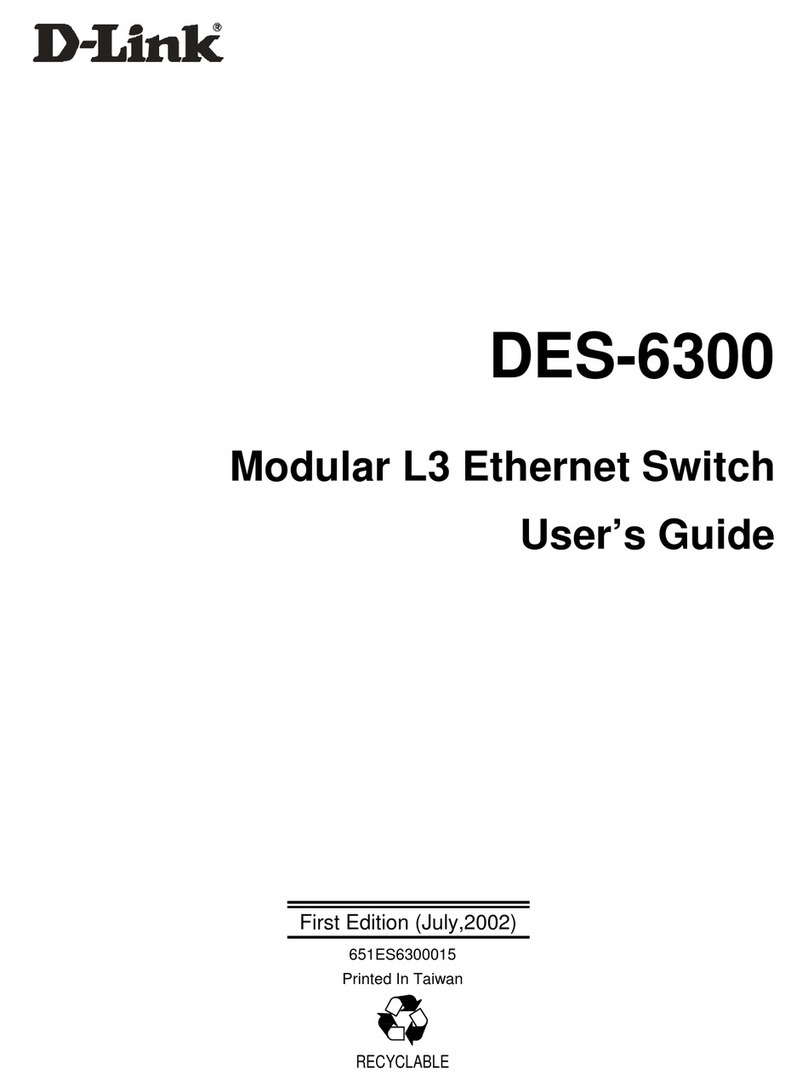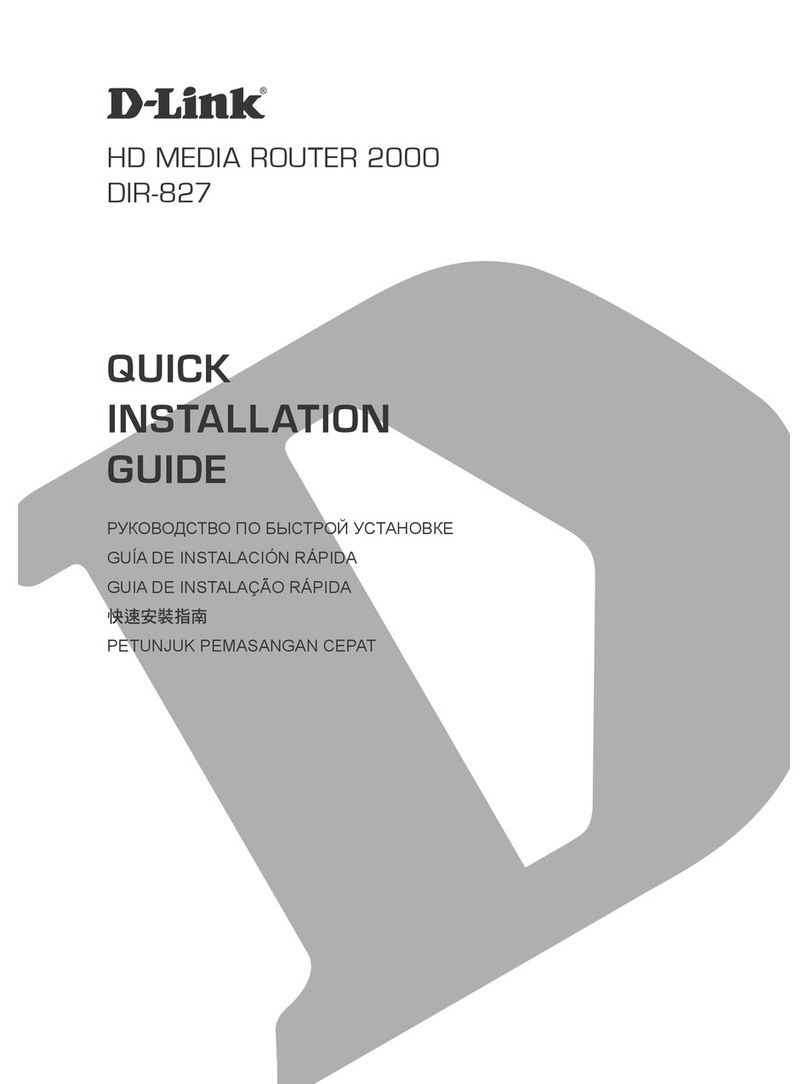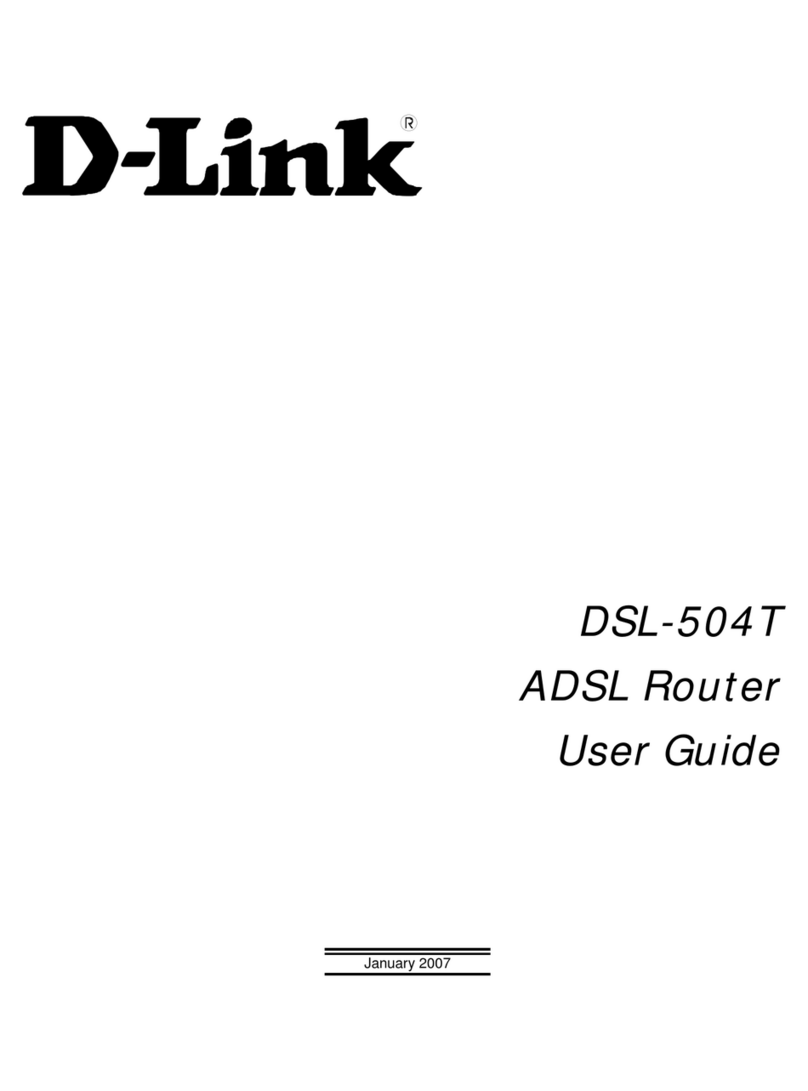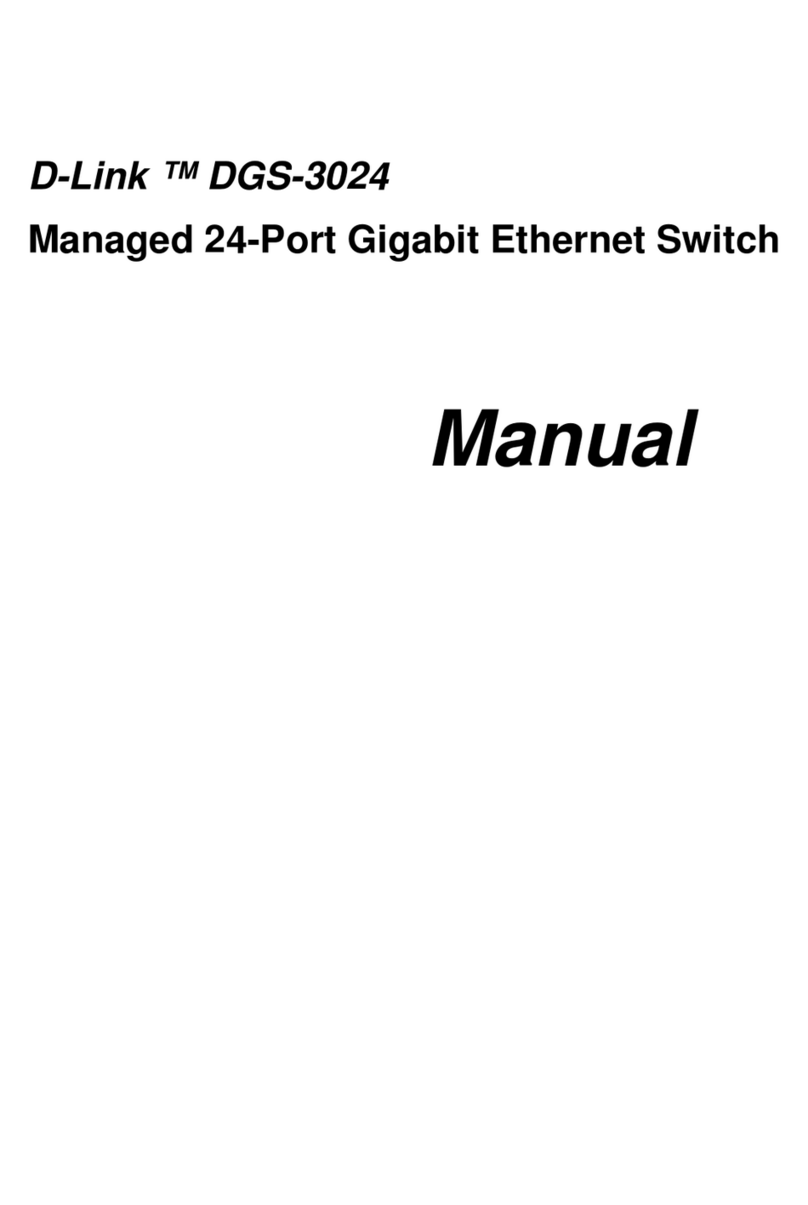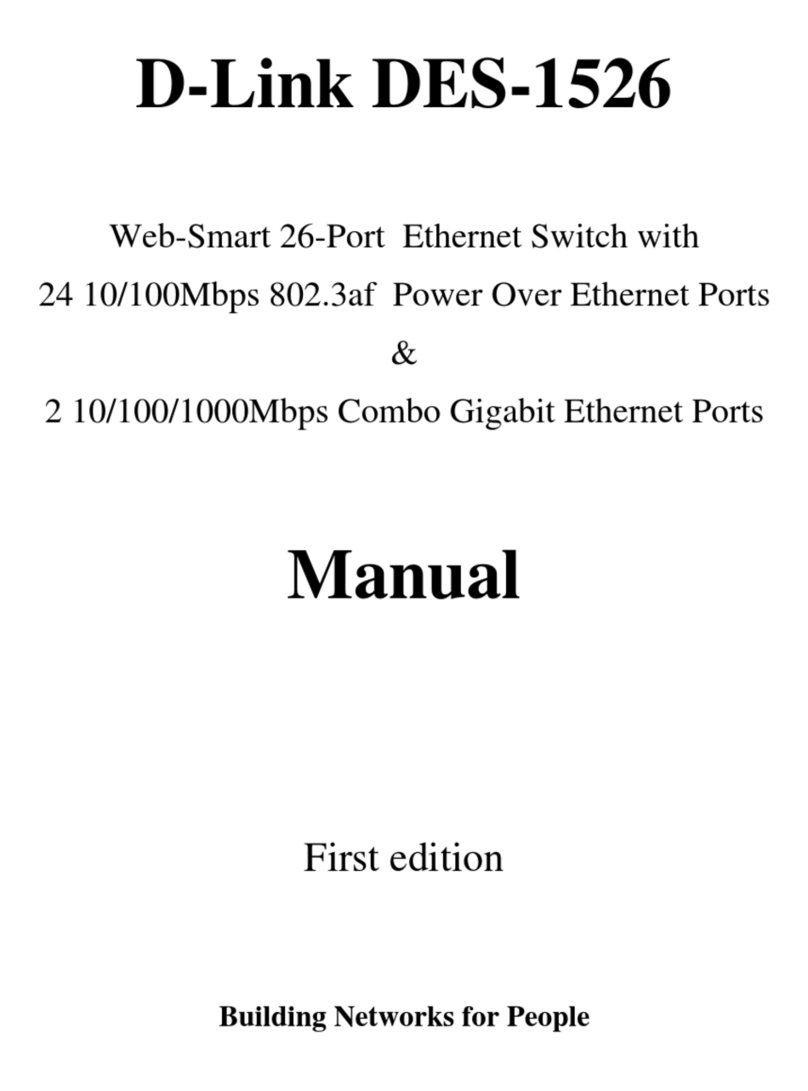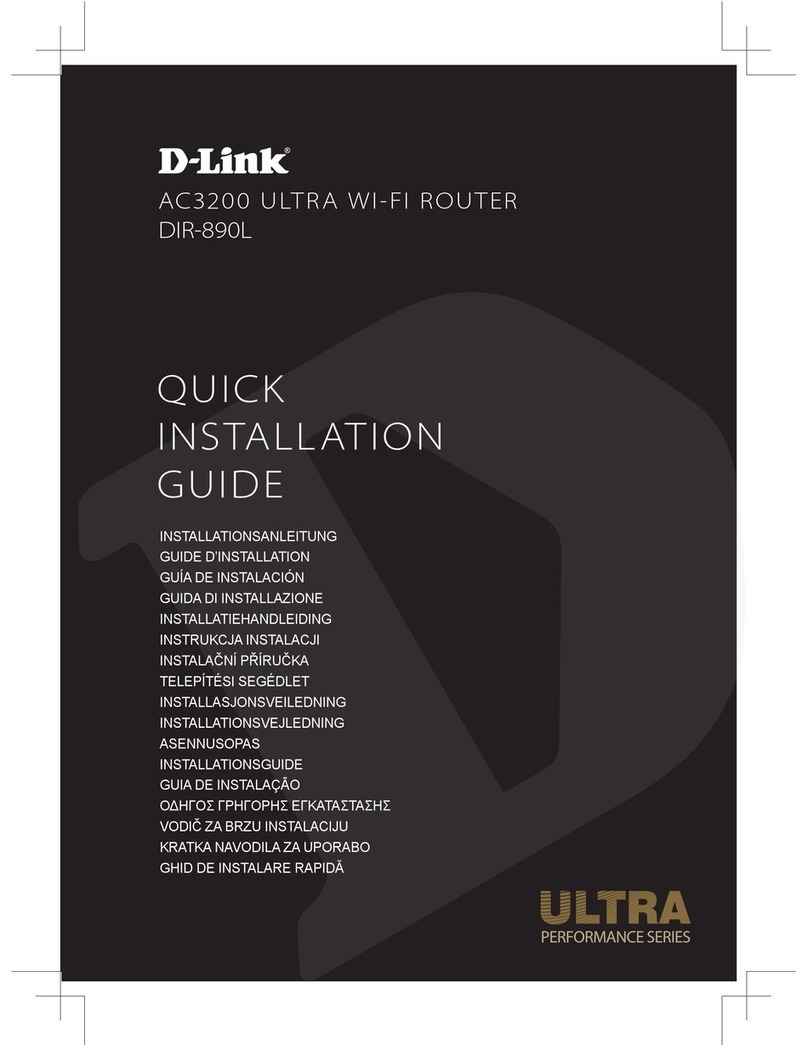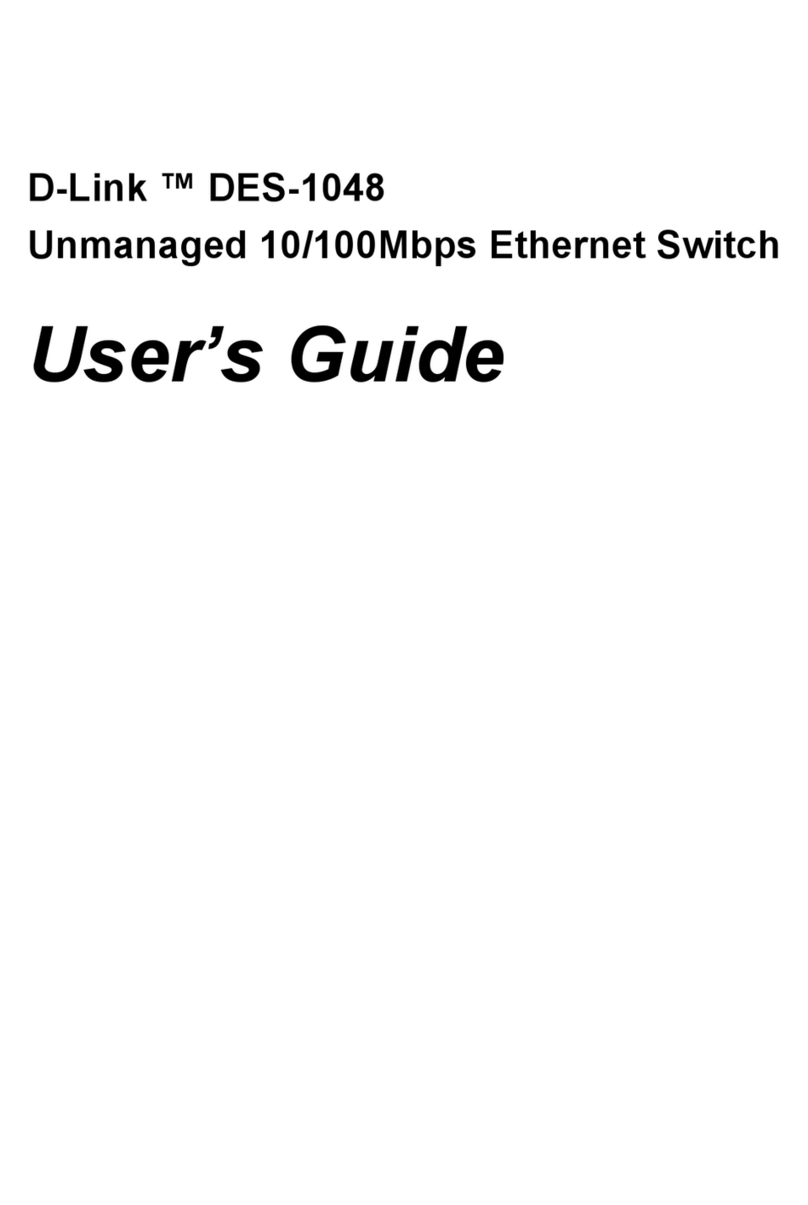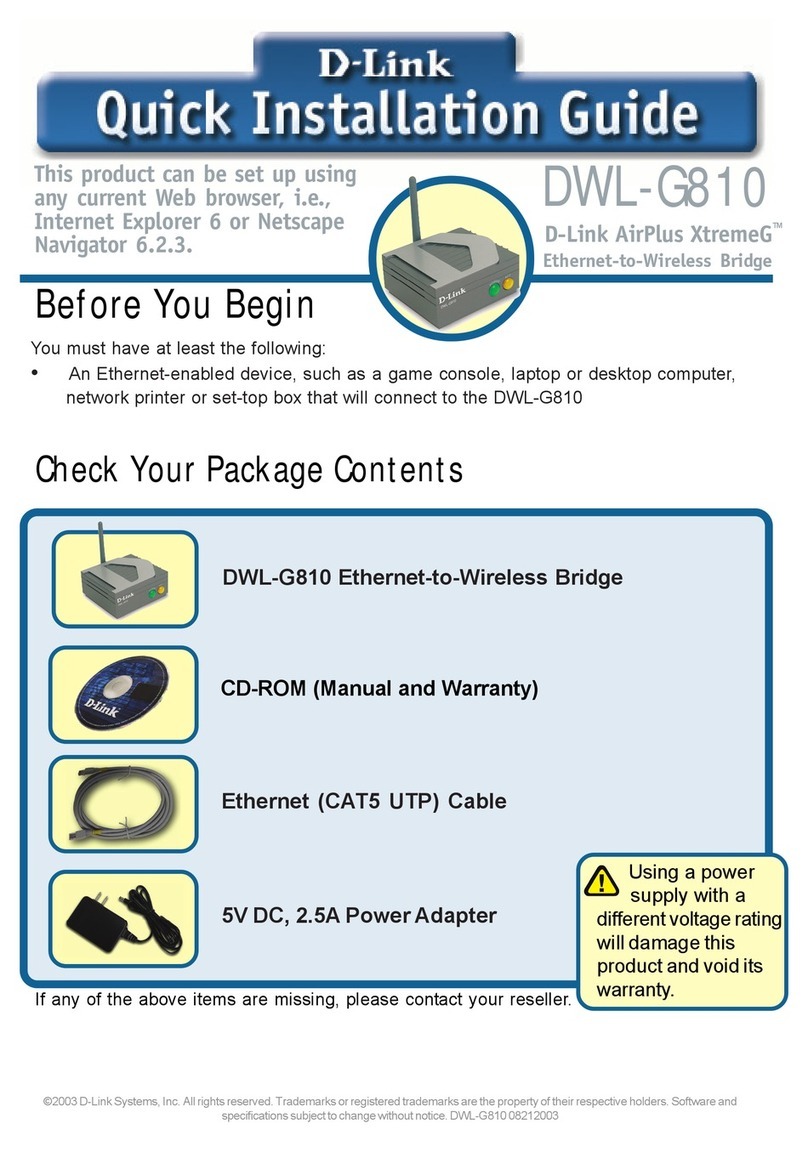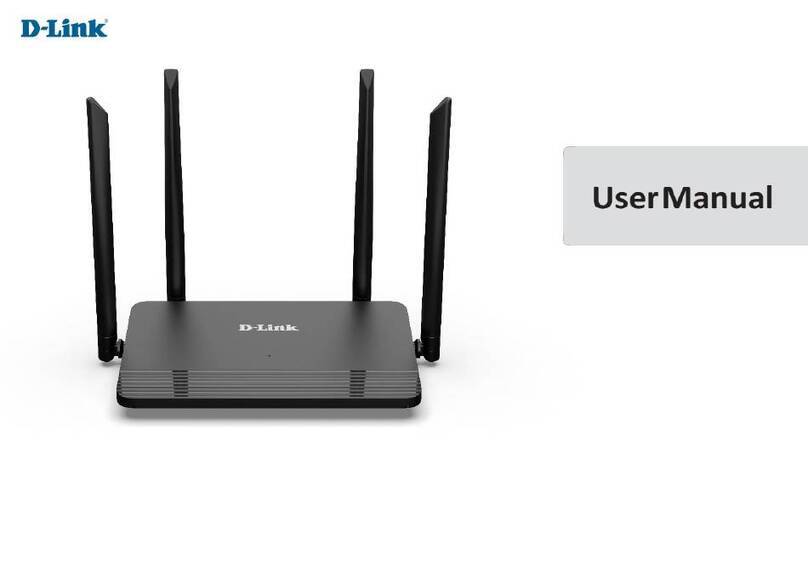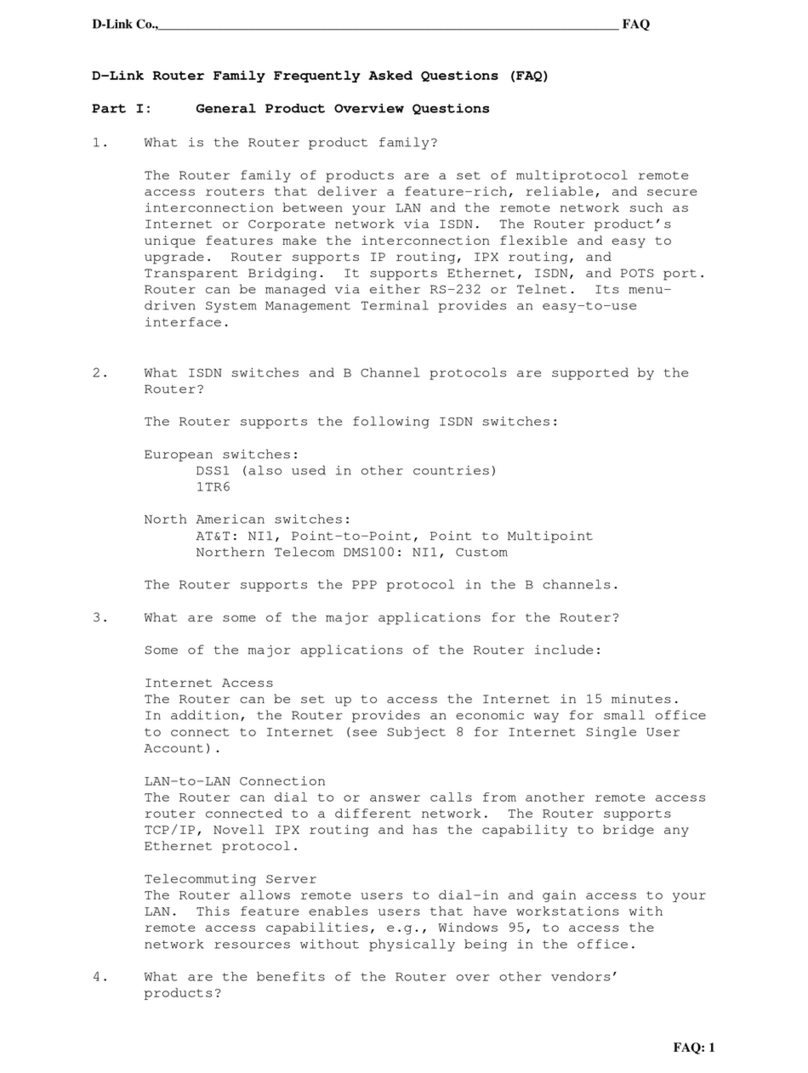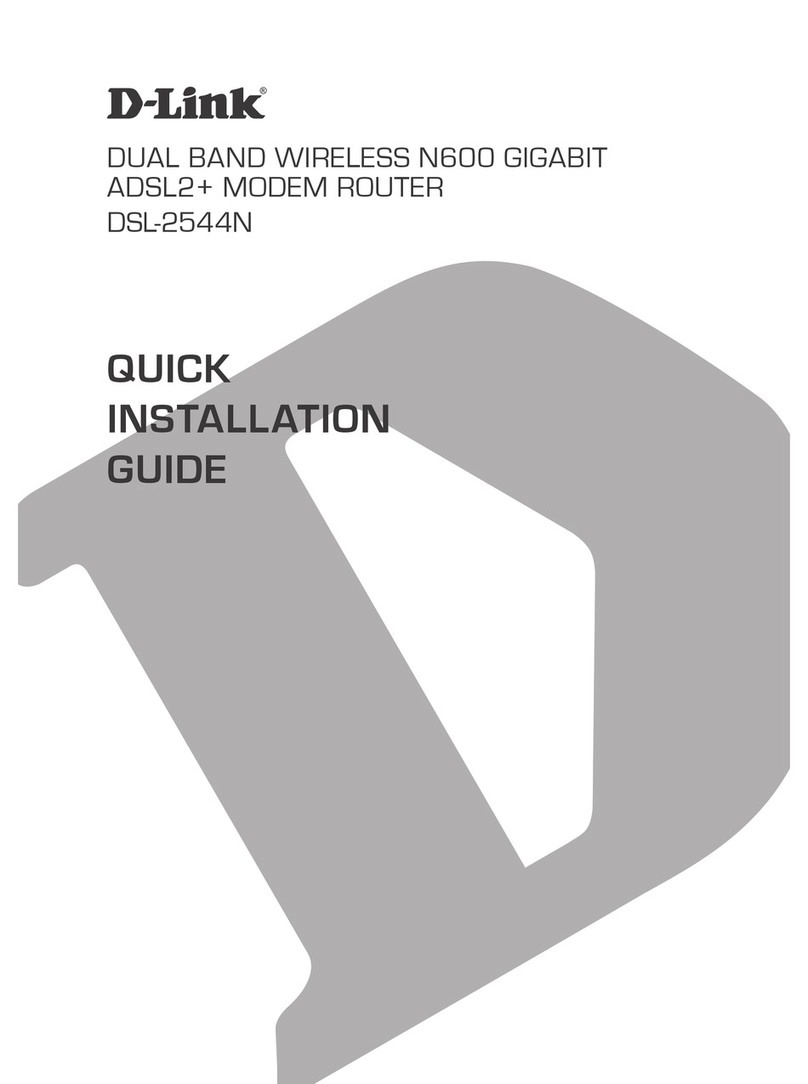Existing Network > New Network
Hardware Installation
Support
D-Link®’s website contains the latest user documentation and software updates for D-Link® products. D-Link® provides free technical
support for customers within the United States and Canada for the duration of the product’s warranty period.
Please refer to the user manual on the CD-ROM and the Help section in the Gaming Router’s web-based management interface for support.
U.S. and Canadian customers can contact D-Link® Technical Support through our website or by phone.
United States
Telephone • 877-453-5465 (Twenty four hours a day, seven days a week)
World Wide Web • http://support.dlink.com
Canada
Telephone • 800-361-5265 (Monday through Friday, 7:30am to 12:00am EST)
World Wide Web • http://support.dlink.ca
© 2004 D-Link Systems, Inc. All rights reserved. Trademarks or registered trademarks are the property of their respective holders. Software and specifications subject to change without notice. Version 1.0 Revised 11/25/2004
Verify that the WAN and LAN port (corresponding to
where the computer was connected in step 4) LED’s
are on.
Note: If the WAN LED is not lit, check the connection of
the Ethernet cable from the Broadband modem to the
WAN port of the D-Link® Gaming Router as detailed in
steps 2-3. If the LAN LED is not lit, check the connection
of the Ethernet cable as detailed in step 4.
8
Power on your computer.
7
Plug the power adapter (provided with the router) into
the router, then connect the other end to a power outlet
and verify that the POWER LED on the router is on.
Note: If the Power LED is not lit, verify that the power
adapter is properly connected to the D-Link® Gaming
Router and to a working power outlet.
6
Plug the power back into your broadband modem and
wait for the broadband modem to sychronize to the
network (refer to the Modem manual for information
on this).
5
Connect the provided Ethernet cable from a numbered
port on the router to your computer.
4
Disconnect the Ethernet cable connected from your
computer to your broadband modem. Leave the end
connected to your broadband modem attached.
Connect the end of the Ethernet cable removed from
your computer to the WAN port on the router.
3
2
Unplug the power from your broadband modem and
shut down your computer.
1
TCP/IP Settings
IP Address:
____.____.____.____
Subnet Mask:
____.____.____.____
Default Gateway:
____.____.____.____
Primary DNS:
____.____.____.____
Secondary DNS:
____.____.____.____
PPPoE Settings
Name:
__________________
Password:
__________________
Vertical Stands
Vertical stacking stands are provided so that you can place your
D-Link® Gaming Router in a vertical position. Positioning the unit
vertically saves space and allows the unit to remain cooler.
To attach the vertical stands, simply slide the vertical stands into
the slotted grooves on the top and bottom panels of the D-Link®
Gaming Router.
Rubber Feet
Rubber Feet are provided to allow proper ventilation
when the D-Link® Gaming Router is placed horizontally
or stacked upon other D-Link® stackable products.
To attach the rubber feet, simply press the rubber feet
into the four corners on the bottom panel of the D-Link®
Gaming Router.
Launch your web browser and type in a web address
such as http://games.dlink.com to verify that you have
an Internet connection.
9
10 If a web address is not accessible, enter http://192.168.0.1
in your web browser address bar. Once the main screen
appears, press the button labeled Internet Connection
Setup Wizard and proceed through the wizard.