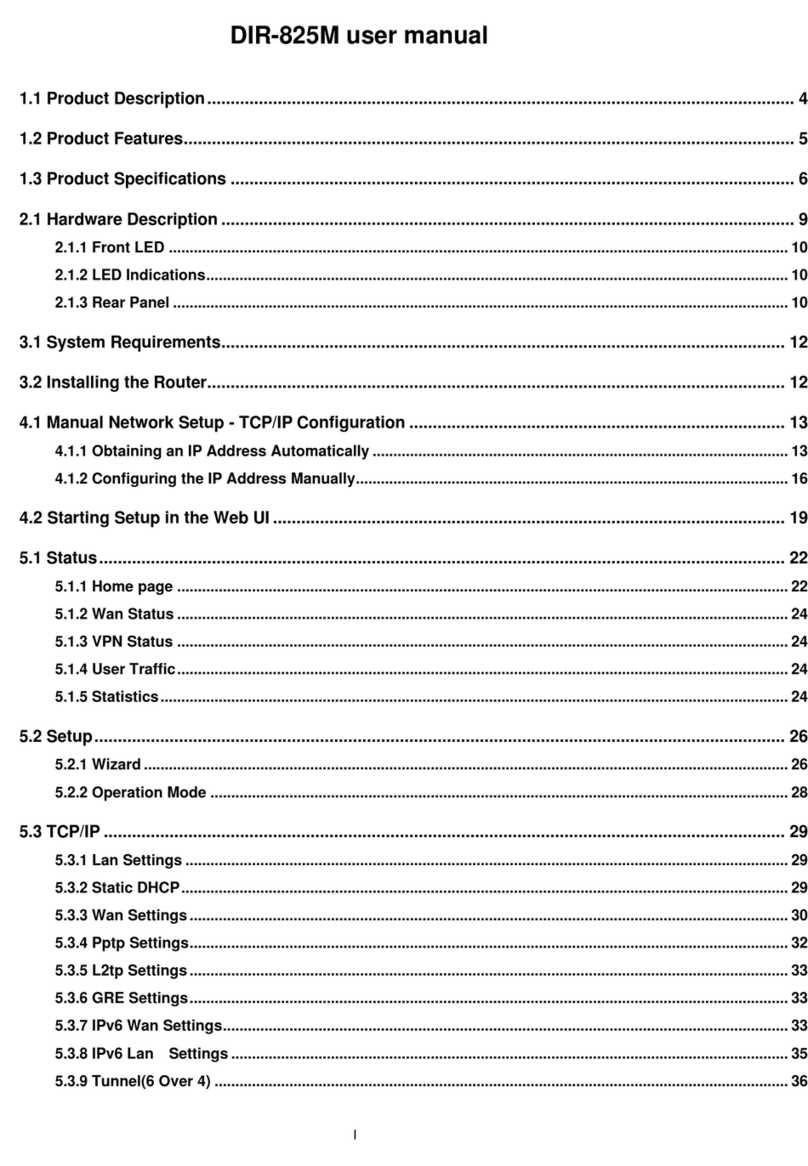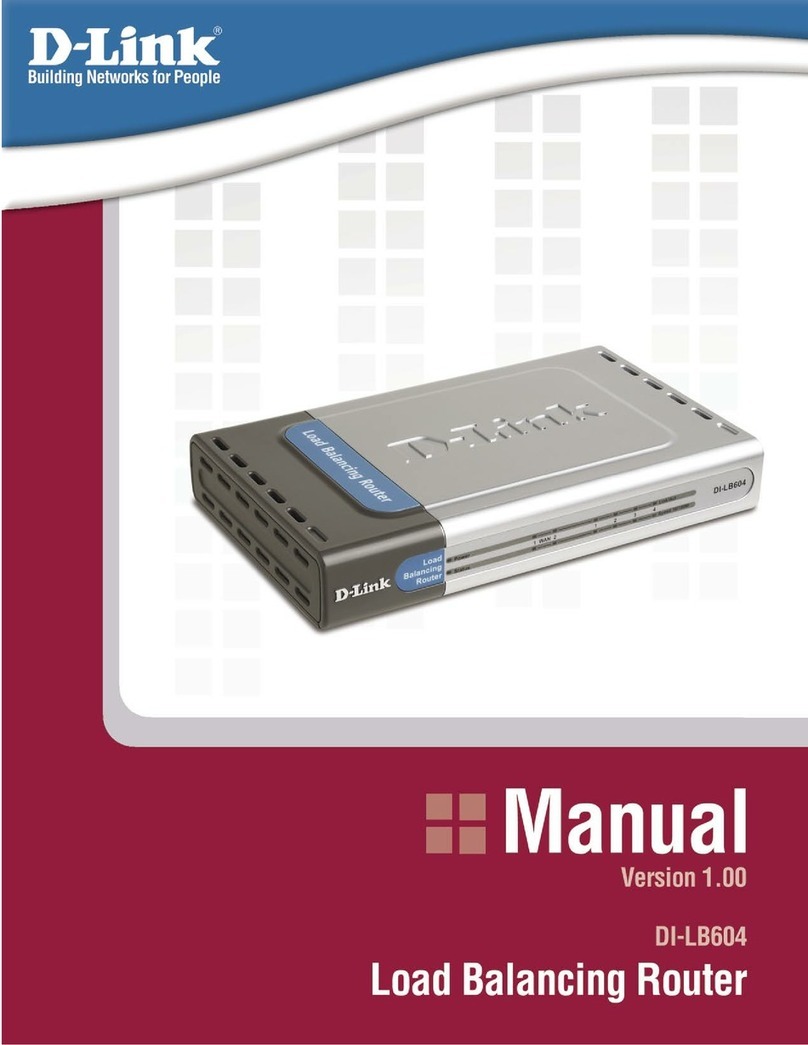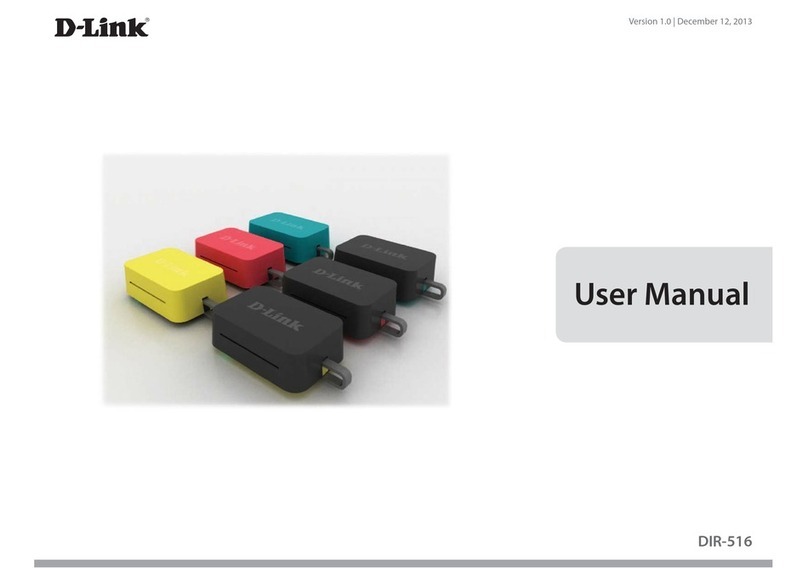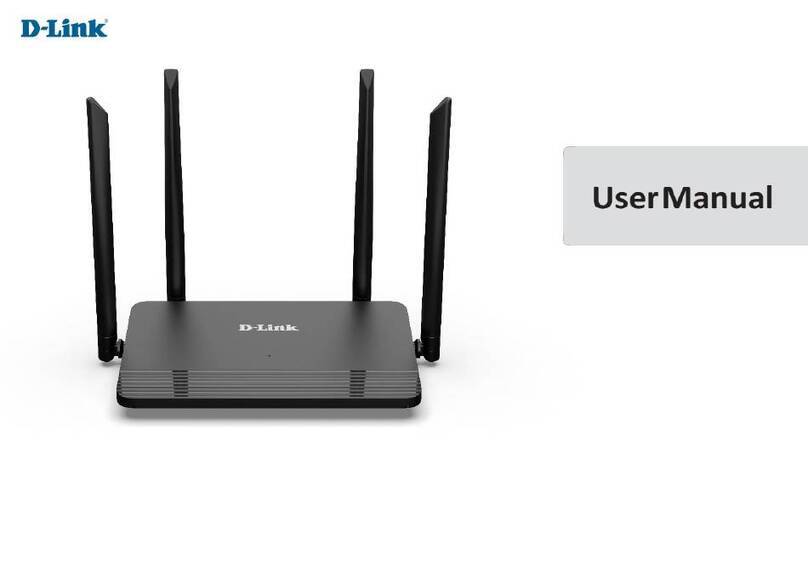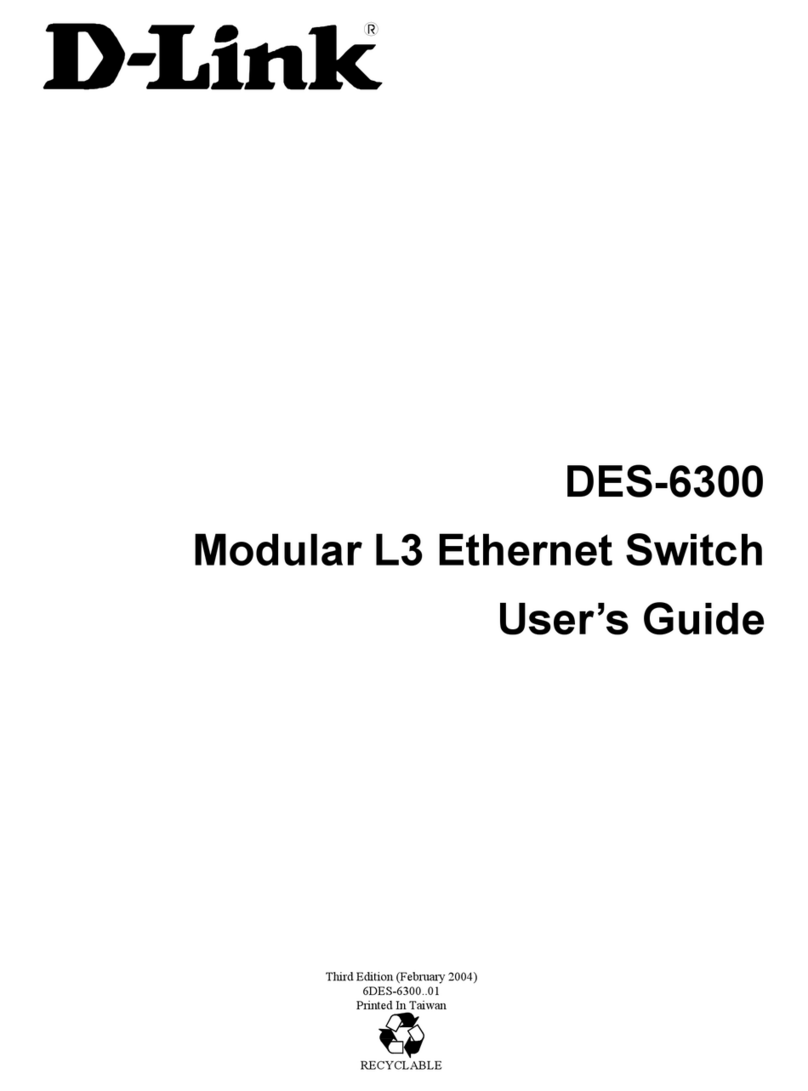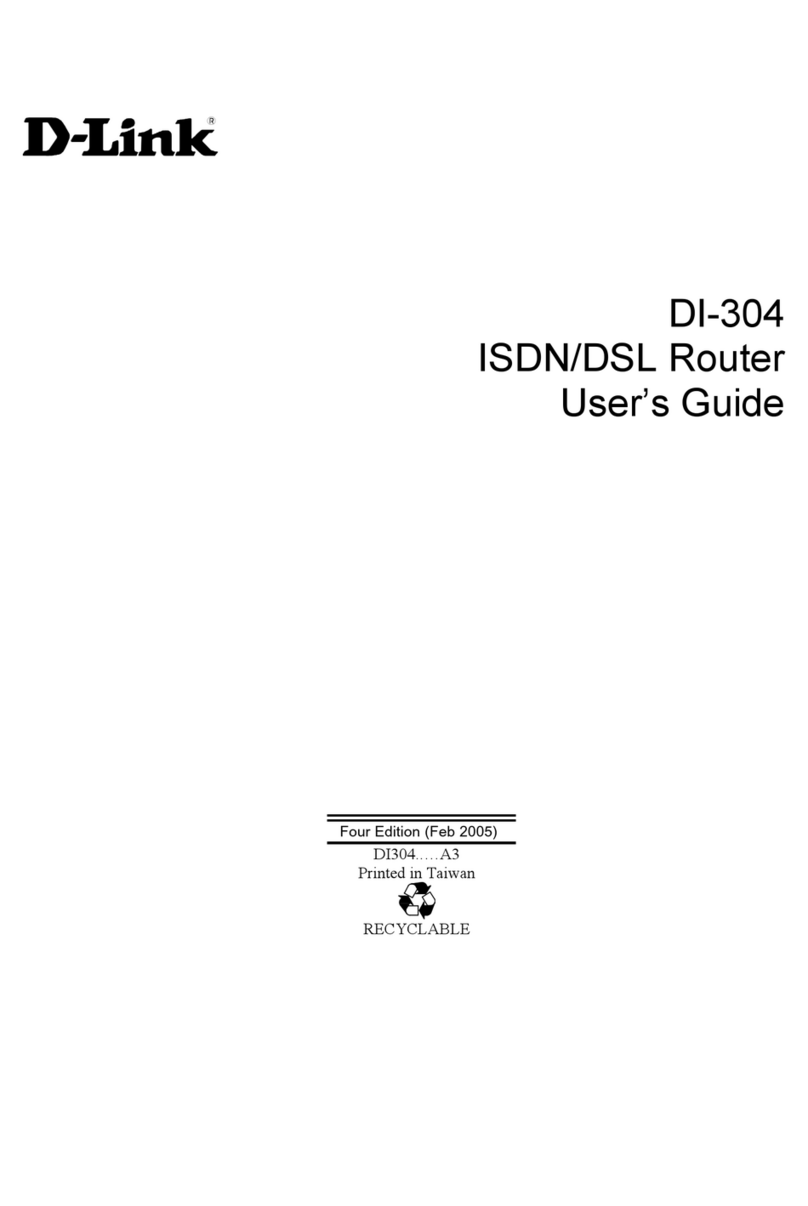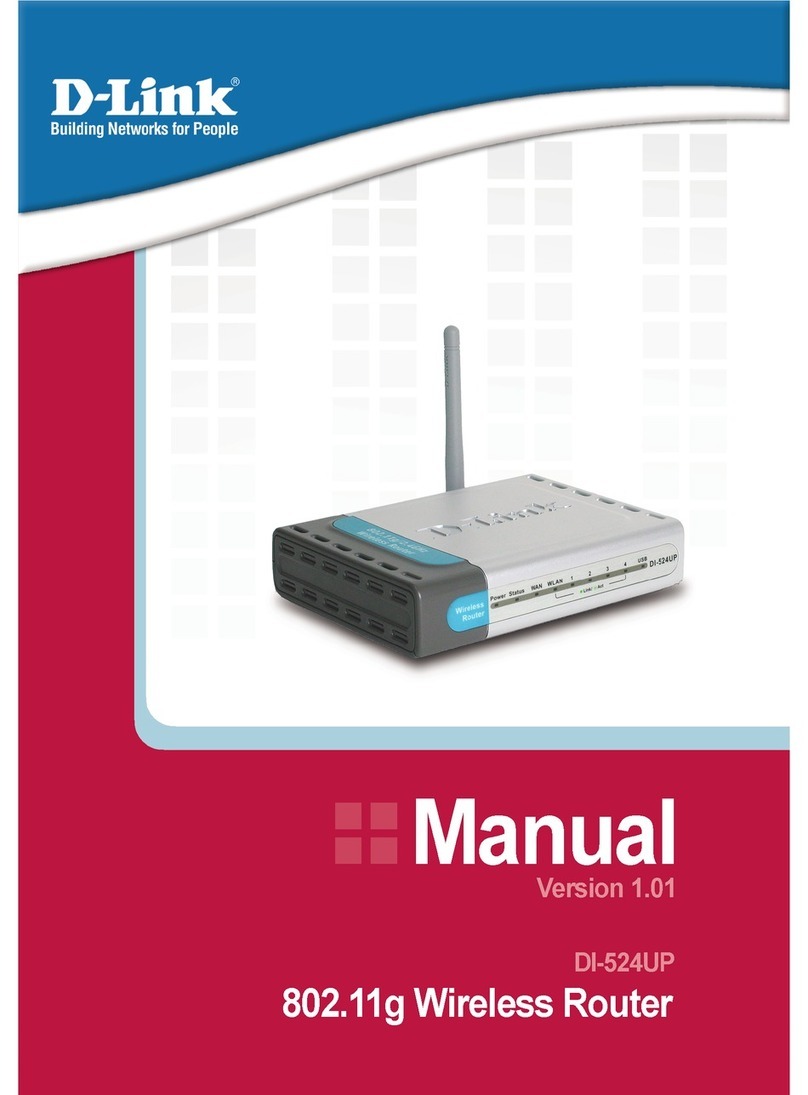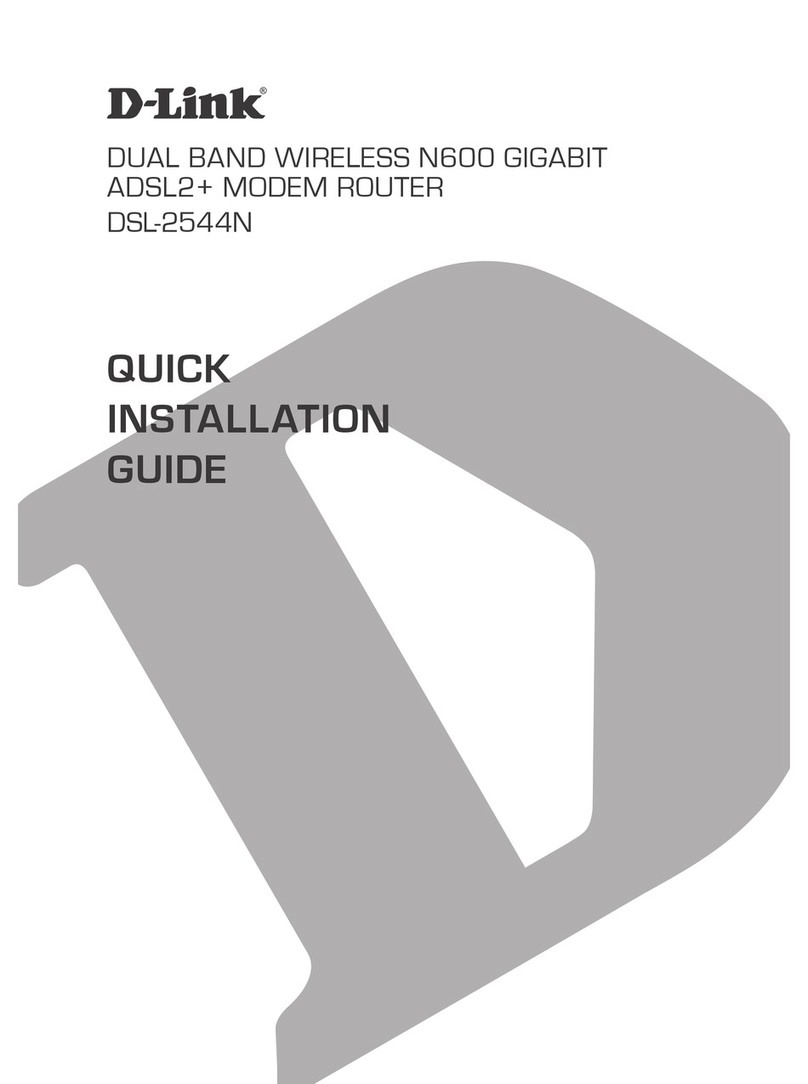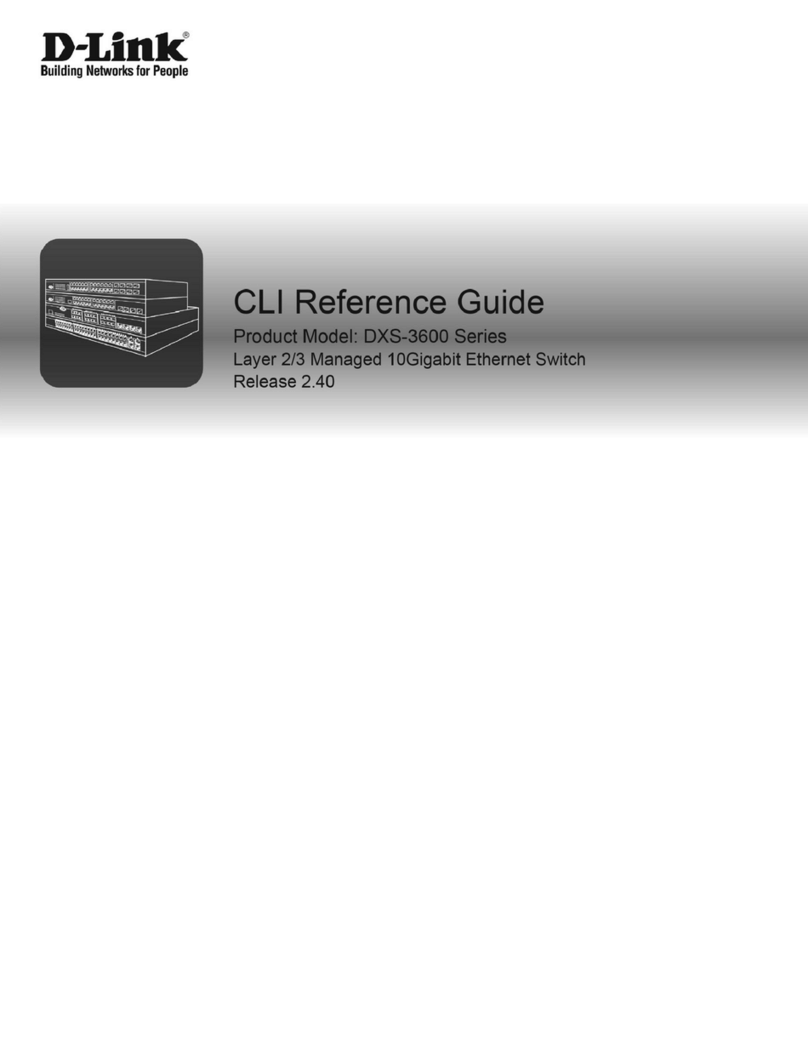Remove Contents from the Box
Hardware Installation
Support
D-Link®’s website contains the latest user documentation and software updates for D-Link®products.
Please refer to the user manual on the CD-ROM and the Help section in the Gaming Router’s web-based management interface for
support. U.S. and Canadian customers can contact D-Link®Technical Support through our website or by phone.
United States
Telephone • 877-453-5465
World Wide Web • http://support.dlink.com
Canada
Telephone • 800-361-5265
World Wide Web • http://support.dlink.com
Unplug the power from your broadband modem and
shut down your computer.
1
TCP/IP Settings
IP Address:
____.____.____.____
Subnet Mask:
____.____.____.____
Default Gateway:
____.____.____.____
Primary DNS:
____.____.____.____
Secondary DNS:
____.____.____.____
PPPoE Settings
Name:
__________________
Password:
__________________
Getting Started
The DGL-4500 includes a Quick Router Setup Wizard CD. Insert the CD to run the Setup Wizard
to guide you quickly through the installation process. If you would like to manually connect and
configure your router, follow the steps below.
• Please configure the router with the computer that was last connected directly to your modem.
• If you were using the USB connection before using the router, then you must turn off your modem,
disconnect the USB cable and connect an Ethernet cable to the Internet port on the router, and
then turn the modem back on. In some cases, you may need to call your ISP to change connection
types (USB to Ethernet).
• If you have DSL and are connecting via PPPoE, make sure you disable or uninstall any PPPoE
software such as WinPoet, Broadjump, or Enternet 300 from your computer or you will not be
able to connect to the Internet.
© 2007 D-Link Systems, Inc. All rights reserved. Trademarks or registered trademarks are the property of their respective holders. Software and specifications subject to change without notice. Version 1.0 August 17, 2007
8
Power on your computer.
7
Plug the power adapter (provided with the router) into
the router, then connect the other end to a power outlet
and verify that the POWER LED on the router is on.
Note: If the Power LED is not lit, verify that the power
adapter is properly connected to the D-Link® Gaming
Router and to a working power outlet.
6
Plug the power back into your broadband modem and
wait for the broadband modem to sychronize to the
network (refer to the Modem manual for information
on this).
5
Connect the provided Ethernet cable from a numbered
port on the router to your computer.
4
Disconnect the Ethernet cable connected from your
computer to your broadband modem. Leave the end
connected to your broadband modem attached.
Connect the end of the Ethernet cable removed from
your computer to the WAN port on the router.
3
2
Launch your web browser and type in a web address
such as http://games.dlink.com to verify that you have
an Internet connection.
10
9
Ifawebaddressisnotaccessible,enterhttp://192.168.0.1
in your web browser address bar. Once the main screen
appears, press the button labeled Internet Connection
Setup Wizard and proceed through the wizard. For additional details on the Internet Connection Setup Wizard, please refer to the User Manual on the CD-ROM
Connect the antennas to the router. The large open
end of the antenna screws onto the threaded post on
the router.
DGL-4500 Gaming
Router (3 detachable
antennas included)
Power Adapter CD-ROM
(Includes manual
and Router Setup
Wizard)
Stand Ethernet Cable
Recommended Antenna Configuration