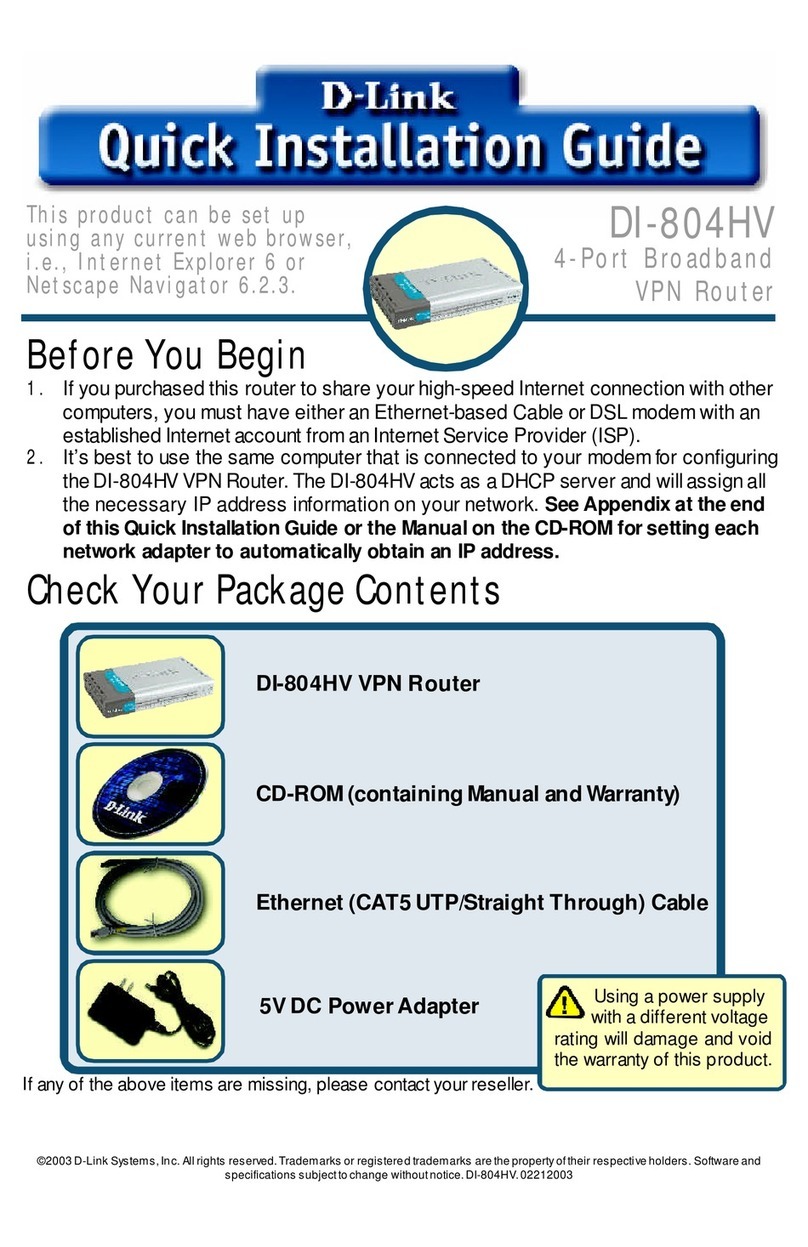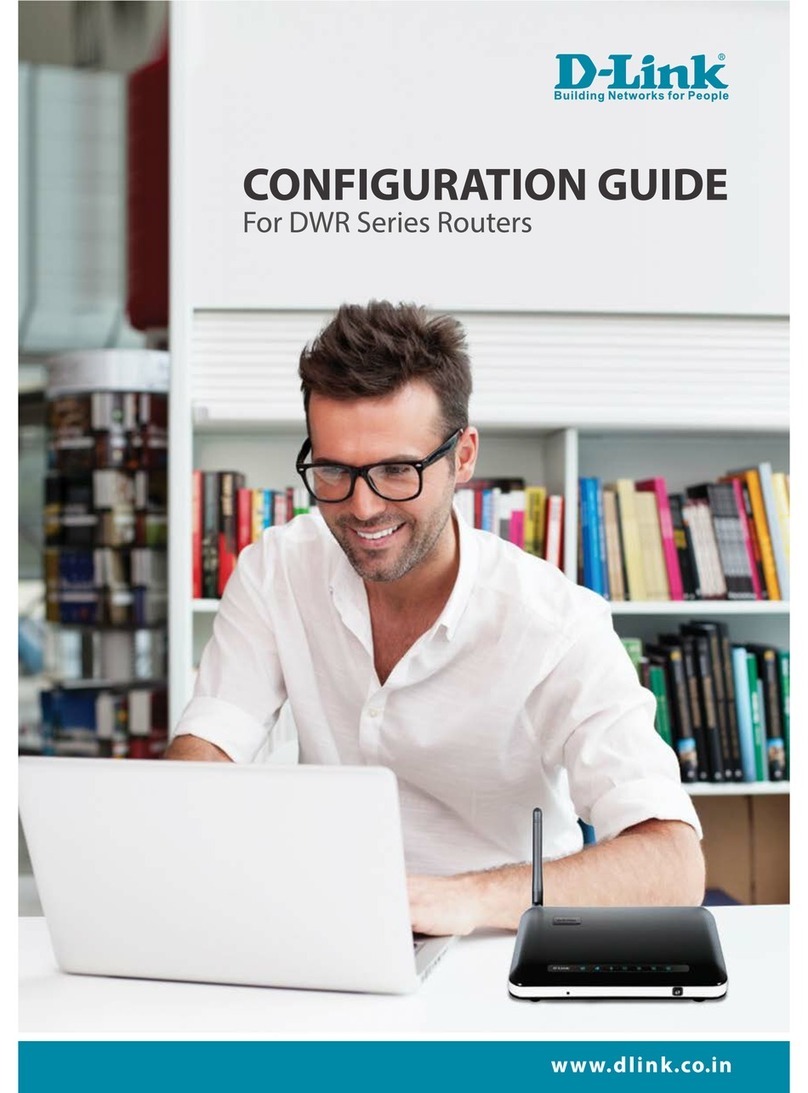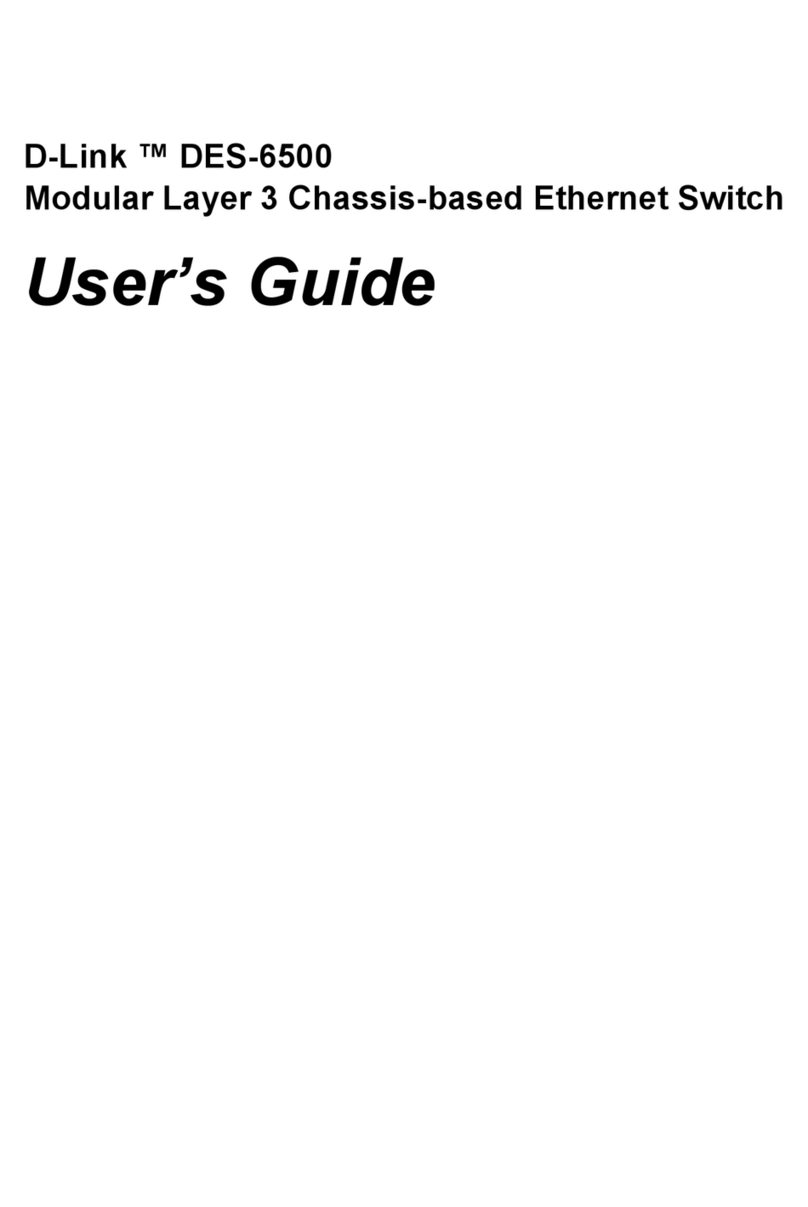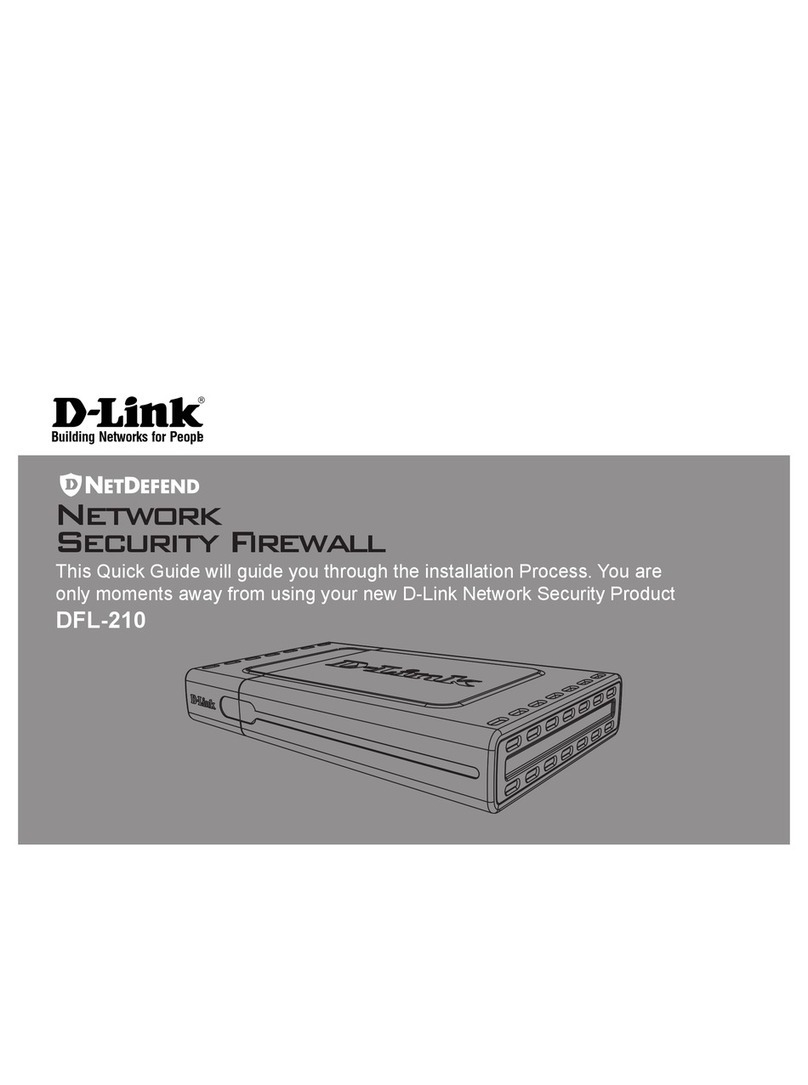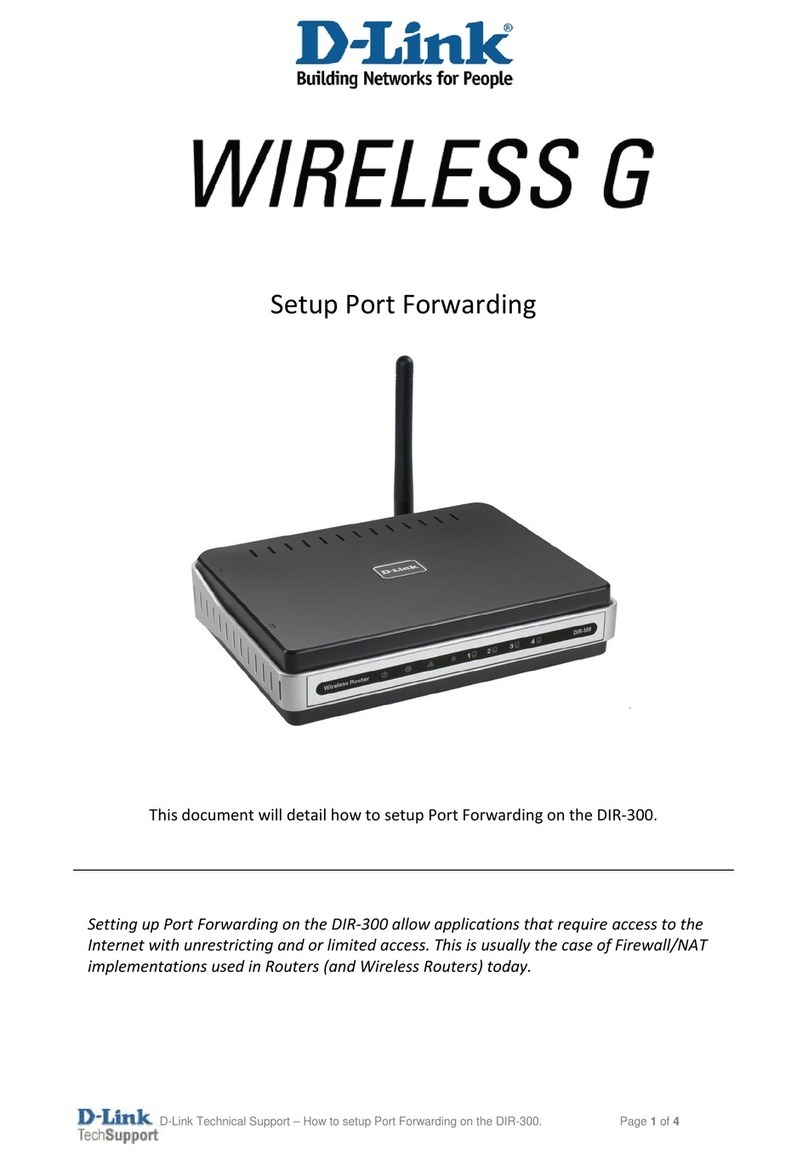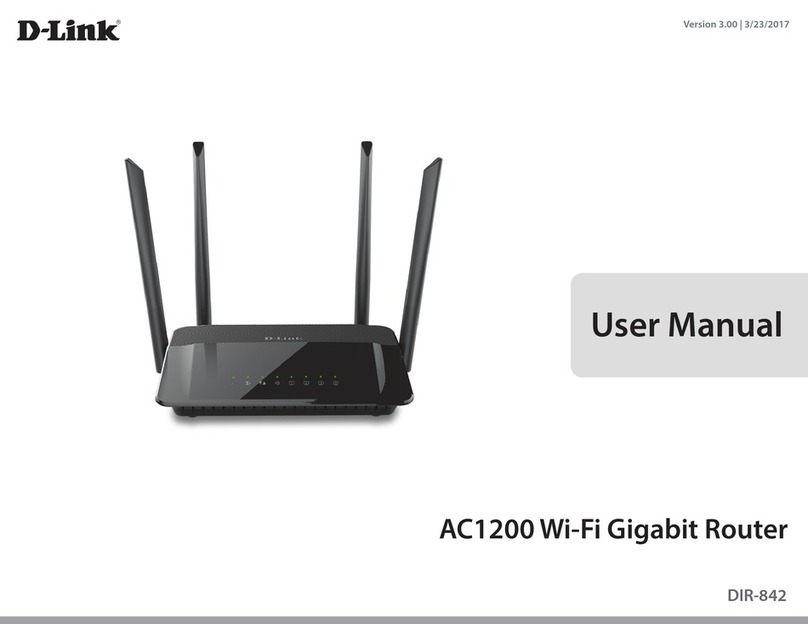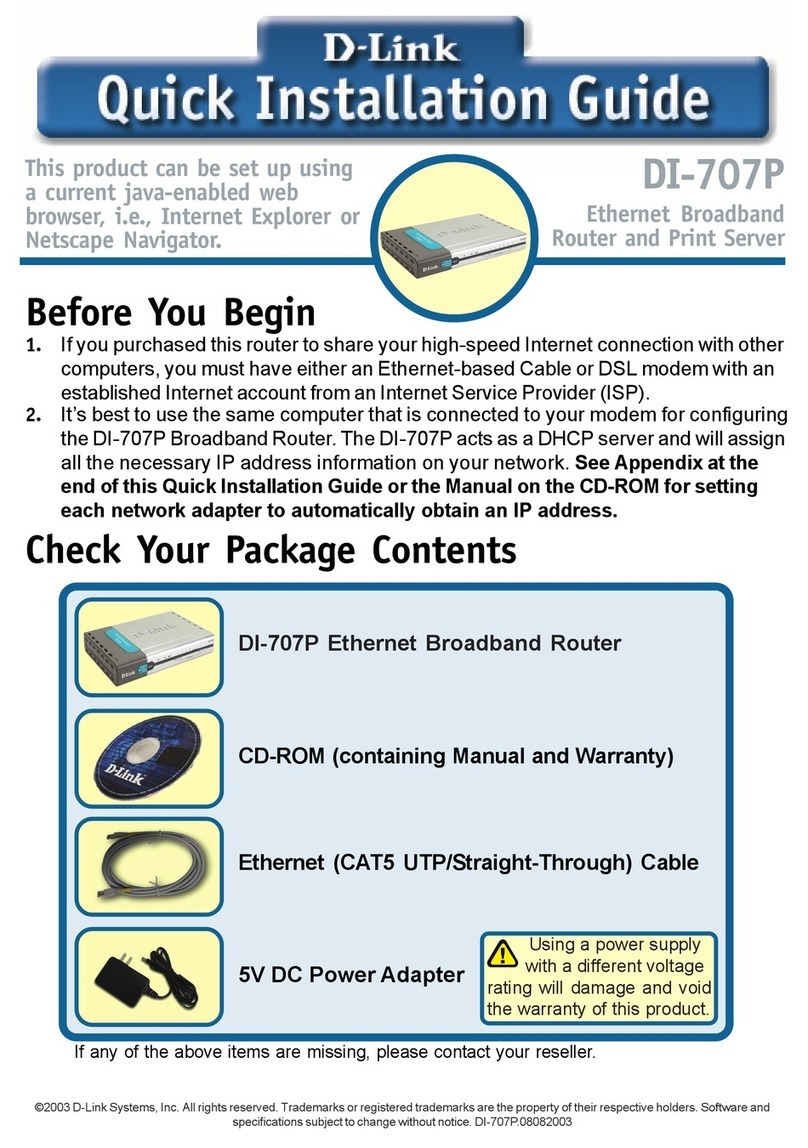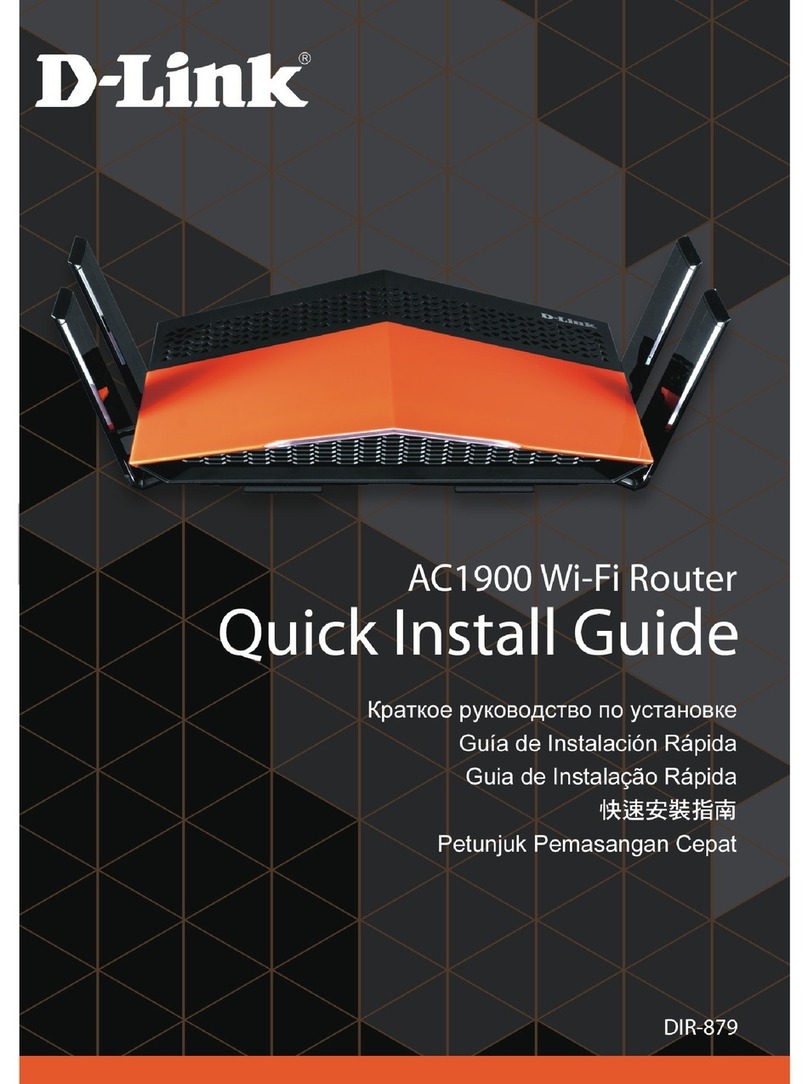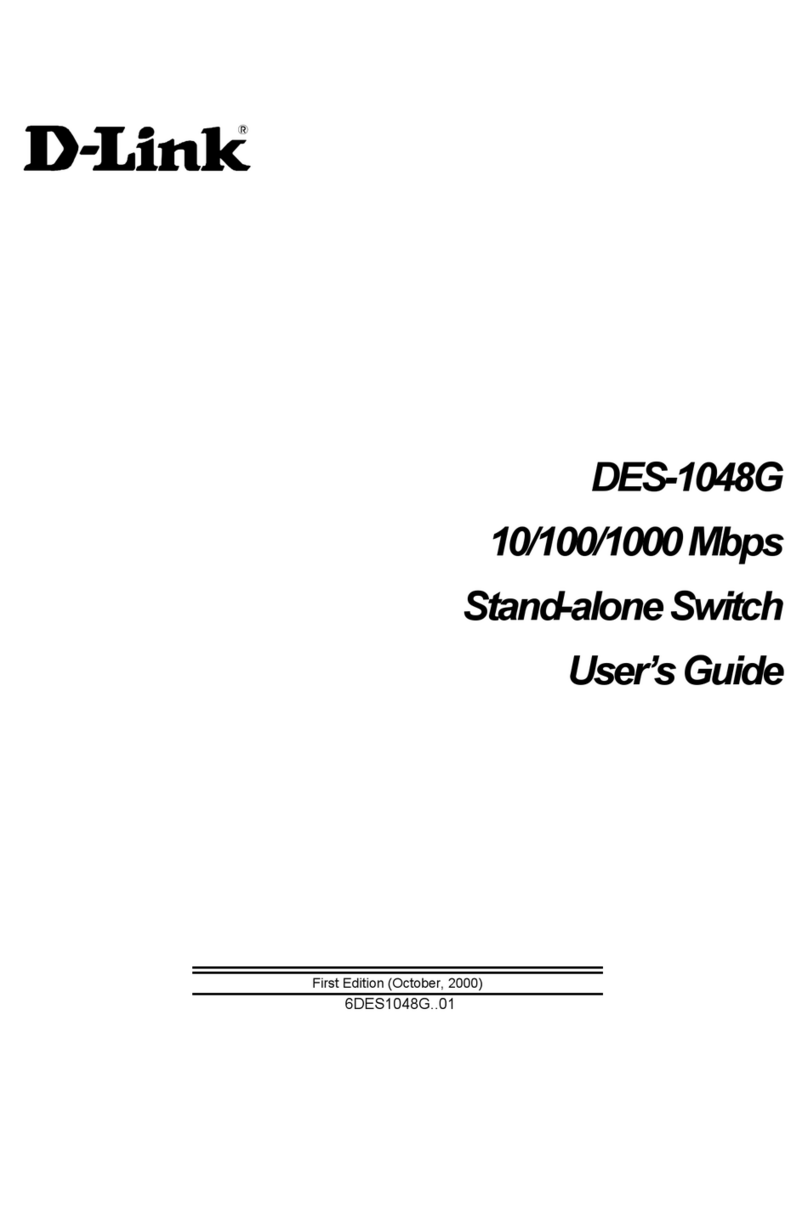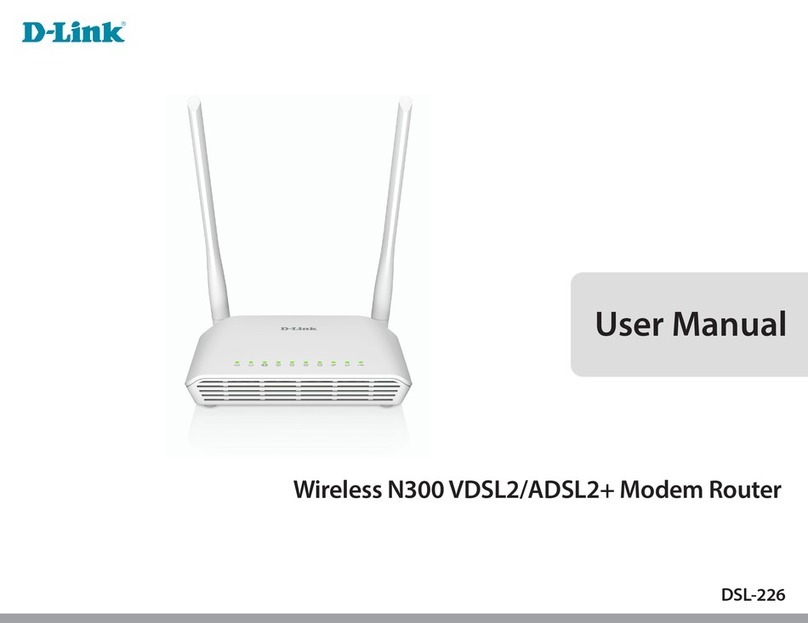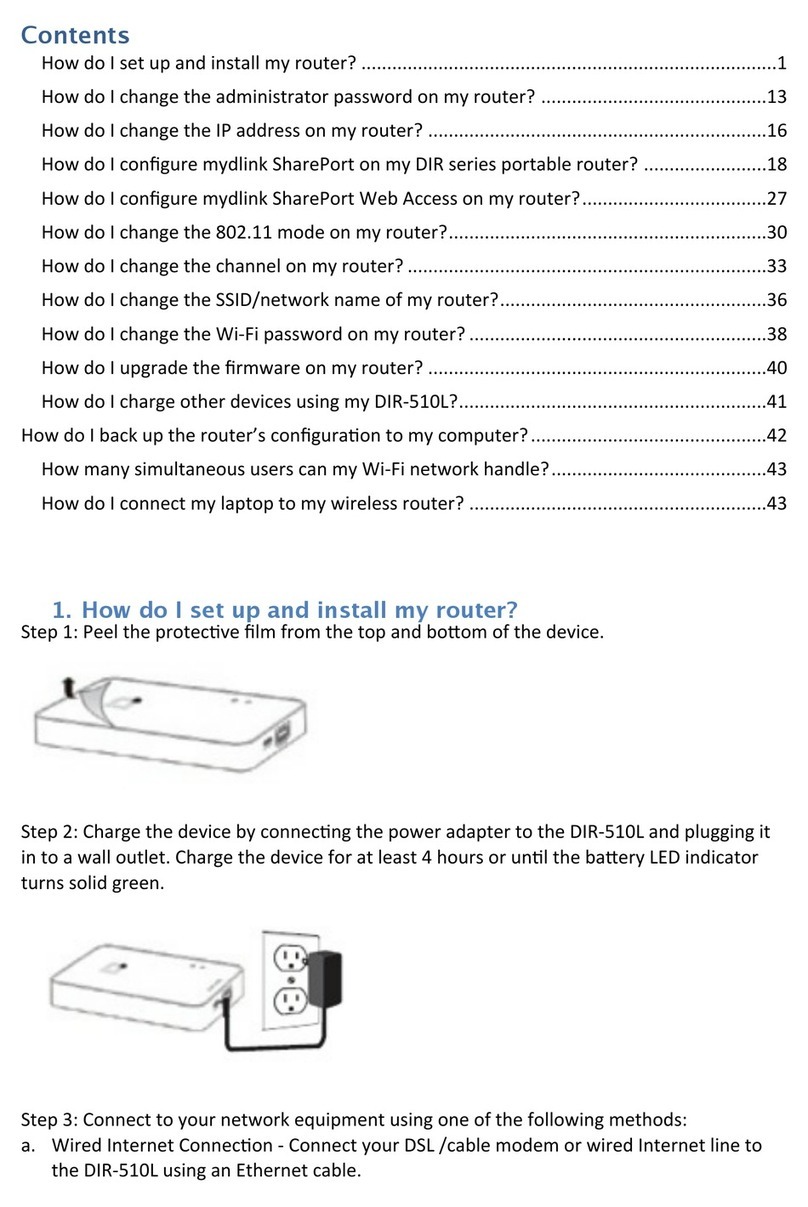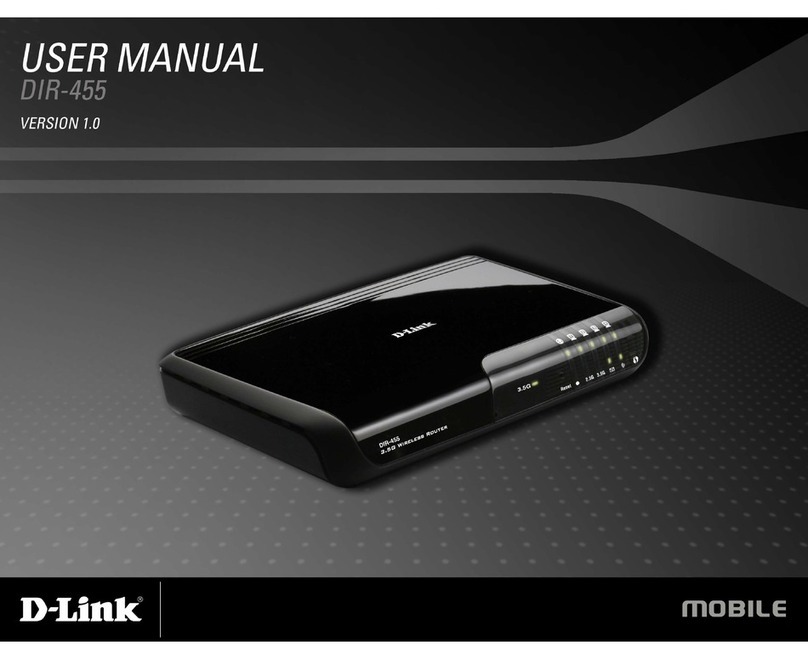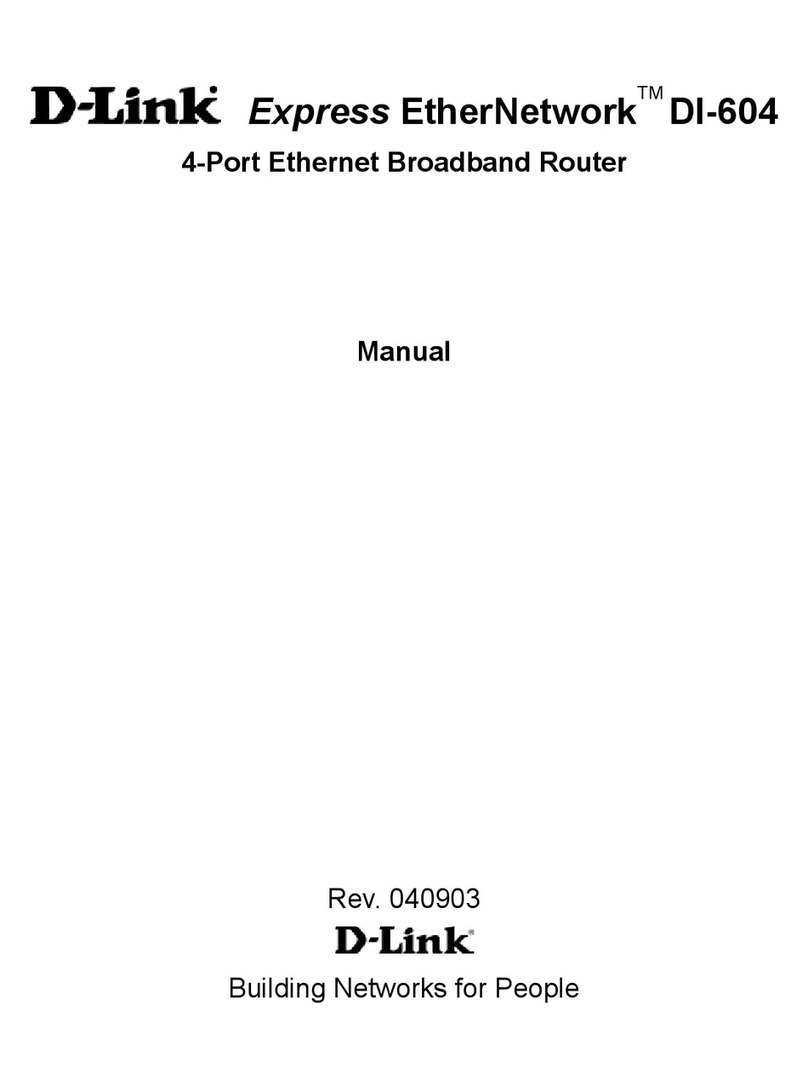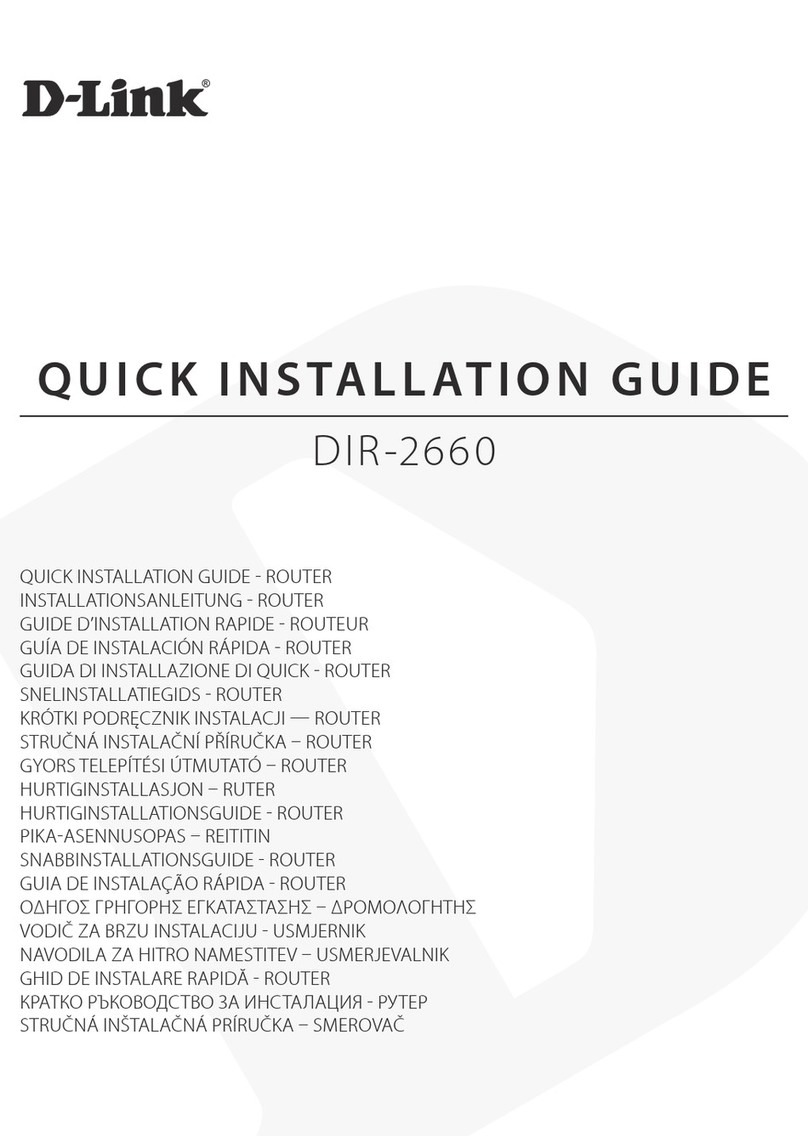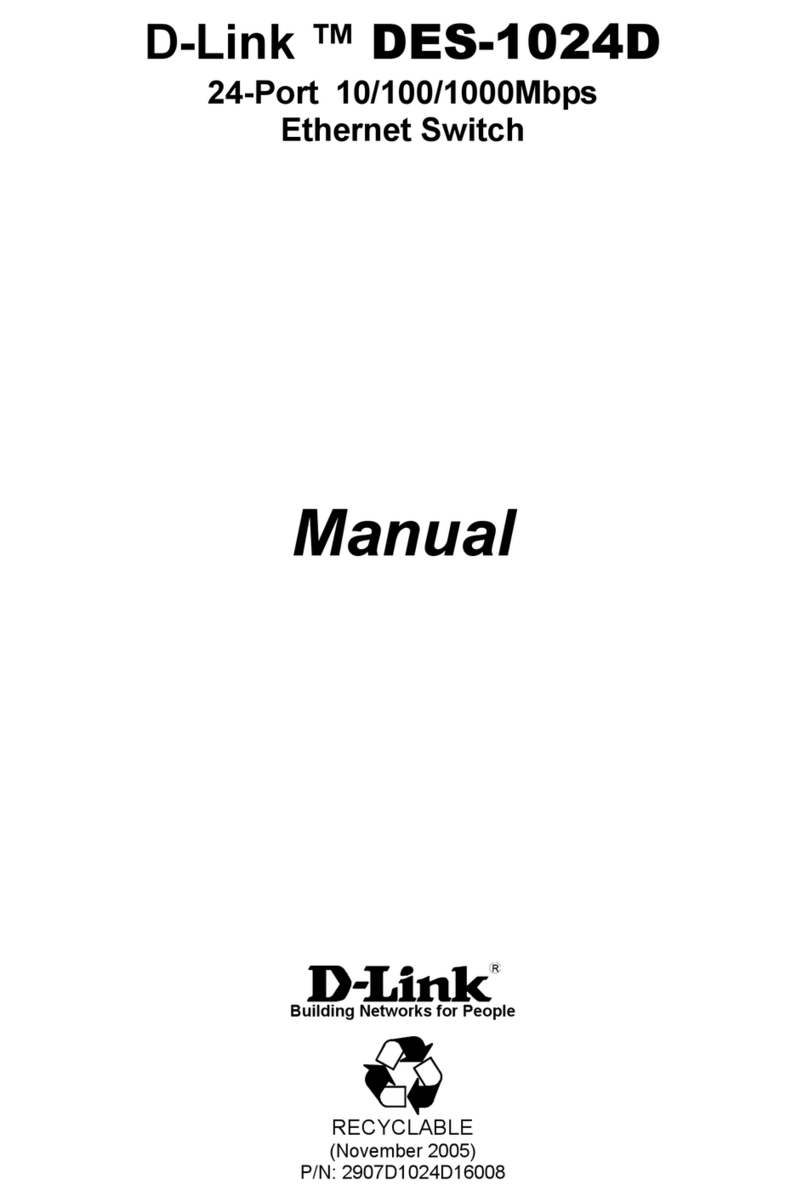-4-
4. Configure the DI-704 without PPPoE
A. Launch Netscape or Internet Explorer. You must use Netscape 4.0 or Internet
Explorer 4.0 or higher. If you are using proxy settings, either remove the proxy
settings or add the IP address of the DI-704 into the exceptions box. Type the DI-
704’s IP address (default is: http://192.168.0.1) in the Location (for Netscape) or
Address (for IE) field and press ENTER.
B. Key in the system password (the factory default setting is ”admin”) in the System
Password field and click on the Log inbutton.
C. Press the Setup button and the following screen will be shown.
D. Press the Change…button, select the WAN type you use, and then press the Save
button. The following screen will appear.
E. Key in the proper values for the setting items shown on the page. Use the settings
that you saved from your step 2. For the meaning of the items, please press the Help
button or refer to the User Manual –Chapter 4.4.
F. After all of the items are set, press the Save button and reboot the DI-704.
You have now configured the DI-704. Refer to the User manual to review features and
operation instructions that you may need for your use.
5. Configure the DI-704 with PPPoE
What is PPPoE?
PPPoE stand for Point-to-Point Protocol over Ethernet. It is a non-standard method
of connecting to your ISP to gain an IP address. It relies upon a software client that is
provided by the ISP. An IP address is required to gain a connection to the Internet.
How can I tell if I am using PPPoE?
PPPoE requires a client on your computer. If you have a broadband connection and
have to login to your provider in a similar fashion to how you would dial in with a
modem, you are probably using PPPoE. If you are simply connected to the Internet
when you turn on your computer, you probably are not. The safest way to check is to
call your provider, or read the documentation provided with your Internet service to
determine if you currently use PPPoE.
A. Click the IP Address tab. Select Obtain an IP address automatically.