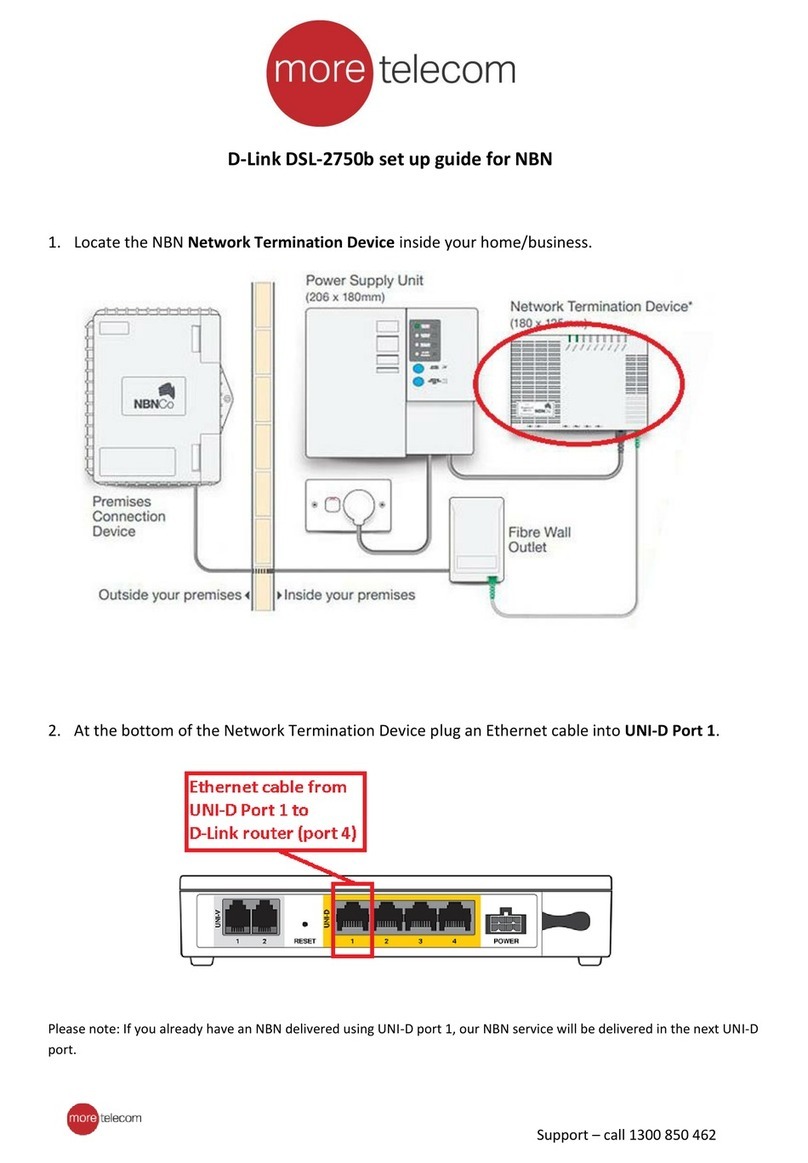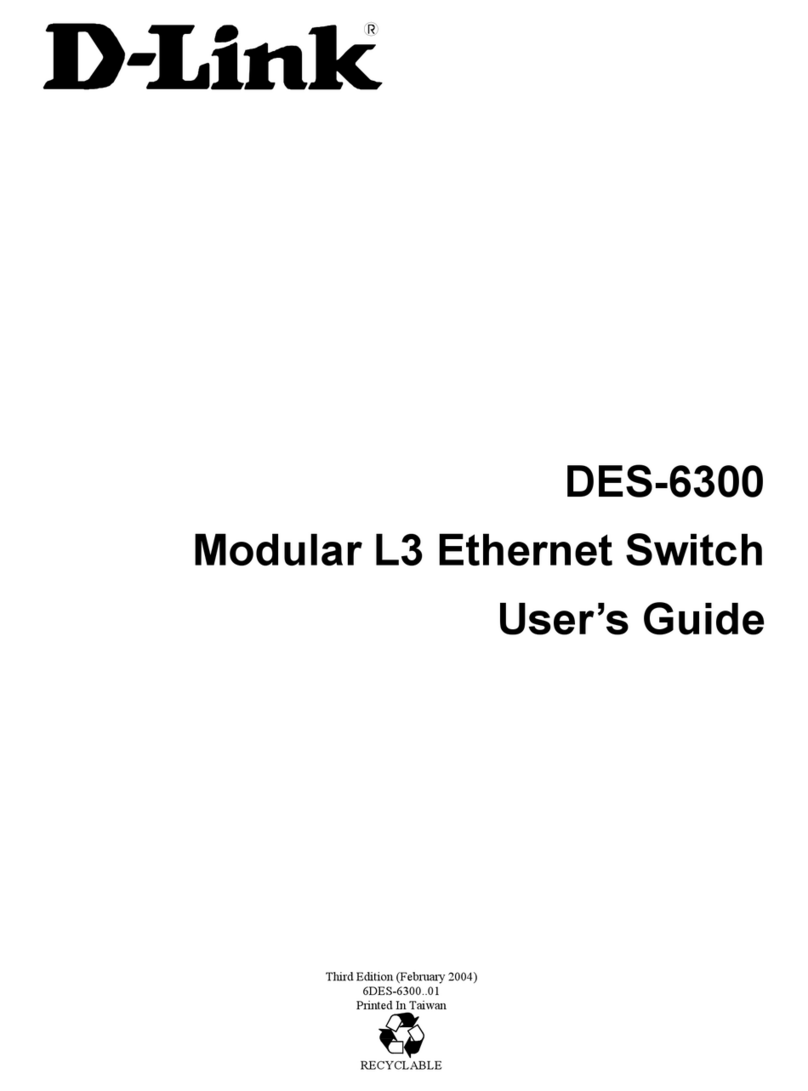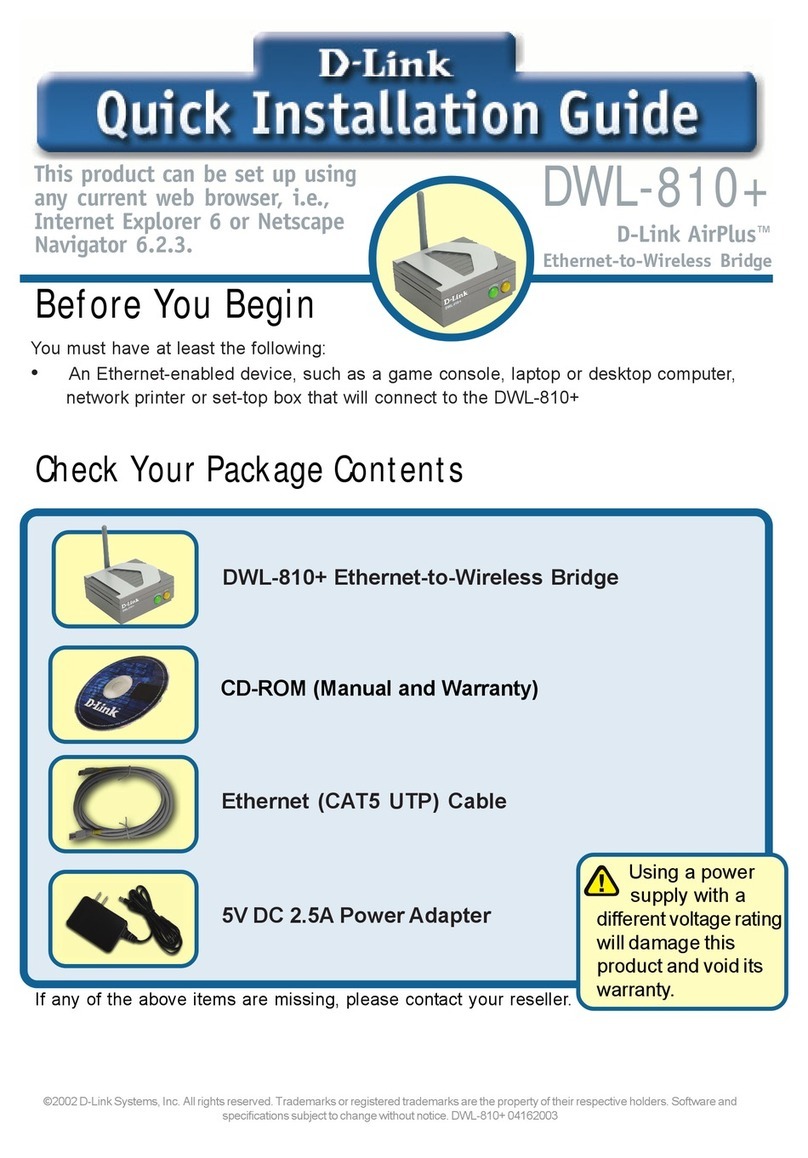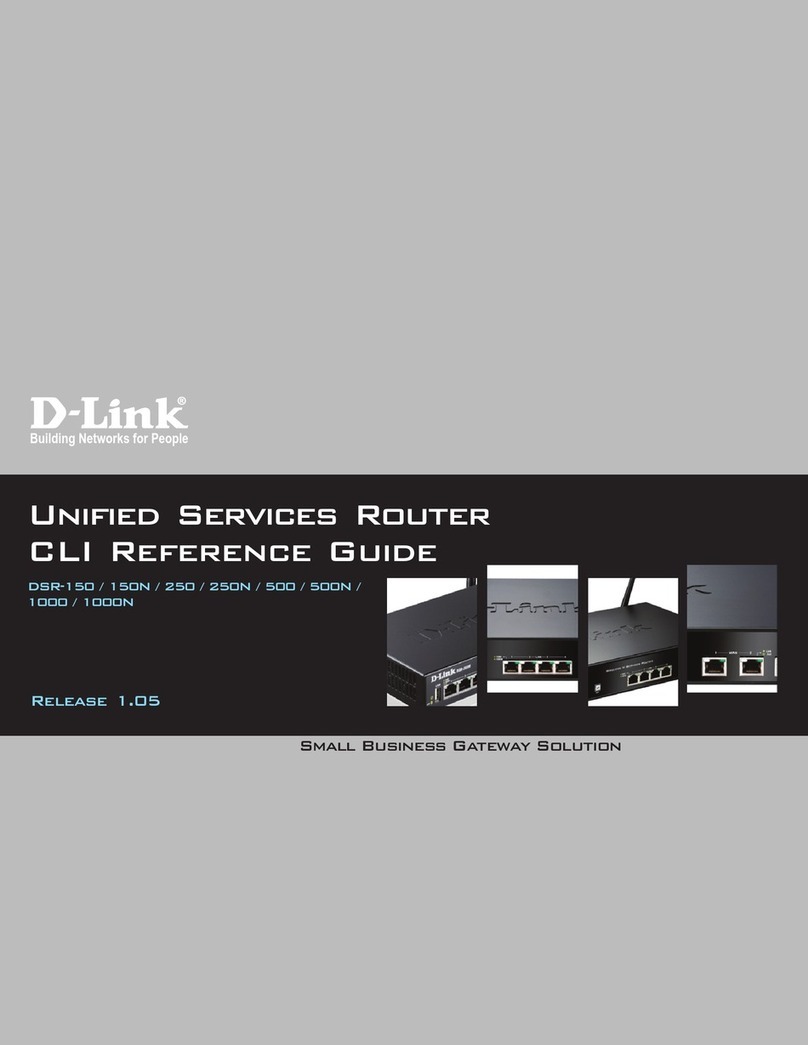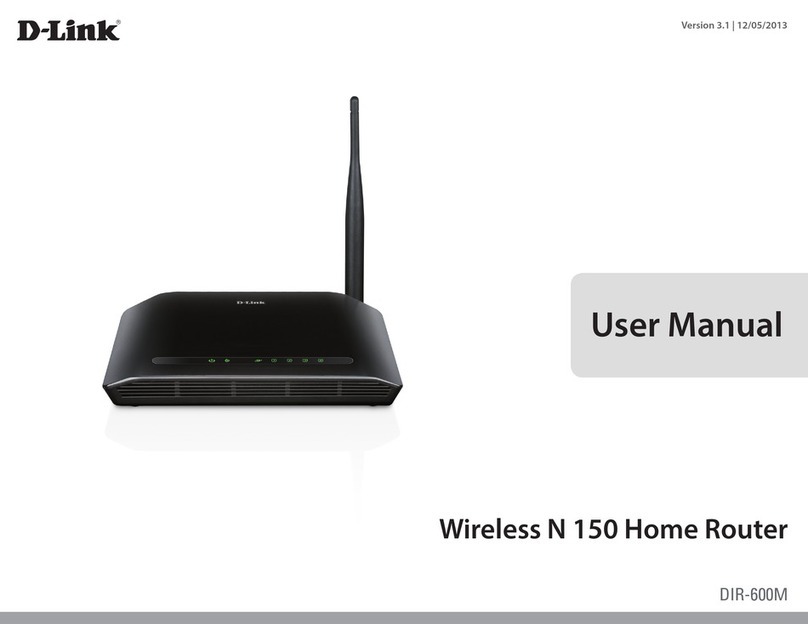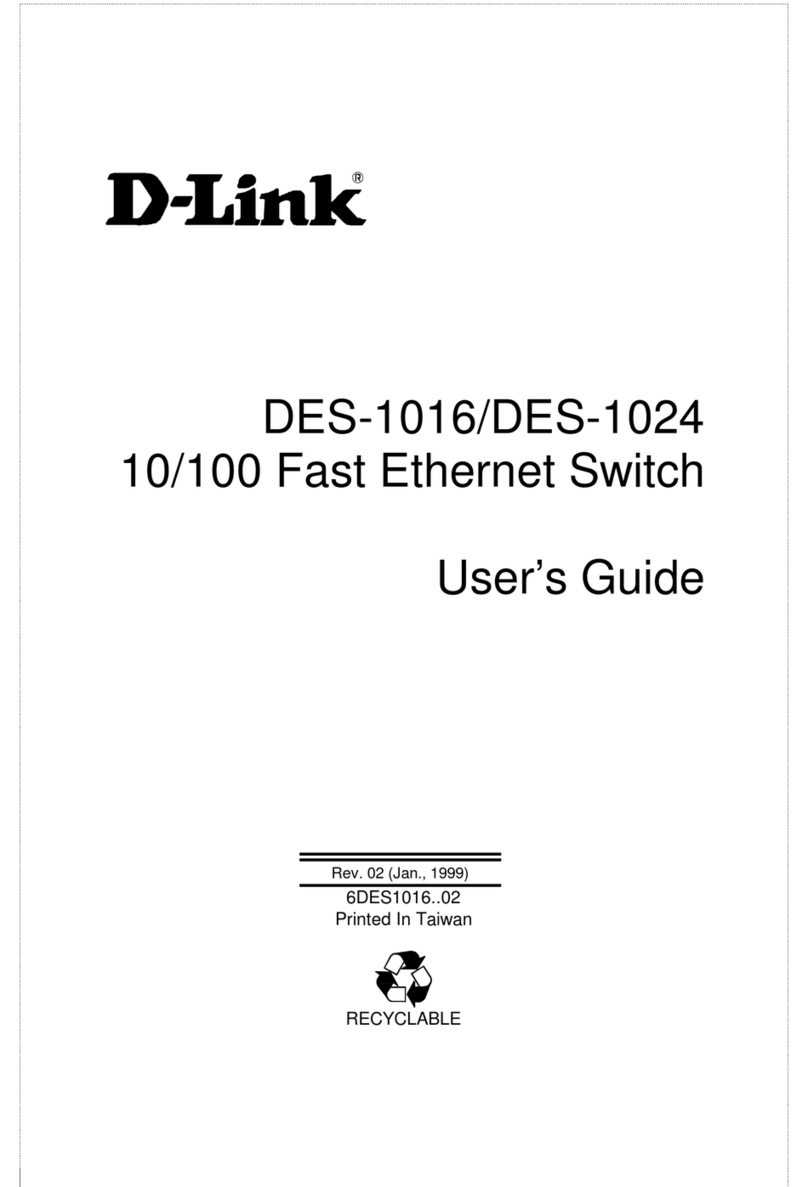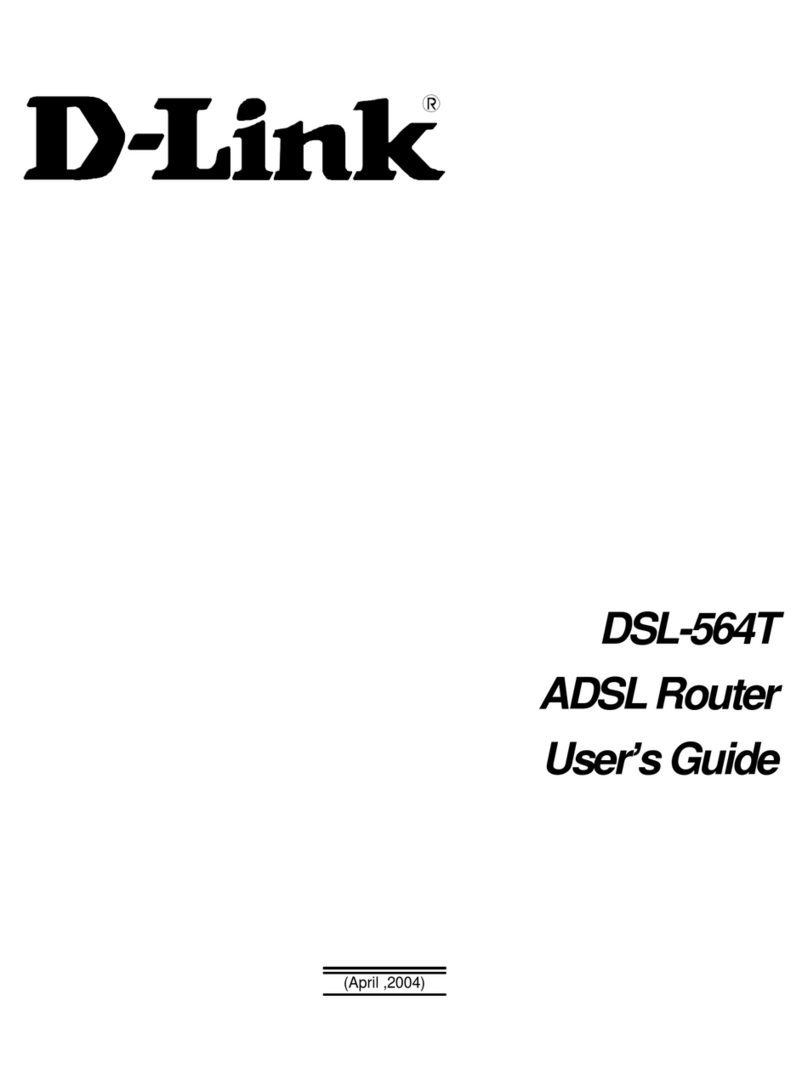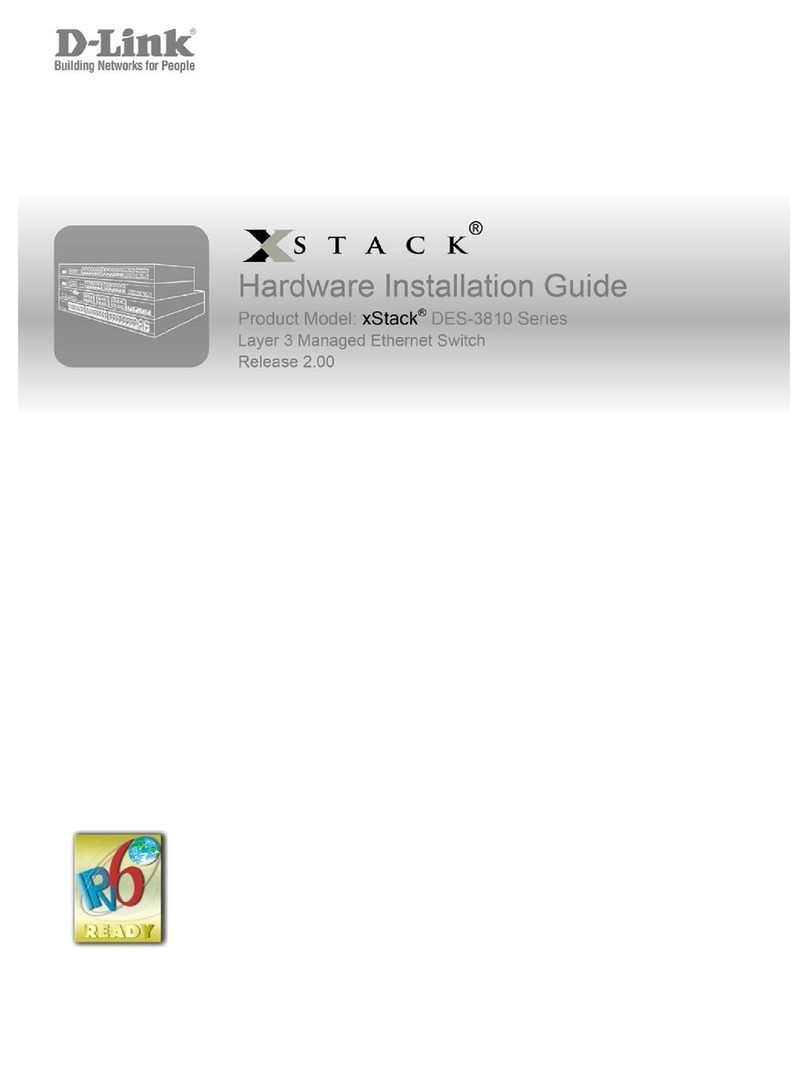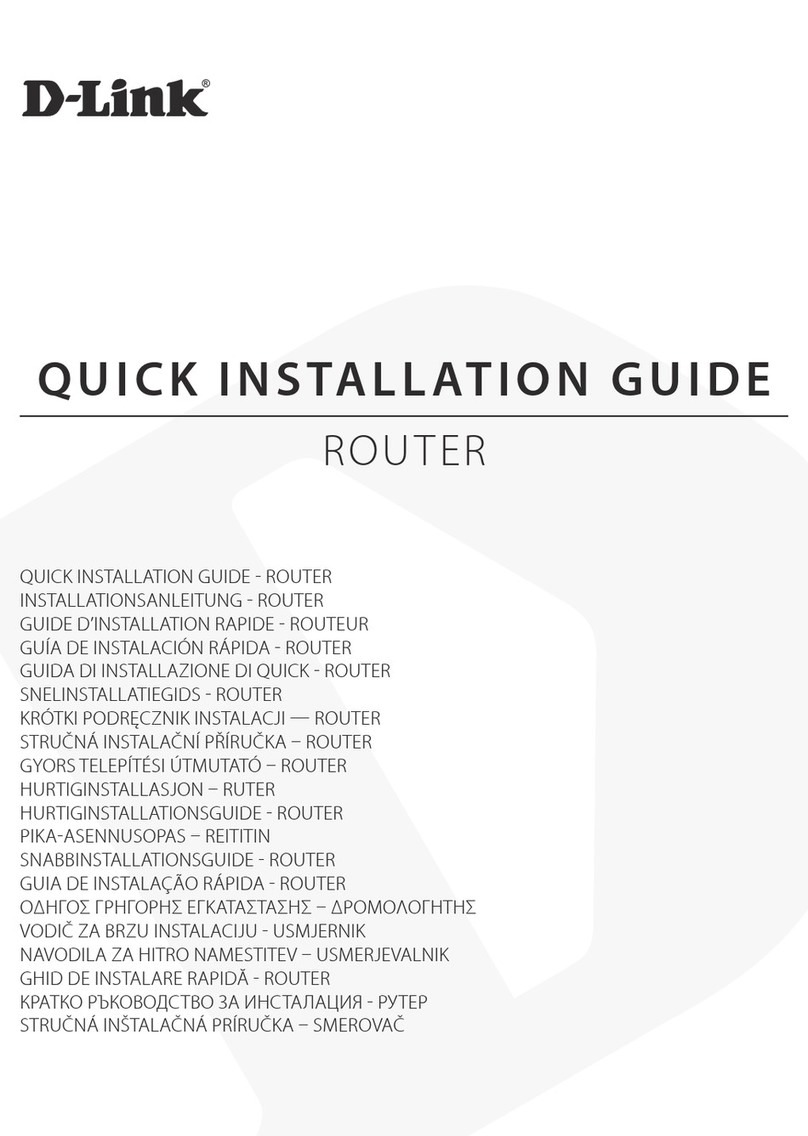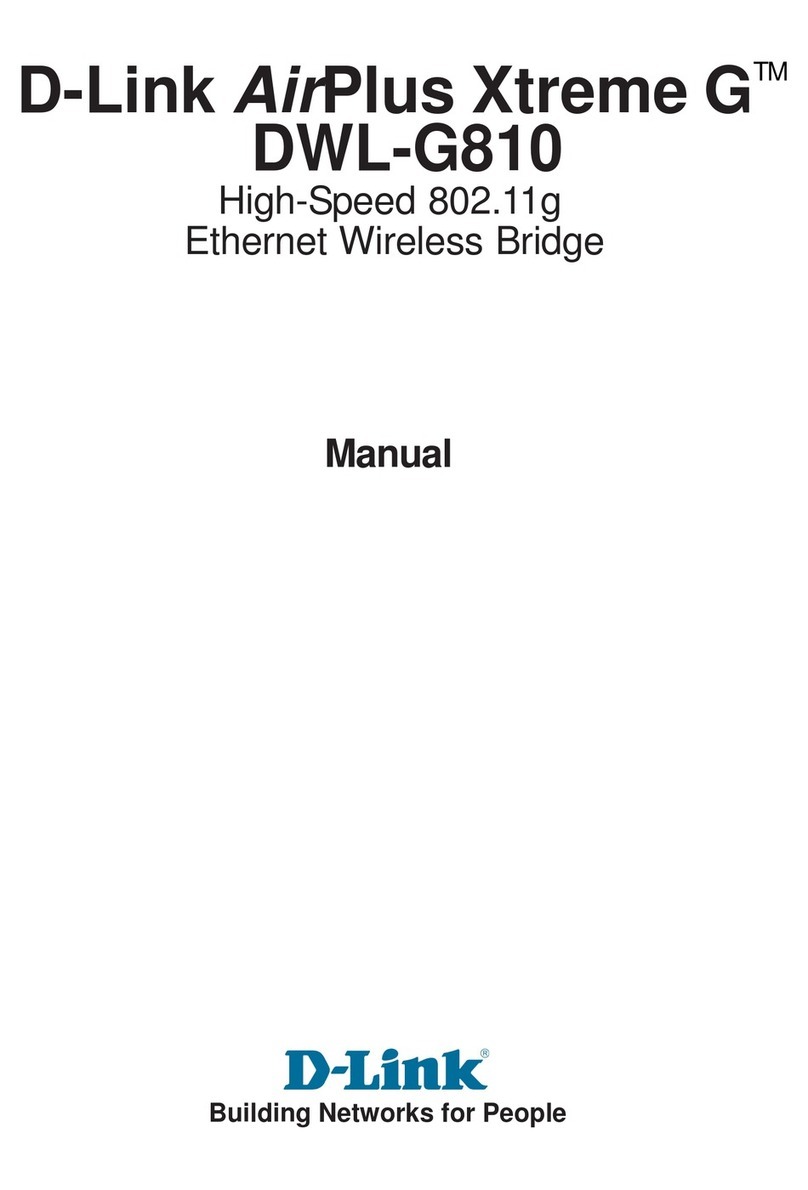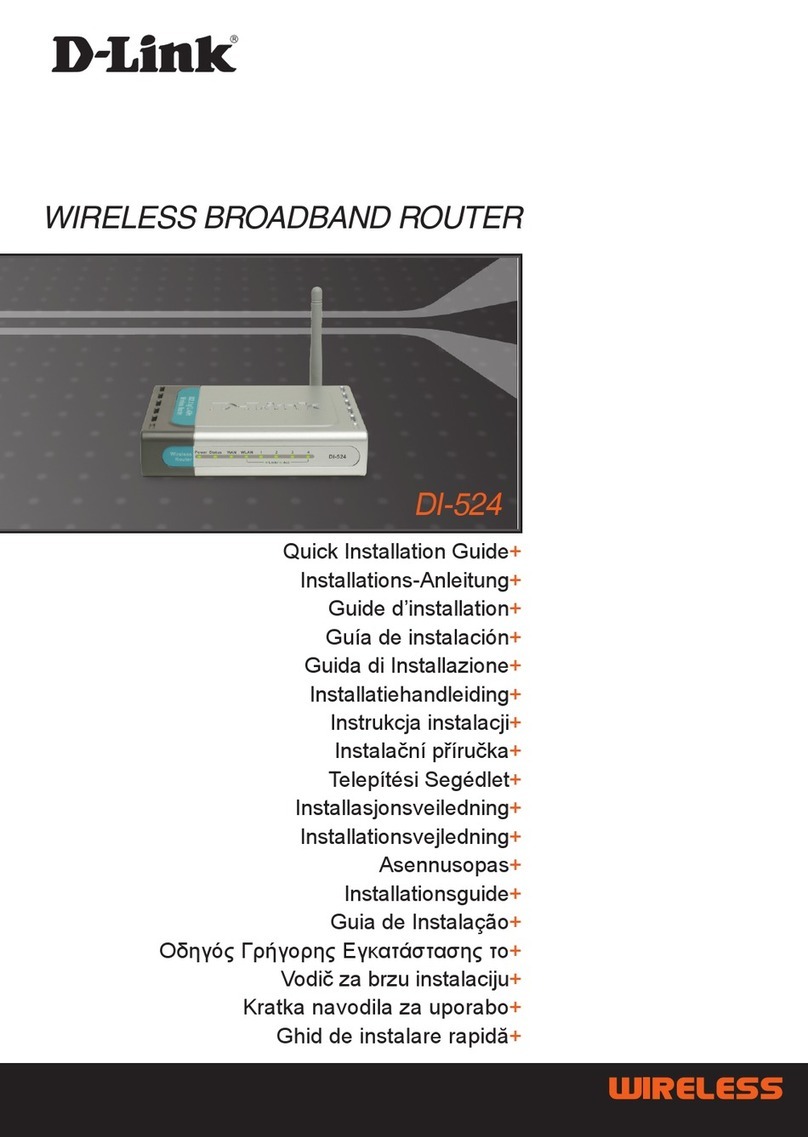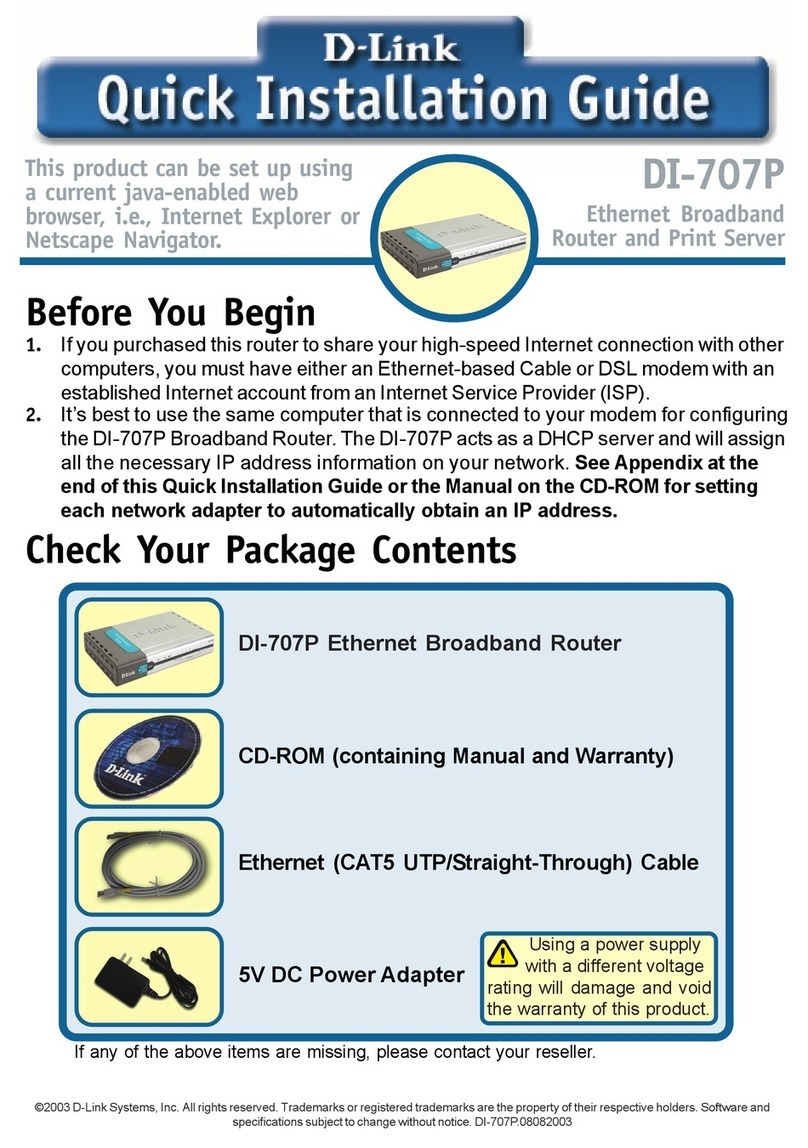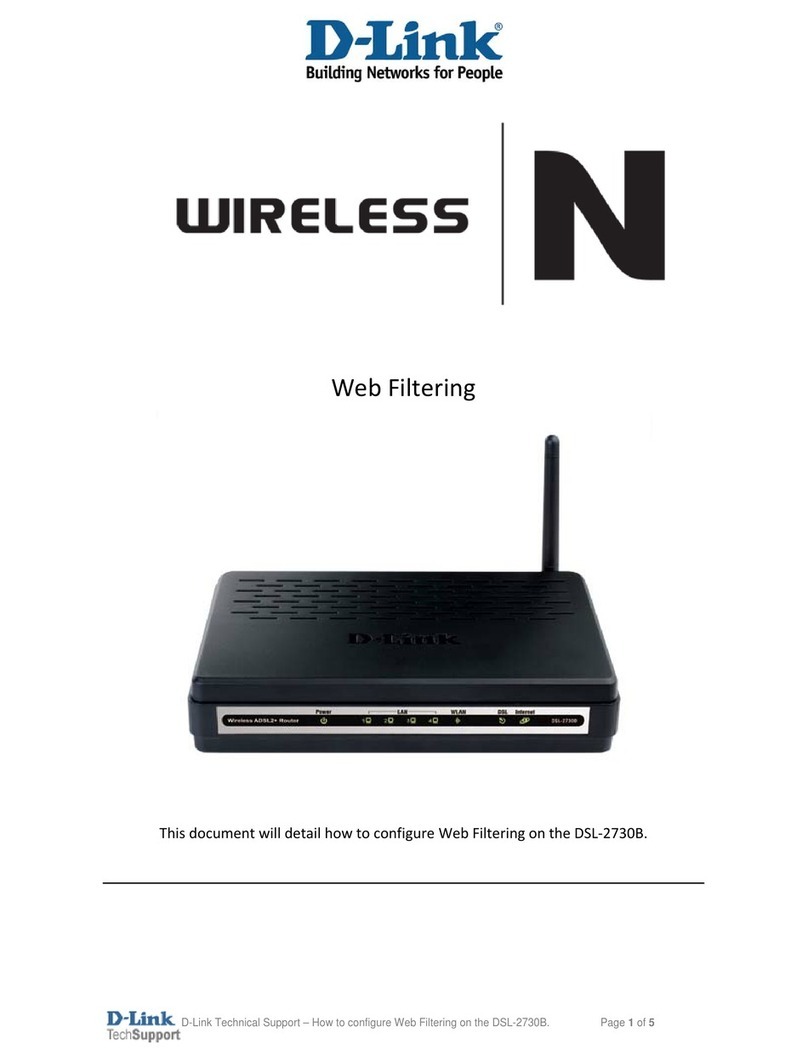3. Connecng to the Internet and seng up Wi-Fi
Please ensure your power light is blue.
Using your smartphone and the D-Link App to setup your Router:
1. Watch the video showing all the steps at: www.bryte.nz/dlink
2. Search and install the free D-Link Wi-Fi app available on the App Store
or on Google Play.
3. Launch the D-Link Wi-Fi app from the home screen of your device.
4. Tap Install New Device in the middle of the screen.
5. Tap Yes to scan the setup QR code located on the Quick Install Card and proceed to
step 7. Alternavely, you can tap No to proceed to step 6.
6. Select Router and select DIR-2680 from the list of available devices. Tap Next to con-
nue.
You will now be presented an on-screen guide. PLEASE IGNORE the following screens tap-
ping Next on each screen unl you see the circular progress counter. NOTHING needs to
be unplugged or restarted. Watch our example video.
Here is a summary of the remaining steps:
a) Check the Wi-Fi LED light is solid blue and tap Next.
b) Connect to the Wi-Fi with the Username and Password shown in the App.
c) When prompted to select Internet Service Provider, select Other and tap Next.
d) Tap Yes to enter an Internet Username and Password. Use Educaon as both
the username and the password. Tap Next.
e) Set you own Wi-Fi network name and password or keep the one shown. Write it
down somewhere. Tap Next.
f) Set an Admin password for your device. You will need this if you want to change
device sengs through the web conguraon ulity. Tap Next.
g) Choose to keep your device up to date automacally. Tap Next.
h) Tap Save.
1. Congratulaons! You can now connect to your Wi-Fi network using the Wi-Fi name
and password. Tap Finish to end setup.
Using the Setup Wizard through the web conguraon ulity.
1. Connect your device to the router’s LAN port via your own network cable, or by
connecng your device to the router’s Wi-Fi.
When the network has connected, open your web
browser and enter hp://192.168.0.1 in the URL
eld as shown.