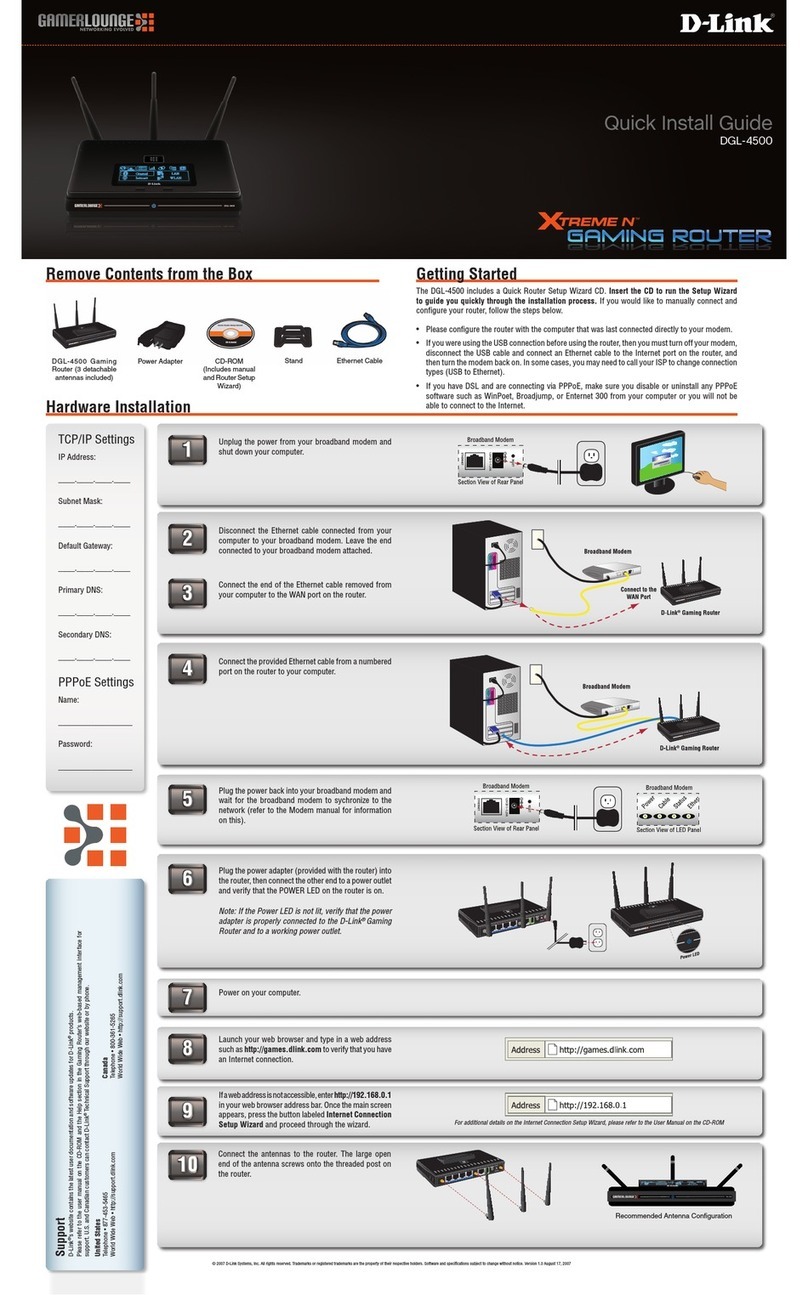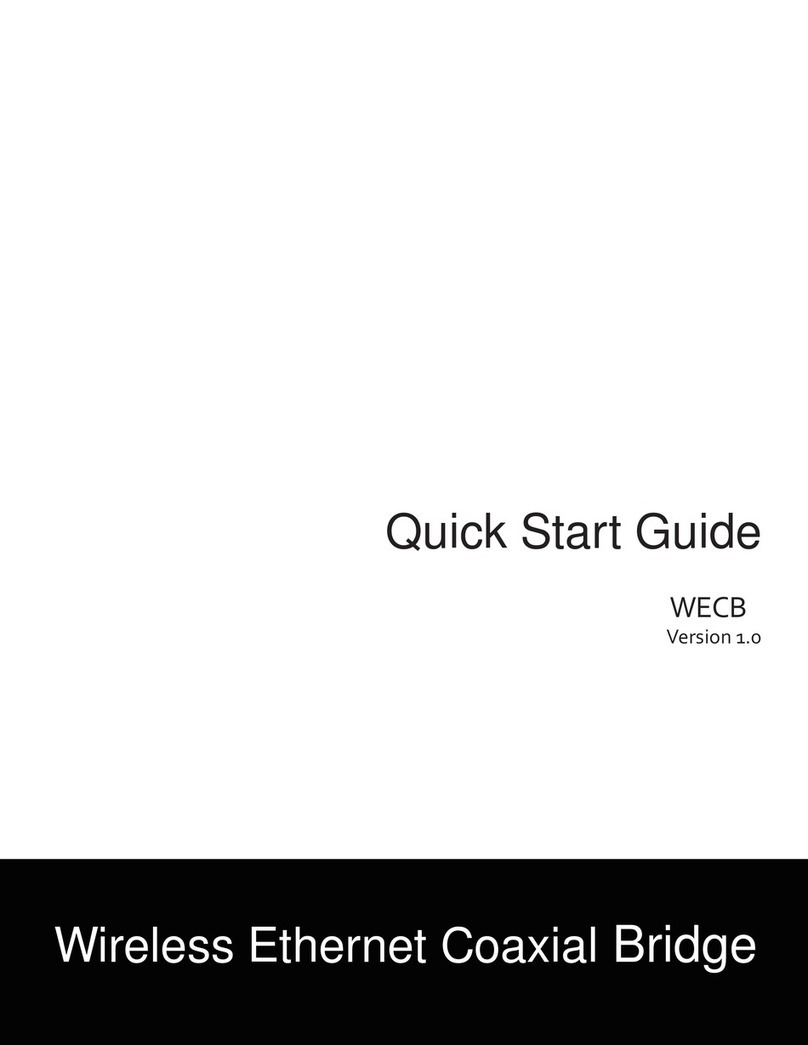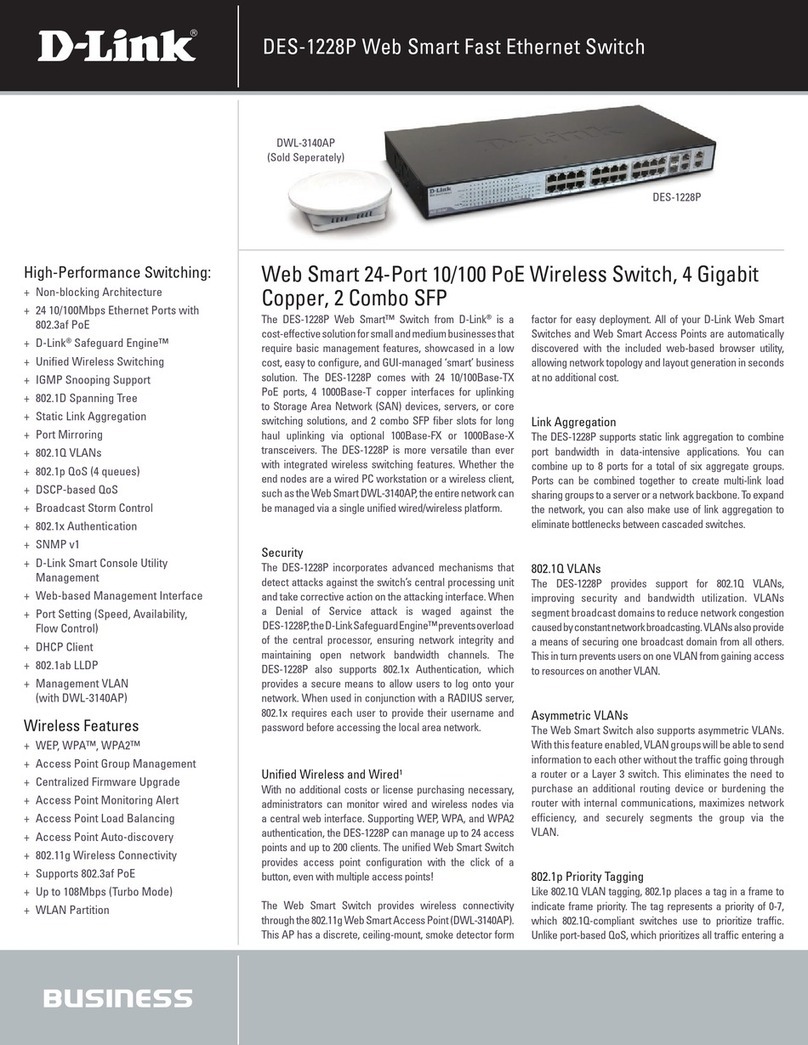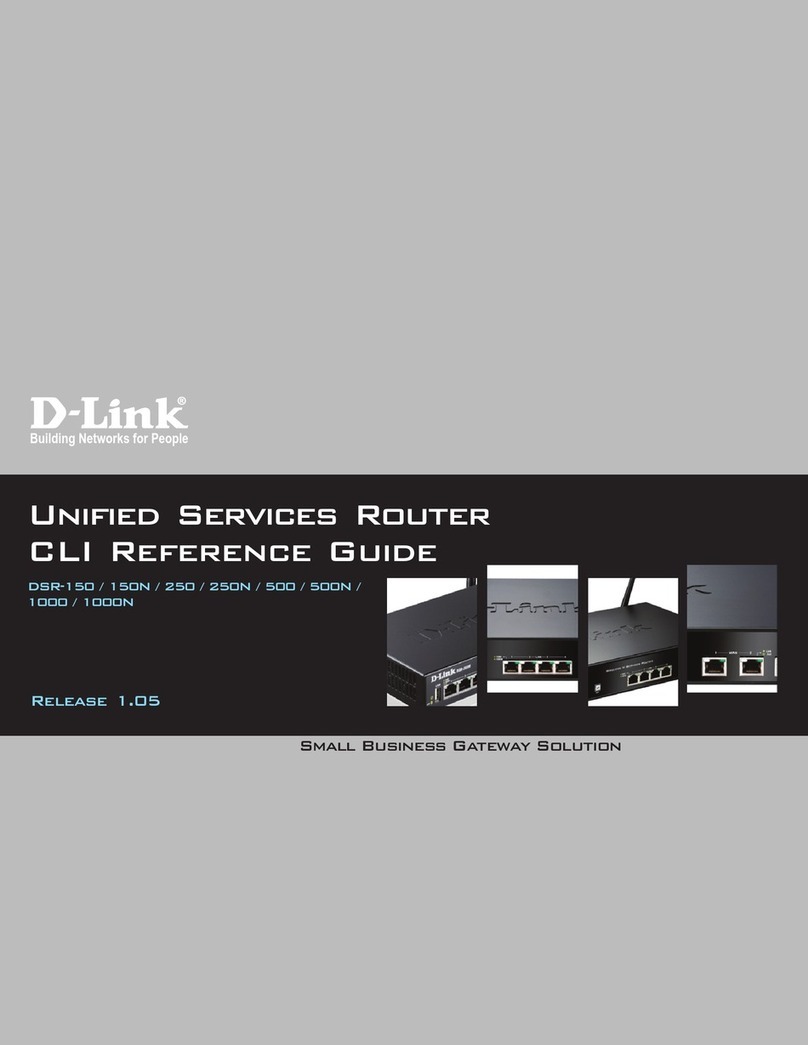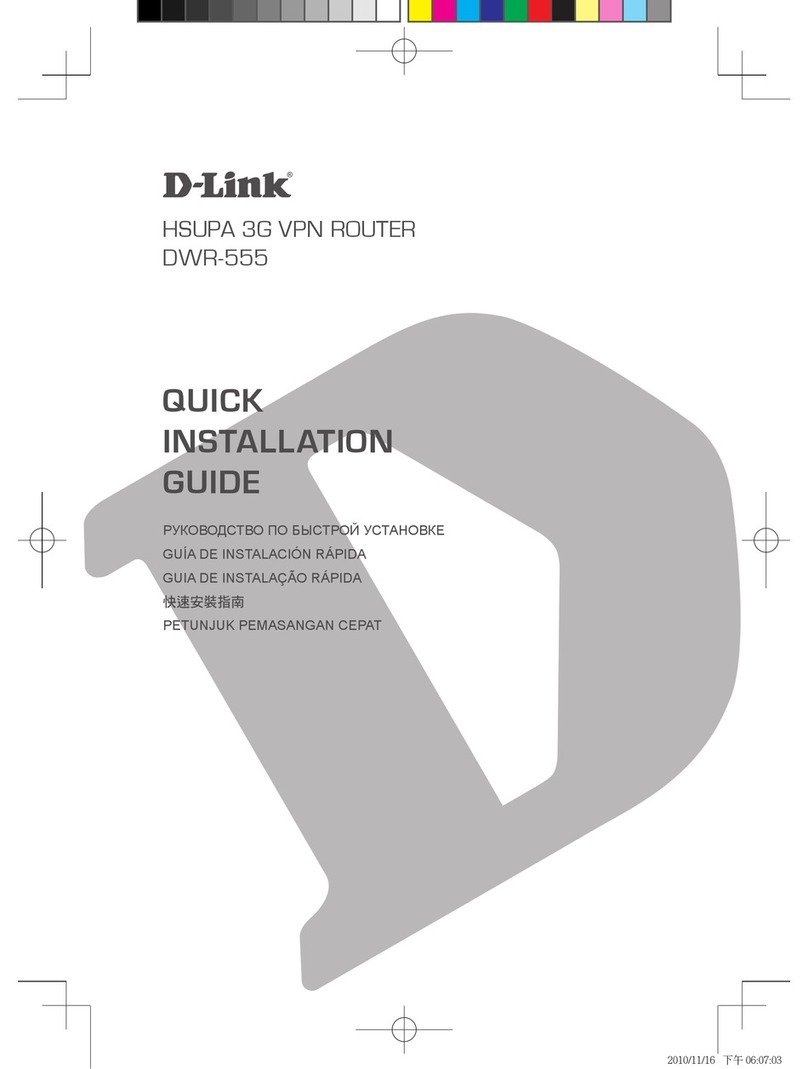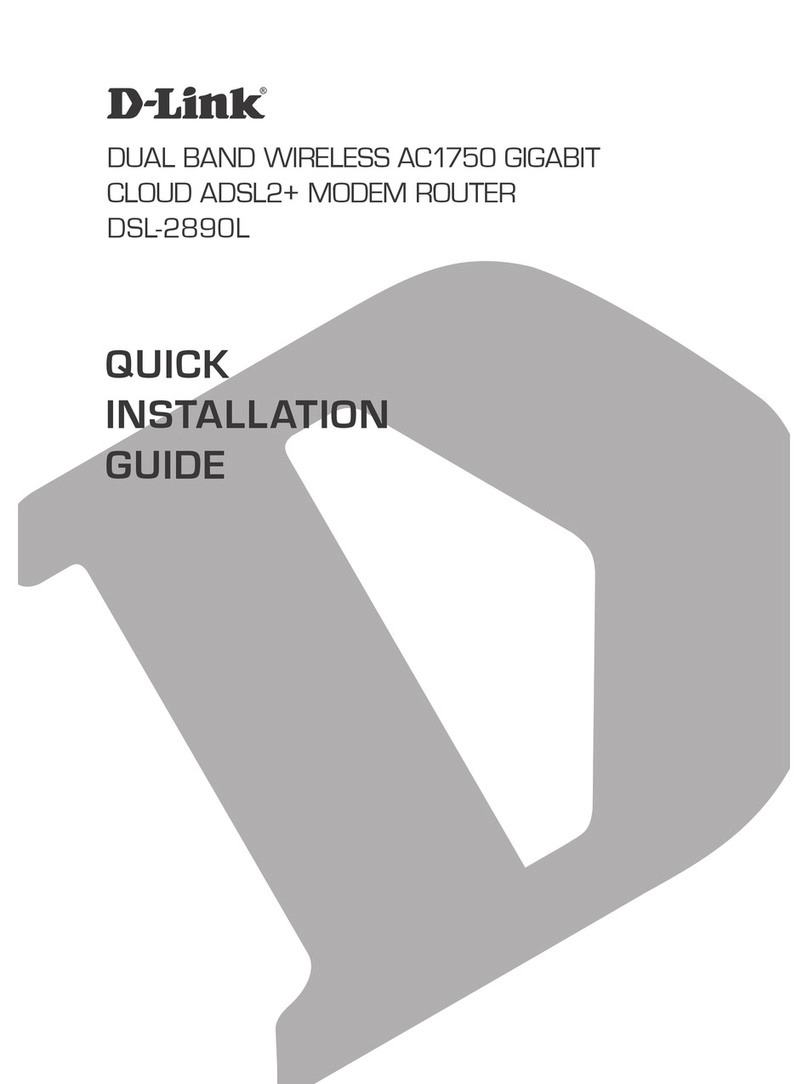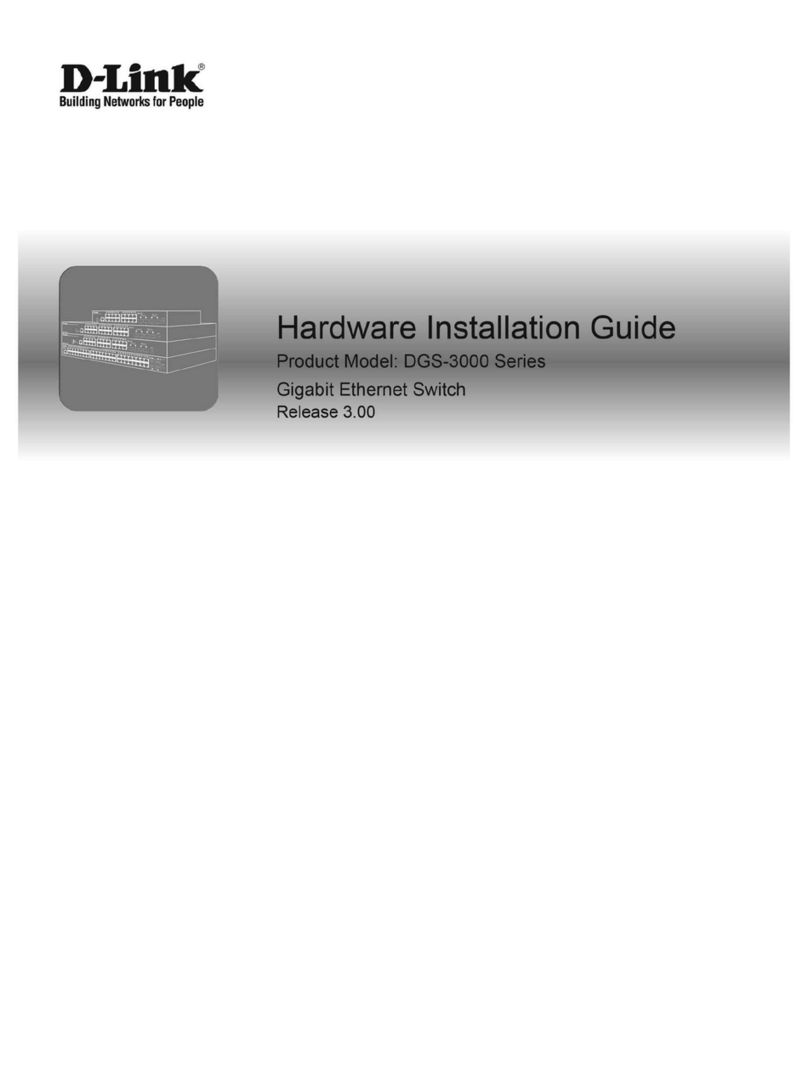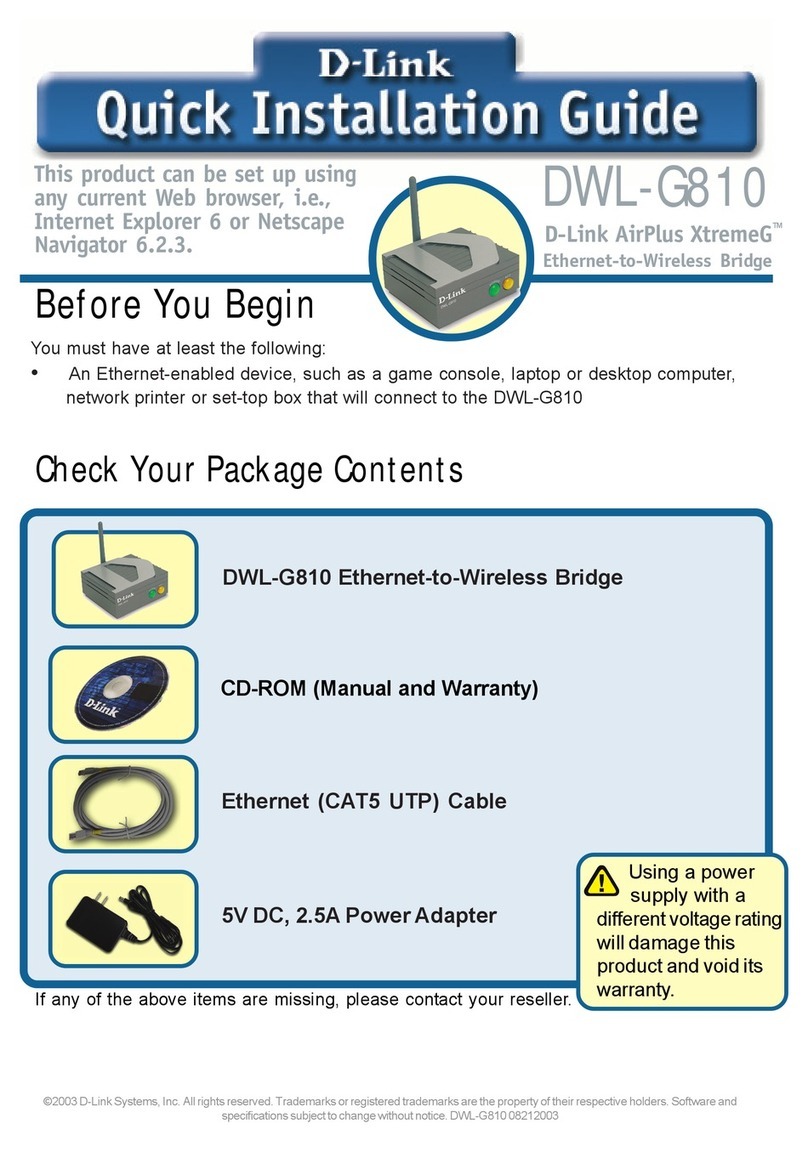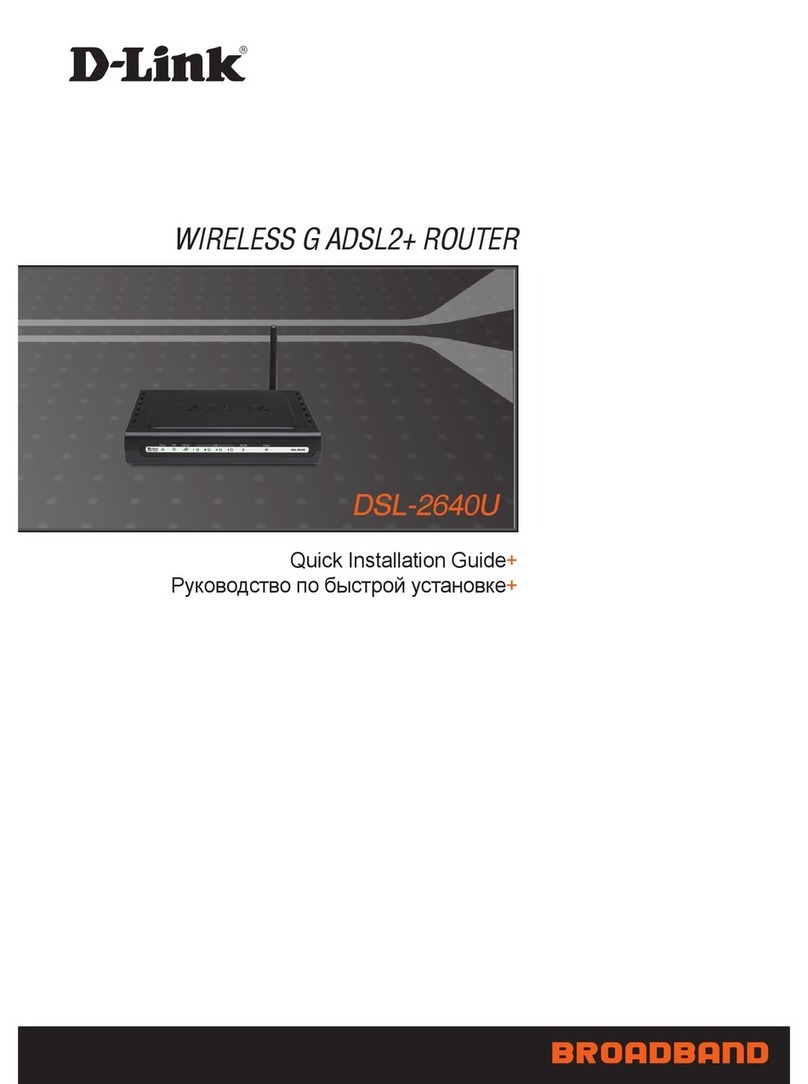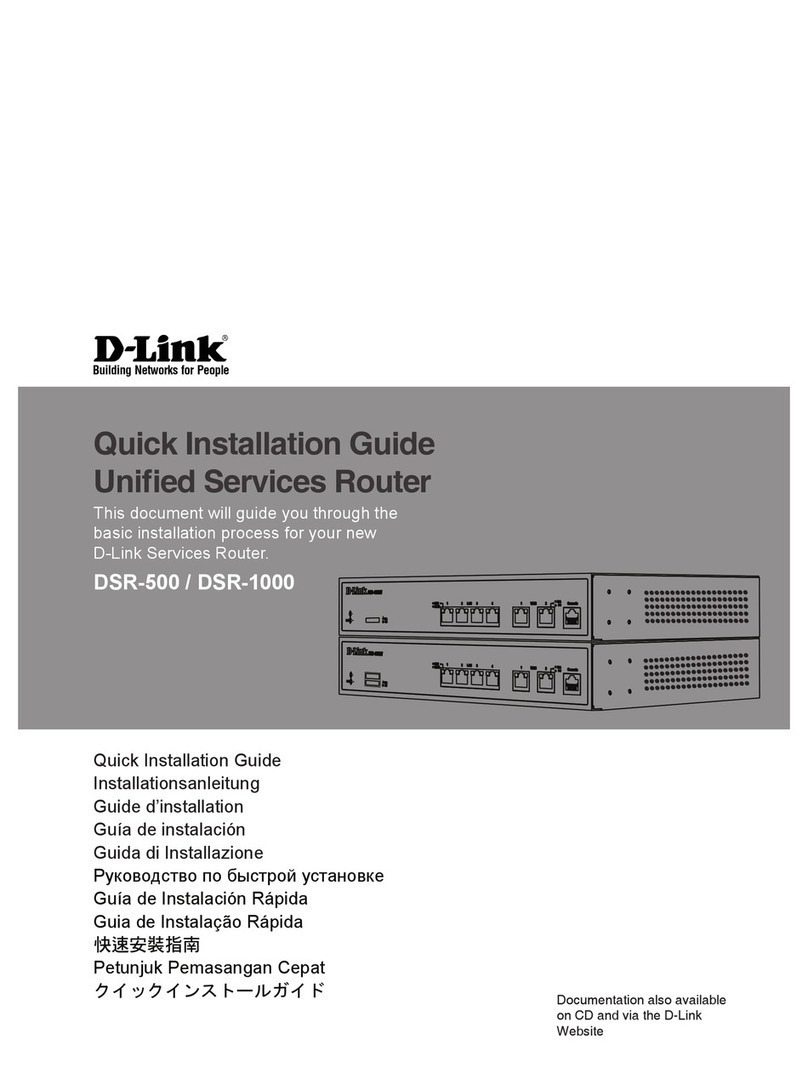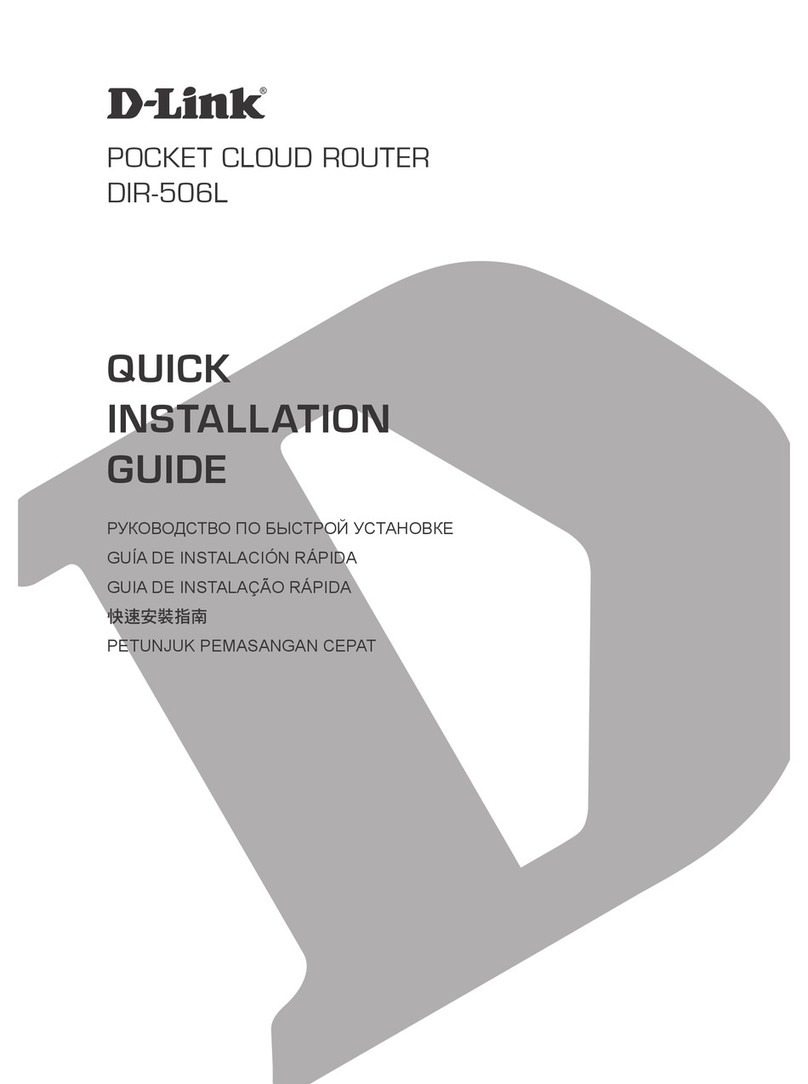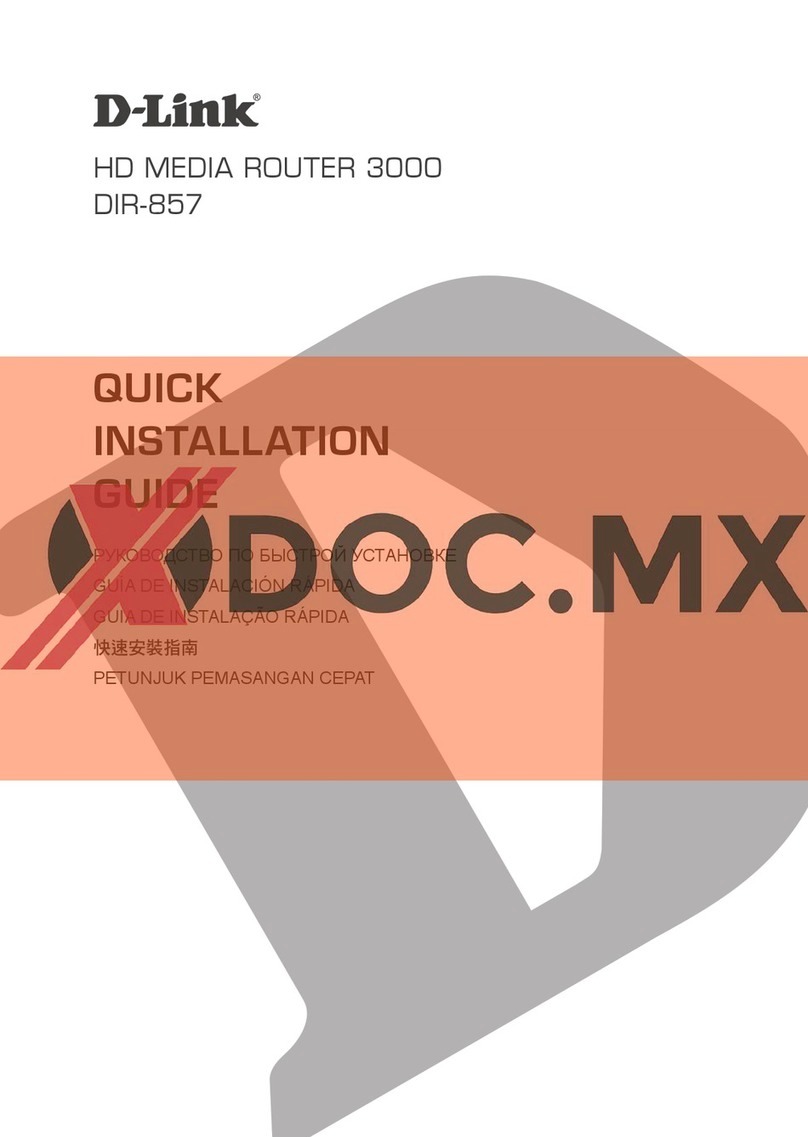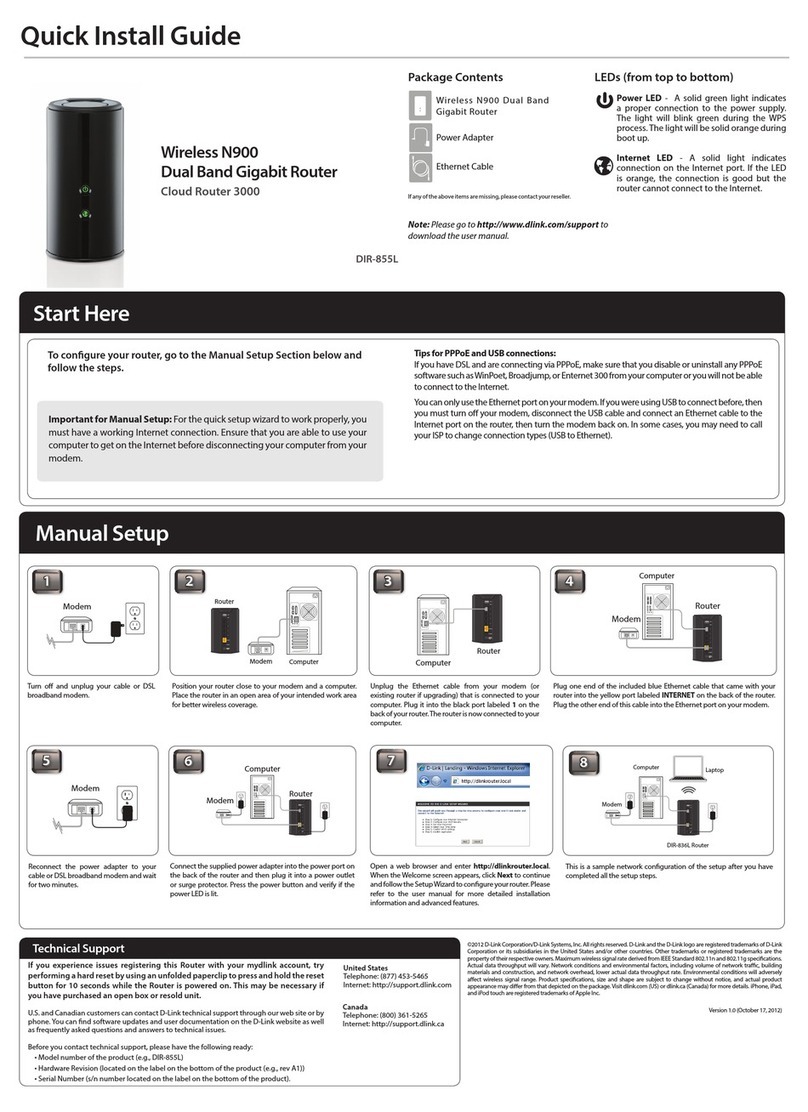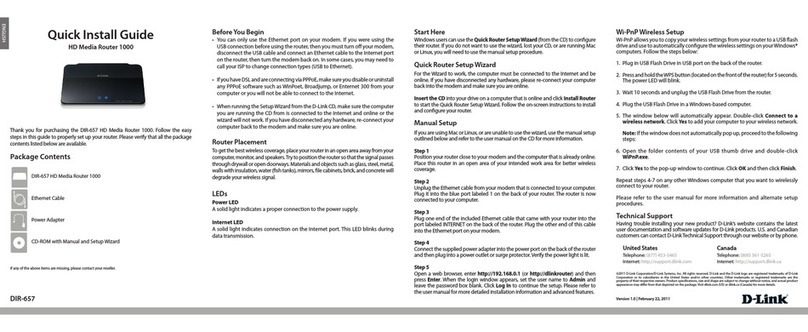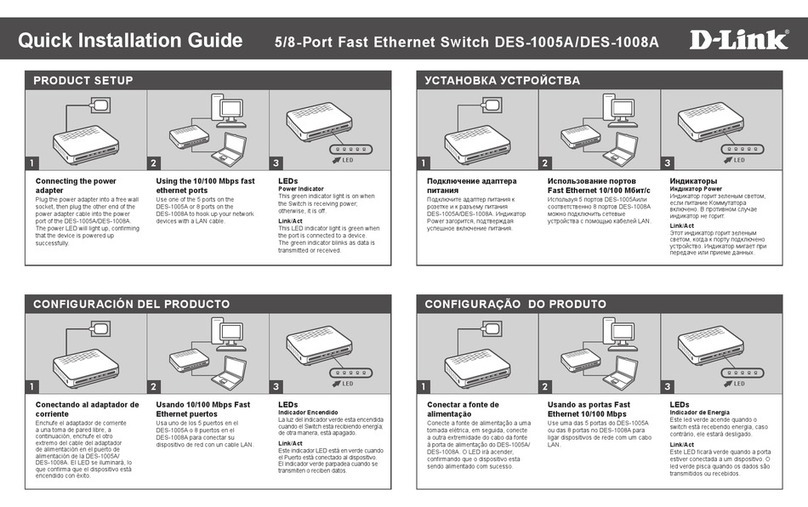ENGLISH
Version 1.0 | May 26, 2015
Conguration
Option B. Web Browser Setup
Open a web browser (e.g., Internet Explorer, Chrome, Firefox, or Safari)
and enter the IP address of the router (http://192.168.1.1). The default
username and pasword will be admin and admin respectively.
1
Note: If you want to congure your modem router from a wireless computer or mobile
device, connect to the router wirelessly by going to your wireless utility on your device.
The default Wi-Fi Network is dlink-2790U-z and default password can be found on a
label on the under side of the device or on a conguration card included in the package.
Connect and then continue to step 2.
When the Welcome screen appears, click Next to start the wizard.
2
Enter a new Password and Verify Password to secure your modem router,
click Next to continue.
Finally review your setting then click Save/Apply to save the settings into
the device.
3
7
There are two options to congure your modem router:
A. One-Touch app - Use a mobile device with the D-Link One-Touch app.
B. Web Browser - Use a web browser from your computer.
Copyright ©2015D -Link Corporation/D-Link AustraliaPty Ltd. All rights reserved. D-Link and the D-Link logo are registered trademarks of
D-Link Corporation or its subsidiaries in Australia and other countries.iPhone, iPad, and iPod touch are registered trademarks of Apple Inc.
Android is a trademark of Google, Inc. Other trademarks are the property of their respective owners. Maximum wirelesssignal rate derived
from IEEE Standard 802.11n specications. Actual data throughput will vary. Network conditions and environmental factors,including
volume of network trac, building materialsand construc tion, and network overhead,lower actual data throughput rate. Environmental
factors will adversely aect wireless signal range. Productspecications, size and shape are subject to change without notice, and actual
product appearance may dier from that depicted on the packaging. Visitww w.dlink.com.aufor more details.
Having trouble installing your new product? D-Link’s website contains the latest
user documentation and software updates for D-Link products. Australian and New
Zealand customers can contact D-Link Technical Support through our website.
Australia
Internet: http://support.dlink.com.au
New Zealand
Internet: http://support.dlink.co.nz
How do I connect my wireless devices to the DSL-2790U modem router?
1. Open your wireless network utility that displays available wireless networks.
2. Select the Wi-Fi Network name you assigned in the wizard and connect.
Note:If you did not run the setup wizard or you reset the router to its default settings,
the default Wi-Fi Network Name is dlink-2790U-z and the default password can be
found on a label on the under side of the device or on a conguration card included
in the package.
How do I change the wireless settings on the DSL-2790U modem router?
1. Open a web browser (e.g. Internet Explorer, Chrome, Firefox, or Safari) and
enter the IP address of the router (http://192.168.1.1).
2. At the login screen, type in admin for the user name and enter the router
password you created in the wizard (admin by default).
3. Go to Setup > Wireless Connection > Manual Setup to create a new Wi-Fi
network name (SSID) and Wi-Fi password.
How do I reset the DSL-2790U modem router to factory default settings?
1. Ensure the device is powered on.
2. Press and hold the reset button on the under side of the device near the serial
number sticker for 7~10 seconds.
Note:
Resetting the routerto factor y defaultwill erase the current conguration settings.
To recongure your settings, log into the router using the and follow the Web
Browser Setup Wizard or run the One-Touch Setup app
Documentation available at http://www.dlink.com.au/DSL-2790U
Troubleshooting
Technical Support
Select your Time Zone from the list, clickNext to continue.
Select your Country and Internet Service Provider from the list, then
enter your User Name and Password as provided by your Internet Provider
(if required), clickNext to continue.
4
5
Enter a new Wireless Network Name (SSID) for the wireless network.
Select the security method that you wish to use for your wireless network.
D-Link recommends that you select BEST.
Enter a Wireless Security Password (also known as a pre-shared key or
pass phrase) for the wireless network, click Next to continue.
6
Congratulations!You have completed the modem router installation.
Option A. One-Touch Setup
Scan the code below or search “D-Link One-Touch” (App Store or Google
Play) to download the D-Link One-Touch app to your iPhone, iPad, or
Android device.
Once your app is installed, you may now congure your modem router.
Connect to the modem router wirelessly by going to your wireless utility
on your device. The default Wi-Fi Network is dlink-2790U-z. Connect and
then continue to step 3.
Once connected via wireless, click on the D-Link One-Touch icon from
your mobile device, then click Start to continue. Please follow the on-
screen instructions to complete the setup.
Once the Setup Complete screen appears, click Finish. You will then be
asked if you wish to save the Prole card with all of the details that you
have just congured, it is recommended to select YES for future reference.
1
2
3
4
Congratulations!You have completed the modem router installation.
Note: By default, the DSL-2790U has wireless security enabled. The default password can
be found on a label on the under side of the device or on a conguration card included in
the package.
iOS Android One-Touch App