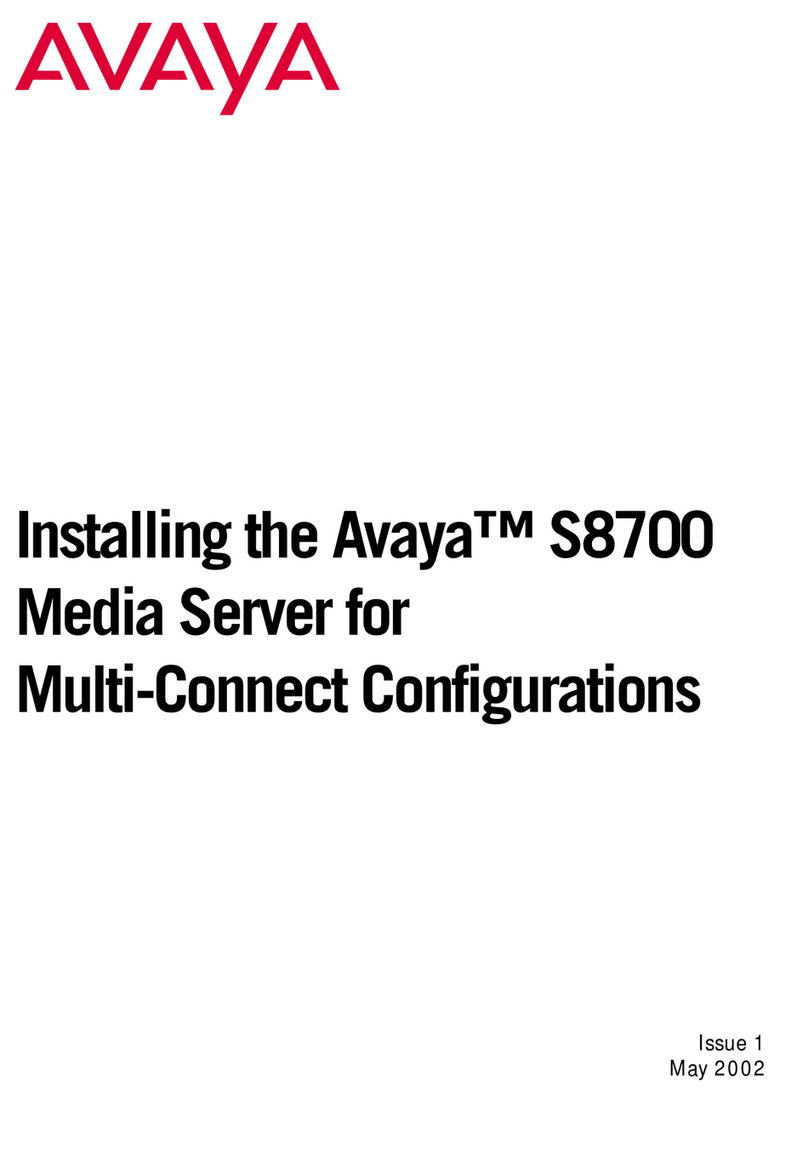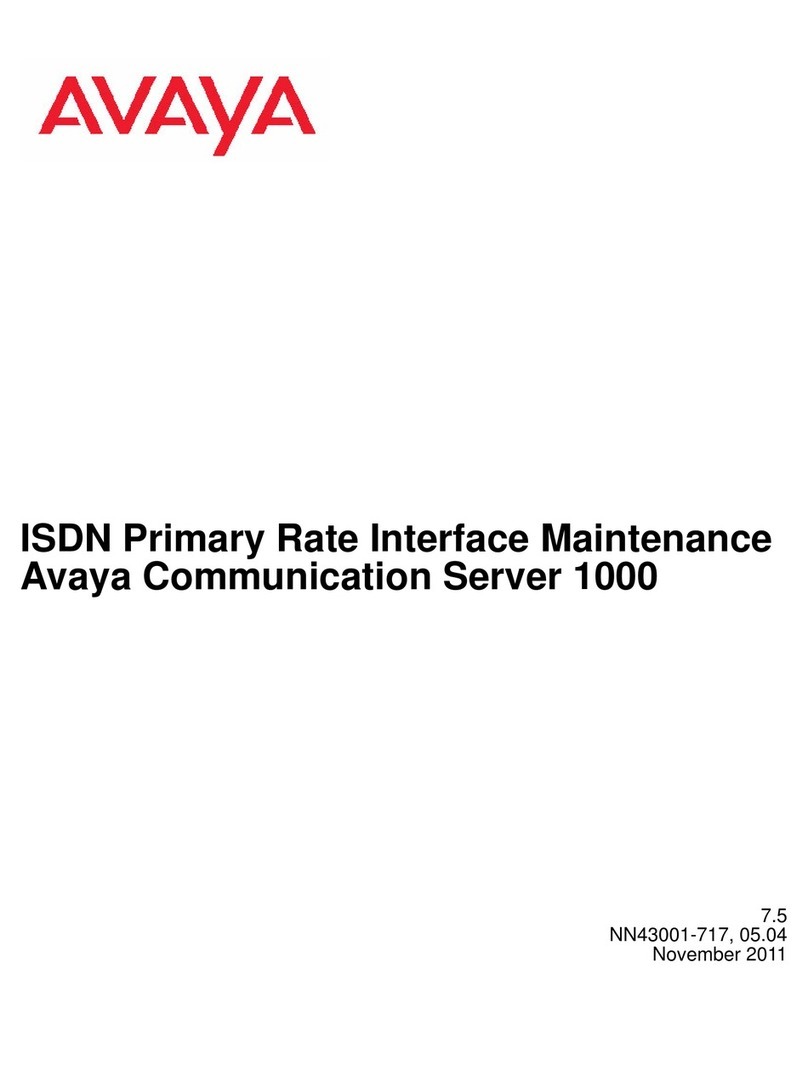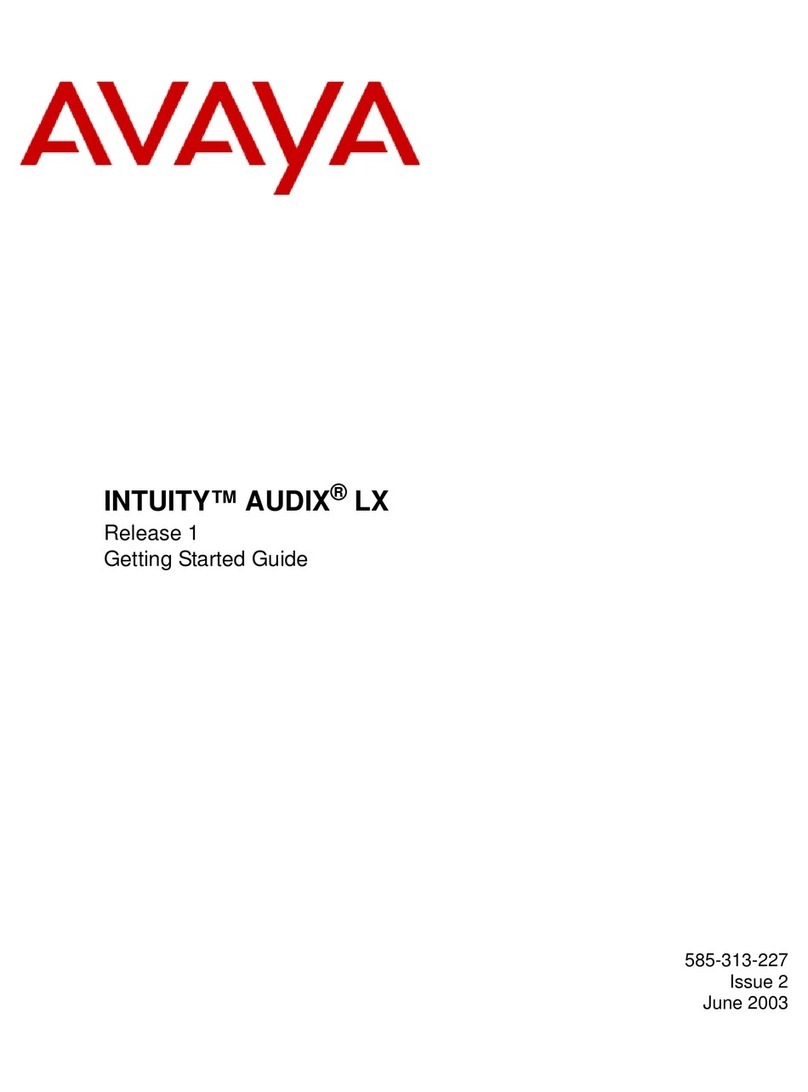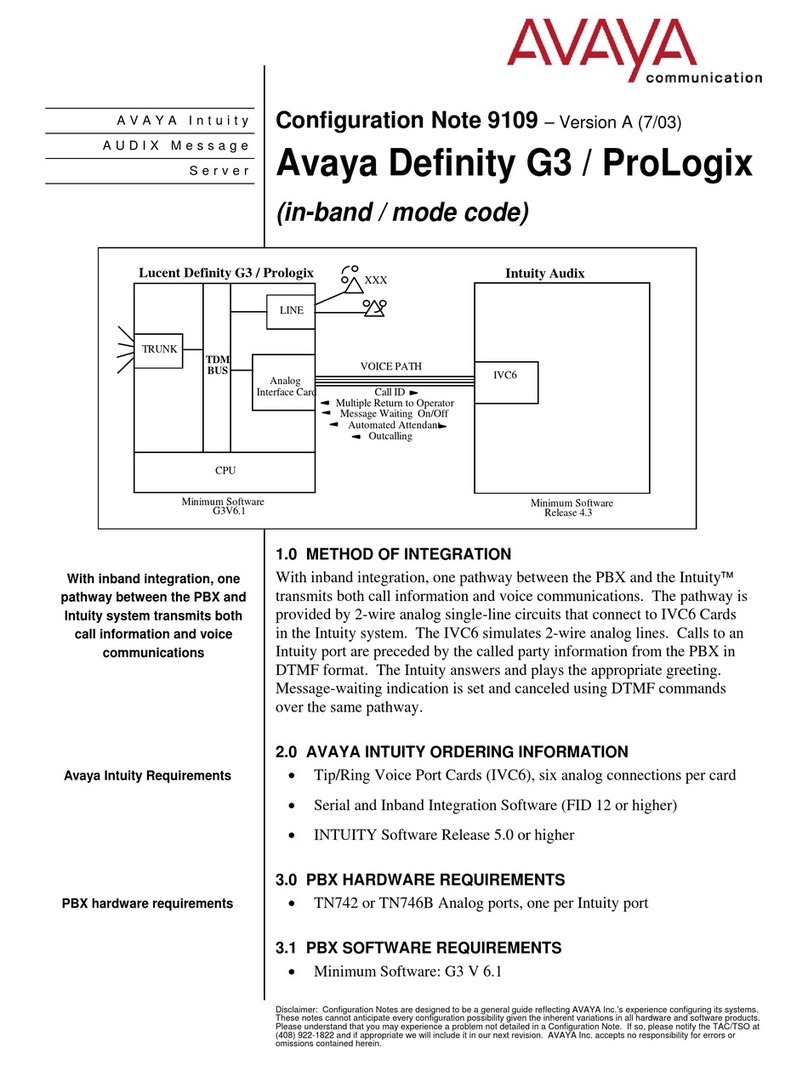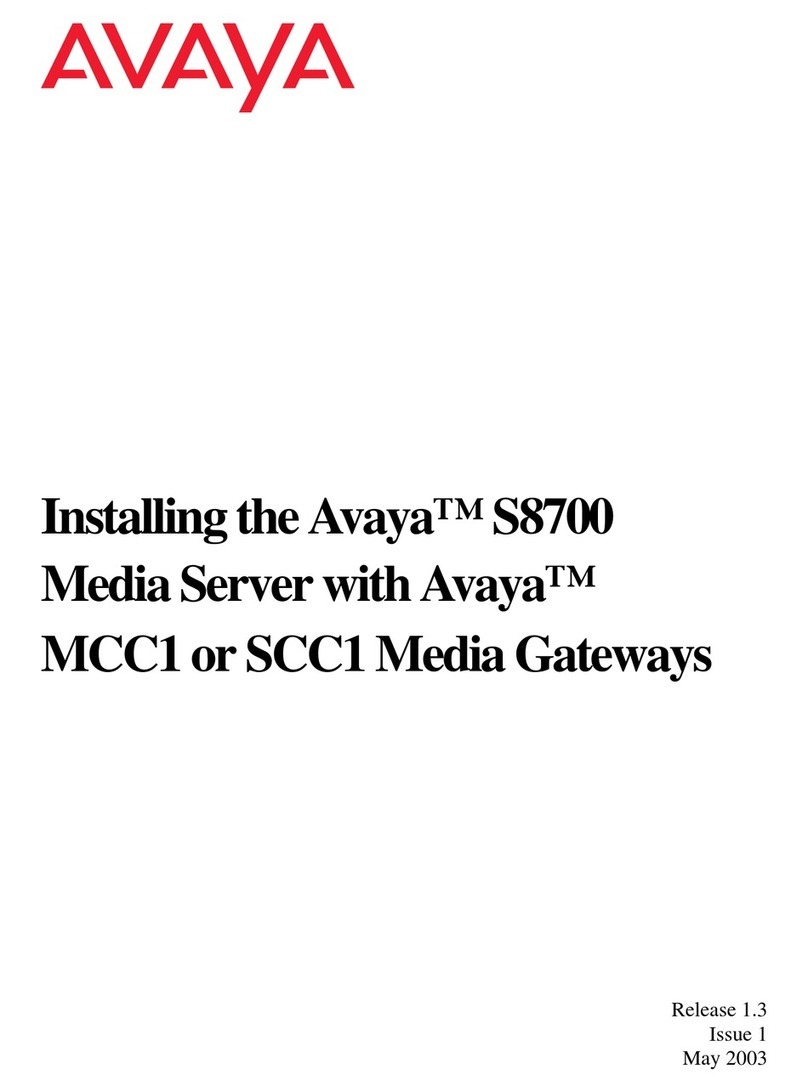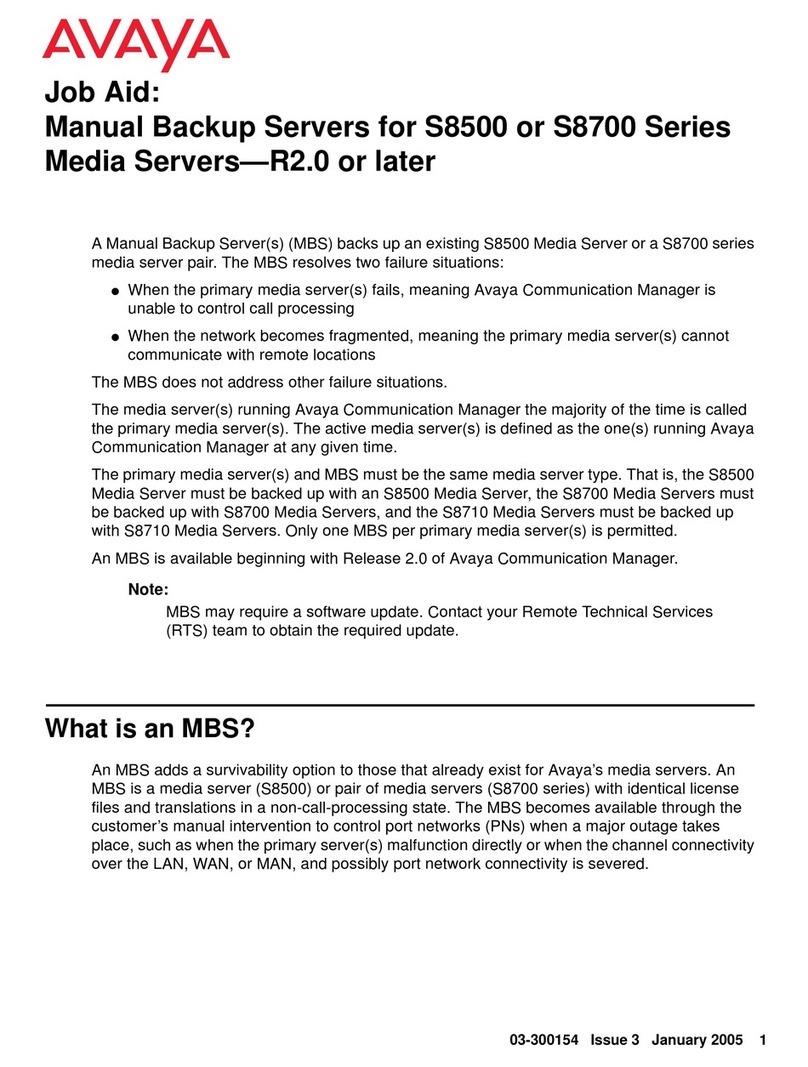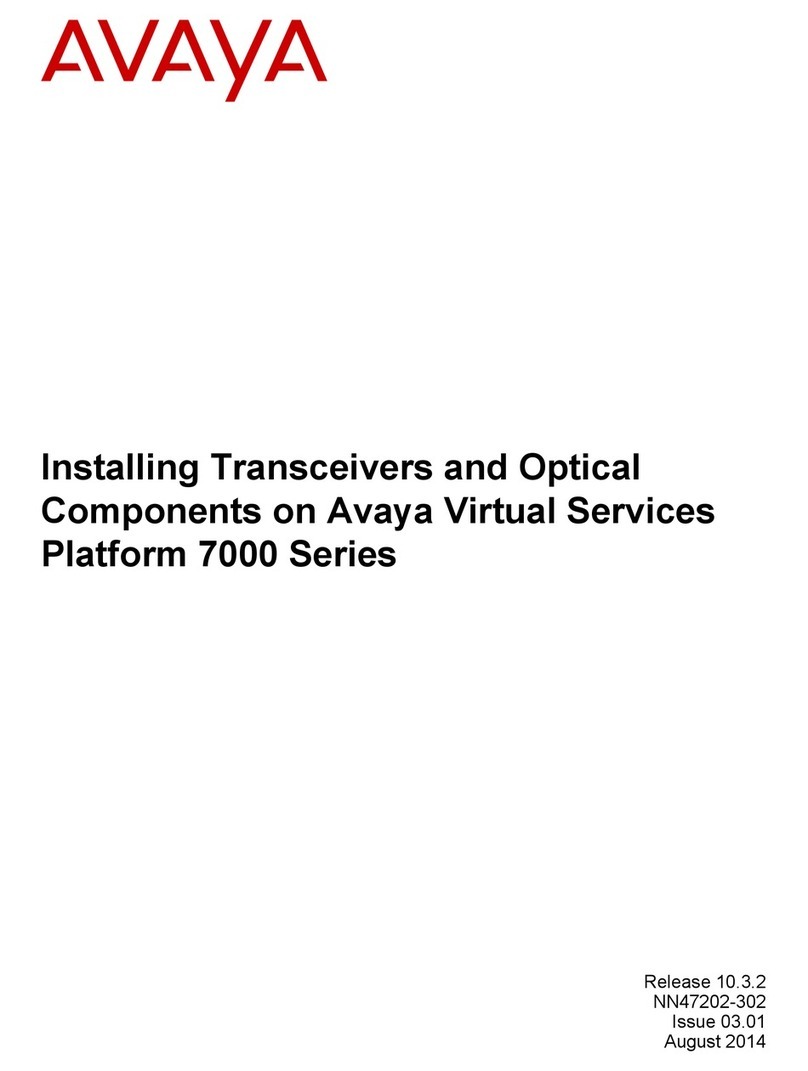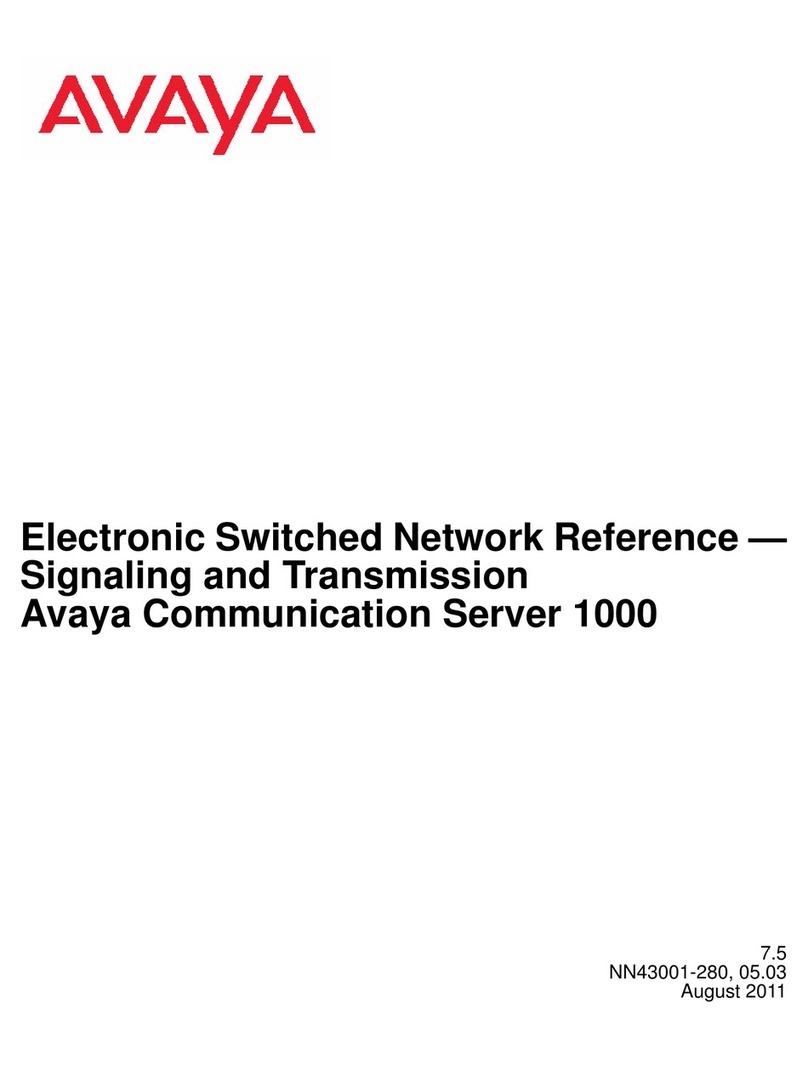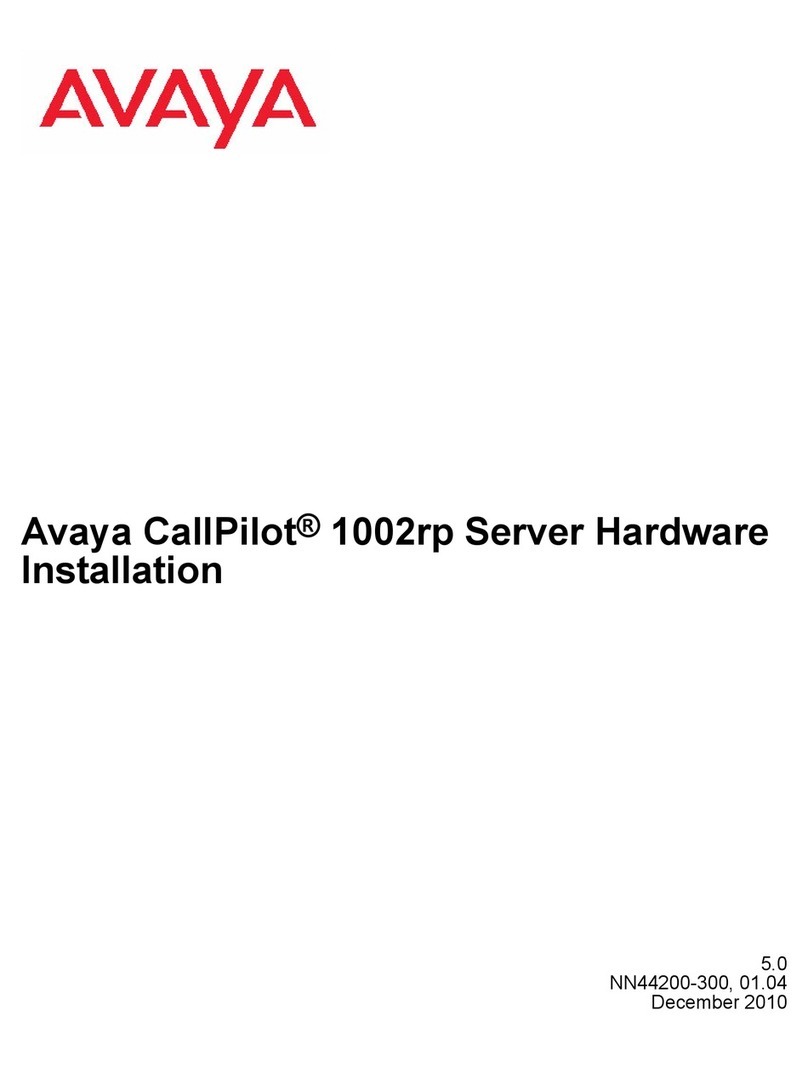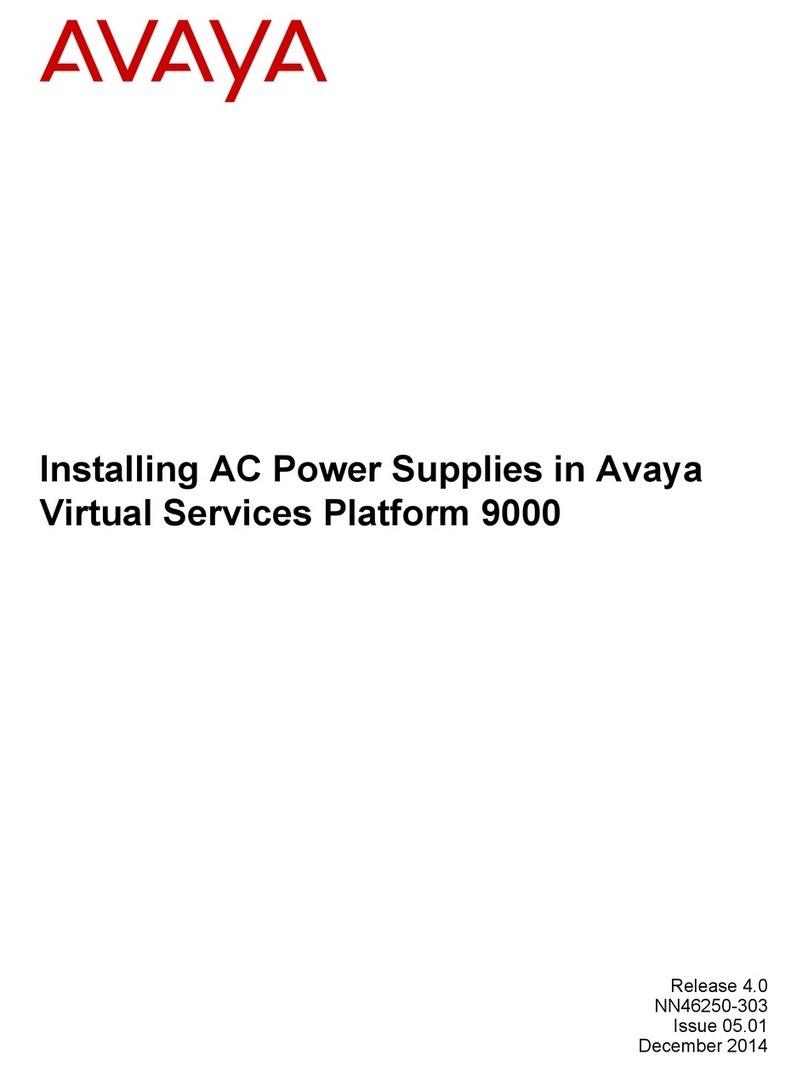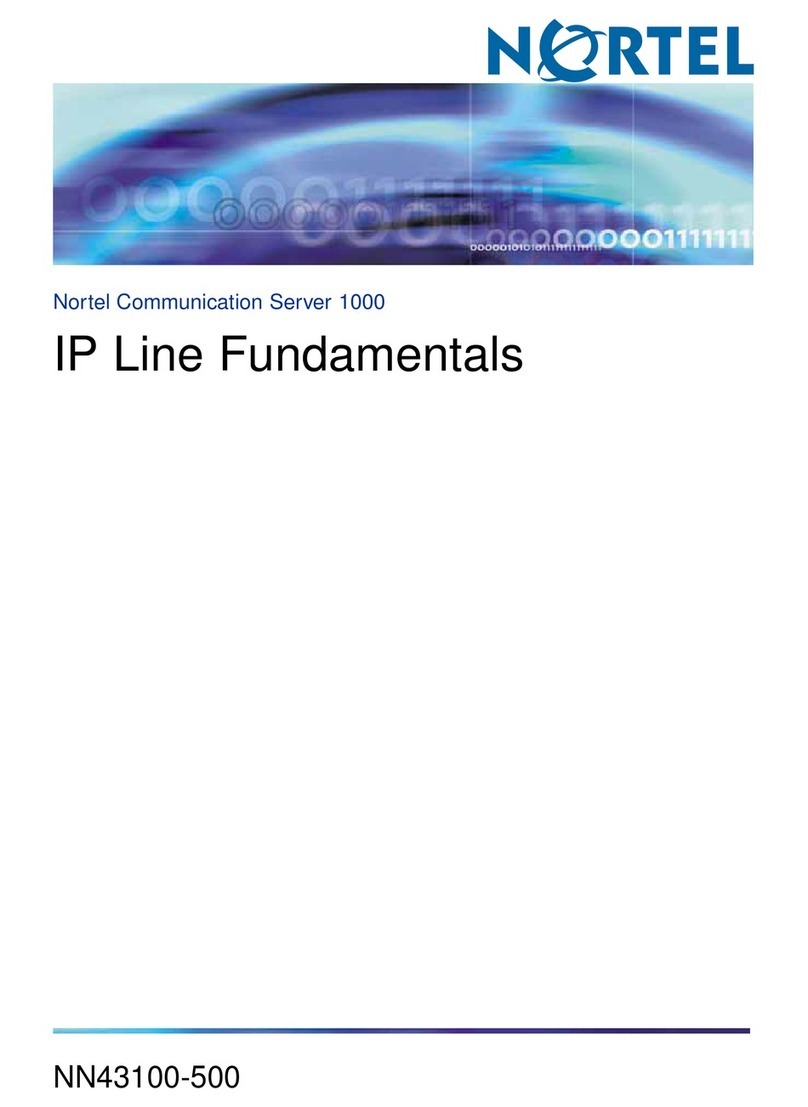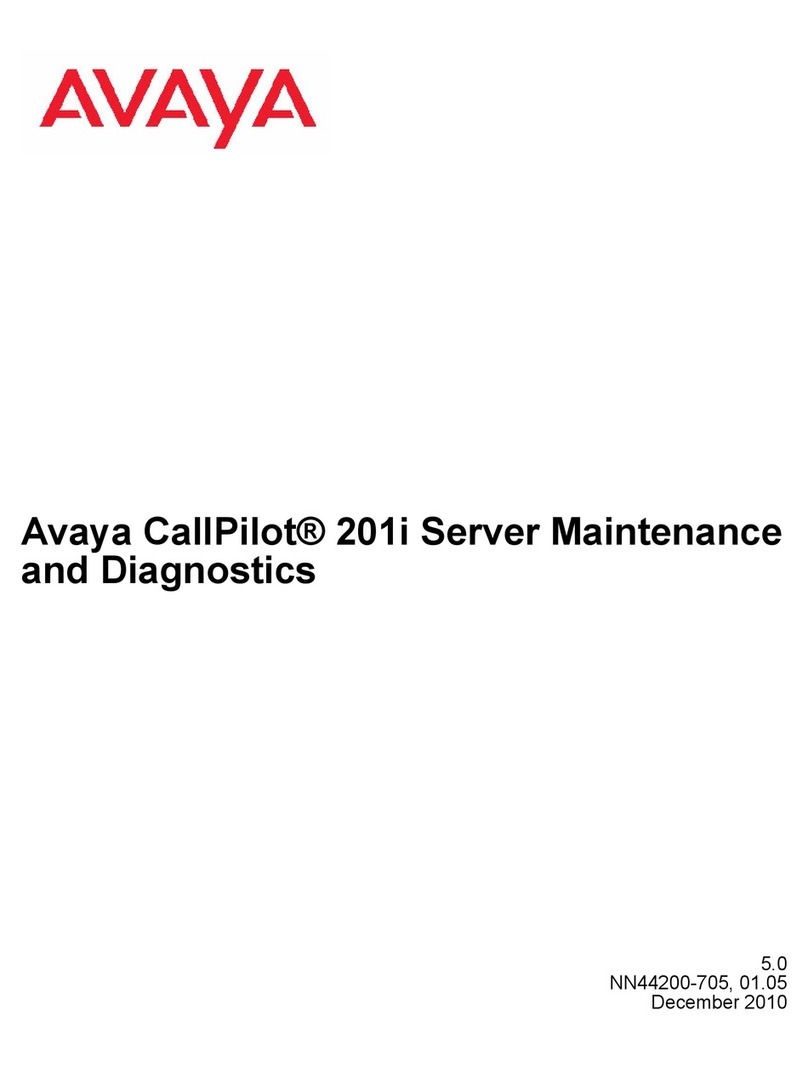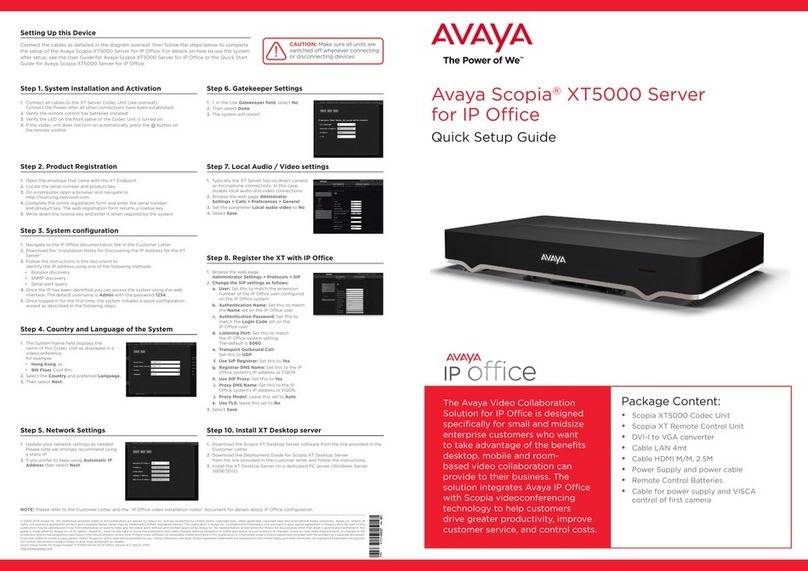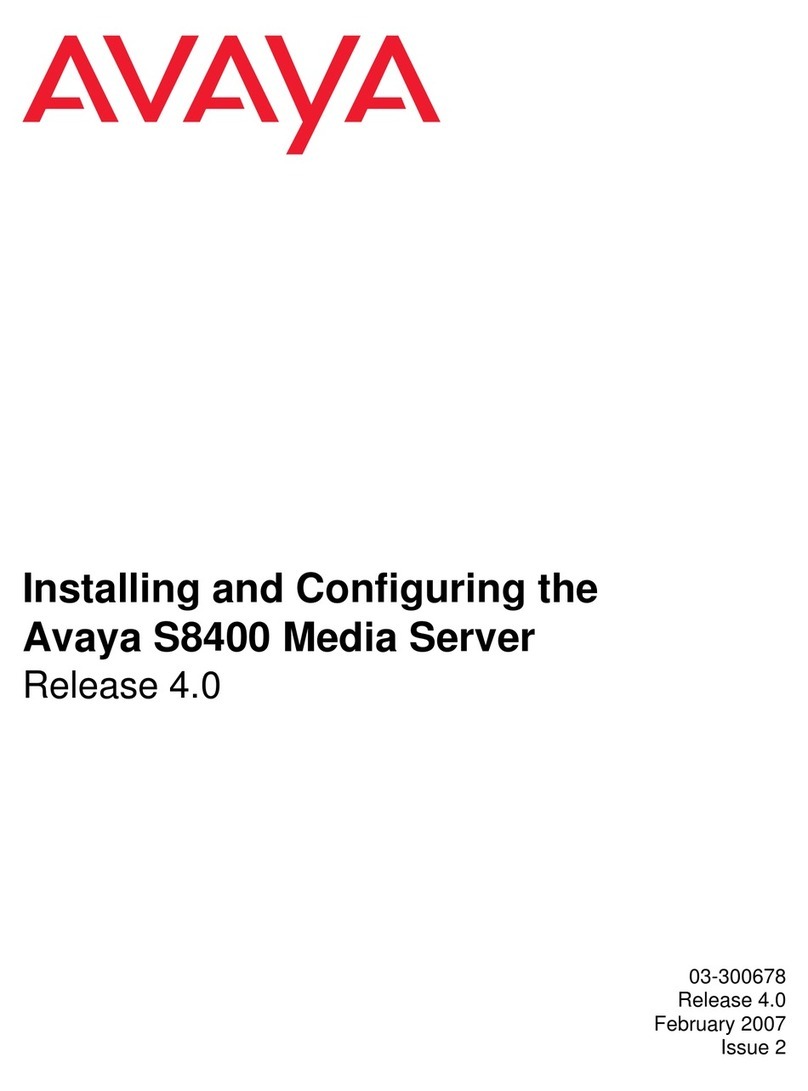Job Aid
July 2003
7
555-245-768, Issue 1
Comcode 700281124
8Restore Configuration on the
Media Server with the New
Hard Drive
Get the configuration data from the customer. Alternatively, log into the
existing media server and under Server Configuration and Upgrades
click Configure Server to view the configuration screens.
On the media server with the new hard drive, click Configure Server to
restart the configure media server process. Use the configuration
screens for the existing media server to determine the values for the
media server you are configuring. Exception: make sure that one media
server is 1 and the other is 2.
Caution: If you use the existing media server to retrieve the configure
media server data, do not click Continue at the Update Server (Warn-
ing) screen. You do not want to reconfigure the existing media server.
9Restore Data on the Media
Server with the New Hard Drive Restore translations only. Under Data Backup/Restore click
View/Restore Data.
For 1.0/1.1.x only: You must select Force restore if backup version
mismatch also for the data to be restored to a different release of soft-
ware.
10 Verify the Software Version. Under Server Configurations and Upgrades click View Software Ver-
sion to verify that the media server with the new hard drive is on release
1.2 or 1.3 software, as appropriate, and has the appropriate patches.
11 (For 1.0/1.1.x Replacement
Only) Reset the System At the SAT command prompt screen, use the reset system 4 com-
mand.
12 (For 1.0/1.1.x Replacement
Only) Verify translations At the SAT command prompt screen, use the list station command,
and verify that the customer’s stations are listed.
13 (For R1.0/R1.1.x replacement
only) Save Translations At the SAT command prompt screen, use the save translation com-
mand.
14 (For R1.0/R1.1.x and R1.2
replacements only) Upgrade
IPSI, C-LAN, MedPro, and VAL
Circuit Pack Firmware
The IPSI circuit packs must be on the latest firmware for an R1.2 sys-
tem. At the same time, upgrade the firmware on the C-LAN, MedPro,
and VAL circuit packs. Refer to "Upgrading the S8700 Media Server
Configuration" section of the Avaya S8300 and Avaya S8700 Media
Server Library CD-ROM,555-233-825
Caution: Upgrading the firmware on a circuit pack requires a reset of
that circuit pack.
15 Check the Configuration At the SAT command prompt screen, use the list configuration all
command. Check that all the hardware is displayed.
Checklist 4. Final Tasks for Replacing a Hard Drive in an S8700 Media Server
9Task Description