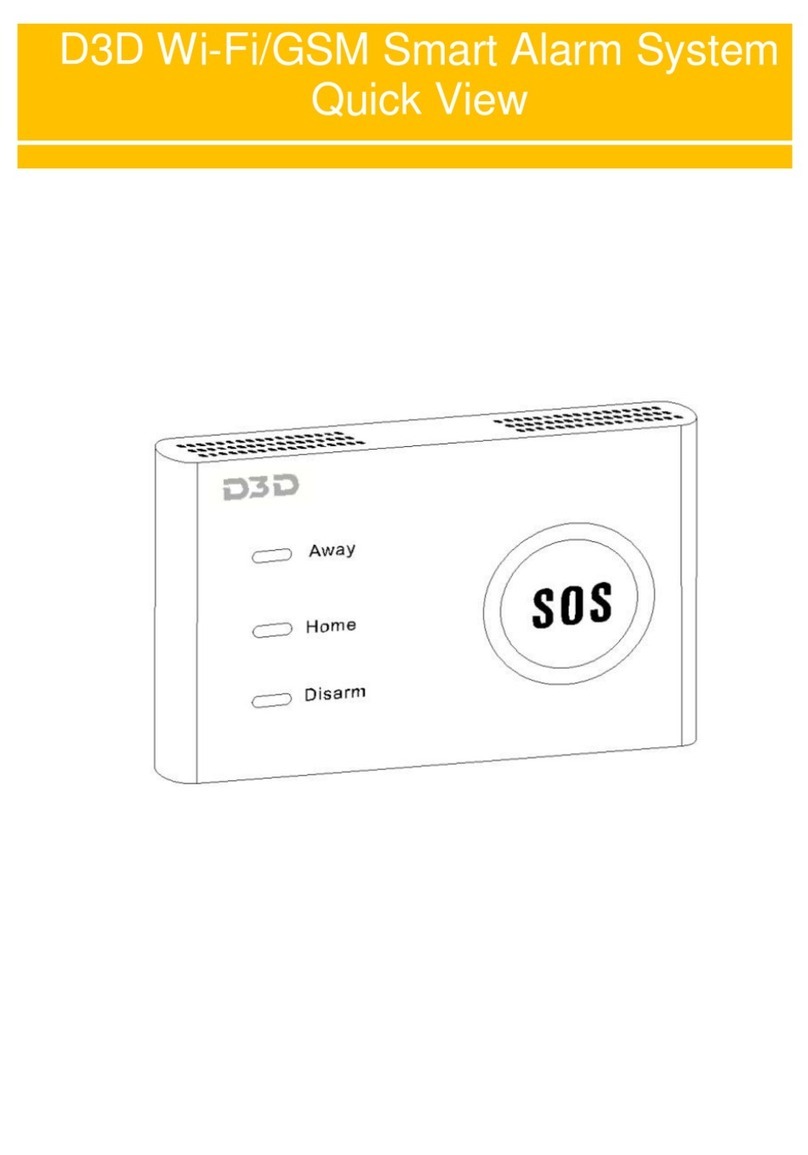3| P a g e
Contents
Initialize Control Unit..................................................................................................................5
Mobile App Installation ..............................................................................................................6
User Registration on Mobile Application ................................................................................6
Configure System with Mobile App..........................................................................................7
Zone Information for Each Sensor Type.................................................................................8
Configure Remote with Control Unit........................................................................................9
Configure PIR with Control Unit.............................................................................................10
Configure Door Sensor with Control Unit .............................................................................11
Configure Door Bell with Control Unit...................................................................................12
Configure Siren with Control Unit ..........................................................................................13
Configure Smart Switch with Control Unit............................................................................14
Authorize Family Members to Access the System .............................................................15
Mobile Application Introduction & Settings ..........................................................................16
Phone Number Settings:..........................................................................................................18