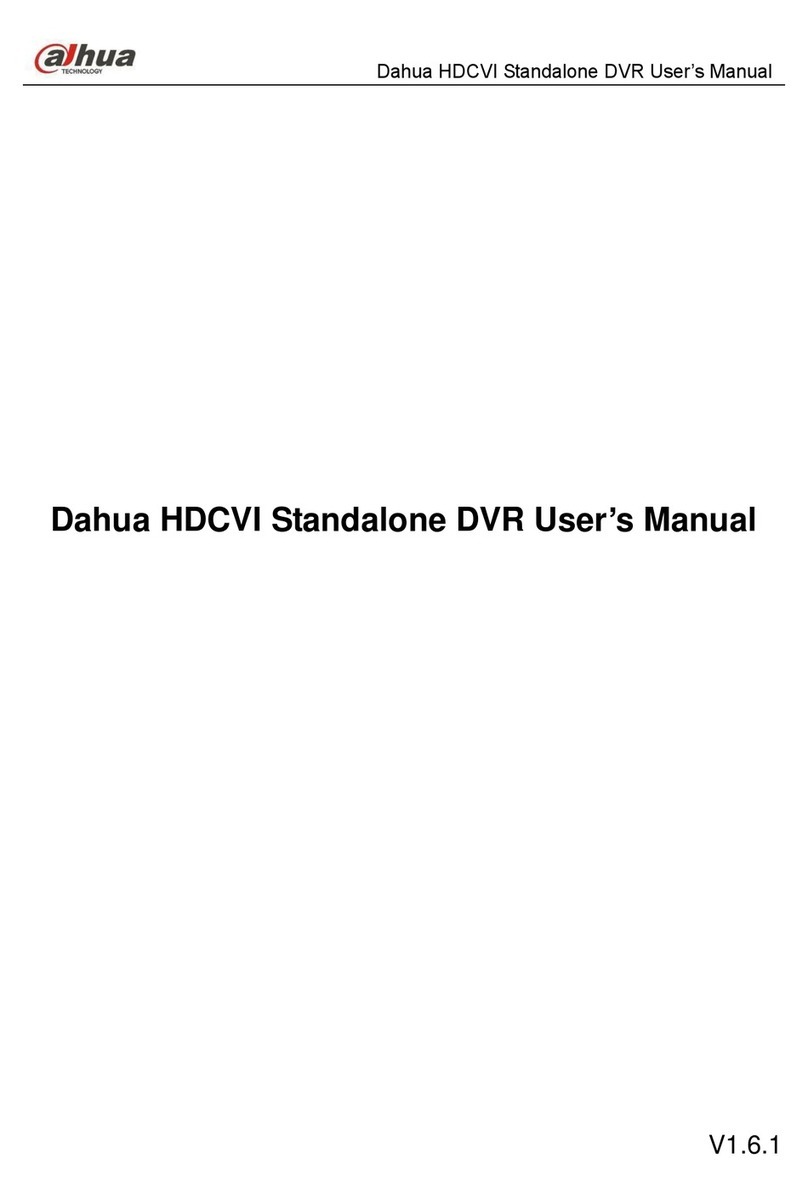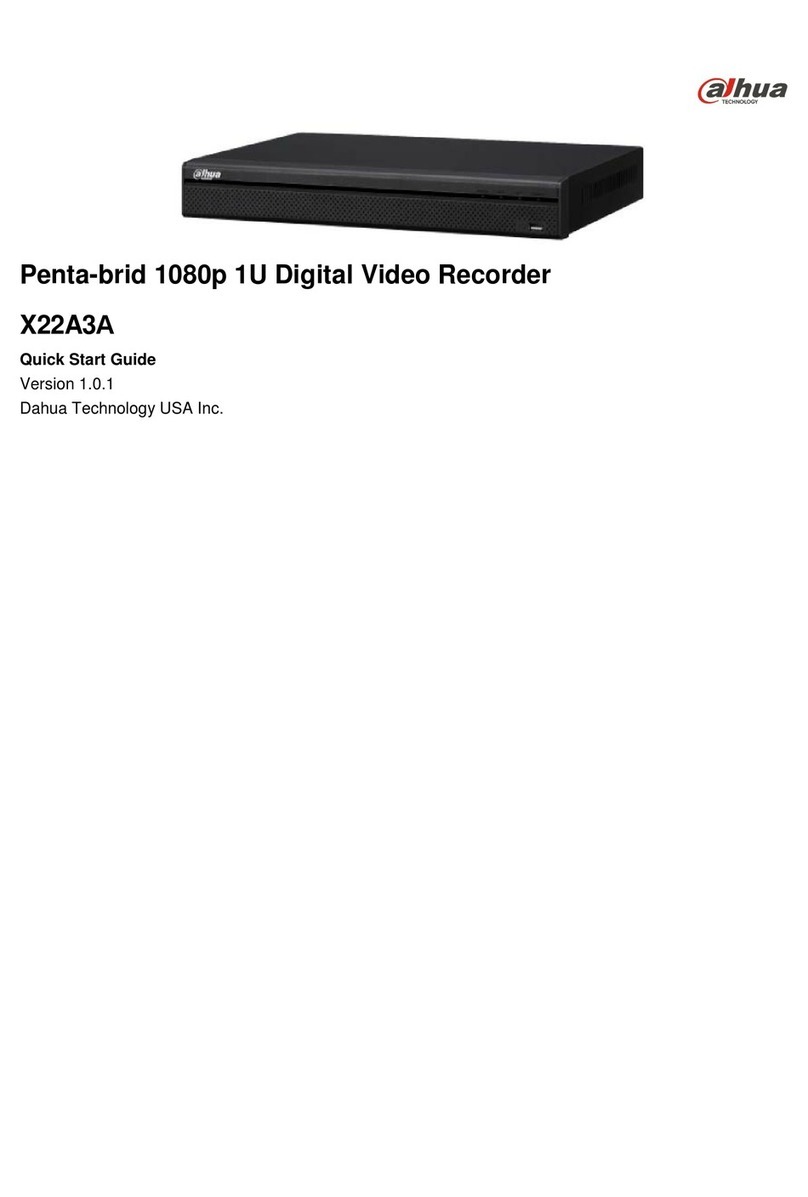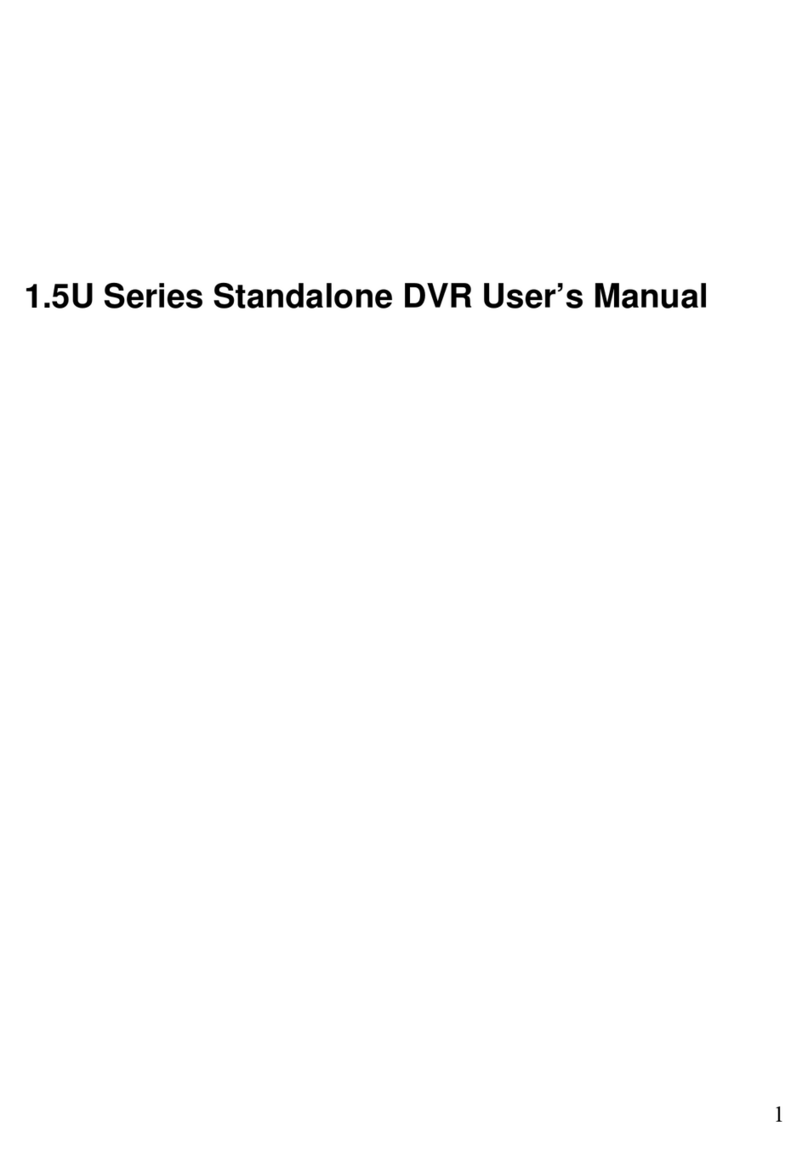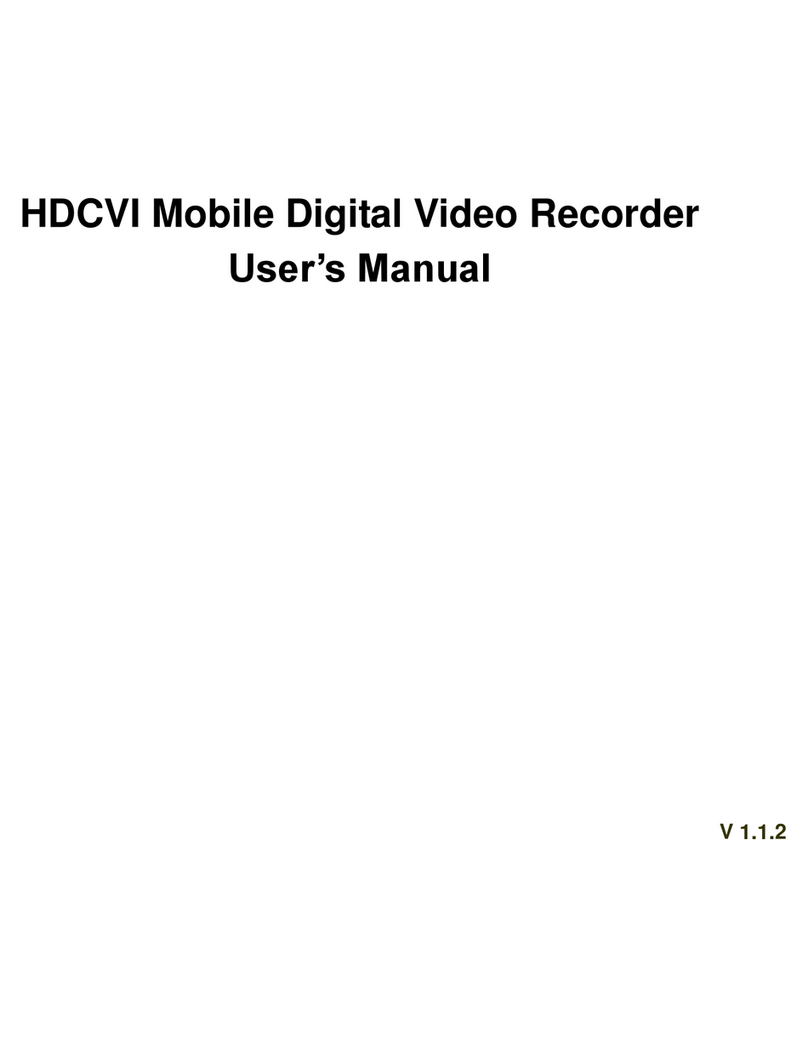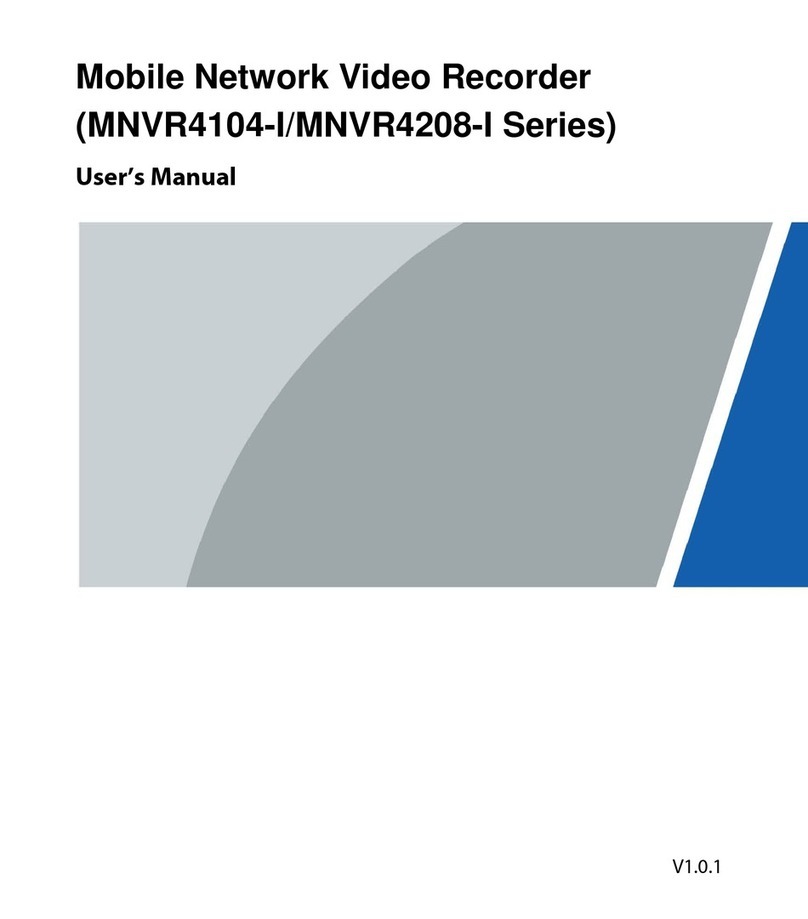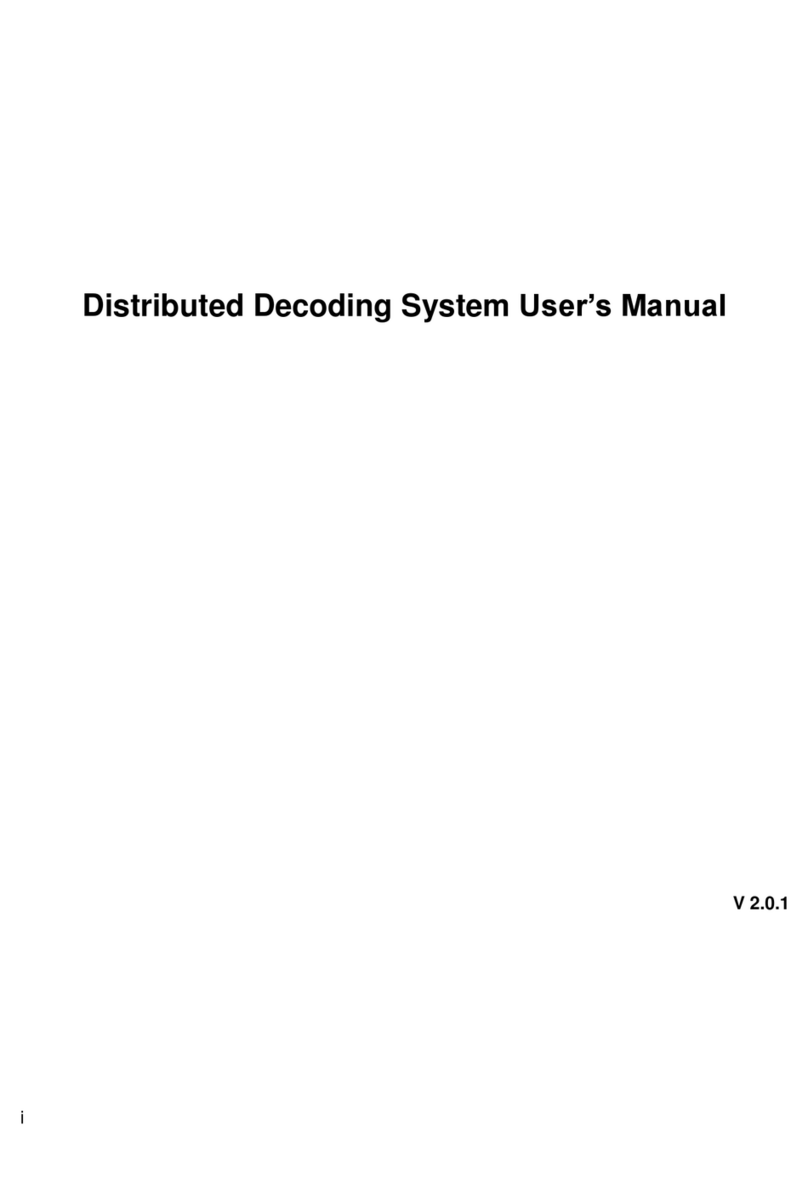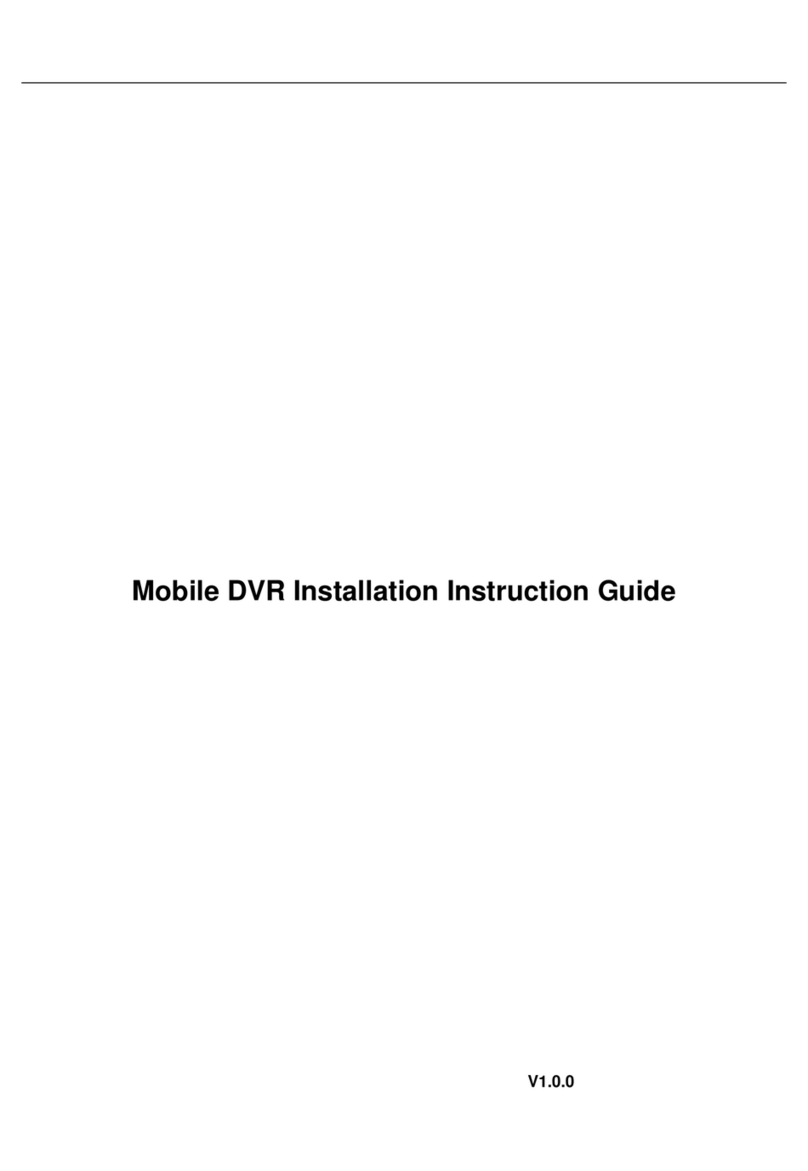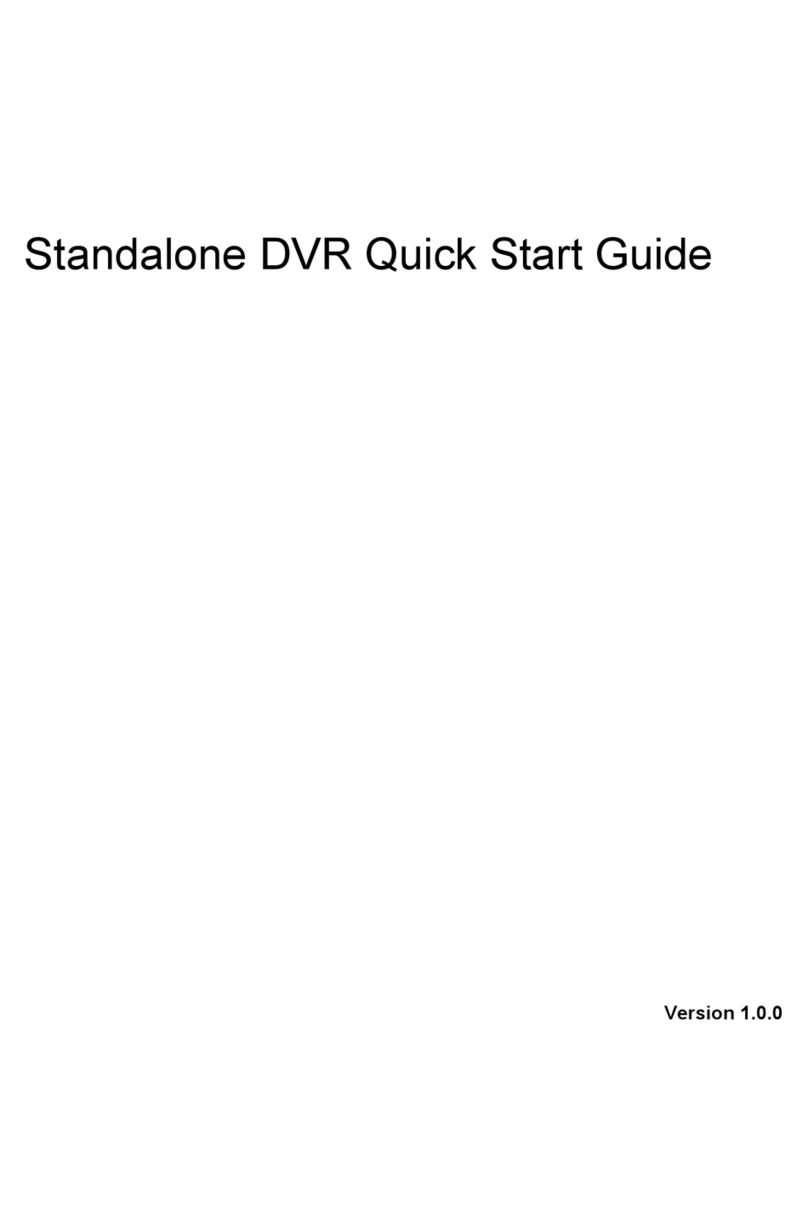i
Table of Contents
1Hardware Installation and Connection..........................................................................1
1.1 Check Unpacked DVR ..........................................................................................1
1.2 About Front Panel and Rear Panel.....................................................................1
1.3 After Remove the Chassis....................................................................................1
1.4 HDD Installation .....................................................................................................1
1.5 Rack Installation.....................................................................................................2
1.6 Front Panel .............................................................................................................2
1.7 Rear Panel ..............................................................................................................4
1.8 Connection Sample ...............................................................................................6
1.9 Alarm Input and Output Connection ...................................................................7
1.9.1 Alarm Input and Output Details ......................................................... 7
1.9.2 Alarm Input Port ................................................................................ 8
1.9.3 Alarm Output Port.............................................................................. 8
2Overview of Navigation and Controls..........................................................................10
2.1 Login, Logout & Main Menu ...............................................................................10
2.1.1 Login ............................................................................................... 10
2.1.2 Main Menu ...................................................................................... 11
2.1.3 Logout ............................................................................................. 11
2.1.4 Auto Resume after Power Failure ................................................... 12
2.2 Live Viewing..........................................................................................................12
2.3 Manual Record.....................................................................................................13
2.3.1 Manual record menu ....................................................................... 13
2.3.2 Basic operation ............................................................................... 13
2.3.3 Enable/disable record...................................................................... 14
2.3.4 Enable all channel recording ........................................................... 14
2.3.5 Stop all channel recording............................................................... 15
2.4 Search & Playback ..............................................................................................16
2.4.1 Smart Search .................................................................................. 19
2.4.2 Accurate playback by time .............................................................. 20