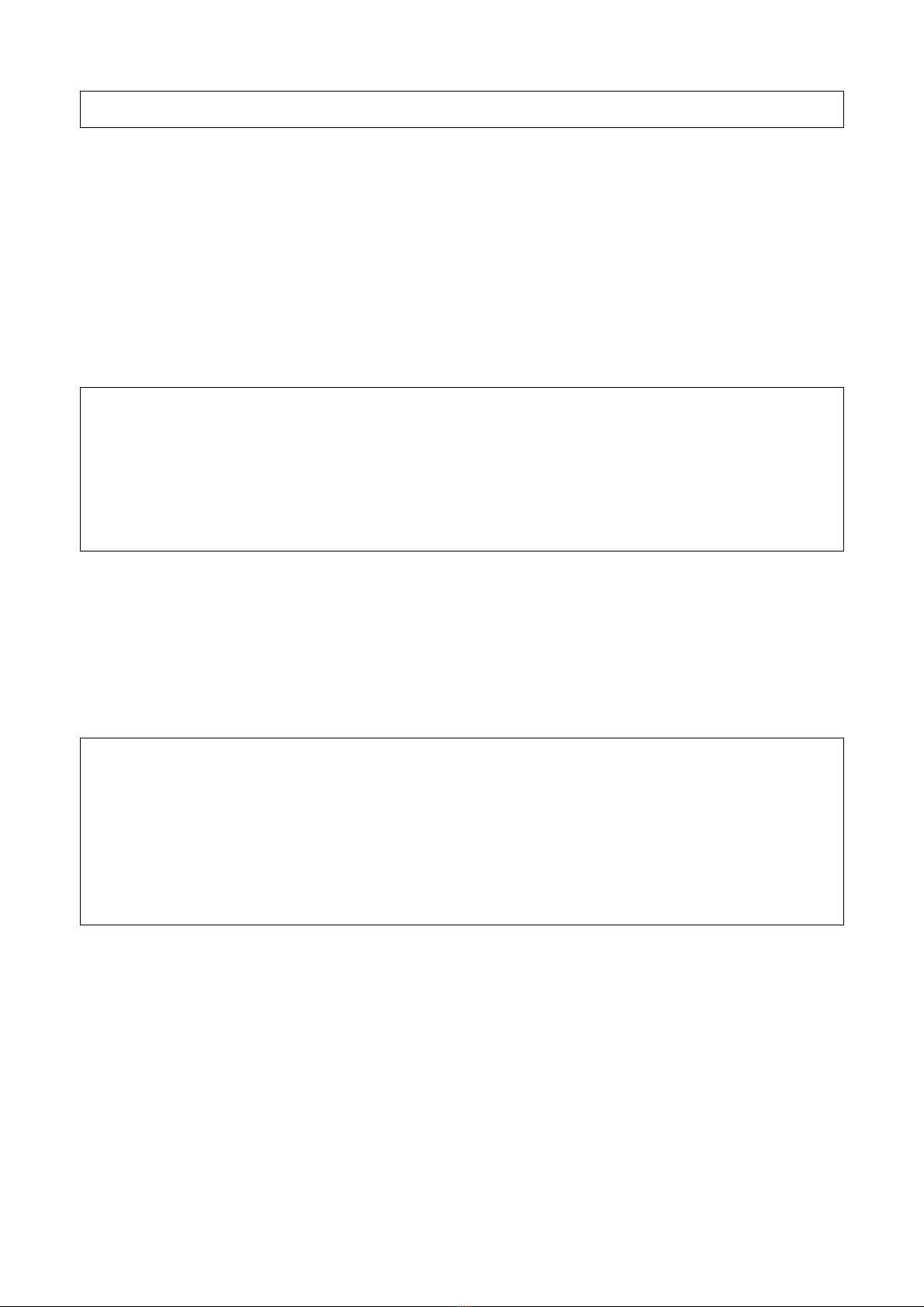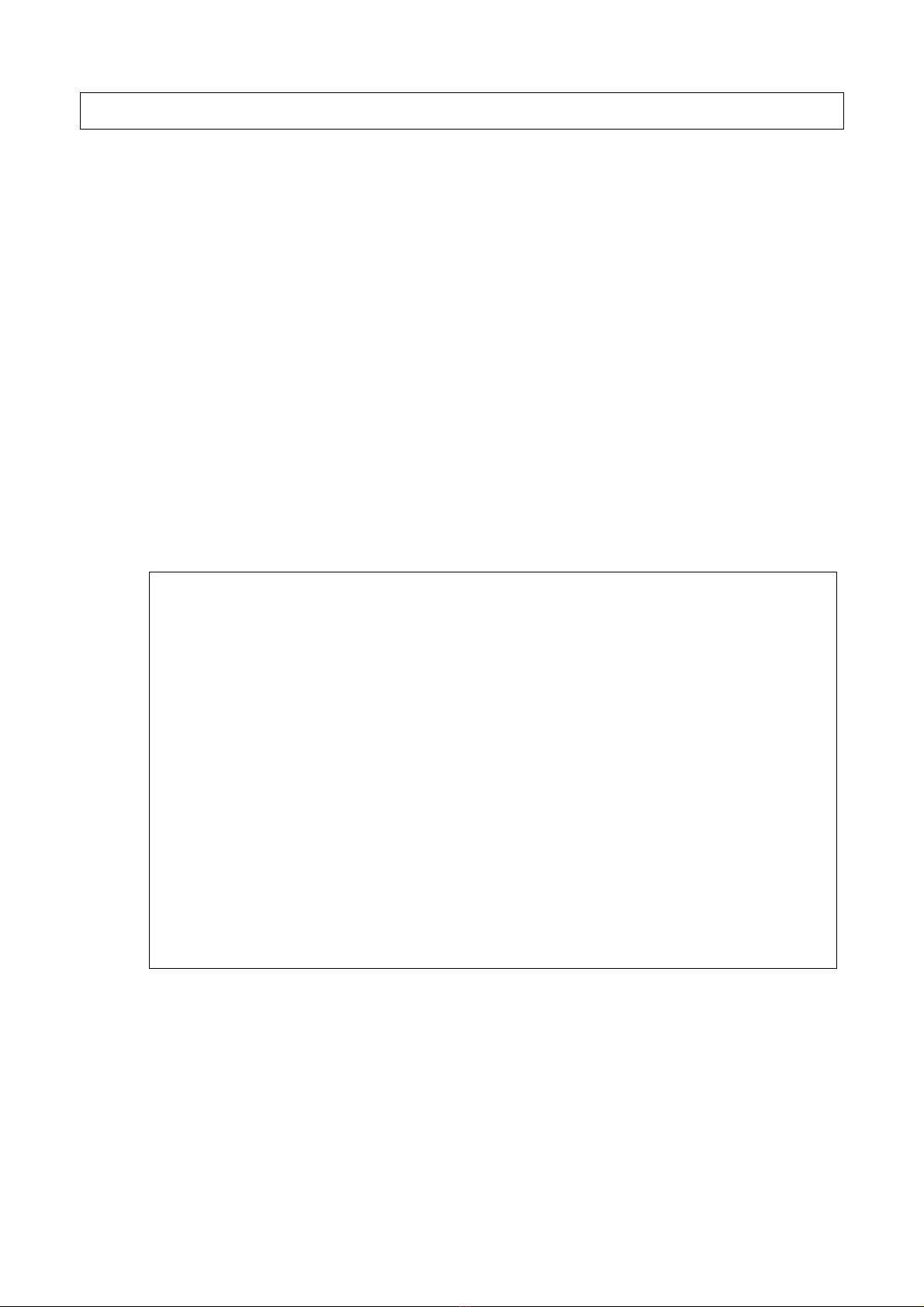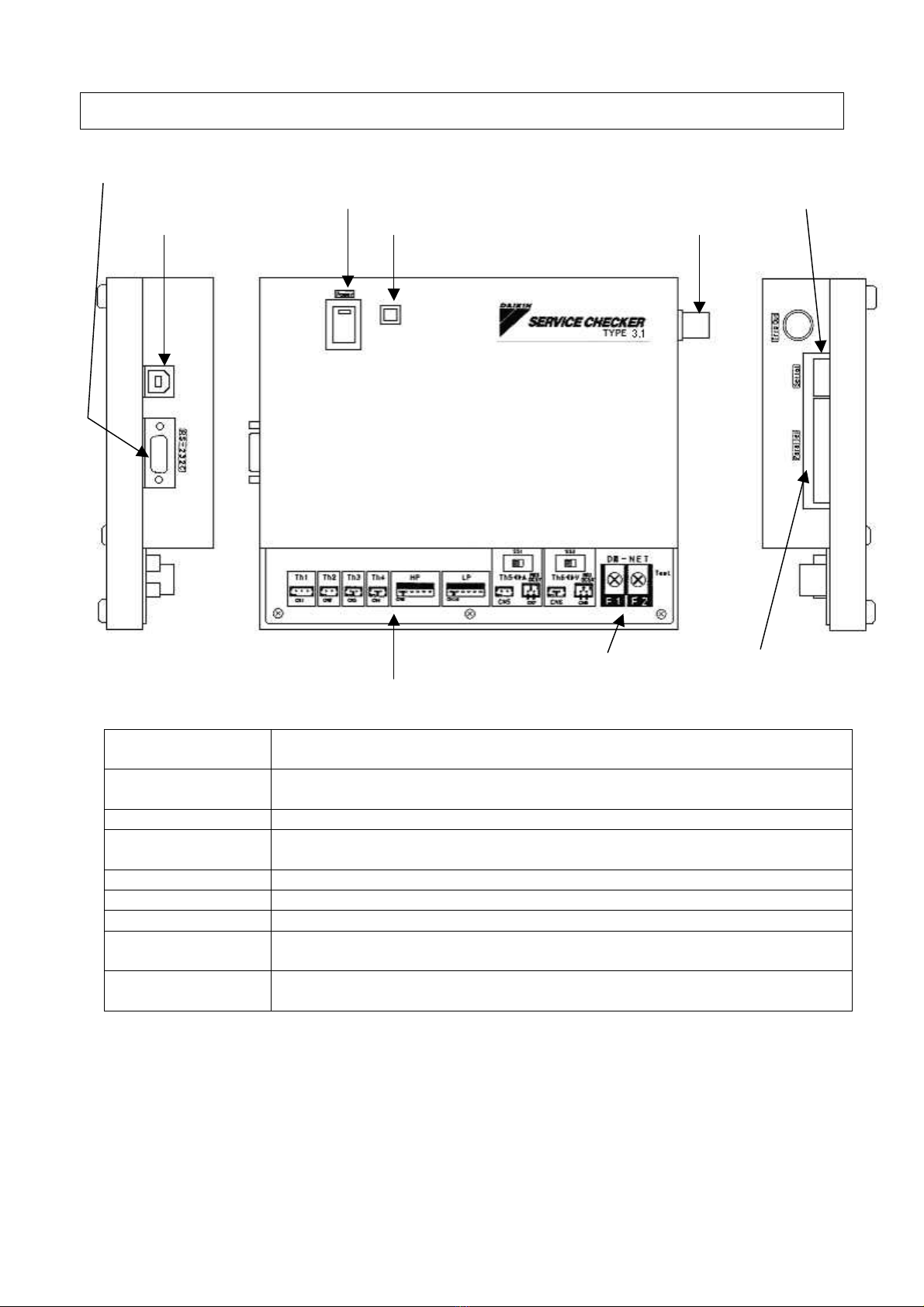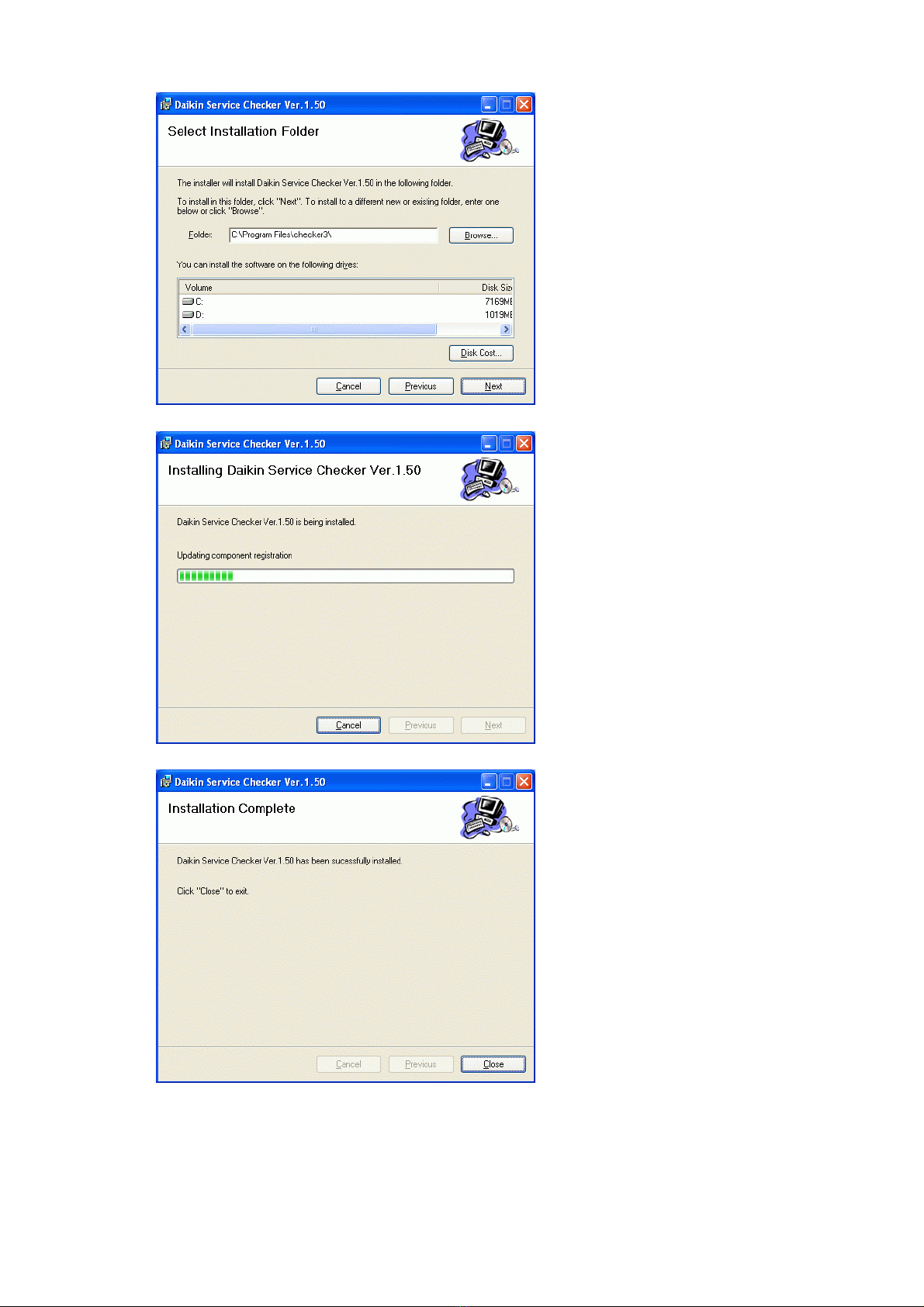- 1 -
Contents
Introduction 2
Outline of the Manual --------------------------------------------------------------------------------- 3
Confirming of packaged items -----------------------------------------------------------------------4
Preparation-------------------------------------------------------------------------------------------------5
Name of each part --------------------------------------------------------------------------------------6
Chapter 1 Installing of TYPE 3 software 7
1.1 Obtaining Service Checker TYPE3 software ---------------------------------------------- 7
1.2 Installing of Checker TYPE 3 software--------------------------------------------------------7
1.3 Removing Checker TYPE 3 software ---------------------------------------------------------9
Chapter 2 Connection to air-conditioner 10
2.1 DIII-NET connection -----------------------------------------------------------------------------10
2.2 Sensor connection--------------------------------------------------------------------------------12
2.3 Switching on the power supply of Checker TYPE 3-------------------------------------14
Chapter 3 Starting up and ending of TYPE 3 software 15
3.1 Starting up of TYPE 3 software ---------------------------------------------------------------15
3.2 Setting of customer data------------------------------------------------------------------------16
3.3 Setting of SS data --------------------------------------------------------------------------------17
3.4 Setting of RS-232C(COM) port ---------------------------------------------------------------17
3.5 Ending of TYPE 3 software -------------------------------------------------------------------18
Chapter 4 Recording of operation data 19
4.1 Displaying of operation data-------------------------------------------------------------------19
4.1.1 Selection of customer data and others ---------------------------------------------29
4.1.2 Displaying of network map-------------------------------------------------------------23
4.1.3 Inputting of detailed data ---------------------------------------------------------------27
4.1.4 Displaying of operation data-----------------------------------------------------------29
4.2 Setting of recording ------------------------------------------------------------------------------31
4.2.1 Setting of periodical recording(in case of DIII-NET connection)-------------31
4.2.2 Setting of periodical recording (in case of only sensor input only)----------35
4.2.3 Setting of trigger recording -----------------------------------------------------------37
4.3 Centralized operation----------------------------------------------------------------------------39
Chapter 5 Playing back of operation data 41
5.1 Playing back of operation data----------------------------------------------------------------41
5.2 Playing back of network map------------------------------------------------------------------44
5.3 CSV output -----------------------------------------------------------------------------------------46
5.4 Data transfer ---------------------------------------------------------------------------------------48
List of applicable models 50
Specifications------------------------------------------------------------------------------------------------------------50