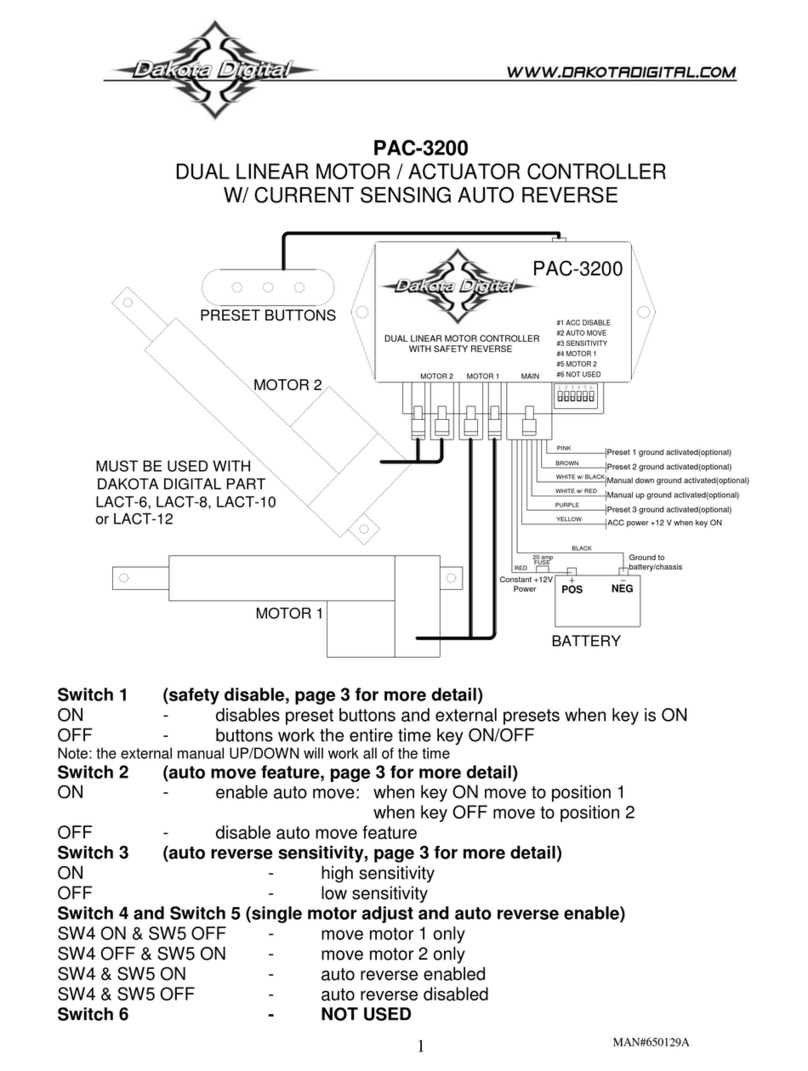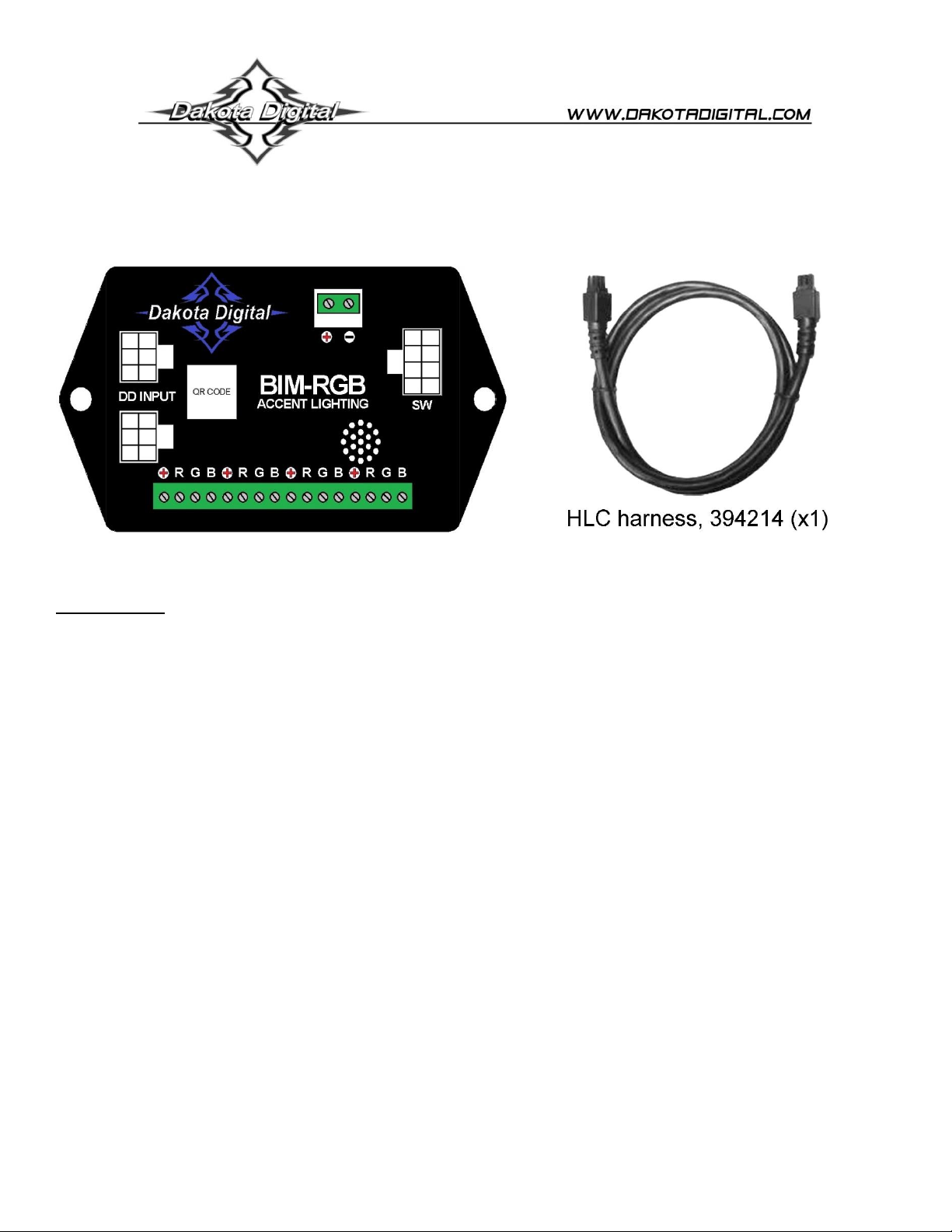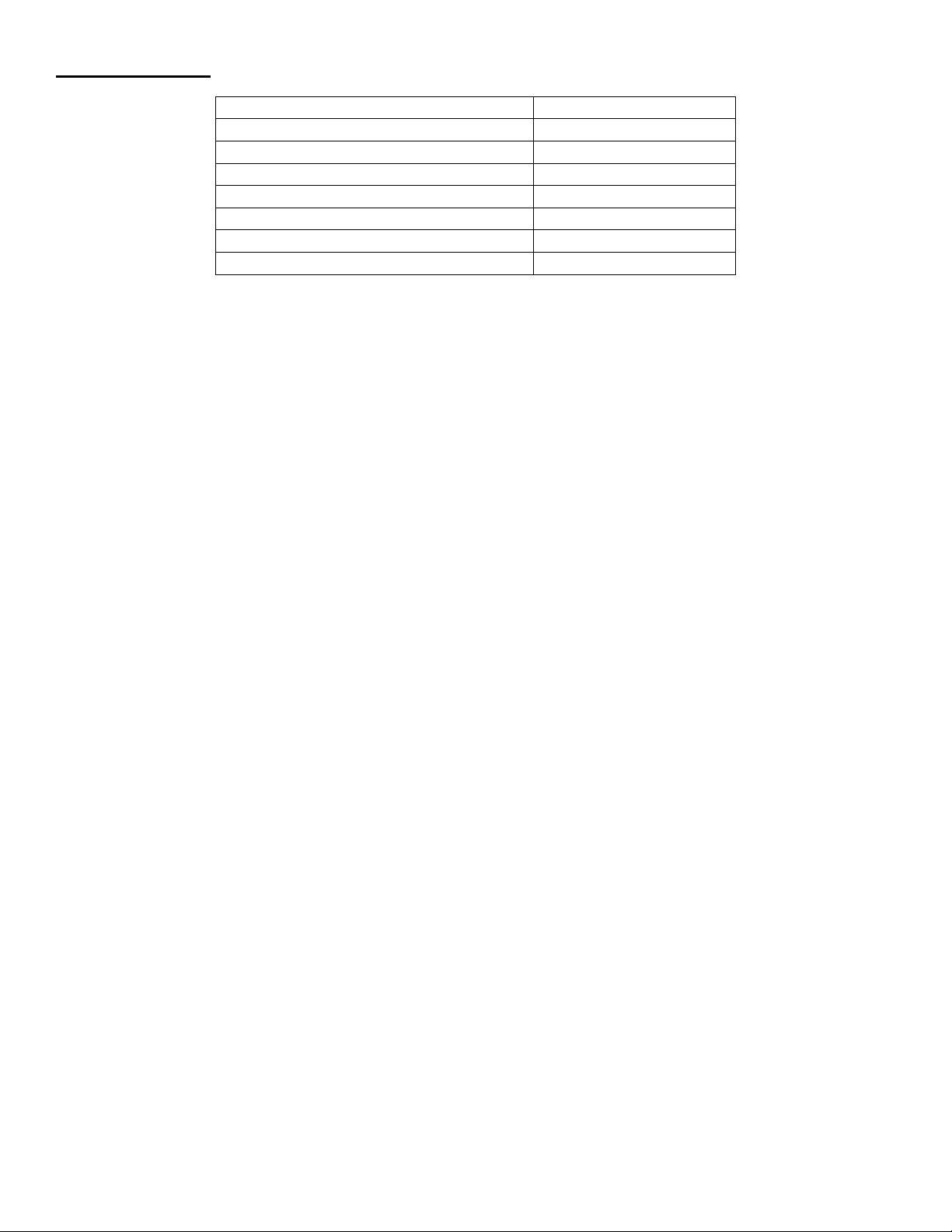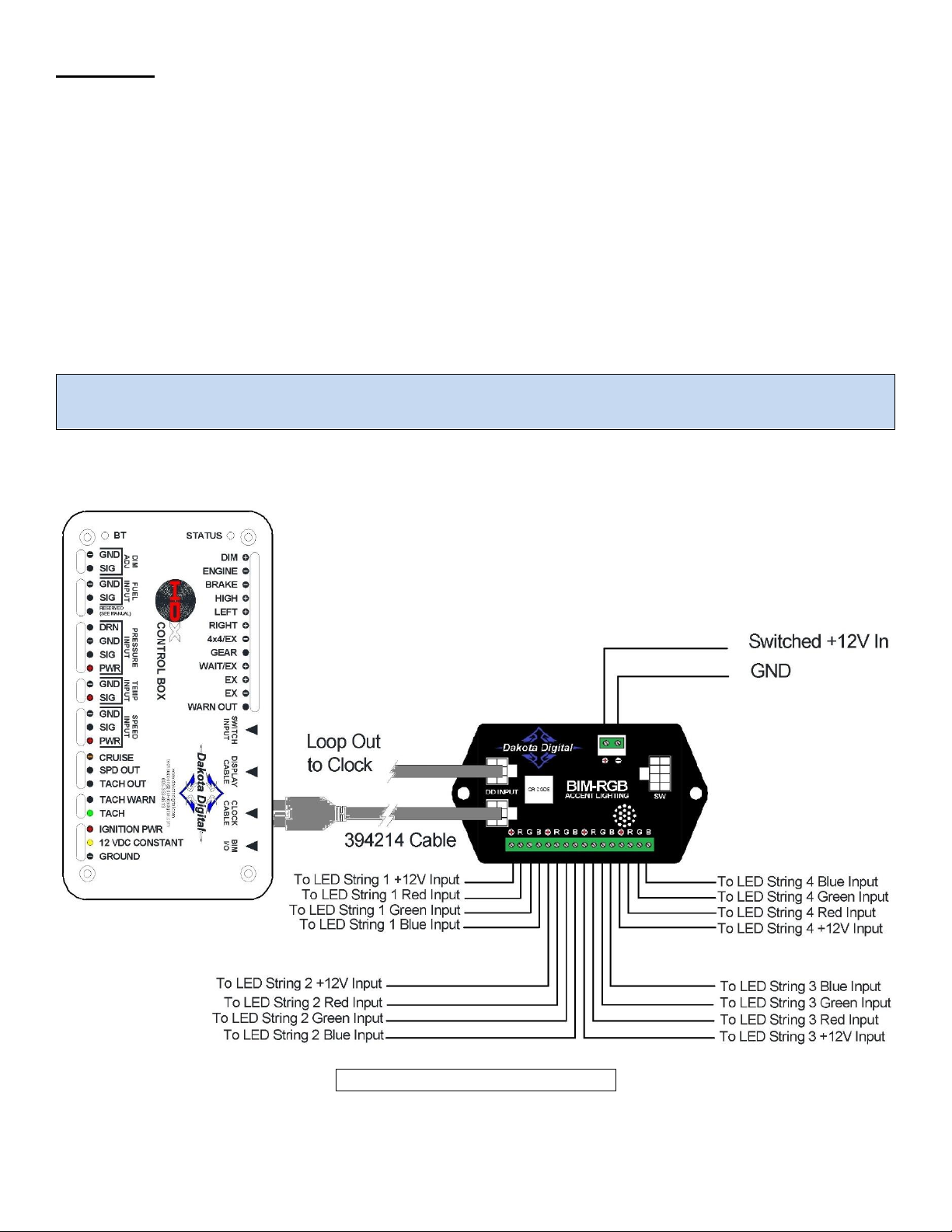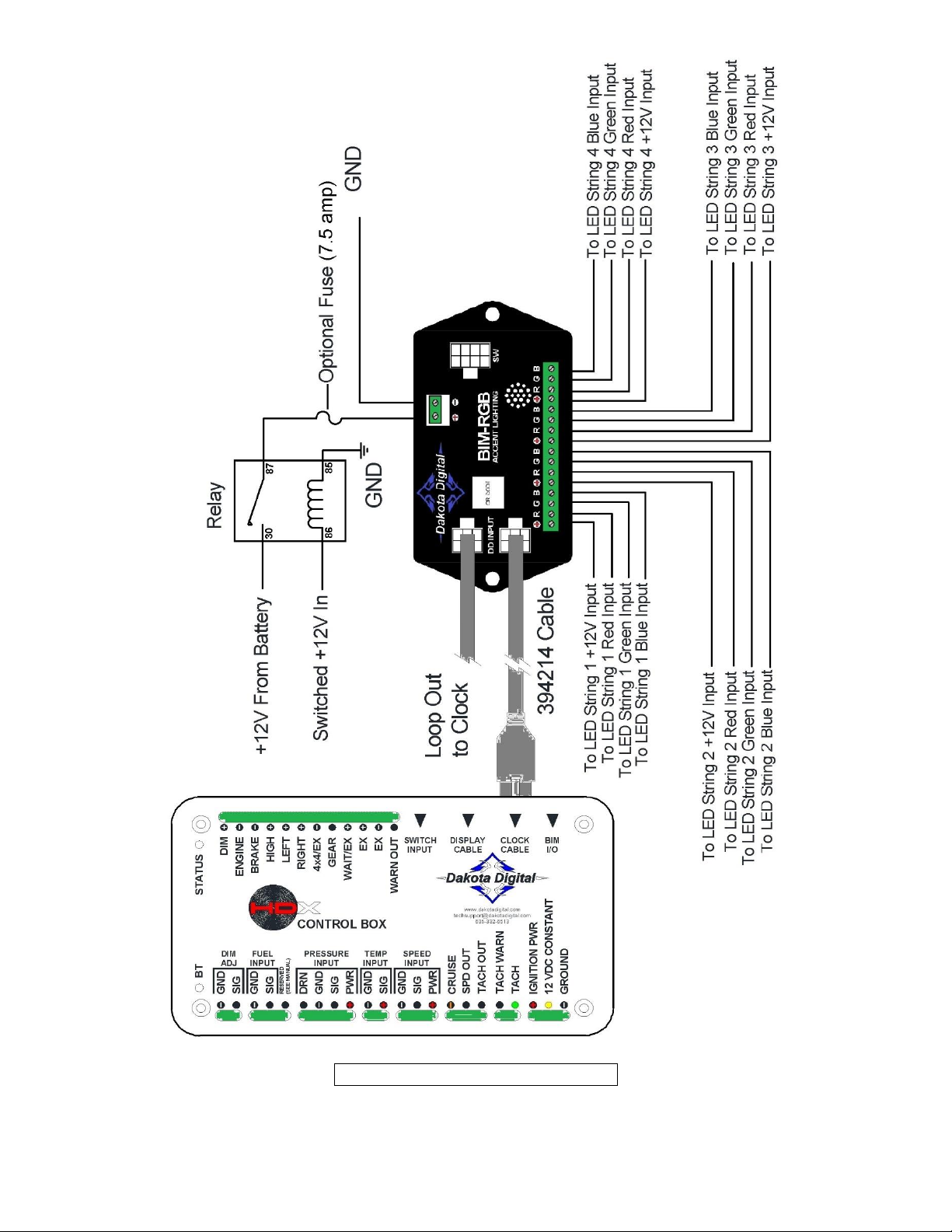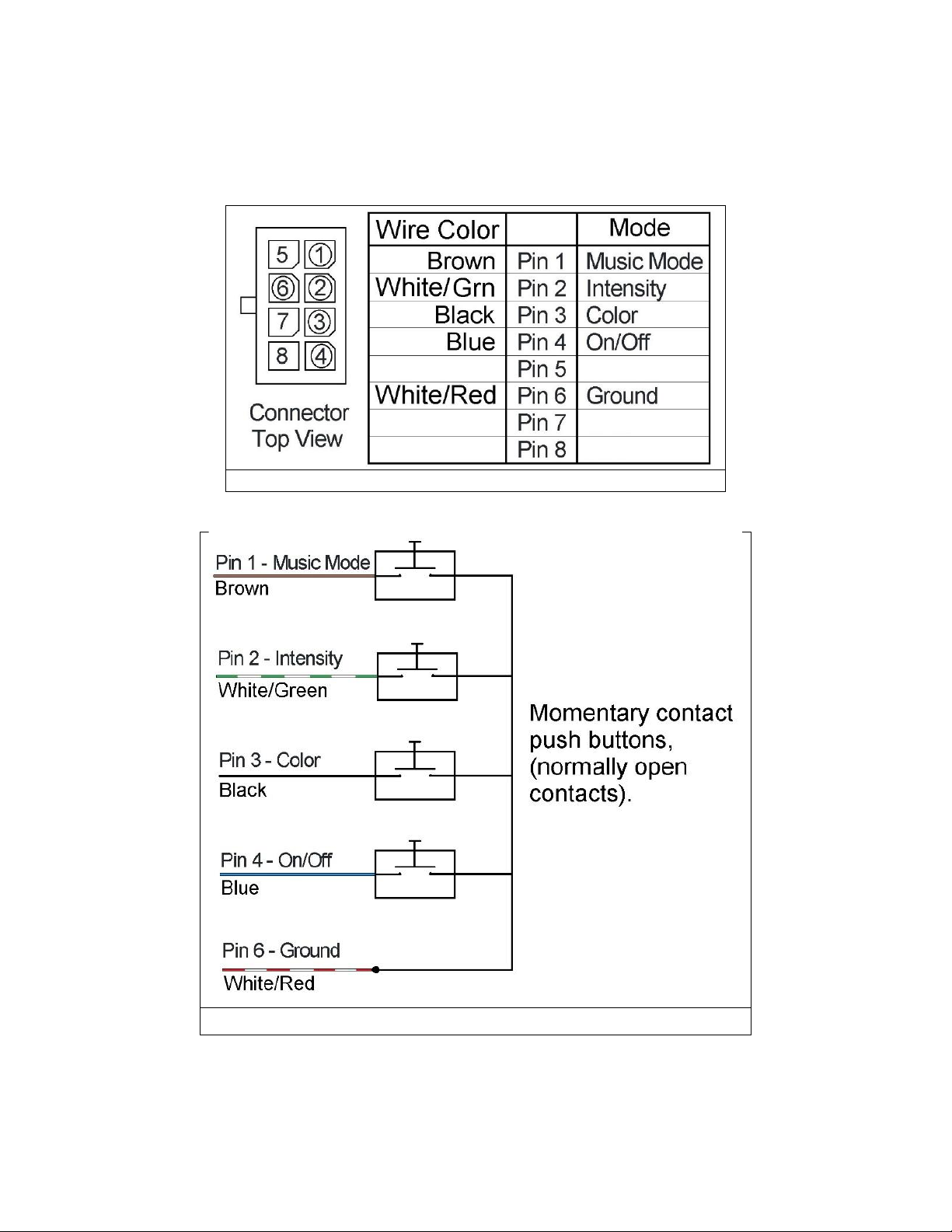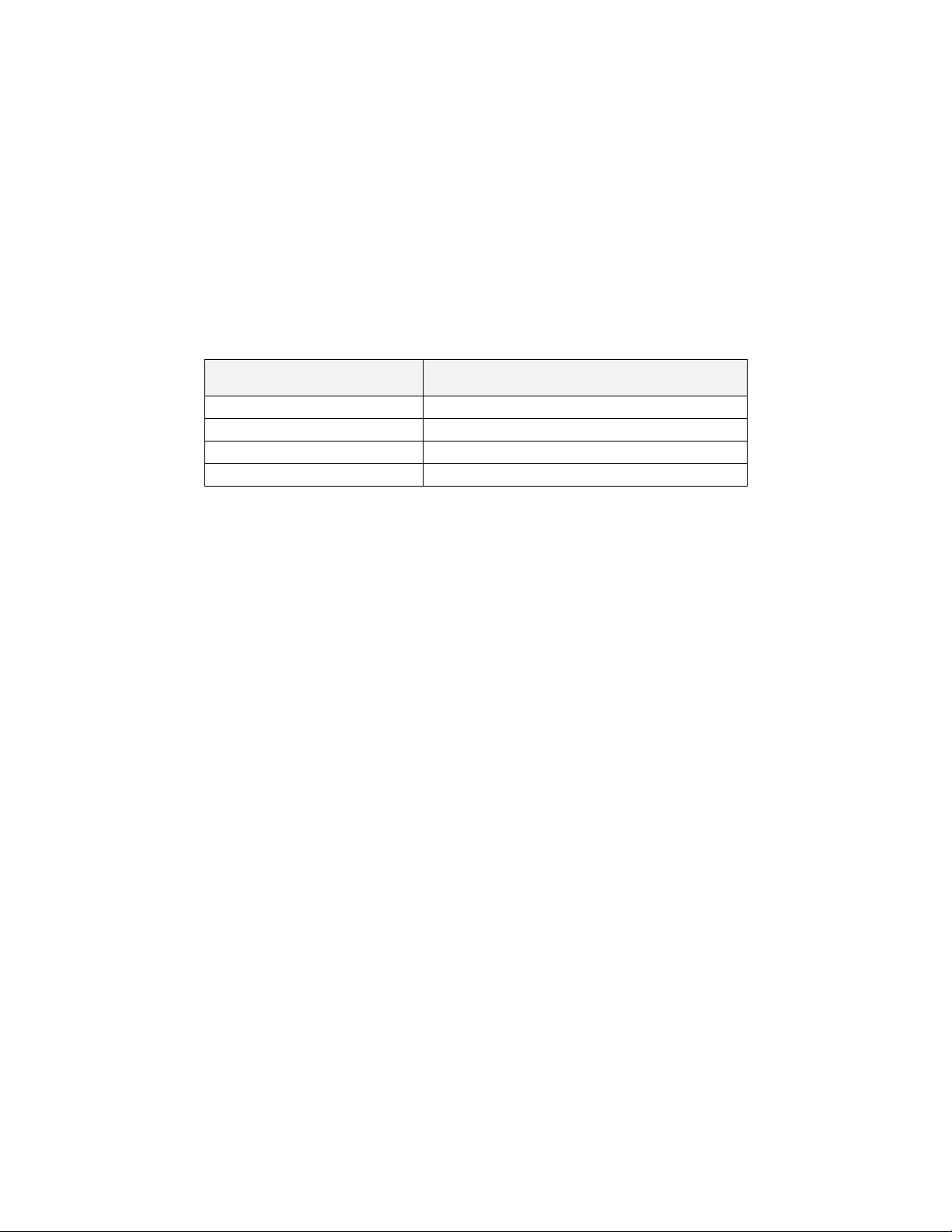7 MAN # 650810
Optional Remote Switches
The plug labeled SW is available to accept an optional harness for you to wire in momentary contact push button(s) to
operate the RBG-BIM in a stand-alone mode without the need for an HDX/RTX system connected.
You can rig up a small panel with one, two, or all four buttons of your choice
The switches are ground triggered.
The optional harness from sales is part number 394183.
The switch harness can offer four operational modes:
1. Power On and Off
2. Color Change
3. Color Intensity
4. Music Mode On and Off
*Note: When the RGB-BIM is synced to an HDX/RTX system, the color and intensity buttons have no affect.
ON/OFF
Tapping the On/Off switch can toggle the LED lights on or off, in stand-alone or synced modes.
If any color or intensity changes are made with optional switches, pressing and holding the On/Off switch for longer than 3
seconds will save those settings back to the RGB-BIM. The LED lights will go out indicating the changes were saved.
One can reset the RBG-BIM back to default settings, but this will also need the Music button wired up.
Press and hold the On/Off button, wait for the LEDs to go out, then tap the Music button.
Release the On/Off button and the RGB-BIM will be reset to factory colors and intensity.
The factory mode will set the RGB-BIM to sync with an HDX/RTX system
COLOR
Tapping the Color switch will change the color through the different color options in stand-alone mode.
When the RGB-BIM is connected to an HDX/RTX, the Color switch can only control syncing.
Press and hold until the LEDs go out to toggle between syncing and stand alone.
To keep the RGB-BIM in stand-alone mode at power up, the SYNC setting must be turned off and saved.
INTENSITY
Tapping the Intensity switch will change through the 31 levels of intensity.
Holding the Intensity switch will automatically switch intensity every second.
The intensity gets brighter until it reaches the end and restarts the cycle at the lowest intensity.
The Intensity switch will not function when synced to an HDX/RTX control box.
MUSIC MODE
Tapping the Music button will enable or disable the music mode when synced or stand-alone.