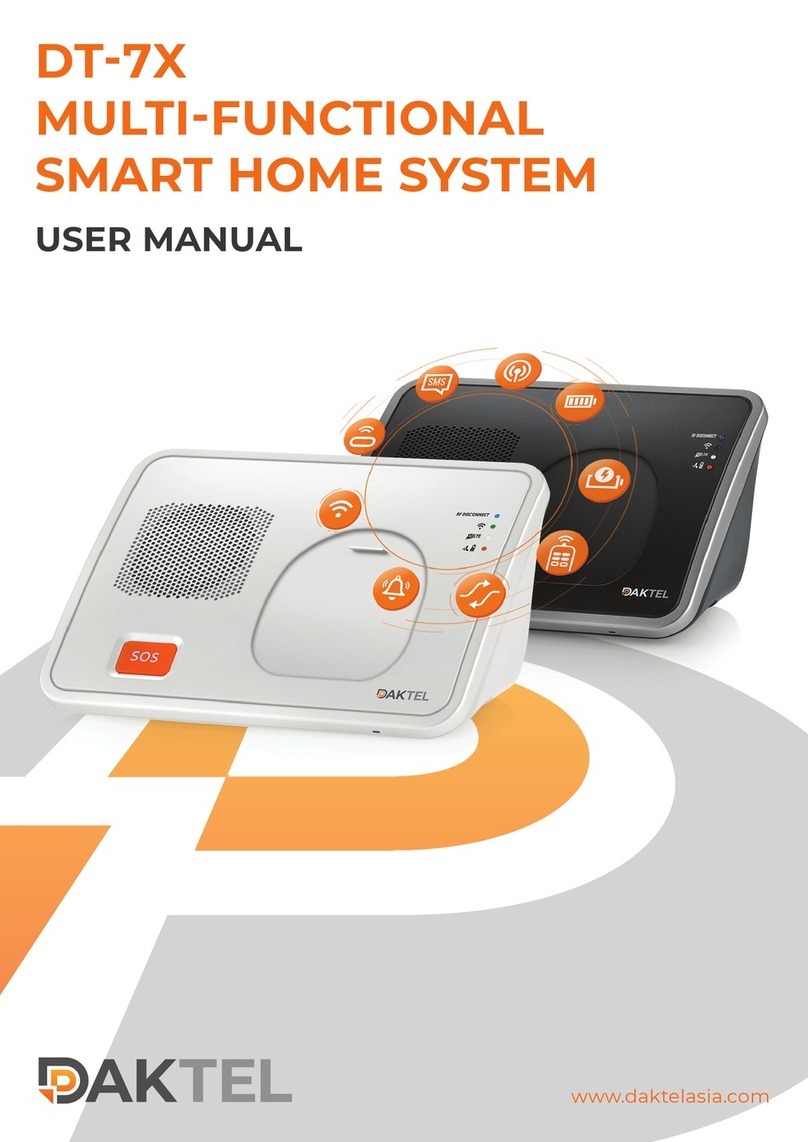DAKtel X8 User manual

DAKTEL X8
USER GUIDE

DAKTEL X8 USER GUIDE | Page 2
Table Of Contents
Introduction 3
Compatibility 3
Installation 4
Login / Registration 5
Password / account recovery 6
Subscription 7
Add Your Device 8
1. Scan the barcode or Enter the IMEI 8
2. Pairing Mode 9
3. Congratulations 10
Complete the setup of your device 11
Application Site Map 13
1. Home Screen 13
Search Devices 14
Routes 26
Activity Usage 27
Support 28
2. Map 29
Tracking 30
Select Device 31
Focus/Unfocus modes 32
Navigation 33
3. Activity 34
3. Settings 35
4. F&Q and Troubleshooting 36

DAKTEL X8 USER GUIDE | Page 3
Introduction
The DAKTEL X8 app lets you control your X8 devices from anywhere.
The app allows you to track and view the live location of your devices and even navigate
to it in-app in real time under a rich and smart map or in your favorite navigation app.
As well as view the location history of your devices and explore its overall activity so that
you don’t miss anything.
The app will alert you to emergencies in which your device or the person holding it, as
well as show you alerts related to the maintenance of the device so that you know that it
is always available for you or your loved ones.
You can also decide which alerts you want to receive and which you don’t and to add and
control up to 3 devices at the same time under your account.
All this and more, under a modern and friendly interface which is detailed in this guide.
Your privacy and that of your loved ones is important to us, therefore once your devices
are set up, both the app and the device are accessible for you only. we will not share
information in any way possible regarding the devices, your activity or your application
account.
You can review our privacy policy and terms of use, they are available for you in the app
as well :
https://www.daktelgroup.com/terms-of-use-privacy-policy
Feel free to skip directly to the section you are looking for by browsing the Table of
were looking for.
We wish you a pleasant use of our products and we will be happy to be of assistance to
you.
Compatibility
DAKTEL X8 App is compatible with both iPhone and Android mobile devices. iPhone
require iOS 14.6 or later.

DAKTEL X8 USER GUIDE | Page 4
Installation
iPhone
Go to App Store, Search “DAKTEL X8”. Install the application.
Android
Go to Google Play Store, Search “DAKTEL X8”. Install the application.
For quick download, you can scan the
QR code with your iPhone camera.

DAKTEL X8 USER GUIDE | Page 5
Login / Registration
For your convenience DAKTEL X8 offers 3 Login and Registration methods for easier and
faster access.
New Account
If you are a new user, you can choose to sign up with your Google account, Apple
account or Email. If you have chosen to register with Email tap on “Signup” as shown on
Screen 1, you will be asked to enter your first name, last name and email address as
shown on Screen 2. Your password will be emailed to you within minutes (Screen 3) and it
will be used by you for future login - You can change the password at a later stage
through the app.
Existing Account
If you have already signed up, Click on the login method you first signed up with (Apple
or Google), if you chose to sign up with your email address enter the email you registered
with along with the password you received in the email.
2
3
1

DAKTEL X8 USER GUIDE | Page 6
Password / account recovery
If you signed up with Email address
1. Click "Forgot your password?" On the login page
2. Enter the email address you registered with
3. Enter the 8-digit code you received in the email
4. Choose your new password
If you signed up with a Google account
Follow the instructions to recover your Google Account at the attached link
https://support.google.com/accounts/answer/7682439?hl=en
If you signed up with a Apple ID
Follow the instructions to recover your Apple ID at the attached link or contact Apple
https://support.apple.com/en-il/HT201487
If you having trouble access your account, you can contact us at
1
2
3
4

DAKTEL X8 USER GUIDE | Page 7
Subscription
After registering you will be required to choose your preferred subscription plan
DAKTEL X8 offers two plans. Monthly subscription and annual subscription.
The subscription can be canceled or changed at any time - a subscription change will take
effect when the first selected subscription period ends.
Select your preferred subscription plan by tapping it, then click “Continue” (Screen 1),
a window will appear at the bottom of the screen asking you to confirm the transaction
(Screen 2). after your approval you will receive confirmation that the subscription has
begun. (Screen 3)
If Apple or Google fails to charge you at the end of the subscription period, this screen
will reappear in order to settle the payment.
1
2
3

DAKTEL X8 USER GUIDE | Page 8
Add Your Device
1. Scan the barcode or Enter the IMEI
After selecting your subscription, you will be asked to add your new device.
You can add the device by scanning or manually entering its barcode which represents
the unique IMEI number of the device. The barcode can be found on the back of the
device or on the box it came with.
If you chose to scan the barcode, you will be prompted to allow DAKTEL X8 access to
your camera for scanning as shown in screen 2. after scanning the barcode you will be
automatically redirected to the next step. If you chose to enter the code manually - click
on the "Continue" button as shown in screen 3.
If the barcode sticker is missing, damaged or not readable. Please contact us at
1
2
3

DAKTEL X8 USER GUIDE | Page 9
2. Pairing Mode
Once we have verified that the barcode does belong to the X8 device, you will be asked
to put the device in Pairing Mode. In order to do so, press both switch (power button) and
sos (middle button) buttons for 3 seconds, then release. for illustration purposes, you can
follow the animation displayed on screen 1.
Once you do this, the app will automatically switch to the next screen (2) and the device
will play 4 digits code that should be entered in order to verify your ownership of the
device. You can repeat this process multiple times if needed.
*Please note that the code is only valid for 4 minutes in order to protect your device and
your privacy.
After entering the code, click the "Continue" button. If the code is correct, the button will
be displayed as (V) (as shown in screen 3) and the device will be associated with you
successfully. Otherwise, you will be asked to correct the code or repeat the Pairing Mode
procedure again.
1
2
3

DAKTEL X8 USER GUIDE | Page 10
3. Congratulations
Congratulations on your new device, the device is successfully registered and associated
with your app. you can now set a name for your device, such as "Mom's device" and
upload a photo. You can skip this step but it will help you identify it later if you have more
than one device.
As soon as you click “Continue” on screen 1 and meet the home screen for the first time
the app will ask you to grant permission to receive notifications. since this is one of the
core features of the device itself - it is very important to allow the app to send you
Notifications. The app will alert you about emergencies received from the device only.
and you can disable this option in any time through your device settings.
You can do this by clicking "Allow" in the window that will be displayed as shown in
screen 2. due to their importance, this window will be displayed whenever the
Notification permission is disabled.
1
2
Table of contents
Other DAKtel Home Automation manuals