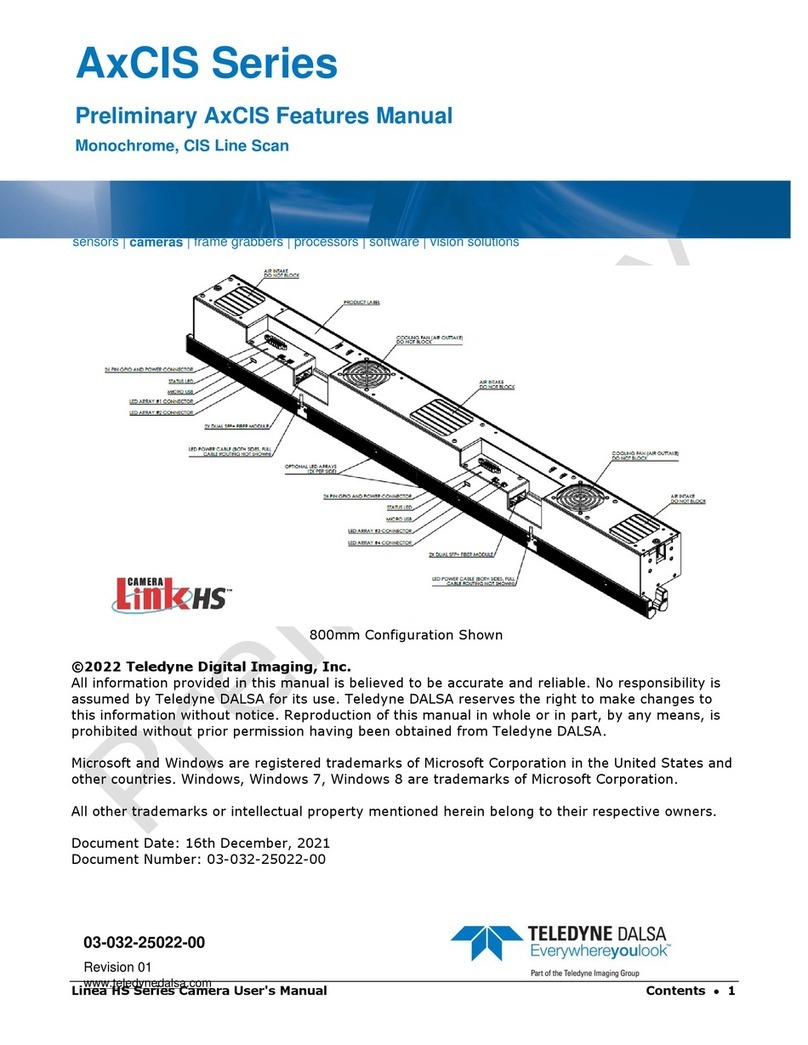Rad-icon 1520 GigE User Manual 3
Teledyne DALSA
Contents
System Precautions and Safety ____________________________________4
Safety Information .............................................................................................4
EMC compliance ...............................................................................................5
System precautions...........................................................................................6
Detector Maintenance .......................................................................................7
The Rad-icon Detector ___________________________________________8
Detector Highlights...................................................................................................8
Setting up the Detector___________________________________________9
Detector Connectors and Cables.............................................................................9
Setting up the Detector ............................................................................................13
Network Interface Card......................................................................................13
Connect Trigger Cable ......................................................................................13
Connect Ethernet Cable....................................................................................13
Connect Power Cable........................................................................................13
Status Light........................................................................................................13
Software installation.................................................................................................14
Operating Systems Support ..............................................................................14
Obtain software .................................................................................................14
Sapera LT and CamExpert Installation .............................................................14
GigE Vision framework for Sapera LT installation.............................................15
Optimizing Settings............................................................................................15
Connecting...............................................................................................................19
Quick Test with CamExpert...............................................................................20
Acquiring Images .....................................................................................................21
Operational reference____________________________________________22
Using CamExpert with the Rad-icon Detector .........................................................22
Camera Information .................................................................................................25
Camera Configuration Selection Dialog............................................................27
Camera (Detector) Power-up Configuration......................................................27
User Set Configuration......................................................................................27
Detector Control.......................................................................................................28
Read-Out Mode.................................................................................................29
Trigger Mode .....................................................................................................31
Image Format Control..............................................................................................34
File Access Control..................................................................................................35
Shuttering.................................................................................................................35
Dark Current after Standby......................................................................................35
Mechanical Interface ____________________________________________36
Mechanical Dimensions...........................................................................................36