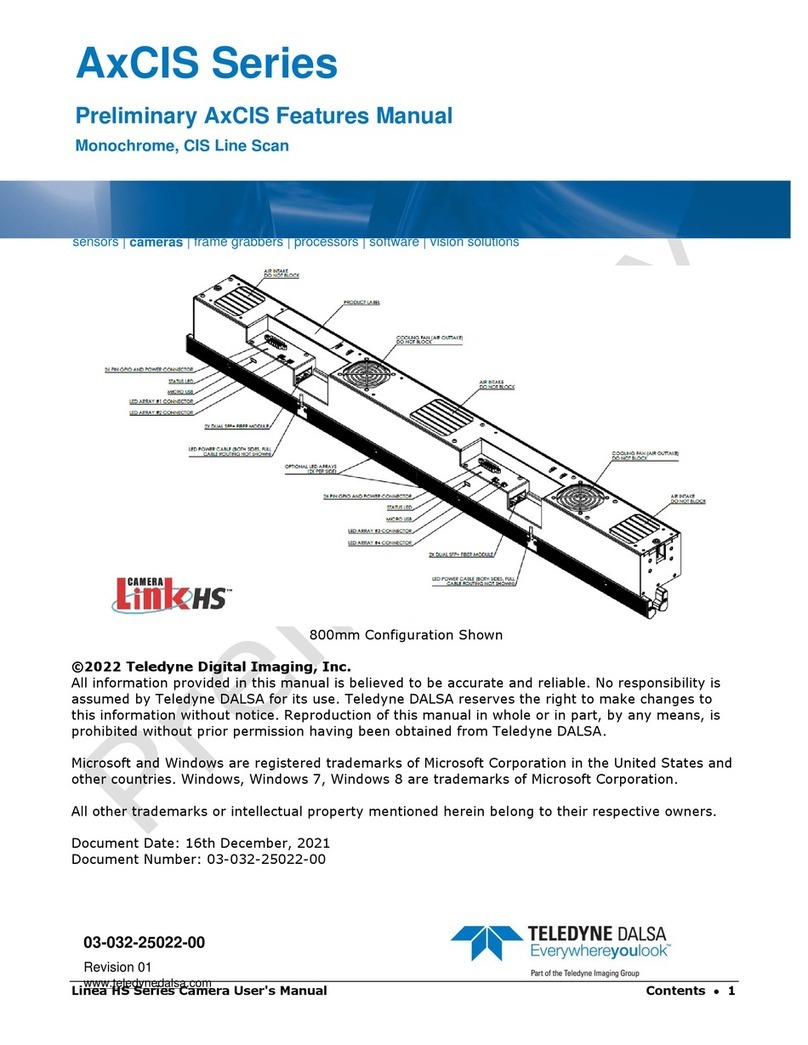Shad-o-Box 1K/2K HS User Manual p. 3
Table of Contents
1. Safety Information..........................................................................................................................5
Installation Warning ......................................................................................................................................5
Safety Statement............................................................................................................................................5
No User Serviceable Components .................................................................................................................5
Disposal of Product........................................................................................................................................5
2. EMC compliance............................................................................................................................6
Warning .........................................................................................................................................................6
3. System precautions.........................................................................................................................6
Warning:........................................................................................................................................................6
Static precautions...........................................................................................................................................6
Installation Precautions..................................................................................................................................6
Service by Qualified Personnel Only.............................................................................................................6
4. Detector Maintenance....................................................................................................................7
Protecting the Detector Front Cover..............................................................................................................7
Cleaning the Detector Body and Front Cover................................................................................................7
Periodic Maintenance ....................................................................................................................................7
Calibration .....................................................................................................................................................7
5. Specifications..................................................................................................................................8
6. Connectors, Cables and Status Indicators .....................................................................................9
7. Setting up the Detector.................................................................................................................10
GigE Network Adapter................................................................................................................................10
Connect Ethernet cable................................................................................................................................10
Connect power cable....................................................................................................................................10
Status Light..................................................................................................................................................10
Software Installation....................................................................................................................................10
8. Software Installation and Setup....................................................................................................11
Operating Systems Support .........................................................................................................................11
Obtain software............................................................................................................................................11
Sapera LT and CamExpert Installation........................................................................................................11
Optimizing Settings .....................................................................................................................................12
Connecting...................................................................................................................................................15
Checking detector status and information in Gigabit Ethernet ....................................................................15
9. Acquiring Images..........................................................................................................................16
To snap an image:........................................................................................................................................16
To grab multiple images:.............................................................................................................................16
10. Synchronization Modes ................................................................................................................17
Free running Mode ......................................................................................................................................17