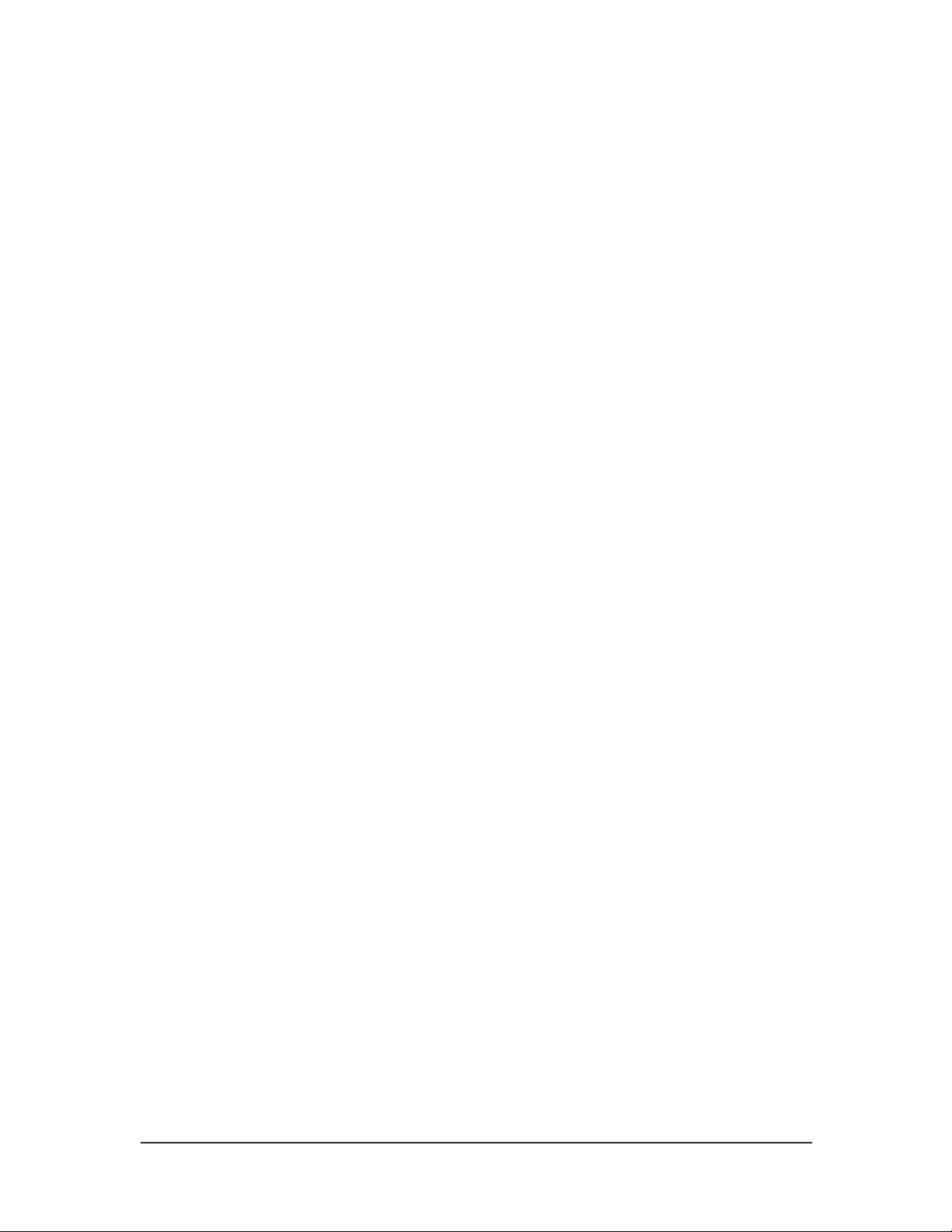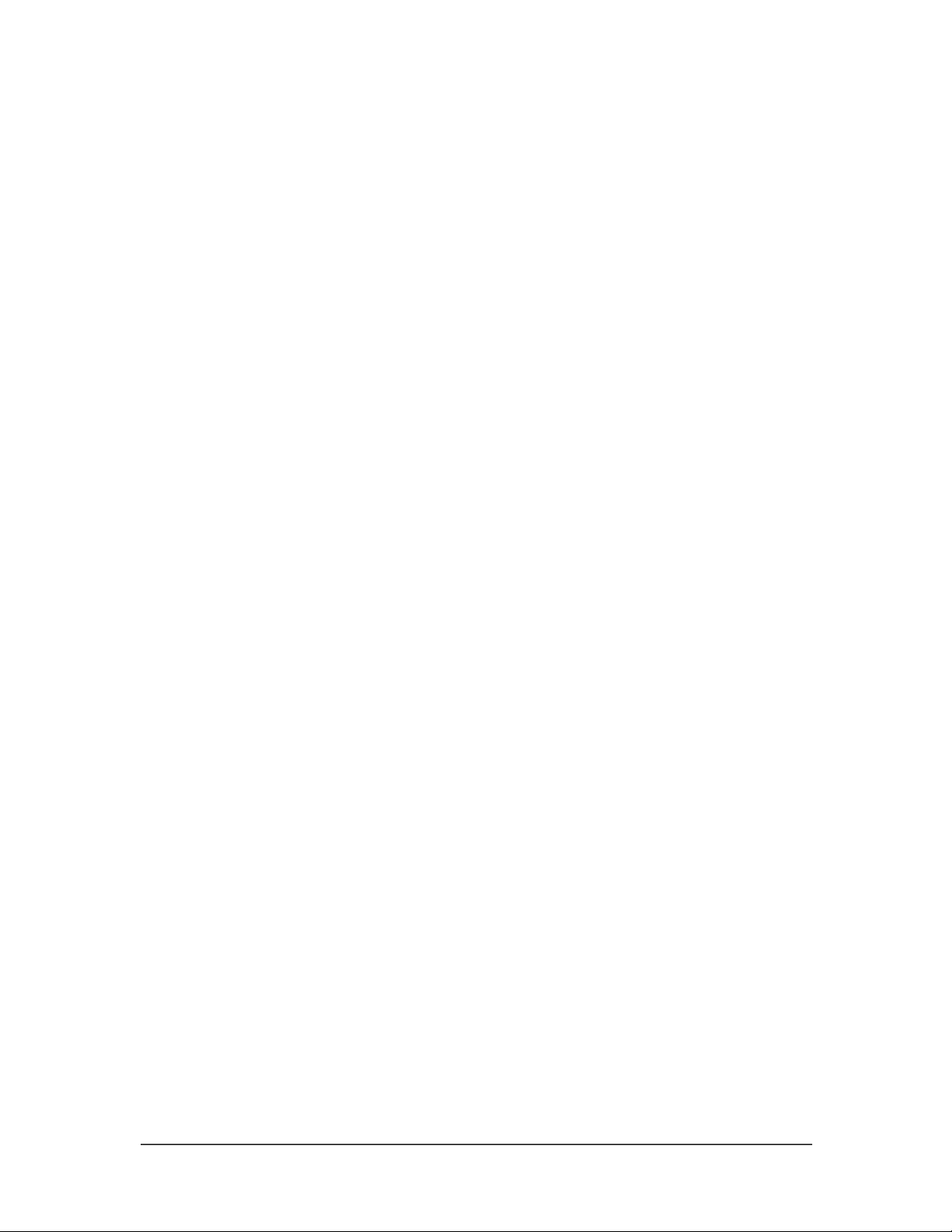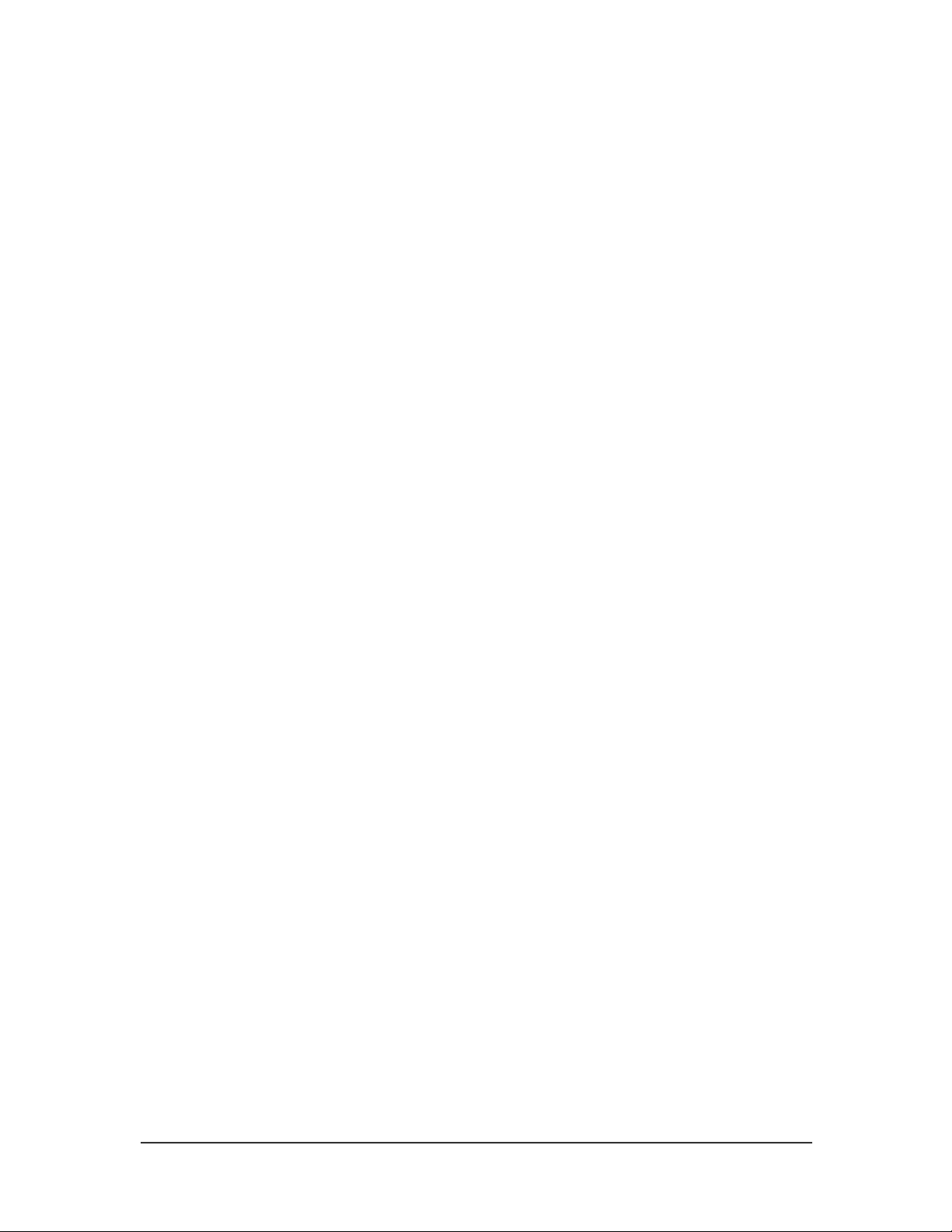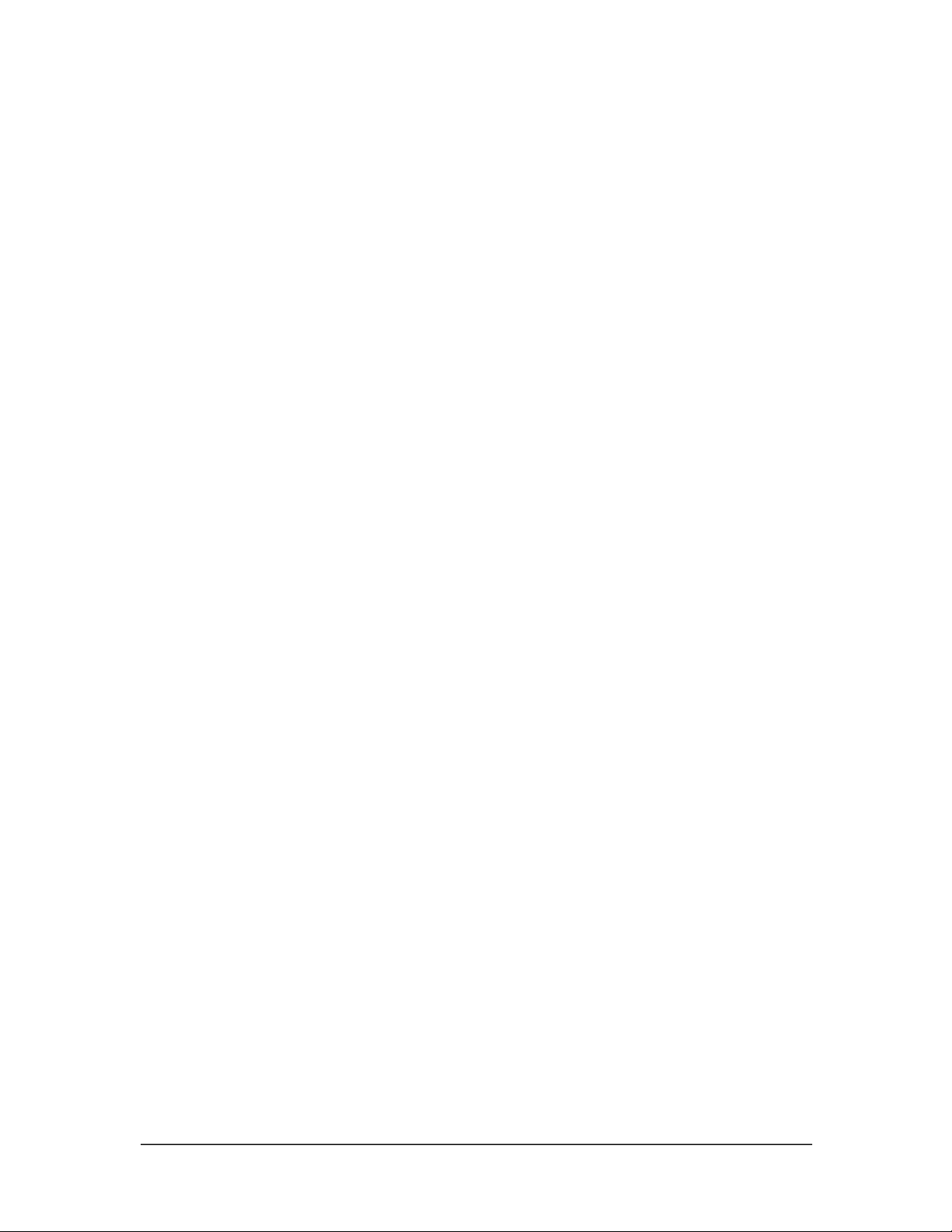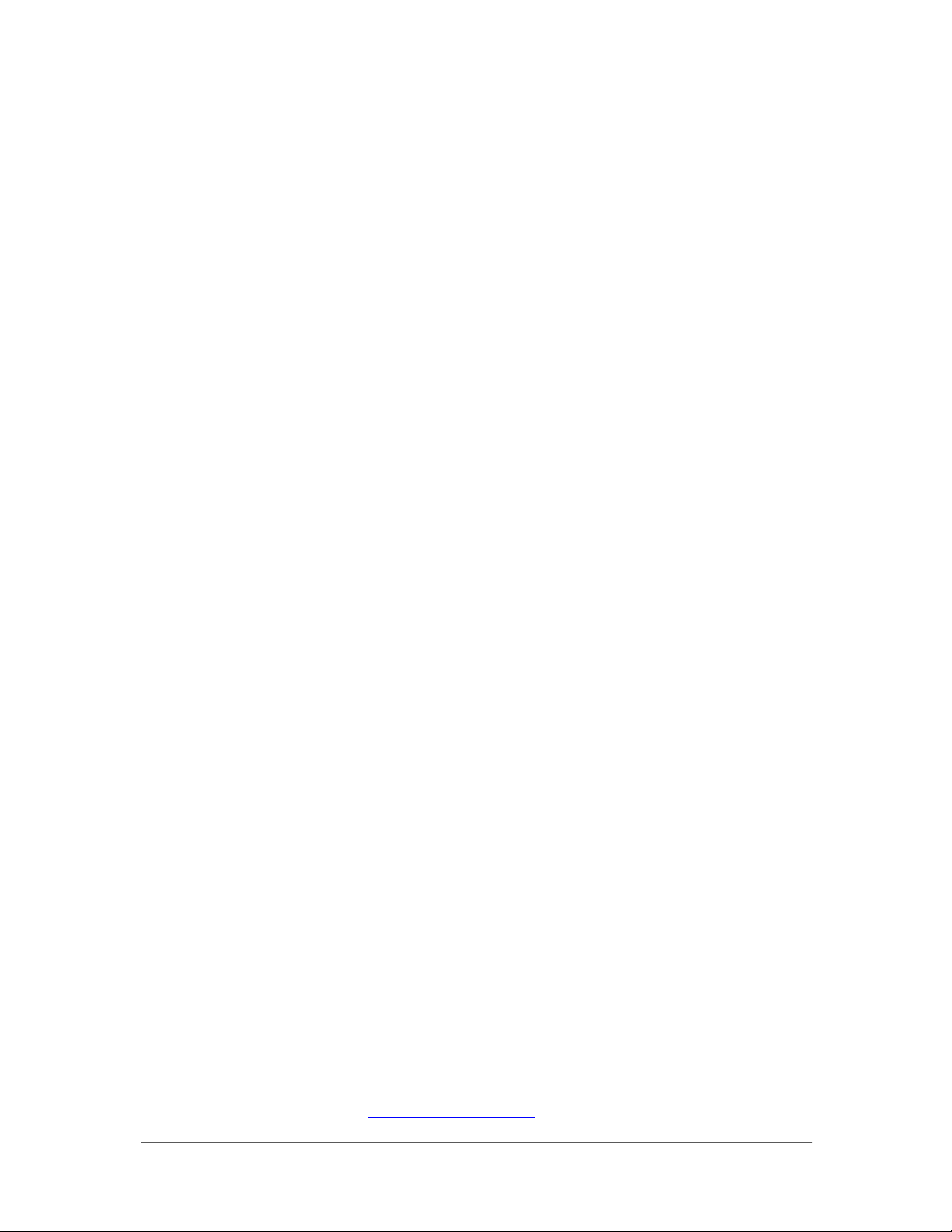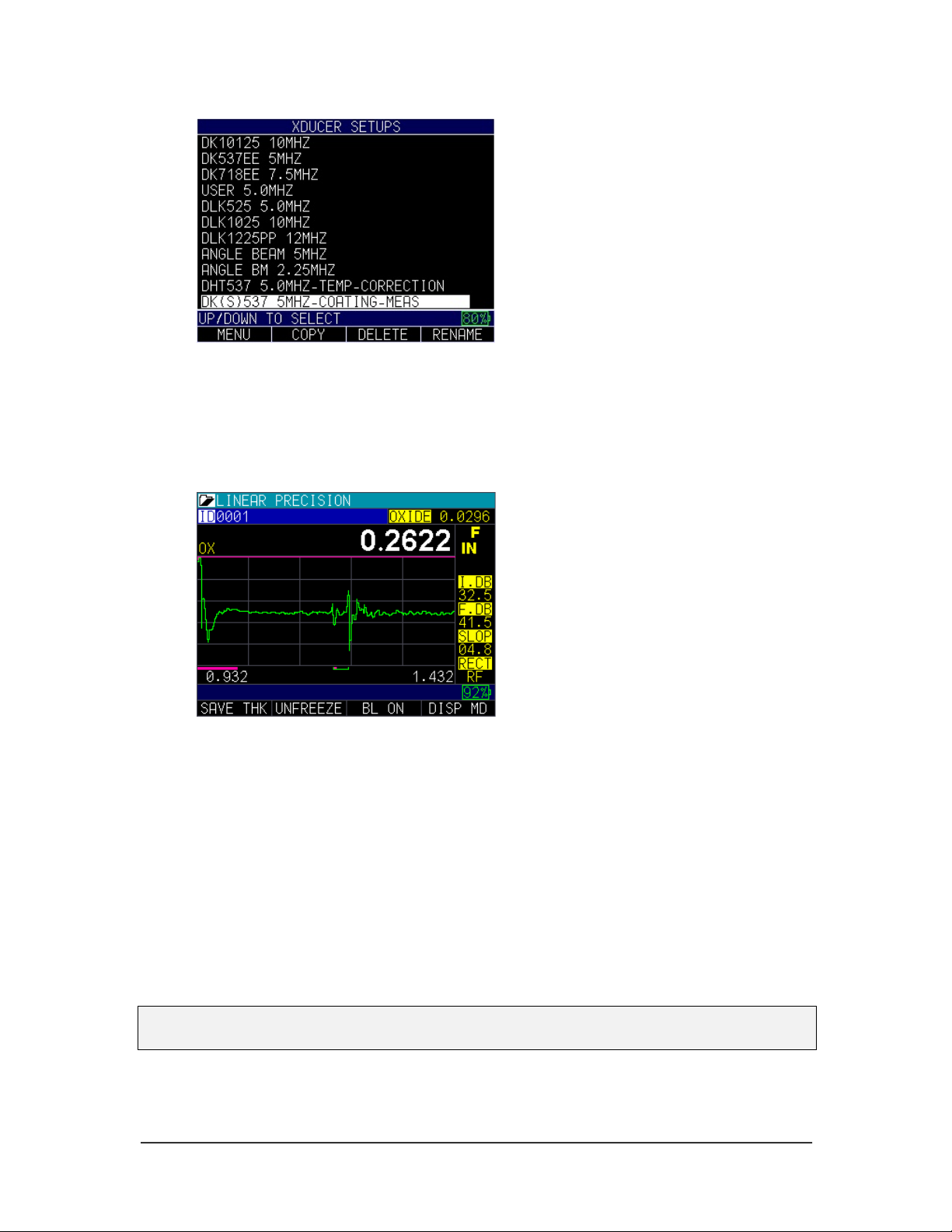ECHO Series Ultrasonic Thickness Gages
3
Table of Contents
Liability .......................................................................................................................................... 2
1 Getting Started ........................................................................................................................... 6
About the ECHO Series............................................................................................................ 6
Latest Software Updates.......................................................................................................... 6
Coating Thickness.................................................................................................................. 7
Temperature Correction ......................................................................................................... 7
Stored Setups......................................................................................................................... 8
Oxide Scale.......................................................................................................................... 10
Setup Instructions .................................................................................................................. 11
Keypad Functions .................................................................................................................. 12
Function Keys......................................................................................................................... 13
Display Screen........................................................................................................................ 14
Battery Pack............................................................................................................................ 15
Monitoring the Battery Charge from the Display Screen...................................................... 15
Re-charging the Battery ....................................................................................................... 16
Using Non-rechargeable AA Batteries ................................................................................. 17
Boot, Bail, and Strap Features .............................................................................................. 18
Placing the Boot on the Gage .............................................................................................. 18
Removing the Boot from the Gage....................................................................................... 18
Using the Boot Strap and Bail .............................................................................................. 18
Other Gage Features .............................................................................................................. 18
Using the T/R 1 and T/R 2 Ports .......................................................................................... 18
Locating the USB Slot .......................................................................................................... 18
Using the Accessory Mount.................................................................................................. 18
Locating the Altitude Change Release Regulator ................................................................ 19
2 Using Basic Gage Operations ................................................................................................ 20
Power on the Gage ................................................................................................................. 20
Selecting the Menu Option .................................................................................................... 20
Performing a Reset................................................................................................................. 21
Database Reset.................................................................................................................... 22
Parameter Reset .................................................................................................................. 22
Database/Parameter Reset.................................................................................................. 23
About Screen .......................................................................................................................... 23
Backlight ................................................................................................................................. 24
3 Calibrating the Gage................................................................................................................ 25
Velocity Calibration Only ....................................................................................................... 25
Velocity and Zero Calibration................................................................................................ 26
Zero Calibration Only ............................................................................................................. 27
Delay Line Calibration............................................................................................................ 28
Automatic Zero ....................................................................................................................... 28
Measurement Mode with a Datalogger ................................................................................ 29
4 Customizing Display Options................................................................................................. 30
Backlight ................................................................................................................................. 30
Color ........................................................................................................................................ 30
User.......................................................................................................................................... 32
Waveform ................................................................................................................................ 32
Grid View ................................................................................................................................. 33
5 Adjusting the Initial Settings .................................................................................................. 36
About ....................................................................................................................................... 36
Auto Off ................................................................................................................................... 36
Clock........................................................................................................................................ 37
Language................................................................................................................................. 38