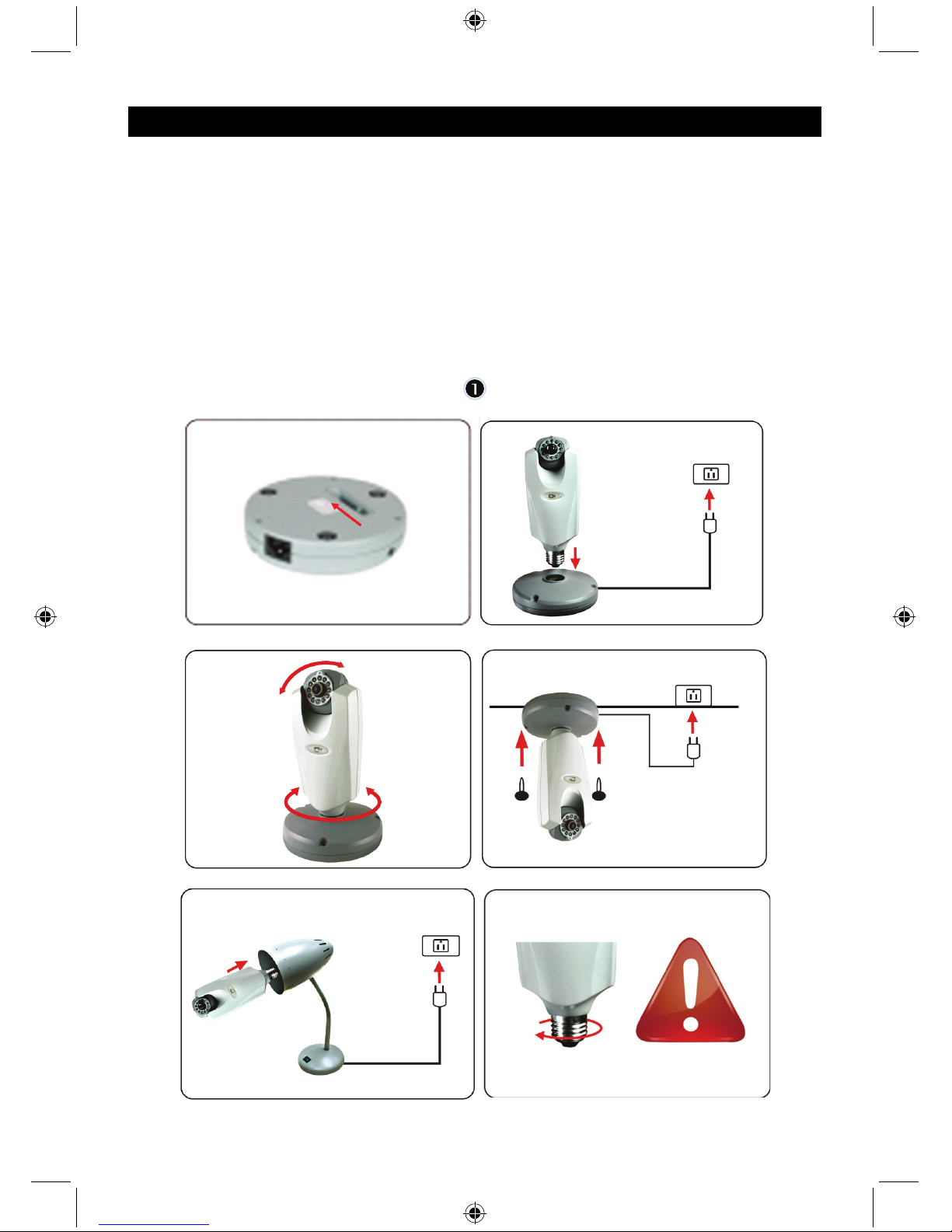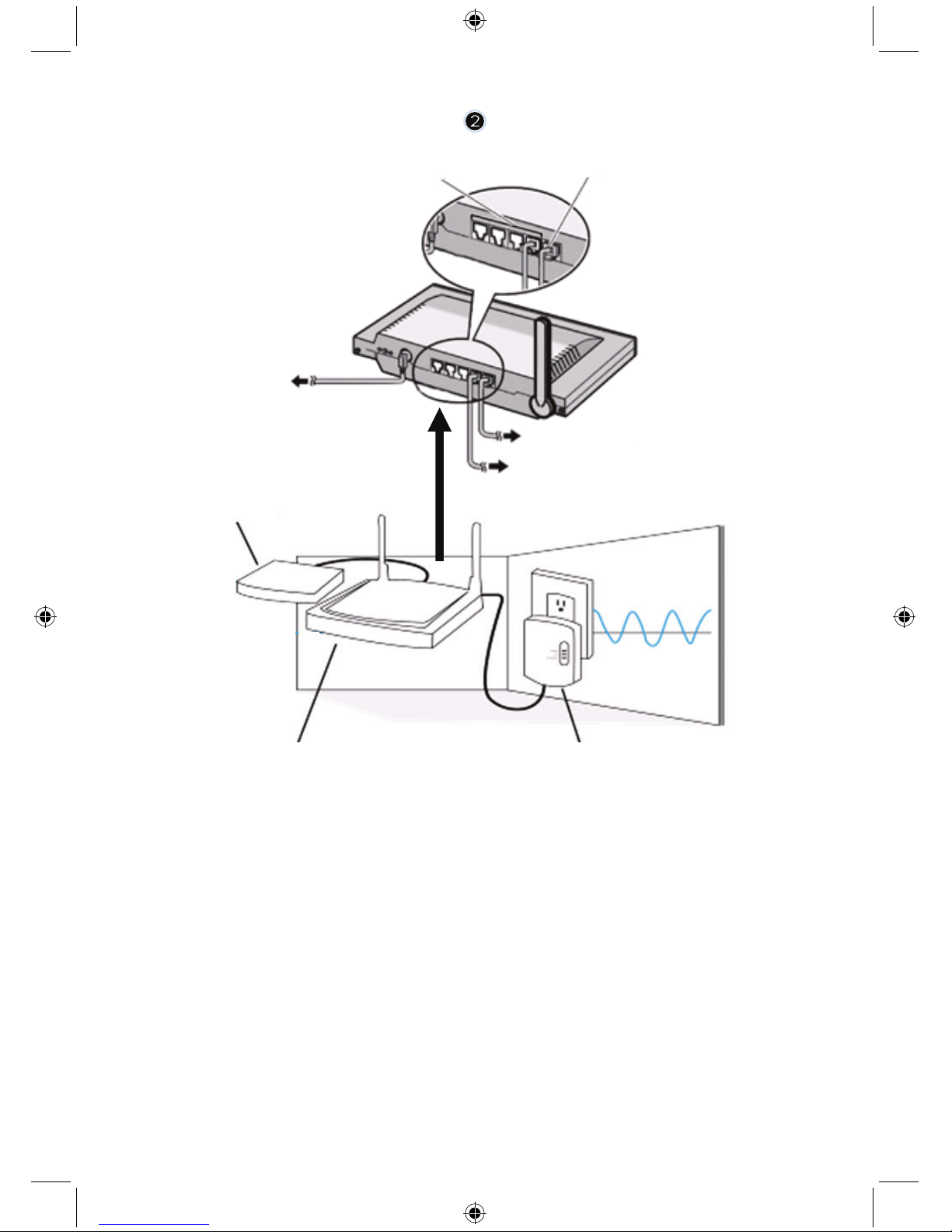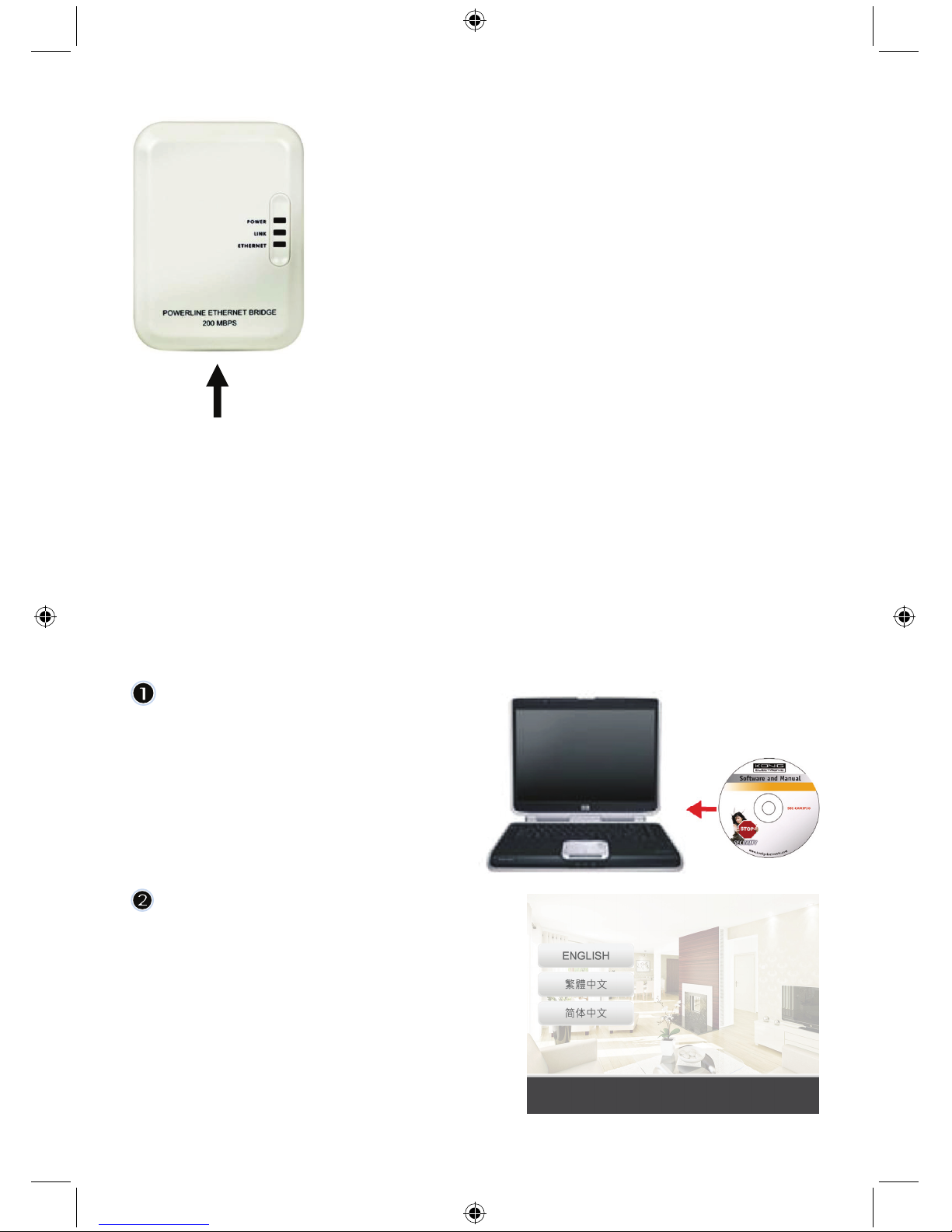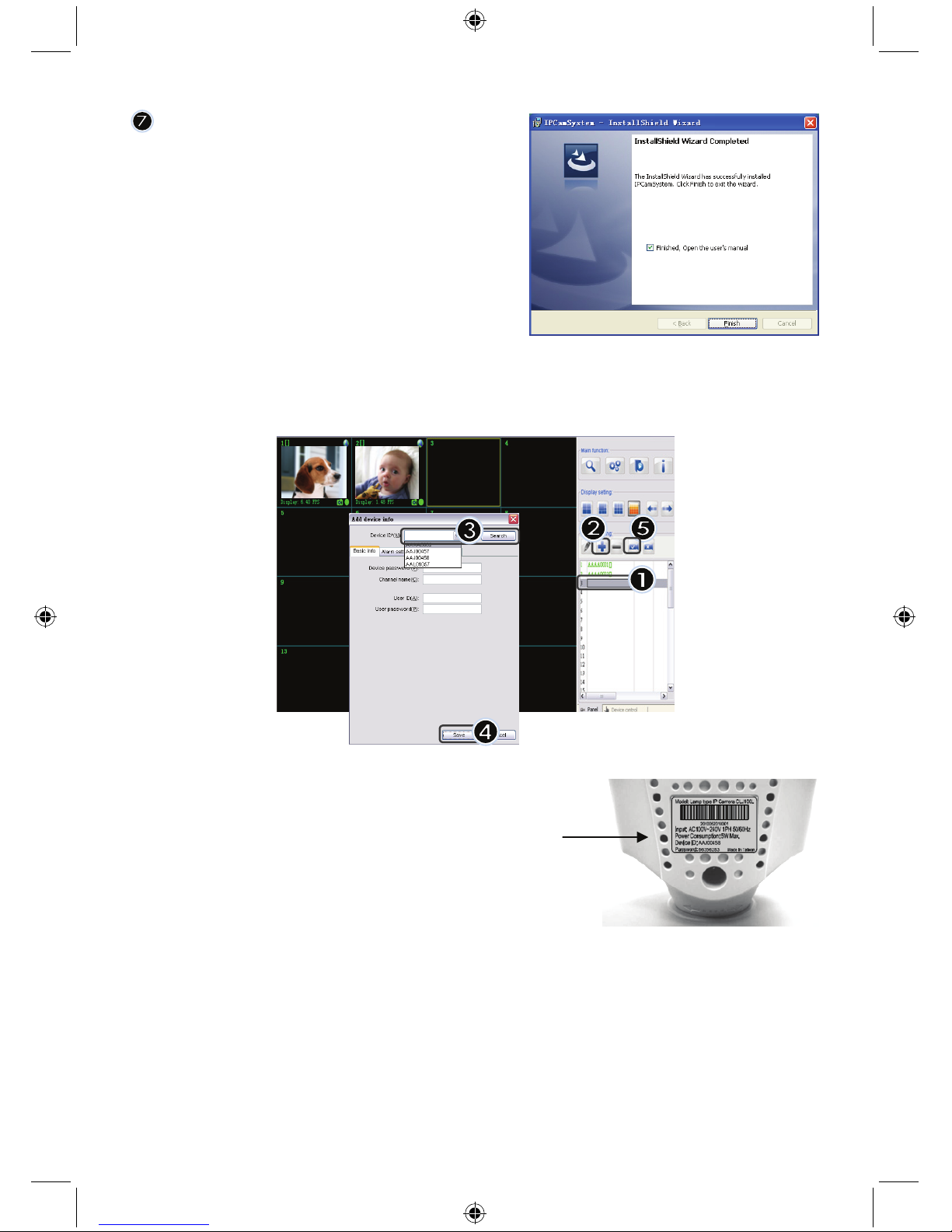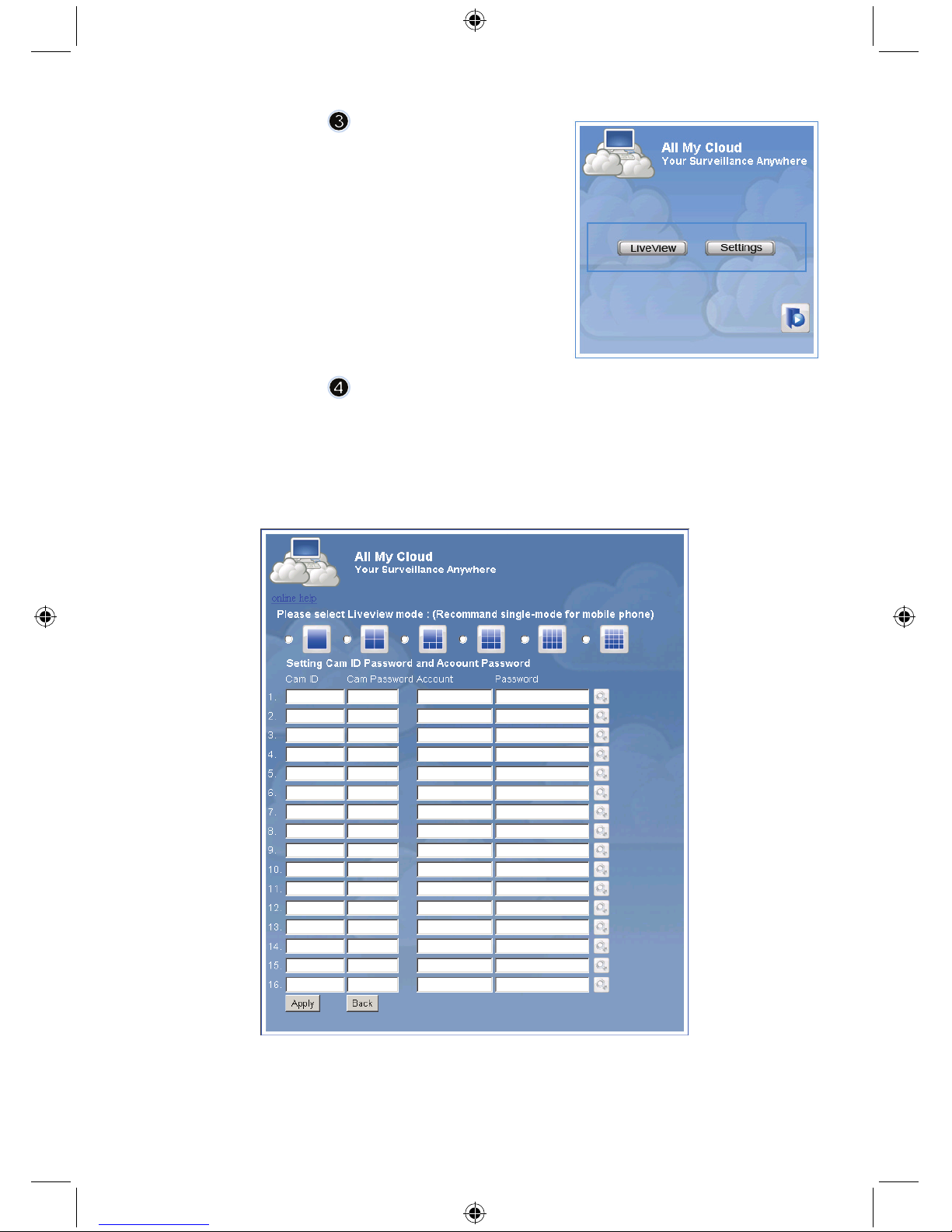10
Homeplug:
PLC Signal: Frequency band 2 - 28 MHz (with mask)
Modulation OFDM (QAM 8/16/64/256/1024, DBPSK, DQPSK, ROBO)
PHY Rate: 200Mbps
TCP: Up to 65-70Mbps effective throughput
UDP: Up to 85-90Mbps effective throughput
Access Methods: CSMA/CA channel-access schemes
QoS: 4 levels priority based contention access and multi-segment bursting 8 levels
VLAN priority field
Nodes: 16 bridged devices per station
4 managed streams per station
IGMP: IGMP snooping with multicast to multiple unicast support in CSMA
Maximum 8 multicast groups per power line STA
Maximum 4 STAs per group
Security Encryption: 128 bit AES link encryption with key management
Standards: IEEE 802.3, IEEE 802.3U, HomePlug AV
Port: One 10/100 Ethernet RJ45 port
Electrical: Power Supply: 100-240 VAC 50/60Hz
Power Consumption: < 6W
Operating System: Windows 98 SE, Me, NT, 2000, XP, MAC, Linux, Vista
Environmental: Temperature: Operating: 0~40°
Relative Humidity: Operating: 10~85%
Non-Condensing
Physical: Weight: 160 g
System requirements for best results:
CPU: Pentium®Dual-Core or above
RAM: 1G or above
Display: 1024 x 768 / 96DPI
OS: Windows®XP/Vista/7
Internet Explorer: ActiveX needed (free download)
Free HD Space: 100 GB or above
Network: Ethernet 100 base T or above
Safety precautions:
To reduce risk of electric shock, this product should ONLY be
opened by an authorized technician when service is required.
Disconnect the product from mains and other equipment if a
problem should occur. Do not expose the product to water or
moisture.
Maintenance:
Clean only with a dry cloth. Do not use cleaning solvents or abrasives.
Warranty:
No guarantee or liability can be accepted for any changes and modifications of the product or damage
caused due to incorrect use of this product.
General:
Designs and specifications are subject to change without notice.
All logos brands and product names are trademarks or registered trademarks of their respective
holders and are hereby recognized as such.
Keep this manual and packaging for future reference.