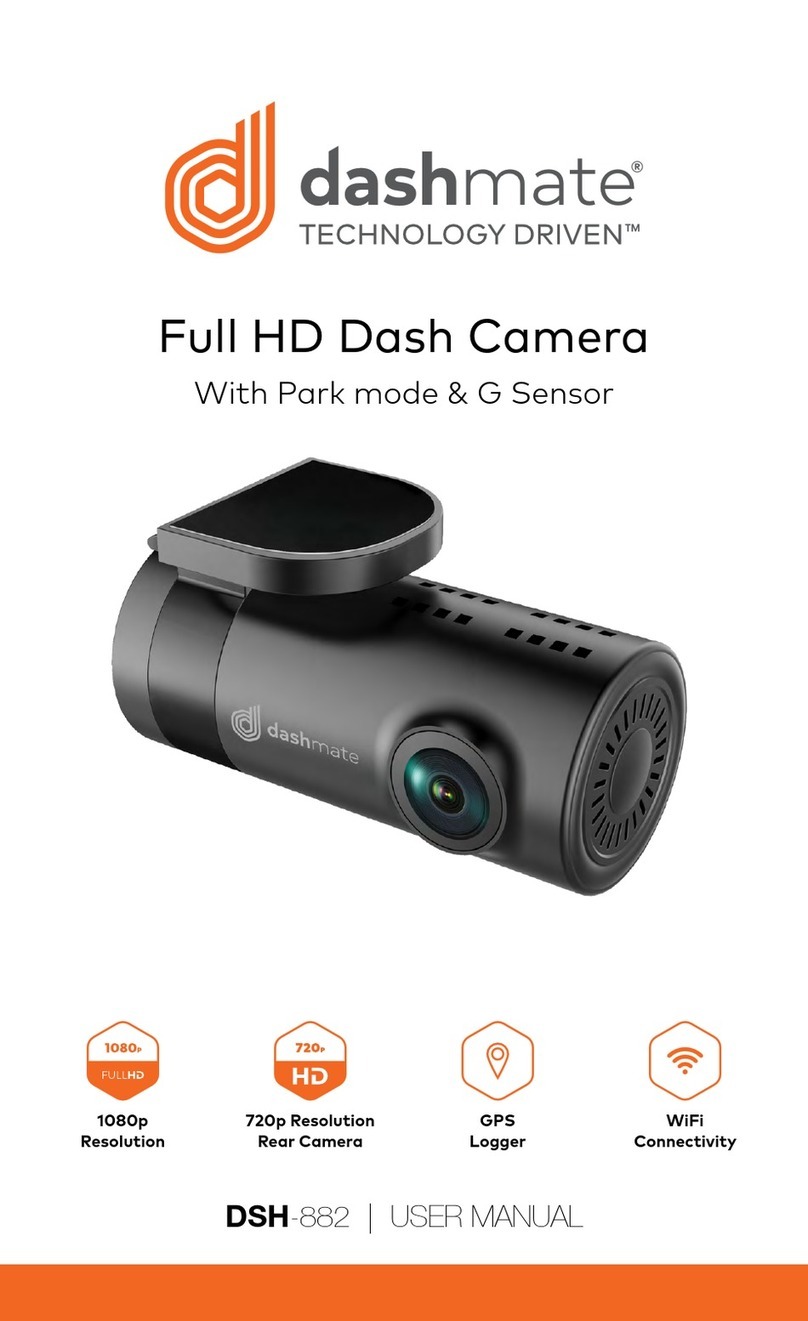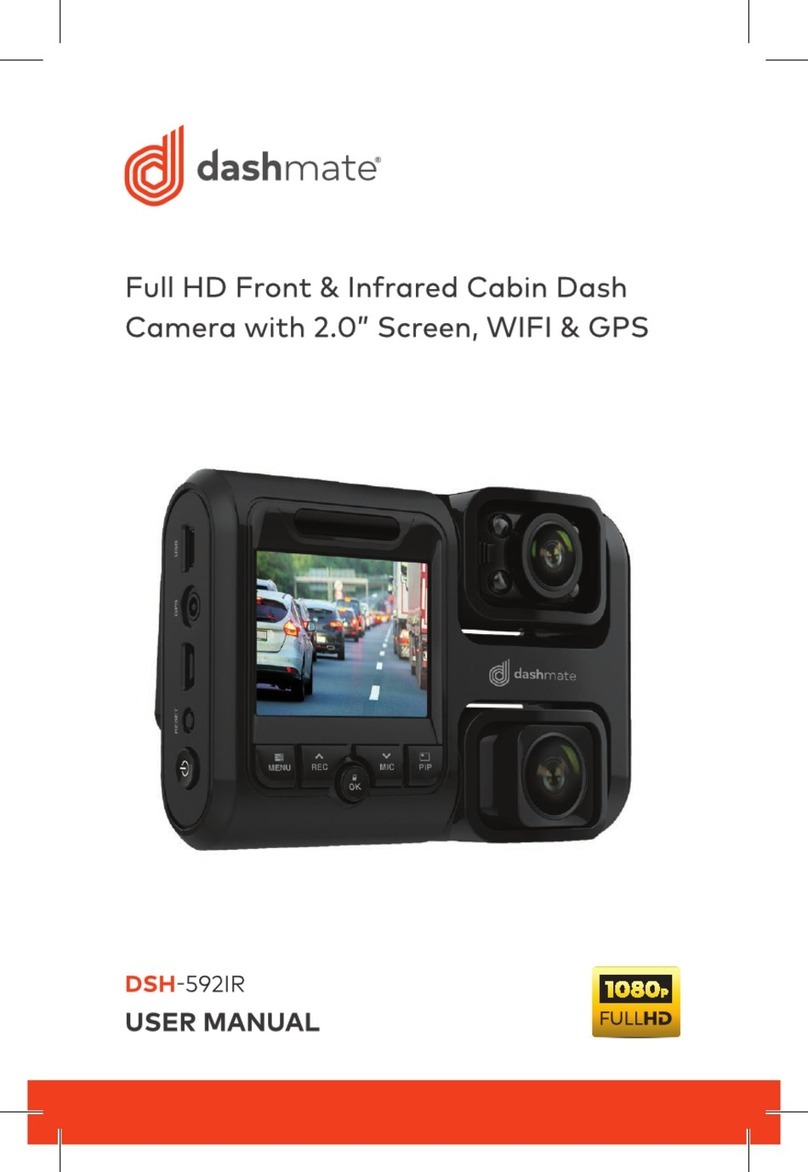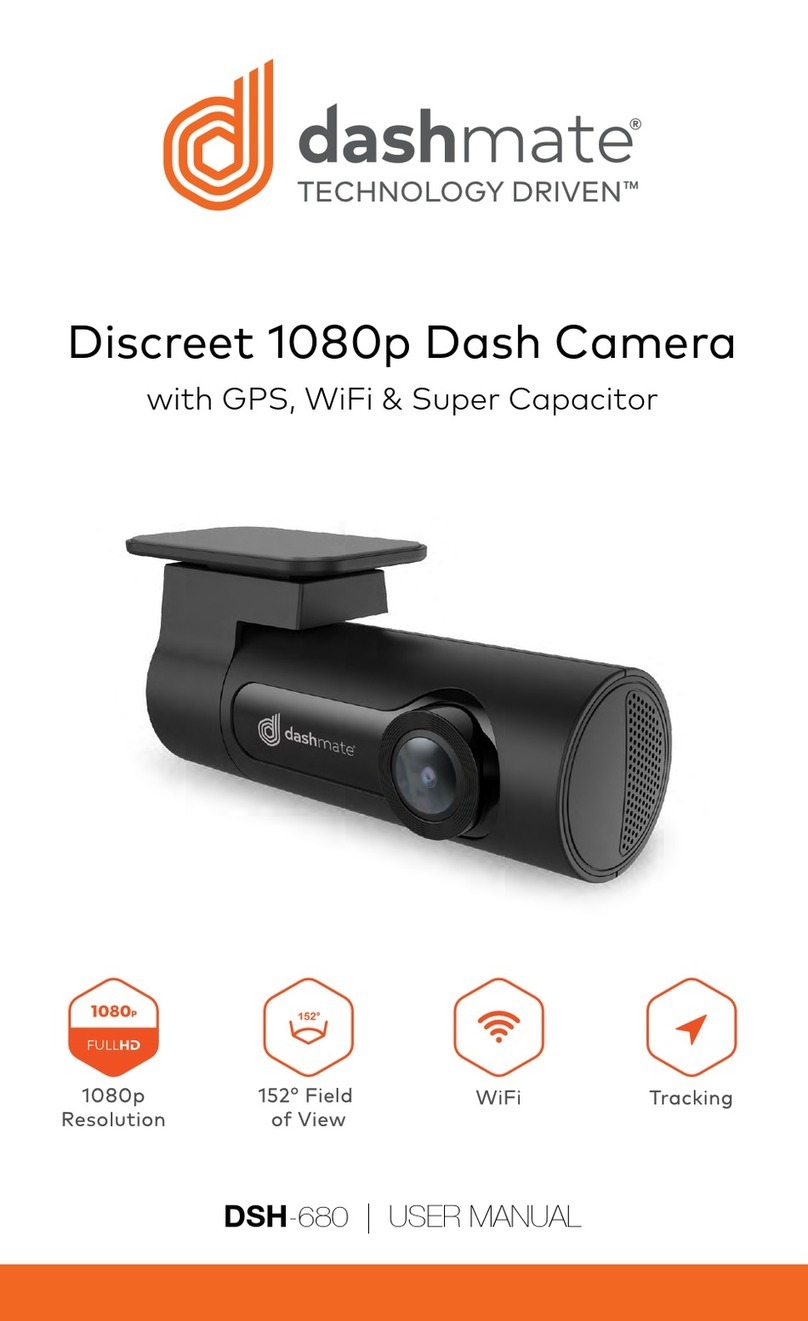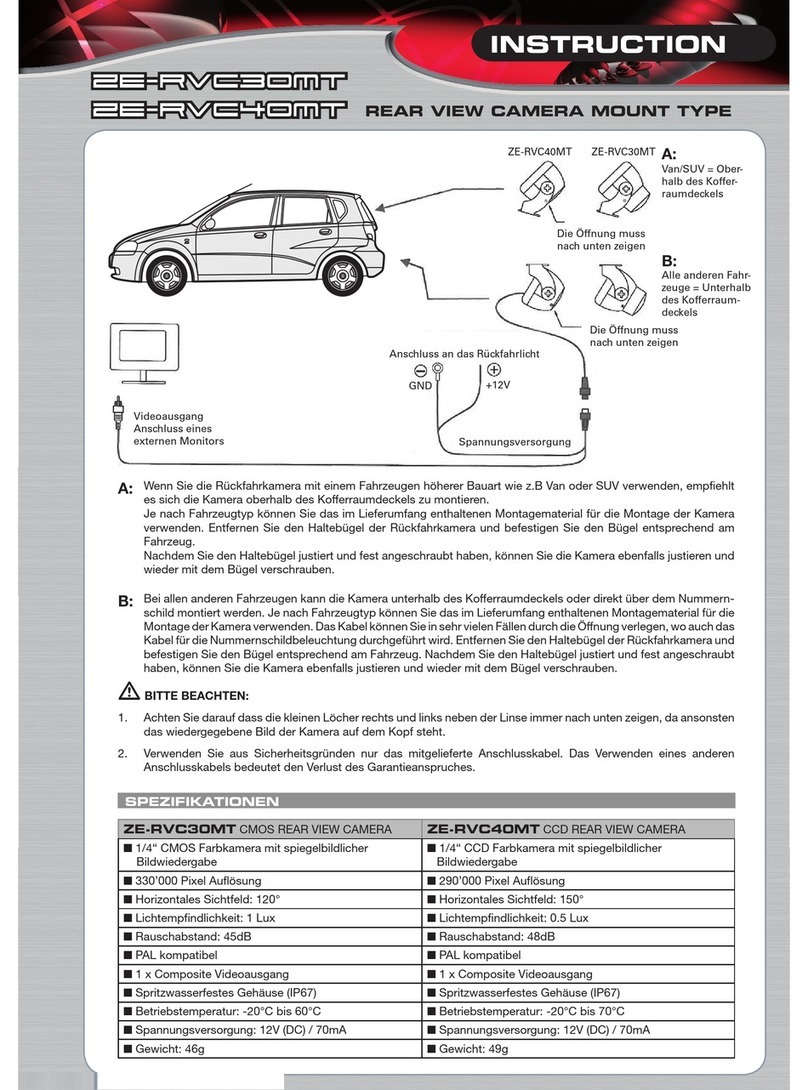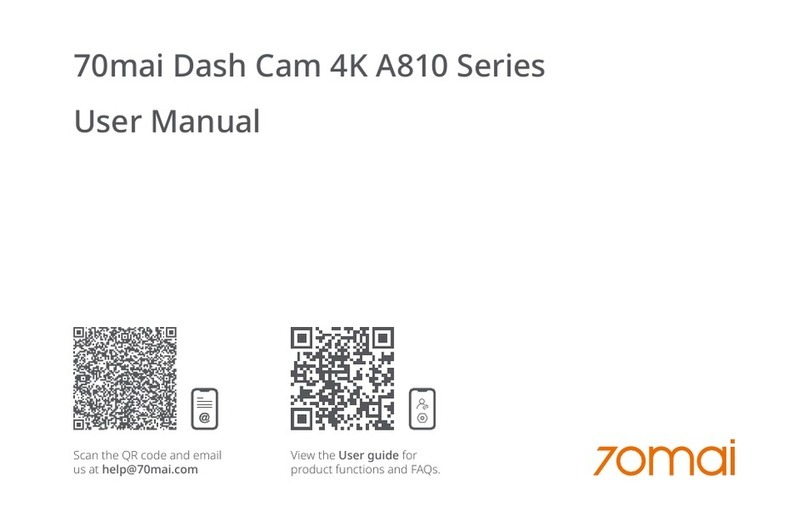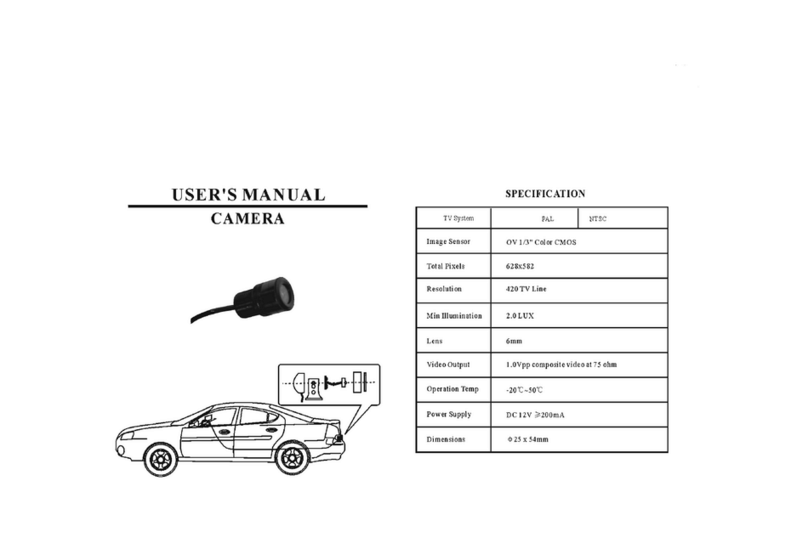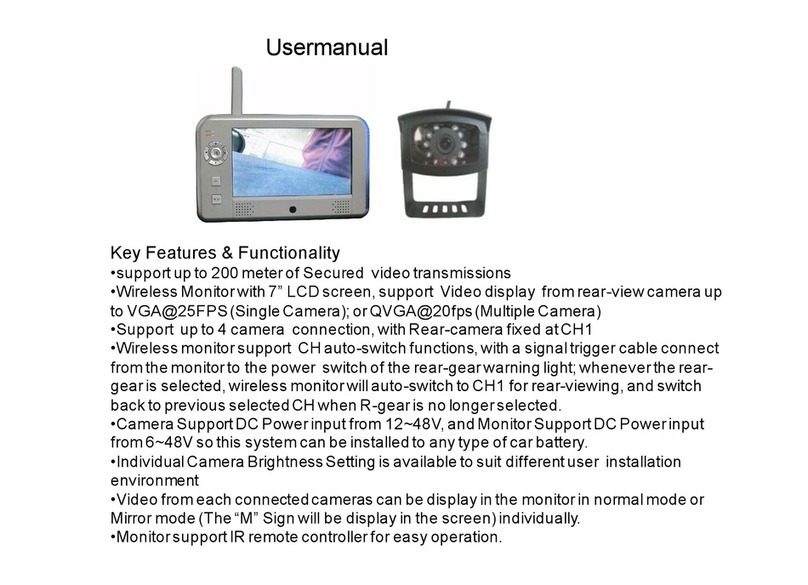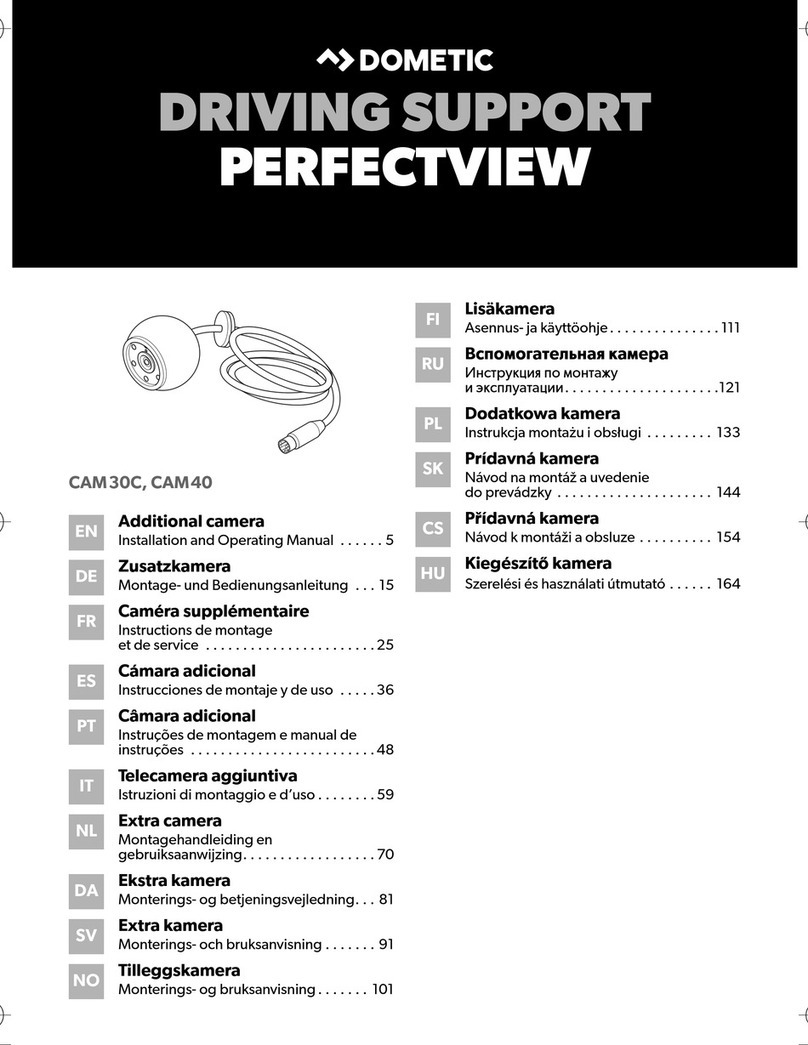Dashmate DSH-410 User manual

HD Dash Camera
With 2.4” LCD Screen
DSH-410 | USER MANUAL
TECHNOLOGY DRIVEN™
720p
Resolution
120° Field
of View
Motion
Detection
Auto
Record

3
2

3
2
CONTENTS
CAUTION������������������������������������������������������������������������������� 5
BATTERY WARNING ������������������������������������������������������������ 5
NOTES AND INSTALLATION ���������������������������������������������� 6
NOTE�������������������������������������������������������������������������������������� 6
PRODUCT INFORMATION ��������������������������������������������������8
INTRODUCTION �������������������������������������������������������������������8
FEATURES�����������������������������������������������������������������������������8
PACKAGE CONTENTS���������������������������������������������������������8
PRODUCT DIAGRAM����������������������������������������������������������� 9
GENERAL ���������������������������������������������������������������������������� 10
INSTALLATION������������������������������������������������������������������� 10
OPERATION ������������������������������������������������������������������������� 11
COMPUTER CONNECTION �����������������������������������������������12
INTERFACE ��������������������������������������������������������������������������12
SET TIME AND DATE ����������������������������������������������������������13
SET LOOP RECORDING �����������������������������������������������������14
SET G-SENSOR �������������������������������������������������������������������15
SET MOTION DETECTION �������������������������������������������������16
VIDEO �����������������������������������������������������������������������������������17

5
4
VIDEO MENU���������������������������������������������������������������������� 18
STILL������������������������������������������������������������������������������������20
PLAYBACK MENU�������������������������������������������������������������� 23
SETTINGS MENU ��������������������������������������������������������������� 24
SETTINGS MENU CONTINUED���������������������������������������� 25
SPECIFICATIONS��������������������������������������������������������������� 26
WARRANTY TERMS & CONDITIONS ������������������������������ 27

5
4
CAUTION
• Ensure you are using your Dash Cam within your
countries’ road laws. Please make sure you are familiar
with your local road legislation before use.
• Please set time and date before you use this device
to record.
• The notiications given by the Dash Cam are
suggestions only, please drive to the actual conditions.
• The system is to be used only for non-commercial use,
within the limits permitted by the relevant laws.
• Avoid using the Dash Cam near any devices that emit
radio interference (e.g. Microwave Ovens).
• It is considered normal operation for the Dash Cam to
get warm during use.
BATTERY WARNING
• Always charge the Dash Cam using the provided
charger. Improper charging of the Dash Cam may
result in failure of the internal battery.
• Never dismantle the Dash Cam or expose the internal
battery.
• Do not dispose of the Dash Cam in ire.
• Dispose of the Dash Cam observing local regulations
being mindful of the internal battery.
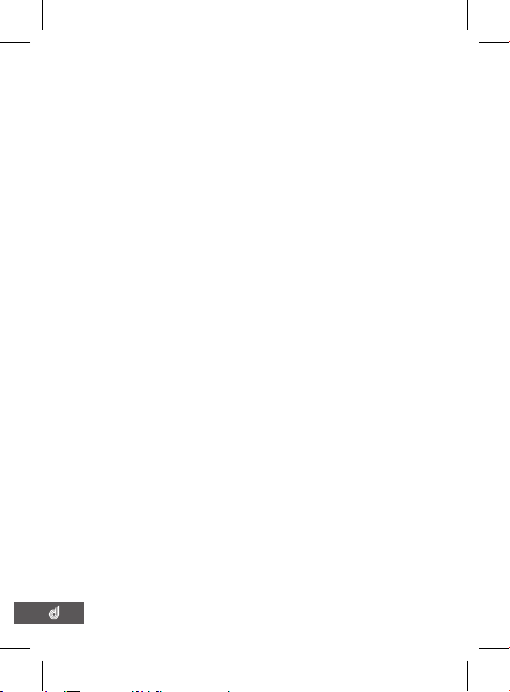
7
6
• Do not attempt to replace or expose the internal
battery.
NOTES AND INSTALLATION
• It is advised that the Dash Cam is installed near the
rear view mirror, at the top centre of the windshield for
optimal operation.
• Make sure that the lens is within the range of the
windscreen wiper to ensure a clear view when it rains.
• Do not touch the lens with your ingers. Finger prints
left on the lens will result in unclear videos or photos.
If photos or videos are blurred, please clean the lens
gently with a microibre cloth.
• Only use the included charging cable to power the
Dash Cam.
• The DSH -410 is designed to be constantly connected
to the included power supply , and is NOT designed to
be used solely with the camera’s built in battery.
NOTE
1. Please abide by the relevant laws in your local area;
please do not use this product for illegal purposes.
2. Please insert your Micro SD memory card before
recording video, taking care to insert it the right way to
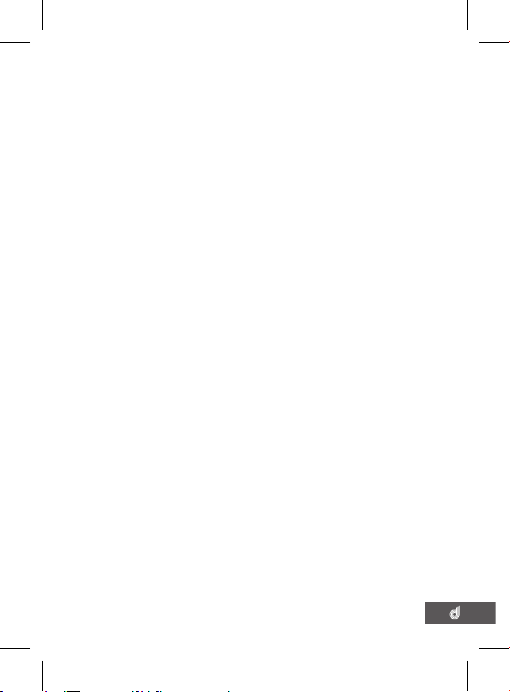
7
6
avoid damage.
3. Battery charge will diminish over time. If the dash cam
is not used for a long period of time, please ensure the
dash cam is charged fully before use.
4. Please do not leave the dash cam in an excessively
humid environment as it is not water resistant.
5. Please avoid using the dash cam in an excessively dusty
environment so as to not obstruct the camera lens.
6. This dash cam is a precision electronic product; please
do not expose it to strong shock, vibration, magnetic
ields or heavy current ields.
7. Please do not attempt to disassemble or repair this
product, doing so will void the warranty.
8. Please do not operate and set this product while
driving. If interaction with the product is required,
please do so before driving or stop driving.
9. Please charge the battery fully before irst use.
10.To clean, please use a soft and dry cloth to get rid of
dust. Do not use solvents to clean the product.
PRODUCT INFORMATION
For latest manual and product updates please visit our
website www�dashmate�com�au or www�dashmate�co�nz.
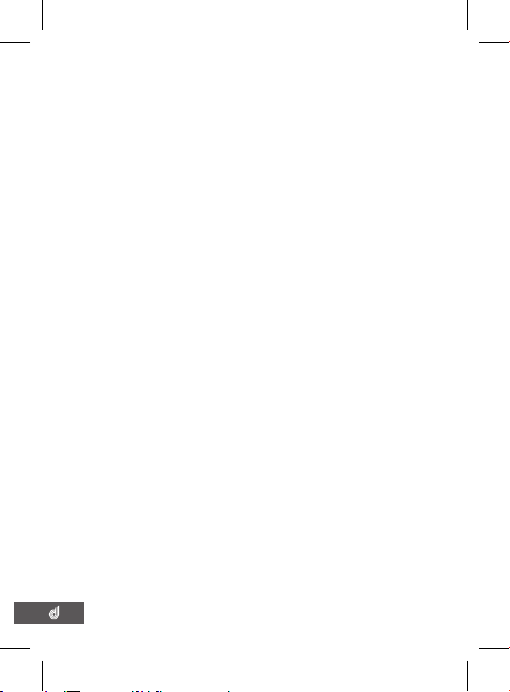
9
8
INTRODUCTION
Thank you for purchasing a DSH-410 Dash Cam. Please
read through instructions before attempting to install or
use this product.
FEATURES
• Recording Full HD 720P footage
• 120° Field Of View
• Motion Detection
• Auto Start Up and Shut Down
PACKAGE CONTENTS
DSH-410
3M Mount
12/24V Power Adaptor
User Guide

9
8
PRODUCT DIAGRAM
1. 2.4” Screen
2. OK Button
3. Down Button
4. Park Mode Button
5. Up Button
6. Menu Button
7. Power in (Mini USB)
8. HDMI Mini
9. Lens
10. Mode Button
11. Micro SD Slot
12. Power Button
13. Mounting Socket
N/A. Not Used
13
12
07
11
10
08
09
01
0402 03 05 06
N/A

11
10
GENERAL
• With the screen of the camera facing towards you
insert your Micro SD Card (not included) into the
Micro SD Card slot on the left side of the camera. The
micro SD card should be inserted with the text facing
towards you
• The Auto On/Off feature will power the DSH-410 up
and begin recording as soon as it receives power from
the USB Mini connection (eg. When you start your car)
INSTALLATION
• Clean the interior of your windscreen ensuring that the
desired point of installation is free of dust and is not
obstructing the drivers’ view.
• Since the mount sticks on the wind shield with 3M
mount, please ensure that the position of the camera
is best located to capture maximum area.
• We suggest you to power-on the dash camera and
test the playback image on screen irst prior to
removing the 3M tape for installation.
• Only remove the 3M tape when you are satisied with
the dash camera placement and image position is
delivering the best possible view of the road ahead.

11
10
OPERATION
• Once the camera is set up with the included Mini USB
power supply and a Micro SD Card (not included) has
been installed, the DSH-410 will automatically power
on and start recording when the car is started.
• The DSH-410 is designed to be primarily powered by
your car’s DC power. The on board battery is for short
use only and mainly serves to power the cars Park
Mode and brief use for documenting external damage
in the case of an incident.
• While recording you will not be able to access the
menus or change modes, to stop a recording push the
OK button.
• The DSH-410 is optimised for Micro SD Cards class 6
and above with a capacity up to 32GB.
• The on board ‘G- Sensor’ registers any activity that
could be an accident and registers the footage as
a ‘Locked’ ile ensuring that the footage cannot be
accidentally recorded over. To remove ‘Locked’ iles
you must irst unlock them using the ‘Protect’ menu
(navigating to PLAYBACK mode using the MODE key,
selecting the ‘Locked’ ile, pushing the MENU button
and selecting ‘Protect’).
• Footage can be manually ‘Locked’ by pressing the
Menu button while recording.
• The built in microphone can be quickly muted or un-
muted in VIDEO mode by pushing the UP button
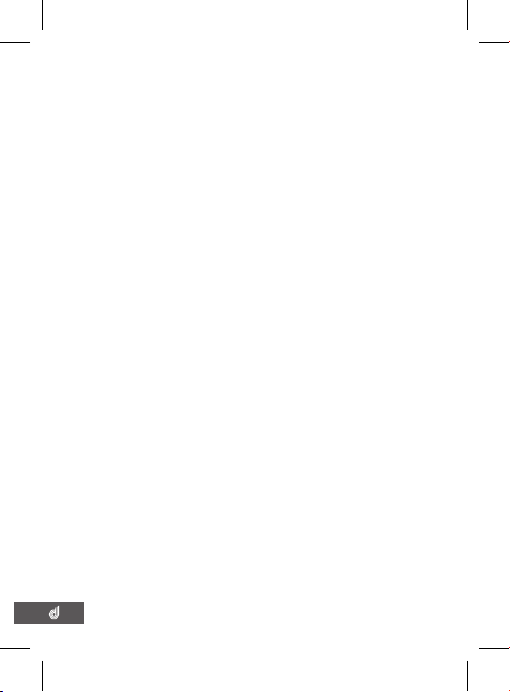
13
12
(the microphone cannot be muted or un-muted while
when recording).
• To quickly activate ‘Park Mode’, push the Park Mode
button while in VIDEO mode.
COMPUTER CONNECTION
Videos and Photos can be retrieved from the DSH-410 by
connecting the Micro SD Card to your computer using a
Micro SD Card adapter (not included).
• When you connect the Micro SD Card to your
computer, it will display in your ile browser as a
removable drive.
• Videos and Photos will be stored in the ile named
“DCIM”.
• For smoother video playback, save videos iles to your
computer. Mac users may need to download a third
party player such as ‘VLC’ to play these iles as AVI is
not natively supported on Apple computers.
INTERFACE
The DSH-410 has three modes, VIDEO, STILL and
PLAYBACK. You can cycle through these modes using
the MODE button. Each modes’ respective menu can
be accessed by pushing the MENU button. While in the
menu, the UP and DOWN buttons are used to navigate
and the OK button is used to select and conirm. The
MODE button is used to exit the menu.

13
12
SET TIME AND DATE
It’s important to have your time and date set correctly as
it will record directly onto your video stream and is critical
information to prove your case to insurance companies
etc. To set the time on your DSH-410 follow the directions
below.
• Ensure you are not currently recording. If the red
record indicator is lashing at the top left of the
DSH-410’s screen, push the OK button to stop
recording.
• Push the MENU button twice, taking you to the SETUP
menu.
• Using the DOWN button highlight the setting named
Date/Time and push OK.
• Use the UP and DOWN buttons to cycle through the
numbers and use the OK button to conirm and move
between ields.
• Time is set and displayed in a 24 hour format.
• After setting the date and time the bottom
DD/MM/YY ields are used to change format that
the date will be displayed in the Date/Time menu.
• Once the date and time have been set, the MENU
button can be used to save and exit back to the SETUP
menu.
SET LOOP RECORDING
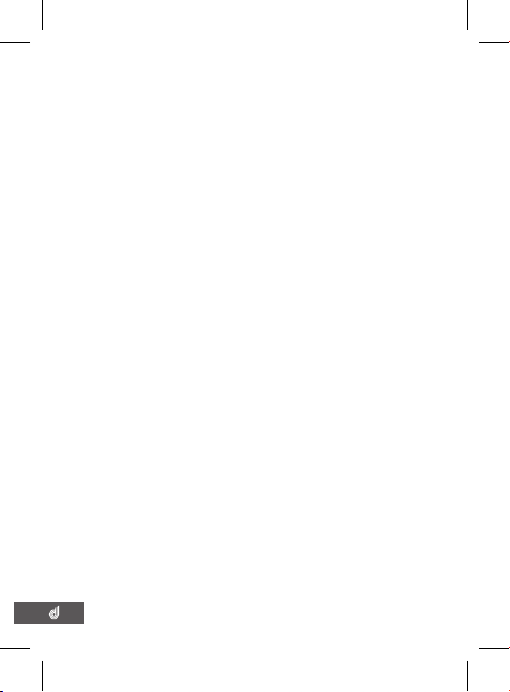
15
14
Your DSH-410 records in a Loop, which means older
blocks of video iles will be overwritten once the memory
card becomes full. You can set the amount of video block
time the DSH-410 will record for before a new video ile is
started. To change the length of the videos that the DSH-
410 records follow the directions below:
• Use the MODE button to make sure you are in VIDEO
mode (Video camera icon will be displayed in the top
left corner of the screen).
• Ensure you are not currently recording. If the red circle
record indicator is lashing at the top left of the DSH-
410’s screen, push the OK button to stop recording.
• Push the MENU button taking you to the VIDEO menu.
• Use the DOWN button to highlight the setting named
Loop Recording and push OK.
• Use the UP and DOWN buttons to highlight the
required video length (The OFF setting will record the
longest possible loops keeping the ile size under 2GB,
which is around 5 minutes at 720P resolution).
• To conirm selection push the OK button, the DSH-410
will take you back to the VIDEO menu.
SET G-SENSOR
The G-Sensor monitors any unnatural bumps or shakes
and logs the associated footage as Locked ensuring any
footage of potential crashes is not recorded over with
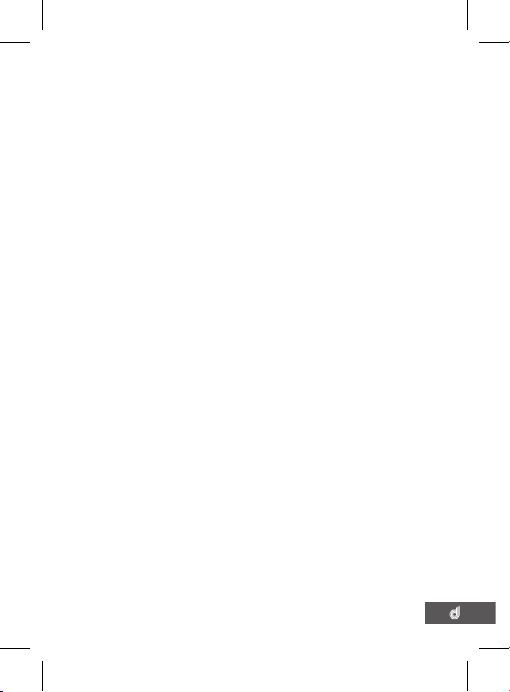
15
14
the regular loop footage. To set the G-Sensor follow the
directions below
• Use the MODE button to make sure you are in VIDEO
mode (Video camera icon will be displayed in the top
left corner of the screen).
• Ensure you are not currently recording. If the red circle
record indicator is lashing at the top left of the DSH-
410’s screen, push the OK button to stop recording.
• Push the MENU button taking you to the VIDEO menu.
• Use the DOWN button to highlight the setting named
G-Sensor and push OK.
• Using the UP and DOWN button, highlight the required
sensitivity of the G-Sensor (2G is the most sensitive
setting only requiring small bumps to log footage as
Locked, and 8G is the least sensitive requiring a larger
amount of activity to log footage as Locked).
• To conirm selection push the OK button, the DSH-410
will take you back to the VIDEO menu.

17
16
SET MOTION DETECTION
Motion Detection monitors on screen movement and
will start recording when movement is detected. Motion
Detection will also stop recording after 10 seconds of no
on screen movement. To set up Motion Detection on your
DSH-410 follow the directions below.
• Use the MODE button to make sure you are in VIDEO
mode (Video camera icon will be displayed in the top
left corner of the screen).
• Ensure you are not currently recording. If the red circle
record indicator is lashing at the top left of the DSH-
410’s screen, push the OK button to stop recording.
• Push the MENU button taking you to the VIDEO menu.
• Using the DOWN button, highlight the setting named
Motion Detection and push OK.
• Use the UP and DOWN buttons to highlight either
OFF or ON.
• To conirm selection push the OK button, the DSH-410
will take you back to the VIDEO menu.
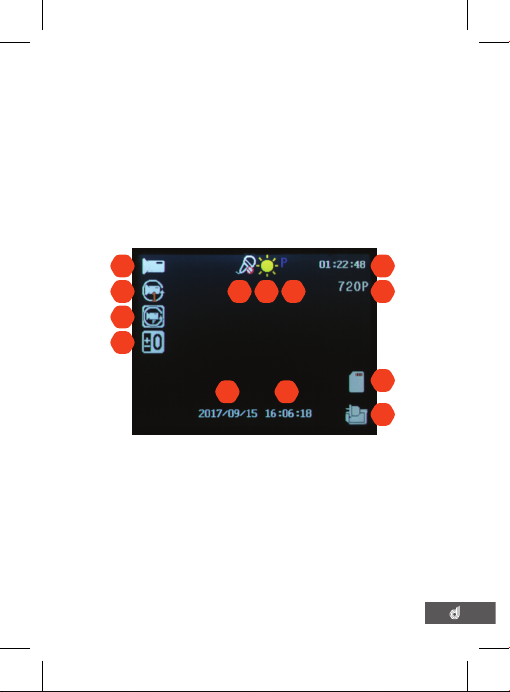
17
16
VIDEO
This is the default start up screen and is how all recording
is triggered. From this screen you can manually start
and stop recording using the OK button. Footage can be
manually locked by pressing the MENU button protecting
it from being recorded over. When the DSH-410 is not
recording in this mode, ‘Park Mode’ can be turned on and
off with a press of the Park Mode button.
1. Video Mode
2. Loop Recording
3. Motion Detection
4. Exposure
5. Muted Recording
6. Flash (Off)
7. Park Mode
8. Recording Duration
9. Resolution
10.Micro SD Card
11. Power Connection
12. Date
13. Time
01
05
12
06 07
13
10
09
08
11
02
03
04
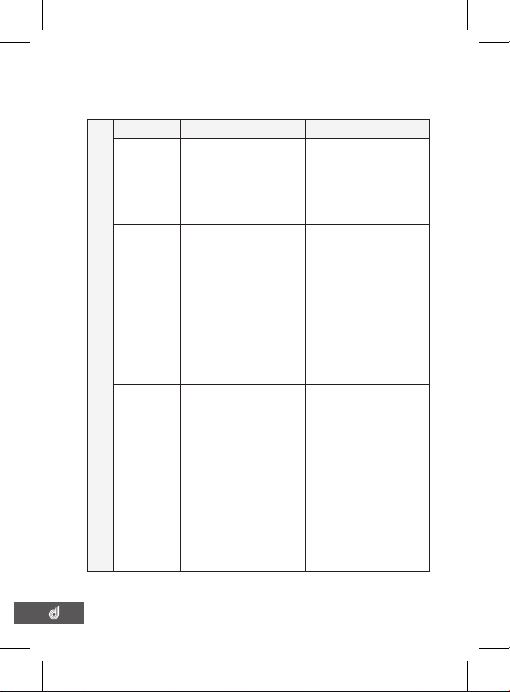
19
18
VIDEO MENU
Video
Menu Setting Remark
Resolution 720P 1280 x 720
WVGA 848 x 480
VGA 640 x 480
Higher resolution gives
your footage more
detail
Default: 720P -
1280 x 720
Loop
Recording
OFF
1 MINUTES
2 MINUTES
3 MINUTES
5 MINUTES
‘Loop Recording’
deines the length of
time the DSH-410
records before creating
a new ile. Using the
Off setting will record
the longest possible
loops under the ile size
of 2GB (around 7 mins
at 720P).
Default: 1 Minute
Exposure +2.0
+5/3
+4/3
+1.0
+2/3
+1/3
0.0
-1/3
-2/3
-1.0
-4/3
-5/3
-2.0
Adjusting the exposure
will counter balance
high or low light
conditions. To brighten
your footage, adjust
to a higher exposure.
To make your footage
darker change to a
lower exposure. The
default setting for this
is balanced at +0.0.
Default: 0�0

19
18
VIDEO MENU CONTINUED
Menu Setting Remark
Motion
Detection
OFF
ON
When activated, the
Motion Detection
feature allows visible
movement to trigger
recording.
Default: Off
Record
Audio
OFF
ON
Turning this setting
off mutes the built in
microphone.
Default: On
Date
Stamp
OFF
ON
Date stamps the
footage.
Default: On
G Sensor OFF
2G
4G
8G
Setting to adjust
the sensitivity of the
G sensor. 2G is the
highest sensitivity 8G is
the lowest
Default: 4G.
LDW OFF
ON
Lane Departure
Warning warns you
when you are leaving
your lane.
Default: Off
Video
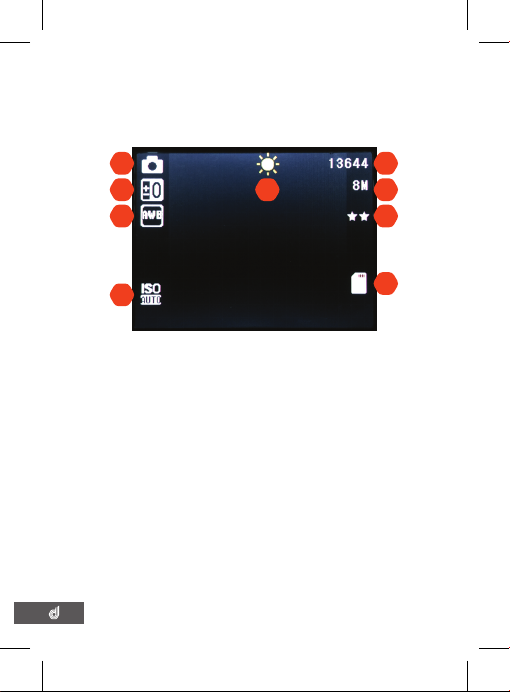
21
20
STILL
This screen is used to take still photos.
1. Still mode
2. Exposure
3. White balance
4. ISO
5. Day/night mode
6. Image number
7. Resolution
8. Image quality
9. SD card
01 06
07
08
09
02
03
04
05
Table of contents
Other Dashmate Dashcam manuals