Data Harvest 1140 User manual
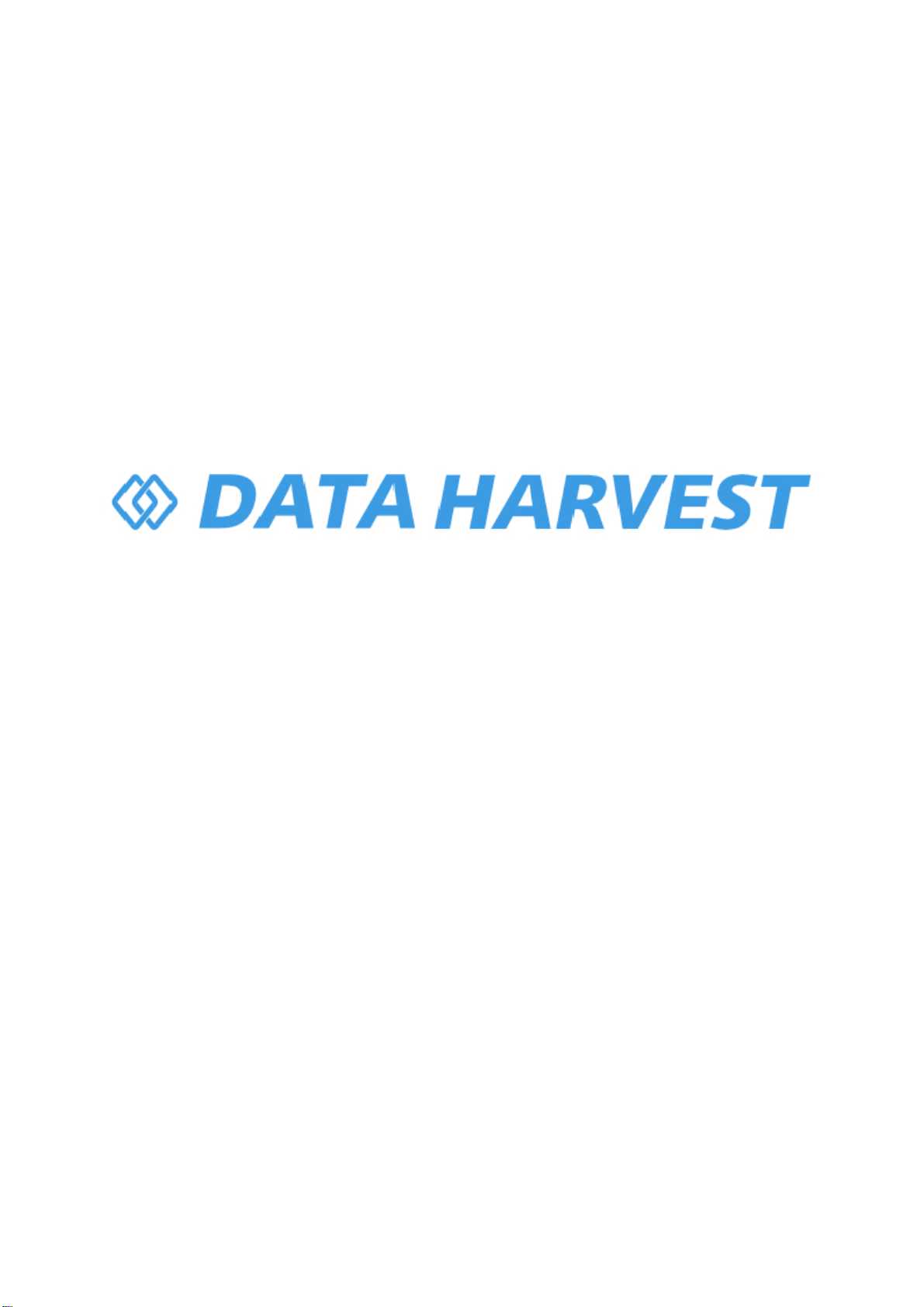
© Copyright Data Harvest Group Ltd - All Rights Reserved - Freely photocopiable for use within the purchaser’s
establishment
1140 - Wireless Magnetic Field Sensor
Revision: 0 | DS161

1140 - Wireless Magnetic Field Sensor
2
/
20
| Revision: 0 | DS161
Table of contents
Introduction ...................................................................................................... 3
Pack Contents .................................................................................................... 4
Operational Overview ......................................................................................... 5
Connectivity ...................................................................................................... 7
Charging the Sensor ........................................................................................... 8
Firmware Updates .............................................................................................. 9
Usage Information ............................................................................................
10
Practical Investigations .....................................................................................
12
Sensor Specifications ........................................................................................
14
Limited Warranty .............................................................................................
15
Compliance .....................................................................................................
16
Troubleshooting ...............................................................................................
17
Notices ............................................................................................................
18
Contact Information ..........................................................................................
19
PDF Translations ..............................................................................................
20

1140 - Wireless Magnetic Field Sensor
3
/
20
| Revision: 0 | DS161
Introduction
Thank you for purchasing the Smart Wireless Magnetic Field Sensor. We pride ourselves on producing
high quality products that meets with the demands of the busy classroom environment. If you have any
problems using this sensor, please read this documentation in full before contacting the Data Harvest
support team.
Overview
The Smart Wireless Magnetic field sensor is used to explore the magnitude and direction of a magnetic
field in three dimensions lying at right angles (X, Y and Z) at two magnitudes of magnetic field (±5 or
±130 mT).
Use to explore the nature and strength of the magnetic field in a solenoid or permanent magnet.
The sensor is both USB and Bluetooth compatible. Using Bluetooth the sensor can wirelessly connect
to mobile devices such tablets and mobile phones as well as desktop or laptop computers giving
students the ability to run experiments independently without being tethered to a traditional data logger.
See the EasySense2 user manual system requirements for further details.
The sensor is supplied with a mini USB lead (1 m standard A to standard mini B) and the X magnetic
field channel as its default range.
Note: Charge the Magnetic field sensor fully before first use.

1140 - Wireless Magnetic Field Sensor
5
/
20
| Revision: 0 | DS161
Operational Overview
The diagram below shows the specific parts of the sensor. Read further to explore the functionality of
each part of the sensor.
1.Sensor End Cap
2.Status Indicator
3.On/Off Switch
4.USB Port
5.Unique ID Number
Sensor End Cap (1)
Most Smart Wireless Sensors feature an end cap that is specific to the requirements of the device's
internal sensor. The sensor's end cap is the direct interface between the device’s internal sensor and
your experiment.
The Status Indicators (2)
The sensor features a single status indicator that changes colour and flashes. See the table below for
further information.
Status Light
Indicates
No light
Sensor is Off. Short press the On/Off switch
Blue flashing Sensor On and Bluetooth advertising
White flashing Charging via USB mains charger or USB port
Green flashing Communication with the EasySense2 app (via USB or
Bluetooth) has been established
Orange flashing Recording data
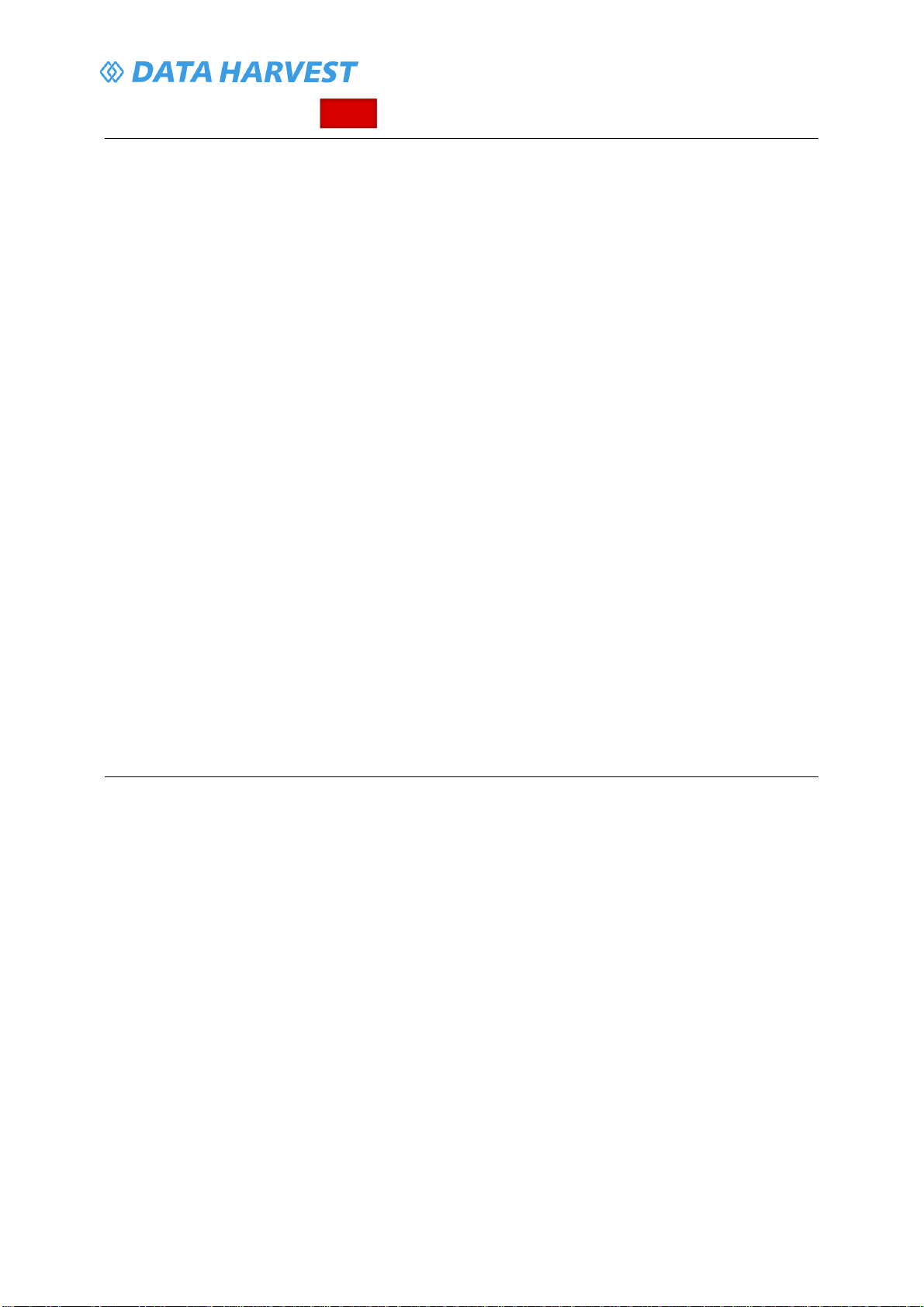
1140 - Wireless Magnetic Field Sensor
6
/
20
| Revision: 0 | DS161
Red flashing Battery is low
On/Off Switch (3)
The sensor's on/off switch allows you to turn the sensor on, off or perform a hard reset.
To switch the sensor off
·
Press and hold down the On/Off switch until the white light shows, then release.
·
If not communicating with the EasySense2 app, the sensor will turn off after a period of one hour of
inactivity.
Hard resetting the sensor
·
If necessary, attach the sensor to power.
·
Press and hold down the On/Off button for at least 8 seconds until the status LED gives a flash of
blue light, then release.
·
If the sensor fails to respond, contact Product Support at Data Harvest. Please provide details of:
oThe computer platform it is being used with and the EasySense2 app’s version number.
oA description of the problem being encountered.
USB Port (4)
Use to connect to a computer or a charging unit.
For specific USB or Bluetooth connectivity instructions, please see the 'Connectivity' section of this
documentation.
For instructions on charging your device, see the section on 'Charging the Sensor'.
Unique ID Number (5)
All Smart Wireless Sensors are labelled with a unique ID number. This number is used in the
EasySense2 app, so that you can identify each sensor when making a connection wirelessly.

1140 - Wireless Magnetic Field Sensor
7
/
20
| Revision: 0 | DS161
Connectivity
The sensor is both USB and Bluetooth compatible. Install the EasySense2 app, if it is not already on
your device. For details of how to operate the EasySense2 app, please refer to the EasySense2
documentation.
USB Connectivity
Quick Steps
1.Connect the sensor to the computer’s USB port using the USB cable supplied.
2.The computer will automatically detect a new device and depending on your operating system, will
install any applicable device drivers.
3.Start EasySense 2 app.
4.Within the EasySense2 app, the Devices icon will change to green to show that the sensor is
connected, and the status light on the sensor will also turn green.
5.Begin your practical investigations.
Bluetooth Connectivity
Using Bluetooth, the sensor can wirelessly connect to mobile devices such tablets and mobile phones,
as well as desktop or laptop computers, giving students the ability to run experiments independently
without being tethered to a device.
See the EasySense2 app user manual system requirements for further details.
Quick Notes on Bluetooth Connectivity
Only use with the EasySense2 app, you do not need to pair the device. If paired, the sensor will not be
available to the EasySense2 app.
Computers or devices will need to support Bluetooth Low Energy (BLE). For further information refer to
the instructions provided for the EasySense2 app.
Quick Steps
1.
Short press the on/off switch to turn the sensor on, blue LED will flash.
2.Open the EasySense2 app.
3.Select the Devices icon.
4.
Select your sensor from the list of available sensors to connect to the device. Your sensor is
identified by its unique ID in the list.
5.Click on connect at the side of your sensor in the list.
6.
The Devices icon will change to green and the status light on the sensor will flash green to indicate a
connection has been established.
7.Begin your practical investigations.

1140 - Wireless Magnetic Field Sensor
8
/
20
| Revision: 0 | DS161
Charging the Sensor
The Smart Wireless sensors are fitted with a rechargeable lithium-ion battery and can be charged via
the USB port. Use the supplied USB lead to connect the sensor either directly to a USB port on your
computer, a powered USB hub or a USB mains charger that outputs 5 V at 500 mA or more.
A full charge can take up to 4 hours.
Additional Information
Whenever the sensor is connected to the USB port on the computer or to a USB mains charger (output
5 V at 500 mA or more), it will automatically recharge the battery (LED status flashing white).
When connected to a computer, the computer should be turned on and not in sleep or standby mode,
as the battery may drain instead of charge.
The sensor will stay awake for 60 mins when Bluetooth advertising (LED status flashing blue).
Lithium-ion batteries are ‘memory-free’ and prefer a partial rather than a full discharge. Constant partial
discharges with frequent recharges will not cause any harm. Frequent full discharges should be
avoided whenever possible. Ideally the sensor should be stored at about 40% or more charge.
The speed at which a lithium-ion battery will age is governed by both its storage temperature
(preferably less than 40 C) and state-of-charge.

1140 - Wireless Magnetic Field Sensor
9
/
20
| Revision: 0 | DS161
Firmware Updates
Occasionally Data Harvest may release updated firmware which will contain improvements or new
features.
Updates will take place when you connect your sensor to the EasySense2 app. You will be given the
option to decline an update.
Updates can be performed over USB or Bluetooth and will typically take less than one minute. Updating
firmware over USB will be quicker than Bluetooth.
Do not disconnect the sensor, or power off during the update.
If you have a wireless connection to the EasySense2 app, the sensor will have to be reconnected after
performing the update.

1140 - Wireless Magnetic Field Sensor
10
/
20
| Revision: 0 | DS161
Usage Information
·
The Magnetic field sensor be used is used to explore the direction of a magnetic field (X, Y and Z),
it can also measure the magnitude in two ranges, ±5 mT or ±130 mT.
oThe ±5 mT range is suitable for lower magnitude magnetic fields such as the magnetic field
of the earth, solenoid investigations and for investigating the field round permanent
magnets.
oThe ±130 mT range is suitable for investigating the field round strong permanent magnets
Note:
Strong magnetic fields can leave a small offset on the ±5 mT range zero position. Use
the Tare Feature in EasySense2 to remove
this if it is critical to the experiment.
·
As the values obtained will be sensitive to the position in the field, and the orientation of the sensor
to the field direction, it can be useful to: -
a.
Fix either or both the source and the sensor in one position.
b.
Use a non-magnetic ruler or metre rule as a guide to move the sensor.
c.
Use a non-magnetic clamp and stand to secure the sensor so it is kept facing at the same
angle and in the same direction during the investigation.
Note: A false low value could be achieved if the direction of magnetic field is not at 90° to the
plane of the sensor i.e. perpendicular to the relevant circle or letter.
The position of the sensing device with ±5 mT range is directly behind the dot near the end of the
sensor’s wand. The ±130 mT range device is positioned directly behind the letter. This needs to be
taken into account when positioning the sensor on a measuring device e.g. a ruler.
The Hall voltage and internal resistance have low temperature coefficients. The effect of
temperature can therefore be ignored in the normal school laboratory situation.
Check how smooth low voltage units are before using them for electromagnetic field experiments.
Many DC low voltage supplies are not very smooth and will therefore vary the field with the ripple
voltage.
There should be no ferrous metals or magnetic alloys in the vicinity of magnetic field experiments.
Such materials will become magnetised and distort the magnetic field. Benches and equipment
should be made from non-magnetic materials e.g. wood, plastic or aluminium. Please note that
many clamp stands have aluminium rods and clamps, but their bases are made of iron.
The safest coils to use for solenoid experiments are commercially wound coils that are marked
with a rating.
If home made coils are used take care to avoid overheating. Do not switch on except when taking
measurements. It may be useful to add a contact switch (which is normally open) to the circuit.
Insert an ammeter or current sensor in the circuit to monitor the current, to ensure that it is at a
safe level. Too high a current may cause damage through overheating, and will probably cause the
resistance to rise.
Fields in excess of ±1,000 mT (1 T) may cause permanent damage.
The module part of this sensor is not waterproof, it has an operating range of 0 to 95% RH (non-
condensing). Do not place the sensor in an environment in which high humidity levels are possible
as this may result in damage or malfunction.
If the sensor has been left in the cold, let it warm to near room temperature before waking it from
sleep.
Positioning the Sensor
The sensor uses two 3D Hall sensing devices positioned near the end of the wand that measure
magnetic field in the X, Y and Z direction. The ±5 mT device is positioned directly behind the dot mark,
the ±130 mT device is located directly behind the letter.

1140 - Wireless Magnetic Field Sensor
11
/
20
| Revision: 0 | DS161

1140 - Wireless Magnetic Field Sensor
12
/
20
| Revision: 0 | DS161
Practical Investigations
The Smart Wireless Magnetic Field Sensor can be used to investigate a number of scientific
experiments such as:
Comparison of the field strength of different types of magnet, induced and permanent
Investigating materials that a magnetic field will pass through
Change of magnetic field strength with distance
Change in magnetic field strength between magnets
Directly measuring the field due to a magnet or coil
Relationship between magnetic field strength and the number of turns in a coil per unit length e.g.
use a Slinky spring toy to investigate whether the field depends on the number of turns in the coil
by stretching or compressing the coil
Investigating magnetic field patterns around magnets and coils e.g. us a Slinky spring toy to
investigate the field within the coil, how it varies along its axis and how the field in the centre
compares with that at its ends
Relationship between the magnetic field strength and the current in the coil, variation of the field of
an AC current
The variation of the magnetic field of Helmholtz coils
Variation of the field of a solenoid along its axis
Online Videos
Learn how to use data logging in the classroom with our Secondary Science Academy demonstration
videos, which will walk you through using the new EasySense2 app and show you how to get hands-on
with the latest Bluetooth wireless sensors. The video experiments will show you how to get the best out
of your science lessons.
New online content is being continuously uploaded onto our YouTube channel, including practical
worksheets as well as videos.
See our website for further information and links.
Explore Bluetooth Sensors
Are you looking to make the jump to our smart
wireless sensors? Or have you recently purchased
them and want to know more about how they
work?
View video playlist
Explore EasySense2
The core of our science platform is our
EasySense2 software. In these videos you will
learn everything from the basics of our software to
the most in-depth features.
View video playlist
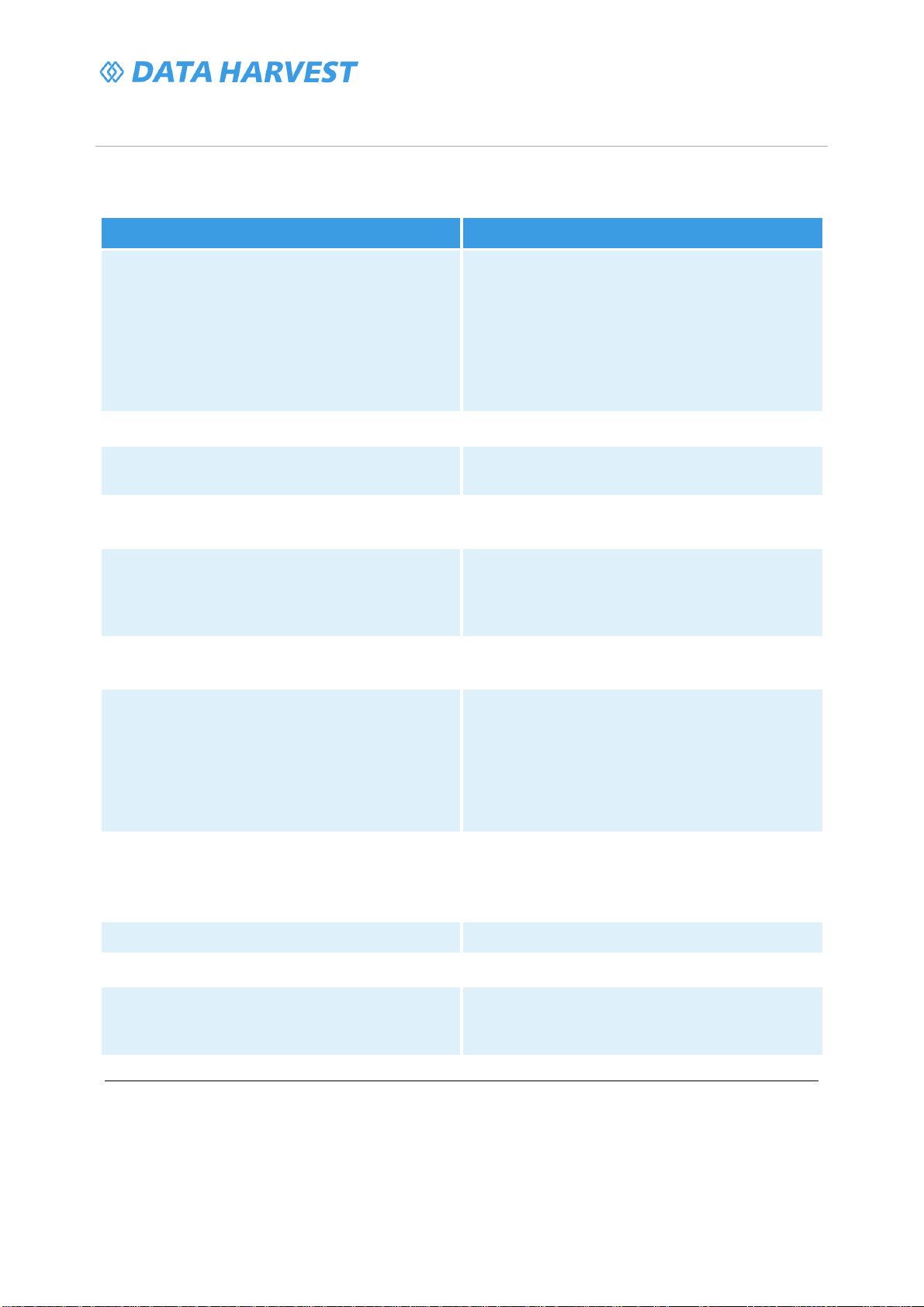
1140 - Wireless Magnetic Field Sensor
14
/
20
| Revision: 0 | DS161
Sensor Specifications
Please read the following table for sensor specifications.
Feature
Detail
Measurement Ranges ±5 mT and ±130 mT
3 channels, for the measurement of magnetic
field in X, Y and Z direction
Note:
The ±5mT range has an absolute
measurement span of ±4.6mT to ±5.2mT. This is
unique to each sensor and cannot be adjusted.
Accuracy
±5% of reading
Resolution 0.1 mT on ±130 mT device
0.15 µT sensitivity on ±5 mT device
Maximum magnetic field stress rating: 1,000 mT (1 T), above this level may cause
permanent damage
Fastest logging speed ±5 mT range: interval of 10 ms
= 100 samples
per second
±130 mT range: interval of 1 ms = 1,000
samples per second
Connectivity
Wired via USB
Wireless via Bluetooth
Bluetooth Specifications Bluetooth 4.2 low energy radio, single mode
compliant
Transmit (TX) power: 0 dBm
Receiver (RX) sensitivity: - 90 dBm
Usable transmission range: up to 10 m in open
air
Frequency Range: 2.402 to 2.480 GHz operation
Internal Battery Rechargeable internal lithium-ion 3.7 V
Operating range: 0 - 85˚C and 0 to 95% RH (non-
condensing)
Power specification: 5 V at 500 mA
Storage/Operating Temperature
0 - 40 C
Humidity 0 to 95% RH (non-condensing)
Physical Specifications Weight: approx. 85 g
External dimensions: approx. height 33 mm x
width 50 mm x length 195 mm

1140 - Wireless Magnetic Field Sensor
15
/
20
| Revision: 0 | DS161
Limited Warranty
For information about the terms of the product warranty, see the Data Harvest website at:
https://data-
harvest.co.uk/warranty
Product Repairs
When returning goods to Data Harvest, please download and complete the repair return
form
to ensure
you have sent us all the information we require, and send it to us alongside the item to be repaired. The
second page of this form includes a return address label.
If you have purchased a Data Harvest manufactured product via a different company, please also
supply proof of purchase.
Postage Charges
In the event of a fault developing, the product must be returned in suitable packaging to Data Harvest
for repair or replacement at no expense to the user other than postal charges.
There will be no postal charge for the return of repaired goods to any mainland UK address (for other
areas, additional shipping charges may apply).
Out of Warranty Repairs
Please visit https://data-harvest.co.uk/repairs for the most up to date charges for out of warranty
repairs.
Warranty on Repaired Items
Once an item has been serviced and repaired, the product will have 1 year warranty against further
failure of the component repaired.
International Returns
Please contact the authorised Data Harvest representative in your country for assistance in returning
equipment for repair.

1140 - Wireless Magnetic Field Sensor
16
/
20
| Revision: 0 | DS161
Compliance
This product complies to the following standards
Waste Electrical and Electronic Equipment Legislation
Data Harvest Group Ltd is fully compliant with WEEE legislation and is pleased to provide a disposal
service for any of our products when their life expires. Simply return them to us clearly identified as ‘life
expired’ and we will dispose of them for you.
FCC Details
This device complies with Part 15 of the FCC Rules. Operation is subject to the following two
conditions: (1) this device may not cause harmful interference, and (2) this device must accept any
interference received, including interference that may cause undesired operation.
CE
This product conforms to the CE specification. It has been assessed and deemed to meet EU safety,
health and environmental protection requirements as required for products manufactured anywhere in
the world that are then marketed within the EU.

1140 - Wireless Magnetic Field Sensor
17
/
20
| Revision: 0 | DS161
Troubleshooting
If you experience any problems with your product, please try the following troubleshooting tips before
contacting the Data Harvest support team.
Feature
Detail
Loss of Bluetooth Connectivity If the sensor loses Bluetooth connection and
will not reconnect try:
Closing and reopening the EasySense 2 app.
Switching the sensor Off and then On again.
If you are using a Bluetooth Smart USB Adaptor
on your computer, unplug the adaptor, plug back
in again and try to reconnect.
Hard reset the sensor and then try to reconnect.

1140 - Wireless Magnetic Field Sensor
18
/
20
| Revision: 0 | DS161
Notices
Please read the following notices with regards to using your sensor
1.
The sensor is much smarter than traditional Bluetooth sensors and you are not required to pair the
device. If paired, the sensor will not be available to the EasySense 2 app.
2. When the sensor is connected to a computer, the computer should be turned on and not in sleep
or standby mode or the battery may drain instead of charge.
3.
Data Harvest products are designed for educational use and are not intended for use in industrial,
medical or commercial applications.
4. Charge the Magnetic field sensor fully before first use.
5. The sensor is not waterproof.
6. Plastic parts may fade or discolour over time if exposed to UV light. This is normal and will not
affect the operation of the sensor.
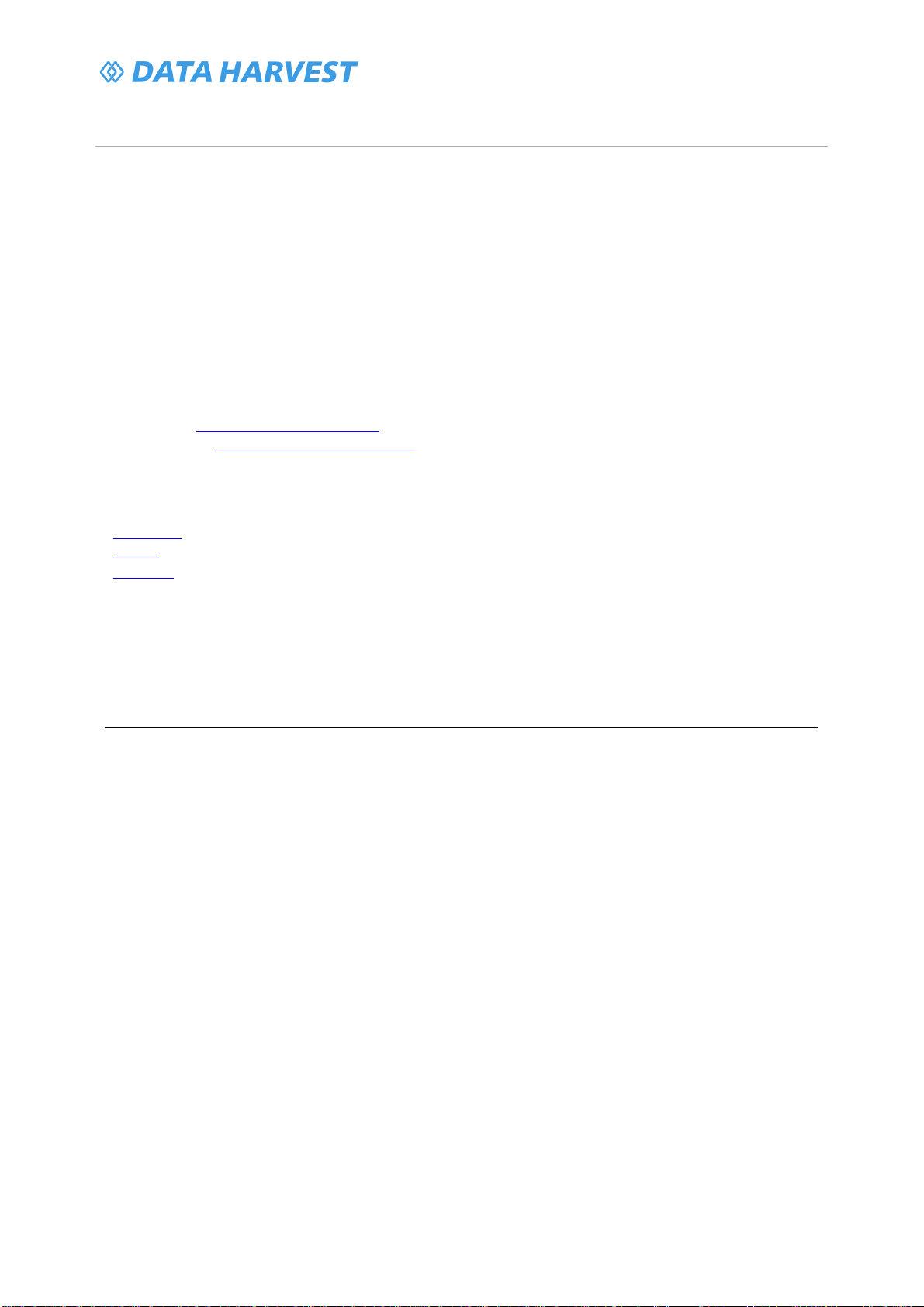
1140 - Wireless Magnetic Field Sensor
19
/
20
| Revision: 0 | DS161
Contact Information
To contact Data Harvest directly, please use any of the following channels
Traditional Communications
Data Harvest Group Ltd.
1 Eden Court, Eden Way,
Leighton Buzzard,
Bedfordshire,
LU7 4FY
United Kingdom
Tel:
+44 (0) 1525 373666
Fax:
+44 (0) 1525 851638
Sales email: [email protected]
Support email: [email protected]
Online Communications
We have active social media support channels using the following platforms
Facebook
Twitter
YouTube
Office Opening Hours
Monday to Thursday - 08:30 to 16:45
Friday - 08:30 to 13:30
Saturday & Sunday & UK Bank Holidays - Closed
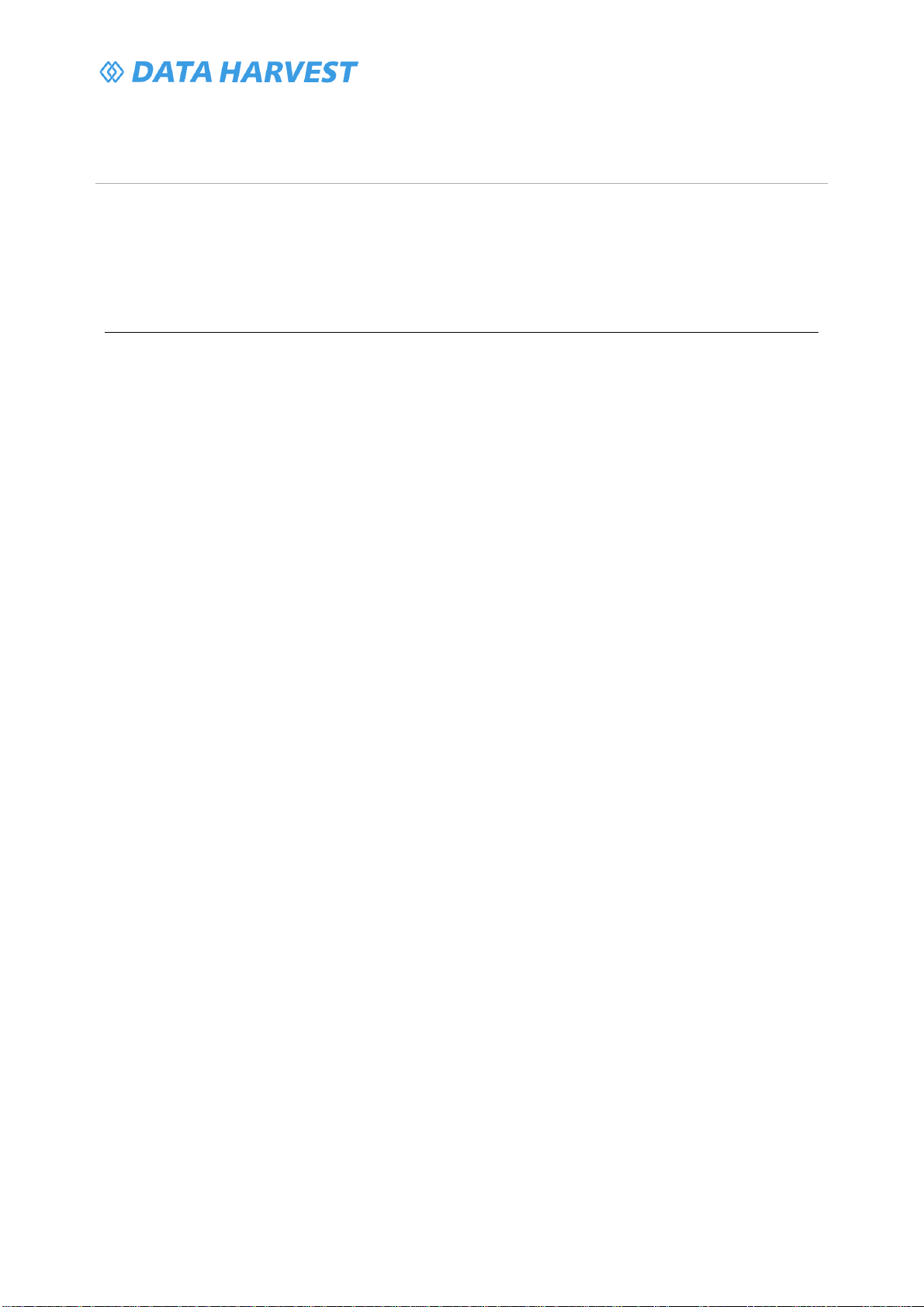
1140 - Wireless Magnetic Field Sensor
20
/
20
| Revision: 0 | DS161
PDF Translations
The PDF formatted download of this manual is by default provided in the English (United Kingdom)
language. If an alternative translation is available, it will be listed here.
We have for your convenience included a webpage translation feature to the online documentation
which will allow you to translate and print individual pages of this documentation.
Table of contents
Other Data Harvest Accessories manuals

























