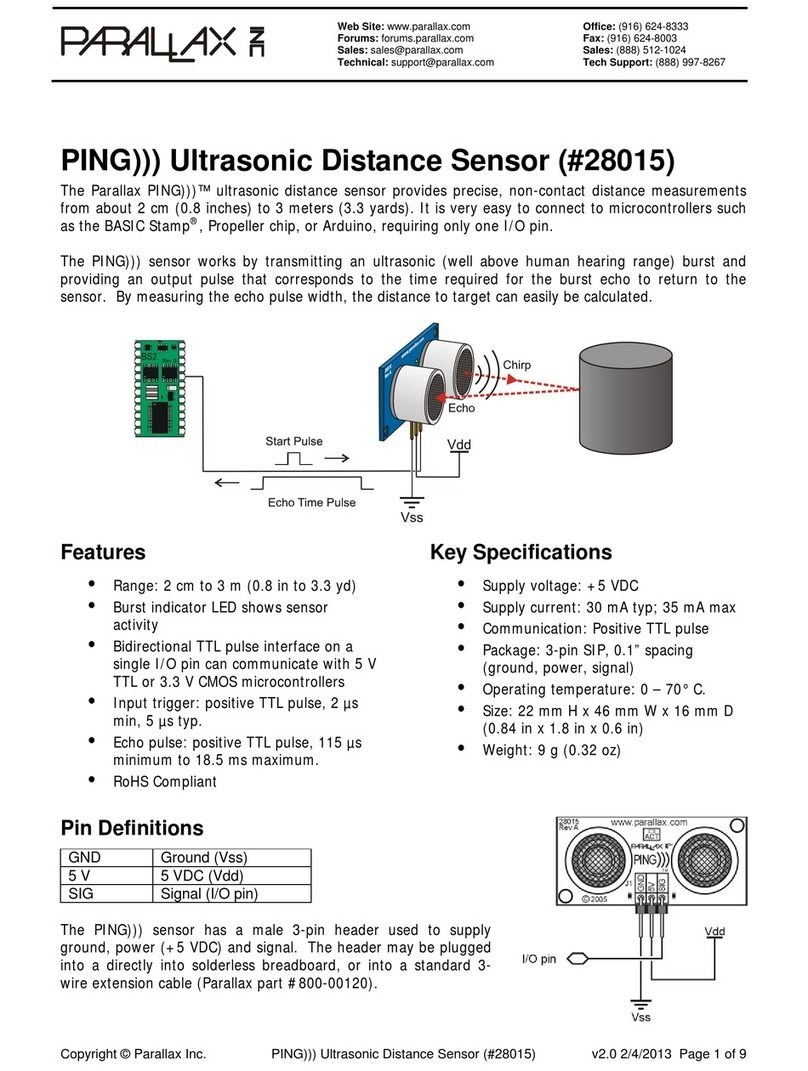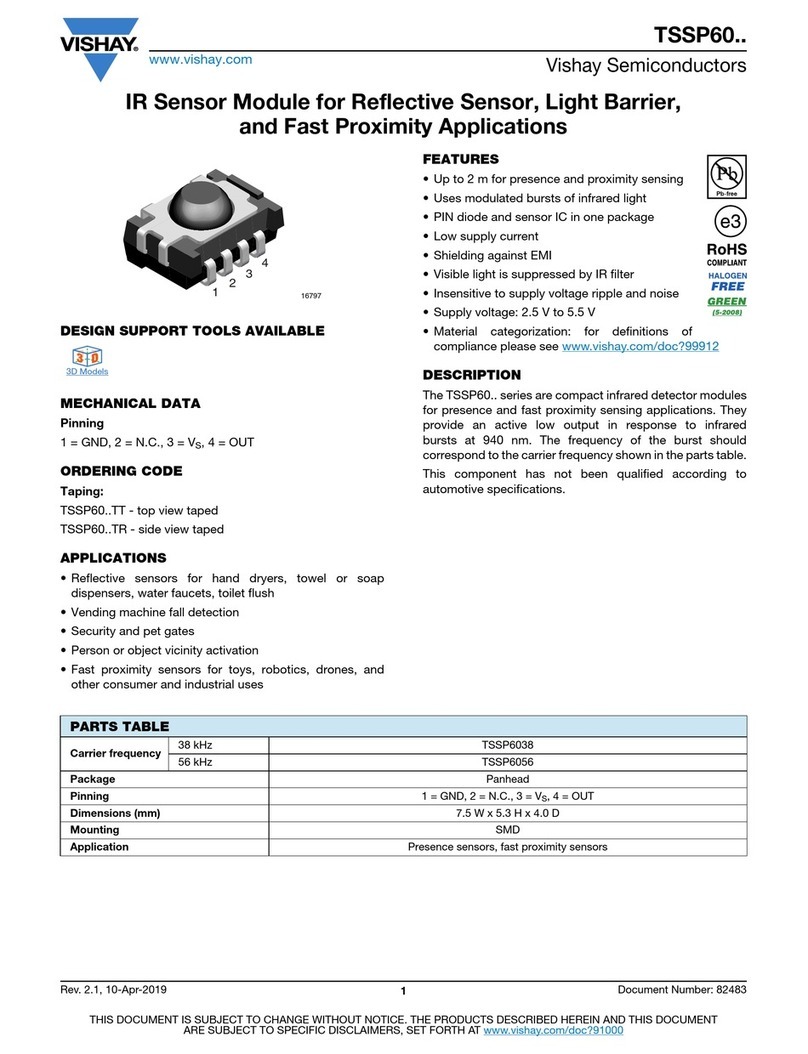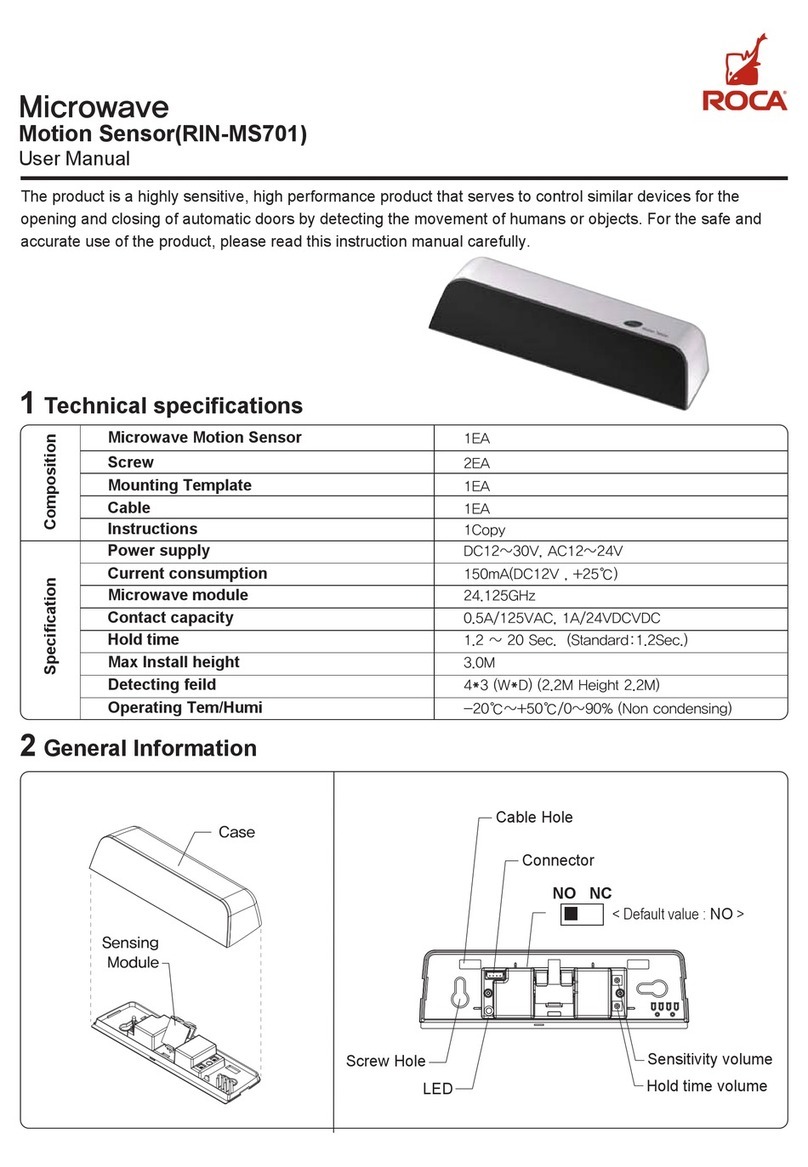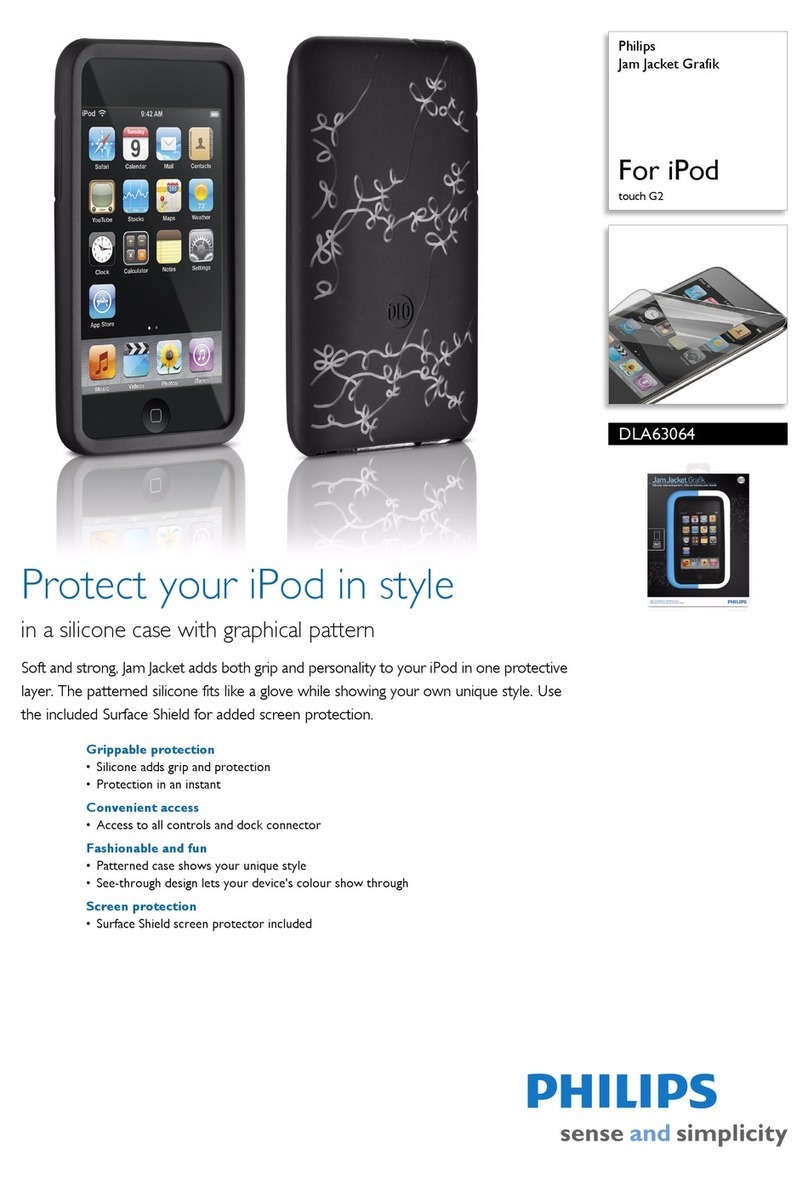Data Harvest 1155 User manual

© Copyright Data Harvest Group Ltd - All Rights Reserved - Freely photocopiable for use within the purchaser’s
establishment
1155 - Wireless Blood Pressure Sensor
Revision: 0 | DS166

1155 - Wireless Blood Pressure Sensor
2
/
25
| Revision: 0 | DS166
Table of contents
Introduction ...................................................................................................... 3
Pack Contents .................................................................................................... 4
Operational Overview ......................................................................................... 5
Connectivity ...................................................................................................... 7
Charging the Sensor ........................................................................................... 8
Firmware Updates .............................................................................................. 9
Usage Information ............................................................................................
10
Practical Investigations .....................................................................................
18
Sensor Specifications ........................................................................................
19
Limited Warranty .............................................................................................
20
Compliance .....................................................................................................
21
Troubleshooting ...............................................................................................
22
Notices ............................................................................................................
23
Contact Information ..........................................................................................
24
PDF Translations ..............................................................................................
25

1155 - Wireless Blood Pressure Sensor
3
/
25
| Revision: 0 | DS166
Introduction
Thank you for purchasing the Smart Wireless Blood Pressure Sensor. We pride ourselves on
producing high quality products that meet with the demands of the busy classroom environment. If you
have any problems using this sensor, please read this documentation in full before contacting the Data
Harvest support team.
Overview
The Wireless Blood Pressure Sensor is an educational grade blood pressure sensor, designed to help
educators explain blood pressure, and to be used for introductory lessons relating to body health, diet,
exercise etc.
The EasySense2 software has a specific mode for showing blood pressure. In the display type icon
(top left of each display panel) select BP to access the blood pressure measurements. In the BP mode
the user can select to show mean pressure, systolic and diastolic pressure, or single values. Blood
pressure is indicated as mmHg (millimetres of mercury).
Changing the display to graph and selecting pulse will reveal the graph of Blood pressure against time.
This information can be used to explain the theory behind blood pressure measurements, and allow
students to find the blood pressure by analysis of the raw data.
It is advised that you use a 2-pane layout in ES2 and have the BP on the upper pane and the graphical
representation on the lower pane; in this layout you can easily see where problems in reading stability
may be occurring. With use the graphical panel should be able to be removed.

1155 - Wireless Blood Pressure Sensor
4
/
25
| Revision: 0 | DS166
Pack Contents
This product is supplied with the following items:
·
1 x Wireless Blood Pressure Sensor
·
1 x USB Connecting Lead
·
1 x Analogue pressure gauge
·
1 x Universal pressure cuff
Additional Accessories
To get the most from your Smart Wireless Blood Pressure Sensor, the following items should be
considered:
·
Wireless Fast Temperature Sensor

1155 - Wireless Blood Pressure Sensor
5
/
25
| Revision: 0 | DS166
Operational Overview
The diagram below shows the specific parts of the sensor. Read further to explore the functionality of
each part of the sensor.
1.Sensor End Cap
2.Status Indicator
3.On/Off Switch
4.USB Port
5.Unique ID Number
Sensor End Cap (1)
Most Smart Wireless Sensors feature an end cap that is specific to the requirements of the device's
internal sensor. The sensor's end cap is the direct interface between the device’s internal sensor and
your experiment.
The Status Indicators (2)
The sensor features a single status indicator that changes colour and flashes. See the table below for
further information.
Status Light
Indicates
No light
Sensor is Off. Short press the On/Off switch
Blue flashing Sensor is On and Bluetooth advertising
White flashing Charging via USB mains charger or USB port,
Sensor is On and Bluetooth advertising
Red, Green, Blue
Flashing Charging via USB mains charger or USB port,
Sensor is Off
Green flashing Communication with the EasySense2 app (via USB or
Bluetooth) has been established
Solid Green Fully charged
Orange flashing Recording data
Red flashing Battery is low

1155 - Wireless Blood Pressure Sensor
6
/
25
| Revision: 0 | DS166
On/Off Switch (3)
The sensor's on/off switch allows you to turn the sensor on, off or perform a hard reset.
To switch the sensor off
·
Press and hold down the On/Off switch until the white light shows, then release.
·
If not communicating with the EasySense2 app, the sensor will turn off after a period of one hour of
inactivity.
Hard resetting the sensor
·
If necessary, attach the sensor to power.
·
Press and hold down the On/Off button for at least 8 seconds until the status LED gives a flash of
blue light, then release.
·
If the sensor fails to respond, contact Product Support at Data Harvest. Please provide details of:
oThe computer platform it is being used with and the EasySense2 app’s version number.
oA description of the problem being encountered.
USB Port (4)
Use to connect to a computer or a charging unit.
For specific USB or Bluetooth connectivity instructions, please see the 'Connectivity' section of this
documentation.
For instructions on charging your device, see the section on 'Charging the Sensor'.
Unique ID Number (5)
All Smart Wireless Sensors are labelled with a unique ID number. This number is used in the
EasySense2 app, so that you can identify each sensor when making a connection wirelessly.

1155 - Wireless Blood Pressure Sensor
7
/
25
| Revision: 0 | DS166
Connectivity
The sensor is both USB and Bluetooth compatible. Install the EasySense2 app, if it is not already on
your device. For details of how to operate the EasySense2 app, please refer to the EasySense2
documentation.
USB Connectivity
Quick Steps
1.Connect the sensor to the computer’s USB port using the USB cable supplied.
2.The computer will automatically detect a new device and depending on your operating system, will
install any applicable device drivers.
3.Start EasySense 2 app.
4.Within the EasySense2 app, the Devices icon will change to green to show that the sensor is
connected, and the status light on the sensor will also turn green.
5.Begin your practical investigations.
Bluetooth Connectivity
Using Bluetooth, the sensor can wirelessly connect to mobile devices such tablets and mobile phones,
as well as desktop or laptop computers, giving students the ability to run experiments independently
without being tethered to a device.
See the EasySense2 app user manual system requirements for further details.
Quick Notes on Bluetooth Connectivity
Only use with the EasySense2 app, you do not need to pair the device. If paired, the sensor will not be
available to the EasySense2 app.
Computers or devices will need to support Bluetooth Low Energy (BLE). For further information refer to
the instructions provided for the EasySense2 app.
Quick Steps
1.
Short press the on/off switch to turn the sensor on, blue LED will flash.
2.Open the EasySense2 app.
3.Select the Devices icon.
4.
Select your sensor from the list of available sensors to connect to the device. Your sensor is
identified by its unique ID in the list.
5.Click on connect at the side of your sensor in the list.
6.
The Devices icon will change to green and the status light on the sensor will flash green to indicate a
connection has been established.
7.Begin your practical investigations.

1155 - Wireless Blood Pressure Sensor
8
/
25
| Revision: 0 | DS166
Charging the Sensor
The Smart Wireless sensors are fitted with a rechargeable lithium-ion battery and can be charged via
the USB port. Use the supplied USB lead to connect the sensor either directly to a USB port on your
computer, a powered USB hub or a USB mains charger that outputs 5 V at 500 mA or more.
A full charge can take up to 4 hours.
Additional Information
Whenever the sensor is connected to the USB port on the computer or to a USB mains charger (output
5 V at 500 mA or more), it will automatically recharge the battery (LED status flashing white).
When connected to a computer, the computer should be turned on and not in sleep or standby mode,
as the battery may drain instead of charge.
The sensor will stay awake for 5 minutes when Bluetooth advertising (LED status flashing blue).
Lithium-ion batteries are ‘memory-free’ and prefer a partial rather than a full discharge. Constant partial
discharges with frequent recharges will not cause any harm. Frequent full discharges should be
avoided whenever possible. Ideally the sensor should be stored at about 40% or more charge.
The speed at which a lithium-ion battery will age is governed by both its storage temperature
(preferably less than 40 C) and state-of-charge.

1155 - Wireless Blood Pressure Sensor
9
/
25
| Revision: 0 | DS166
Firmware Updates
Occasionally Data Harvest may release updated firmware which will contain improvements or new
features.
Updates will take place when you connect your sensor to the EasySense2 app. You will be given the
option to decline an update.
Updates can be performed over USB or Bluetooth and will typically take less than one minute. Updating
firmware over USB will be quicker than Bluetooth.
Do not disconnect the sensor, or power off during the update.
If you have a wireless connection to the EasySense2 app, the sensor will have to be reconnected after
performing the update.

1155 - Wireless Blood Pressure Sensor
10
/
25
| Revision: 0 | DS166
Usage Information
Warning: DO NOT OVER INFLATE the pressure cuff. Severe damage to major blood vessels,
capillaries, and nerves is possible. Never exceed an inflation pressure in excess of 30 mmHg over
expected systolic pressure. For an average teenager, a systolic pressure of 110 mmHg is expected.
The pressure cuff must be inflated to at least 110mmHg for the readings to be taken correctly.
Read the operating instructions carefully before use.
The cuff supplied is a universal cuff. When wrapped around the arm it should be tight before inflation,
but not so tight that it is already creating restrictions of blood flow. We have found that the Velcro can
be stiff and restrict the cuff, use the minimal Velcro overlap to be consistent with the cuff staying in
position.
The position of the cuff is critical to getting consistent readings, the cuff has several markers on to help
with alignment. Position the cuff so that the tube labelled “Left arm” is over the brachial artery – this is
best estimated by running the tube from the cuff labelled “left arm” down the arm (with the arm
orientated to give the palm up) to the space between the ring and middle finger.
The cuff should have a space equivalent to two fingers between the lower arm and the lower edge of
the cuff. When you have our arm in the correct collection position the lower edge of the cuff should not
be touching the lower arm (ideal).
Positioning the cuff is really a two-person job.
When sharing a pressure cuff, it is good practice to clean the surface of the cuff that contacts the skin
between measurements. Alternatively, clean the skin contact area before and after use.
The sensor is not waterproof. It may be cleaned using a damp cloth. Do not immerse in water or
detergent. Do not place the sensor in an environment in which high humidity levels are possible as this
may result in damage or malfunction.

1155 - Wireless Blood Pressure Sensor
11
/
25
| Revision: 0 | DS166
Blood pressure instructions:
While taking blood pressure can be an individual process, it is easier to have the assistance of another
person.
For all blood pressure measurements, to get the most accurate results it is important to have the user
sit down for a few minutes before having their blood pressure taken. They must be resting and not
move during the measurement process.
All readings from this apparatus are indicative and not absolute; the apparatus is not medical grade or
certified.
Blood pressure readings can be determined in EasySense2 by two methods. Automated where all the
calculations are conducted without user intervention, and Manual where the raw data is shown and the
user calculates the data.
Automated approach:
1.
Attach the tube from the cuff to the Blood Pressure Sensor
2. Position the cuff on arm:
1.
Ensure the cuff is fully deflated. Open the valve on the pump bulb slightly if air needs to
escape.
2. Make sure you have minimal clothing over the arm to be used (for example shirt sleeve only
not shirt and jumper). Some improvement will be seen if the cuff is placed directly to skin.
3.
Wrap the cuff around the arm so the middle of the cuff is over the brachial artery. You may
need assistance for this.
4. Position the cuff approximately 2.5cm above the elbow with the arrow on the cuff above the
brachial artery.
5. Close the valve.
3. Turn on the Wireless Blood Pressure sensor and connect the blood pressure sensor to
EasySense2.
4.
By default, the following ranges are turned on - this is what you need for the automated blood
pressure method: See image 1.0 below
5. In EasySense2, change the layout to two charts. On the top left of one of the new charts, click on
the "
?
" symbol and select "BP".
6.
EasySense2 will default the recording setup to an interval of 50ms and Continuous Mode.
7. Start recording in EasySense2.
8. Pump up the cuff (approximately one to two big pumps per second) until the cuff pressure is
approximately 140 to 150 mmHg. The cuff pressure is shown on the graph and the number box on
the far righthand side of EasySense2.
9. Slowly open the valve to decrease the cuff pressure. This will require a very small turn of the valve
in the region of 5 to 10 degrees. The cuff should deflate at a rate of 5 to 10mmHg every 5 seconds
or so, use the graph display to check the rate of deflation.
10. The experiment will automatically end once the cuff pressure gets below 35mmHg. The blood
pressure results will then be displayed in the ‘BP’ chart as shown below:
See image 1.1 below
11.
Multiple runs can be performed by simply pressing Start again.

1155 - Wireless Blood Pressure Sensor
12
/
25
| Revision: 0 | DS166
Image 1.0
Image 1.1
Manual approach (gives an understanding of how an automated blood pressure
monitor works):
1.
Follow instructions form the Automated section for fitting the cuff and installing the sensor.
2. Connect the Blood Pressure Sensor to EasySense2.
3.
In Devices, turn on both pulse ranges in the devices menu. The Blood pressure and Heart Rate
ranges should be turned off. See image 2.0 below
4.
The default setting of EasySense 2 for a single panel with a graph is required.
5.
EasySense2 will default the recording setup to an interval of 50ms and Continuous Mode. For this
experiment, it is best to use setup to change the sampling interval to 10ms although it will still work
at the 50ms default.
6. Start recording in EasySense2.
7. Pump up the cuff (approximately one to two big pumps per second) until the cuff pressure is
approximately 140 to 150 mmHg. The cuff pressure is shown on the graph and the number box on
the far righthand side of EasySense2.
8. Slowly open the valve to decrease the cuff pressure. This will require a very small turn of the valve
in the region of 5 to 10 degrees. The cuff should deflate at a rate of 5 to 10mmHg every 5 seconds
or so.
9. The experiment will automatically end once the cuff pressure gets to below 35mmHg. Results

1155 - Wireless Blood Pressure Sensor
13
/
25
| Revision: 0 | DS166
similar to those below will be recorded: See image 2.1 below
10.
Use the Data Selection tool (Tools -> Select Data) to select just the portion when the green ‘Pulse
Amplitude’ data is plotted – i.e. between about 10s and 50s.
See image 2.2 below
11. Meaning of the signals:
1.
RED
= Cuff pressure. This shows the small bumps of the pulse caused by the blood flow
returning to the arm.
2.
BLUE
= Pulse Waveform. This is an amplified version of just the bumps from the cuff
pressure that shows more detail of the pulse and heart beats.
3.
GREEN
= Pulse Amplitude. This is the amplitude of the Pulse Waveform (i.e. from min to
max).
12. Data analysis:
1. Use the Crosshair values tool to find the maximum point on the Pulse Amplitude signal.
Once this is found, record this value (in the above example this is approximately 31 read off
the Y axis for the green trace) and read off the corresponding Pressure from the Cuff
Pressure signal. This is known as the Mean Pressure (also known as the Mean Arterial
Pressure or MAP). In this example the Mean Pressure is approximately 104mmHg.
2.
Systolic Pressure – This is calculated as a percentage of the peak value of the Pulse
Amplitude trace. Typical values for the Systolic percentage are between 55% to 70%. Each
Blood pressure monitor has a different measurement method and derived percentage.
Calculate the Systolic percentage of the Pulse Amplitude signal, use the Crosshair values
tool to find this value to the left of the peak on the Pulse Amplitude trace and again read off
the actual pressure at this point on the Cuff Pressure trace – this is the Systolic Pressure.
1. Example: If the max value of the green Pulse Amplitude trace is 31 and I use 70%
as the Systolic percentage, then 0.70*31 = 21.7 -> find this value on the green
trace to the left of the max value on pulse amplitude and read off the corresponding
red Cuff Pressure at this point – in this example this equates to 128mmHg.
3. Diastolic Pressure – this follows the same approach as Systolic. The typical percentage
range for Diastolic Pressure is 70 to 85% of the peak Pulse Amplitude. Calculate the
Diastolic percentage and find this point to the right of peak on the Pulse Amplitude trace.
Again, read off the cuff pressure at the point -this is the Diastolic Pressure.
1. Example: 75% of 31 = 23.25. This equates to a cuff pressure of 81mmHg
4.
You will now have the Systolic/Diastolic values that are associated with Blood pressure
readings. For the above example this is 128 / 81.
Image 2.0

1155 - Wireless Blood Pressure Sensor
14
/
25
| Revision: 0 | DS166
Image 2.1
Image 2.2
Traditional Approach:
1.
An analogue pressure gauge is also included with Blood Pressure kit. This can be attached to the
cuff instead of the Blood Pressure sensor. By using an additional Stethoscope (product code 3178)
and listening for the Korotkoff sounds whilst deflating the cuff, blood pressure values can be
determined. You can use the data from the Blood Pressure sensor to confirm the auditory signal.
This is how a doctor traditionally performs blood pressure readings if not using an automated
system.
2.
This approach just requires a graph.
3.
EasySense2 will default the recording setup to an interval of 50ms and Continuous Mode. For this
experiment it is best to change the sampling interval to 10ms although it will still work at the 50ms
default.
4. Start recording in EasySense2.
5. Pump up the cuff (approximately one to two big pumps per second) until the cuff pressure is
approximately 170 to 180mmHg. The cuff pressure is shown on the graph and the number box on
the far righthand side of EasySense2.
6. Slowly open the valve to decrease the cuff pressure. This will require a very small turn of the valve
in the region of 5 to 10 degrees. The cuff should deflate at a rate of 5 to 10mmHg every 5 seconds
or so.
7. The experiment will automatically end once the cuff pressure gets to below 35mmHg. Results
similar to those below will be recorded:

1155 - Wireless Blood Pressure Sensor
15
/
25
| Revision: 0 | DS166
Additional Help & Guidance
Sometimes, despite your best attempts the BP will not be giving a sensible value. This is almost
certainly down to technique; the following information can help you diagnose why results are erratic.
The BP calculation listens for a period of quiet after the deflation starts and then waits for “noise” in the
form of a pulsed pressure wave; if you introduce noise into the period after you start deflation of the cuff
the algorithm will get a false start. Typically, you would notice diastolic and systolic data being very
similar or even the systolic reading higher than the diastolic – which is plainly not true.
Try the following:
1.
Connect the BP sensor by a good long USB cable to a PC (preferred).
2. Open the software; the USB connection will automatically connect the sensor to the
software.
3.
In devices, turn on the item called Pulse.
4.
Use the Layout (top centre of icons) and select two panels one on top of the other.
5. Make the top Panel the BP.
6. Make the lower panel graph. On this one, turn off everything except Pulse Waveform.
7.
Click start, pump up the cuff to about 160mmHg, use the live data boxes to the right to
view.
8.
Unscrew the silver thumb screw. Do not move or joggle the pump. Watch the Pulse; you
are looking to get a graphical pattern to data as shown below.

1155 - Wireless Blood Pressure Sensor
16
/
25
| Revision: 0 | DS166
The annotations indicate the areas of a good set of data.
Red
= a clean, “even” set of pulses immediately after the tall inflation pulses.
Green
= the change in pulse amplitude the algorithm that produces the BP is looking for.
Blue
= the “normal pulse” being recorded by changes in the cuff pressure, you can fully deflate the cuff
at this point.
The recording below shows a “bad set of data”.
The section ringed shows how a large pressure artifact has been created – in this case it was by
dropping the pressure bulb onto the tabletop; it could equally be created by;
1. Wiggling fingers.
2. Flexing hand.
3. Holding onto the pump bulb.
4.
Changing position of the arm and changing the pressure in the cuff
The large pressure peak will trigger the BP algorithm, in this case looking at the BP data panel you will
see that the Systolic pressure has not been recorded.

1155 - Wireless Blood Pressure Sensor
17
/
25
| Revision: 0 | DS166
In this example the many pressure peaks in the period ringed have prevented any meaningful values
(diastolic and systolic data are virtually the same).
Normally you will find after a few attempts that you will quickly develop a good collection protocol and
you will be able to remove the graphical representation of the data. This is not unusual – use of BP
meters is not just a simply matter of placing the cuff, inflating, and getting an answer – it does require a
period of training and understanding why you may not get results.
Note:
The sensor collects data independently of the software – the software is just a view into the data.
The sensor stores the data within the sensor. At your chosen intersample period, values are sent to the
software to view in graph – this is why BP suddenly appears. The calculation in the sensor derives the
value and sends back BP once;
1.
Cuff pressure has Fallen below (approx.) 35mmHG
2.
The data store is full – this is about 90 seconds after start.
3.
If there has been a long pump-up time to too high a pressure the sensor memory store will fill
quicker.
So, in summary, quick inflate, good steady deflate, no movement of the bulb or you.

1155 - Wireless Blood Pressure Sensor
18
/
25
| Revision: 0 | DS166
Practical Investigations
The Smart Wireless Blood Pressure Sensor can be used to investigate a number of scientific
experiments such as:
·
Blood Pressure
Online Videos
Learn how to use data logging in the classroom with our Secondary Science Academy demonstration
videos, which will walk you through using the new EasySense2 app and show you how to get hands-on
with the latest Bluetooth wireless sensors. The video experiments will show you how to get the best out
of your science lessons.
New online content is being continuously uploaded onto our YouTube channel, including practical
worksheets as well as videos.
See our website for further information and links.
Explore Bluetooth Sensors
Are you looking to make the jump to our smart
wireless sensors? Or have you recently purchased
them and want to know more about how they
work?
View video playlist
Explore EasySense2
The core of our science platform is our
EasySense2 software. In these videos you will
learn everything from the basics of our software to
the most in-depth features.
View video playlist
Explore Science Practicals
See our Smart Wireless Sensors in action with a
range of practical experiments. This is the best
way to get started with the new Bluetooth sensors!
View video playlist

1155 - Wireless Blood Pressure Sensor
19
/
25
| Revision: 0 | DS166
Sensor Specifications
Please read the following table for sensor specifications.
Feature
Detail
Measurement Ranges 0 to 300mmHg
Accuracy
±3% of pressure reading
Resolution 0.1mmHg
Fastest logging speed
10ms (100 samples per second)
Connectivity
Wired via USB
Wireless via Bluetooth
Bluetooth Specifications Bluetooth 4.2 low energy radio, single mode
compliant
Transmit (TX) power: 0 dBm
Receiver (RX) sensitivity: - 90 dBm
Usable transmission range: up to 10 m in open
air
Frequency Range: 2.402 to 2.480 GHz operation
Internal Battery Rechargeable internal lithium-ion 3.7 V
Power specification: 5 V at 500 mA
Storage/Operating Temperature
0 - 40 C
Humidity 0 to 95% RH (non-condensing)
Physical Specifications Weight: approx. 80 g
External dimensions: approx. height 33 mm x
width 50 mm x length 98 mm

1155 - Wireless Blood Pressure Sensor
20
/
25
| Revision: 0 | DS166
Limited Warranty
For information about the terms of the product warranty, see the Data Harvest website at:
https://data-
harvest.co.uk/warranty
Product Repairs
When returning goods to Data Harvest, please download and complete the repair return
form
to ensure
you have sent us all the information we require, and send it to us alongside the item to be repaired. The
second page of this form includes a return address label.
If you have purchased a Data Harvest manufactured product via a different company, please also
supply proof of purchase.
Postage Charges
·
In the event of a fault developing, the product must be returned in suitable packaging to Data Harvest
for repair or replacement at no expense to the user other than postal charges.
·
There will be no postal charge for the return of repaired goods to any mainland UK address (for other
areas, additional shipping charges may apply).
Out of Warranty Repairs
Please visit https://data-harvest.co.uk/repairs for the most up to date charges for out of warranty
repairs.
Warranty on Repaired Items
Once an item has been serviced and repaired, the product will have 1 year warranty against further
failure of the component repaired.
International Returns
Please contact the authorised Data Harvest representative in your country for assistance in returning
equipment for repair.
Table of contents
Other Data Harvest Accessories manuals
Popular Accessories manuals by other brands

Helios
Helios LTA 40 Installation and operating

Meister
Meister D-592P operating instructions

PASCO
PASCO PS-3217 Replacement instructions

ORIGYN
ORIGYN autoSPRITZ OAS1aw user manual

Verus Engineering
Verus Engineering EJ 25 AVCS Install manual

American Standard
American Standard Acrylic 3232.ST installation instructions