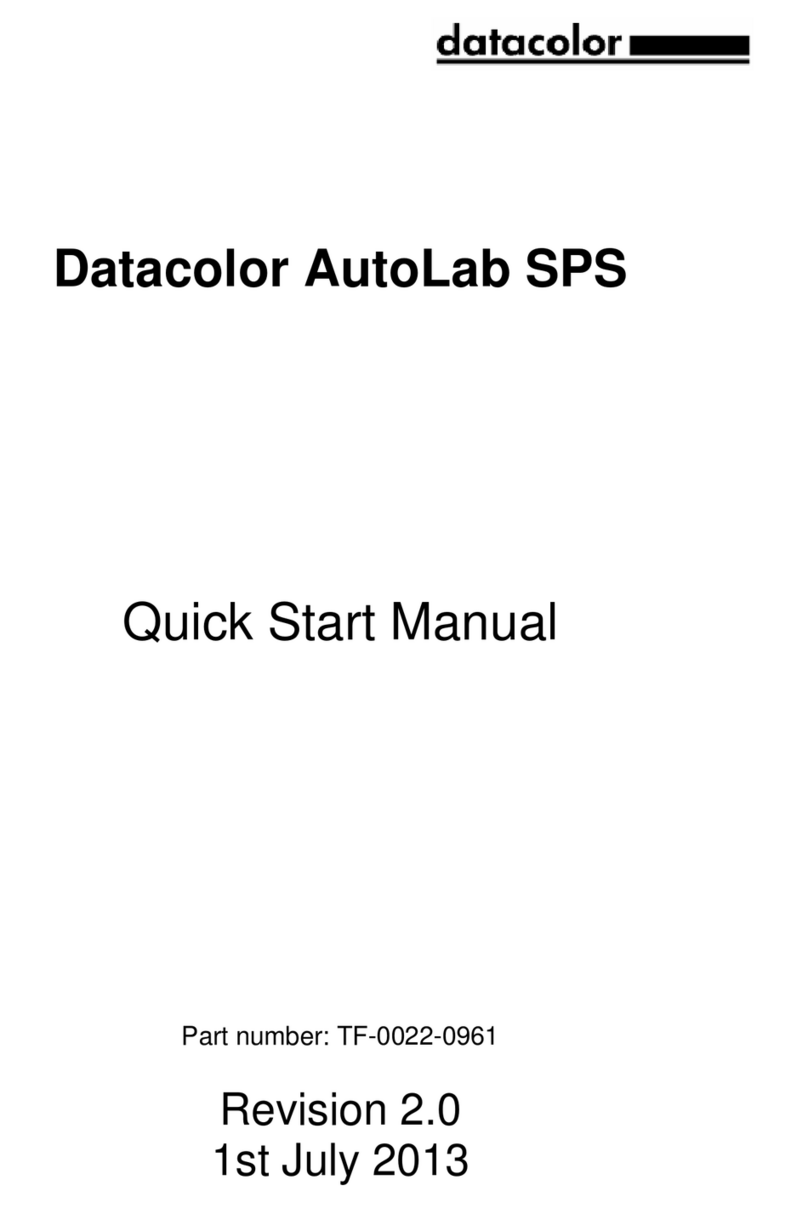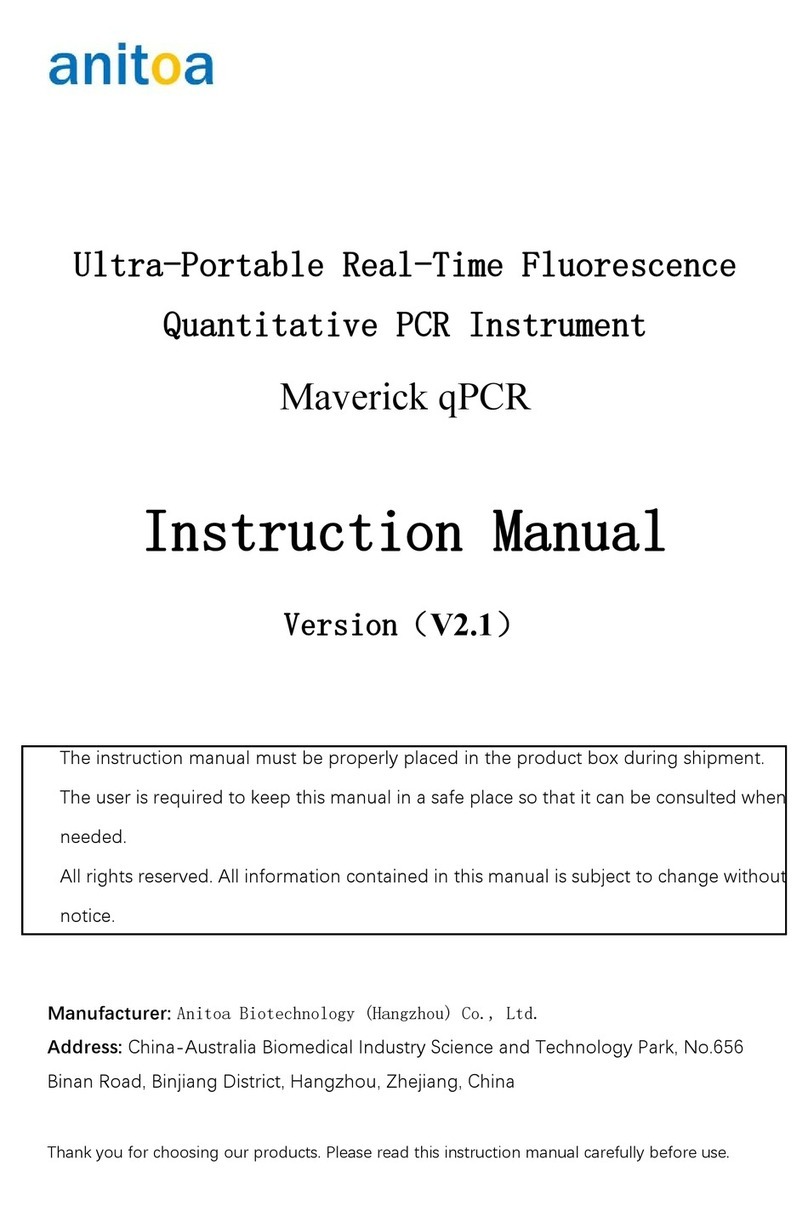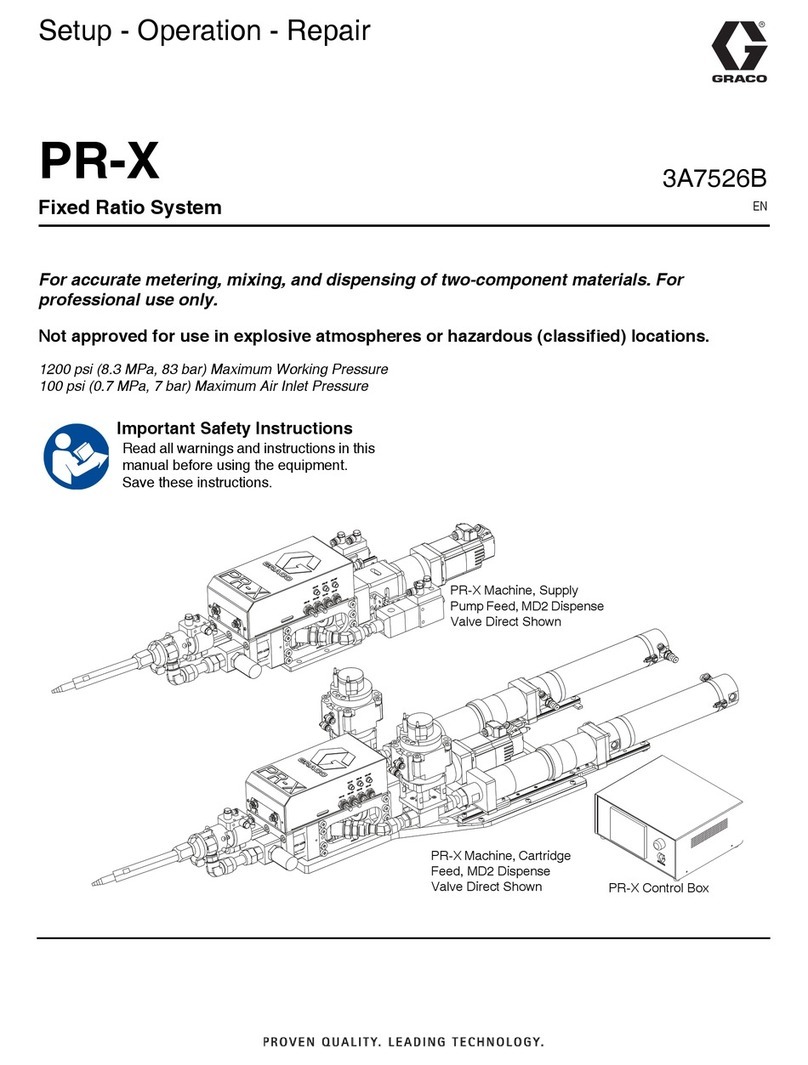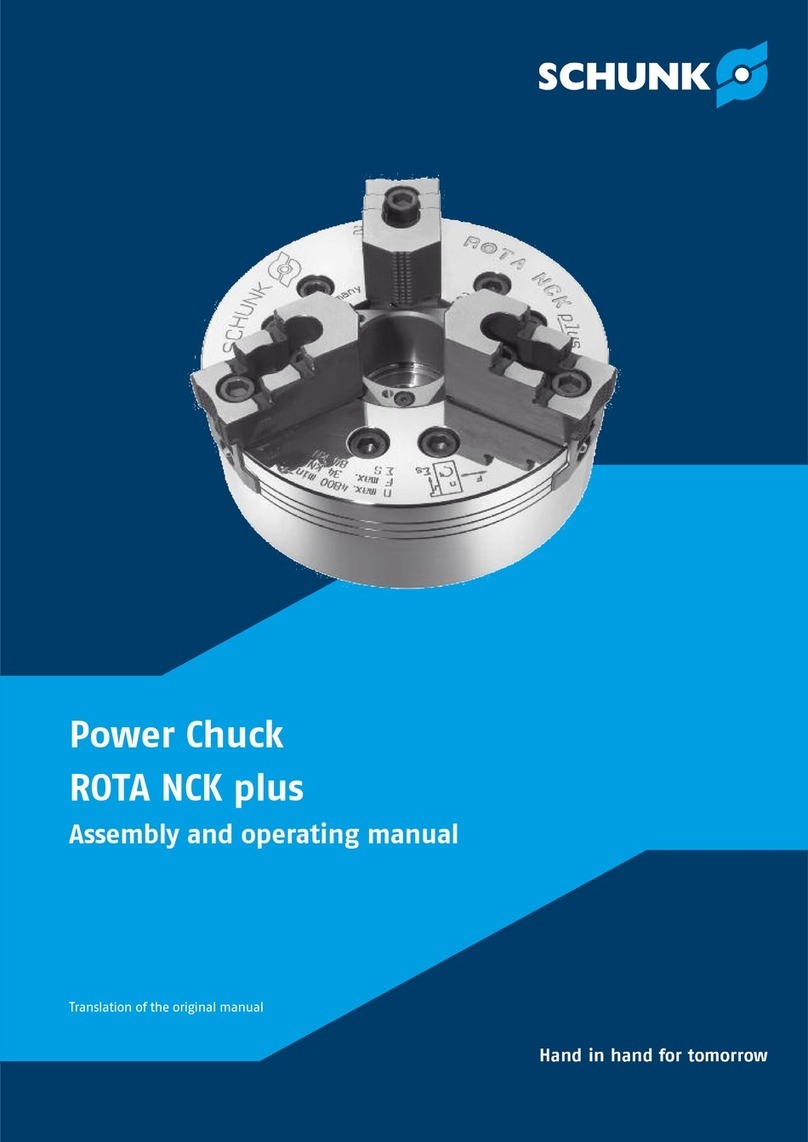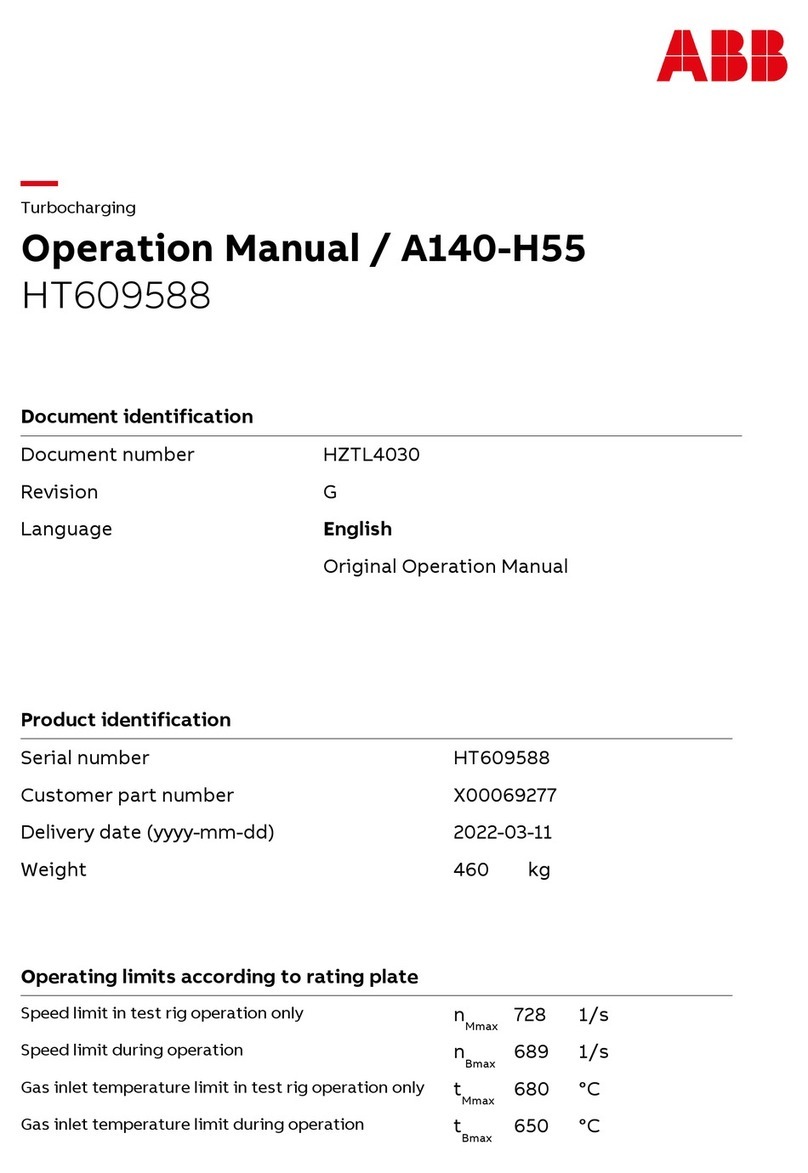Datacolor 110 User manual
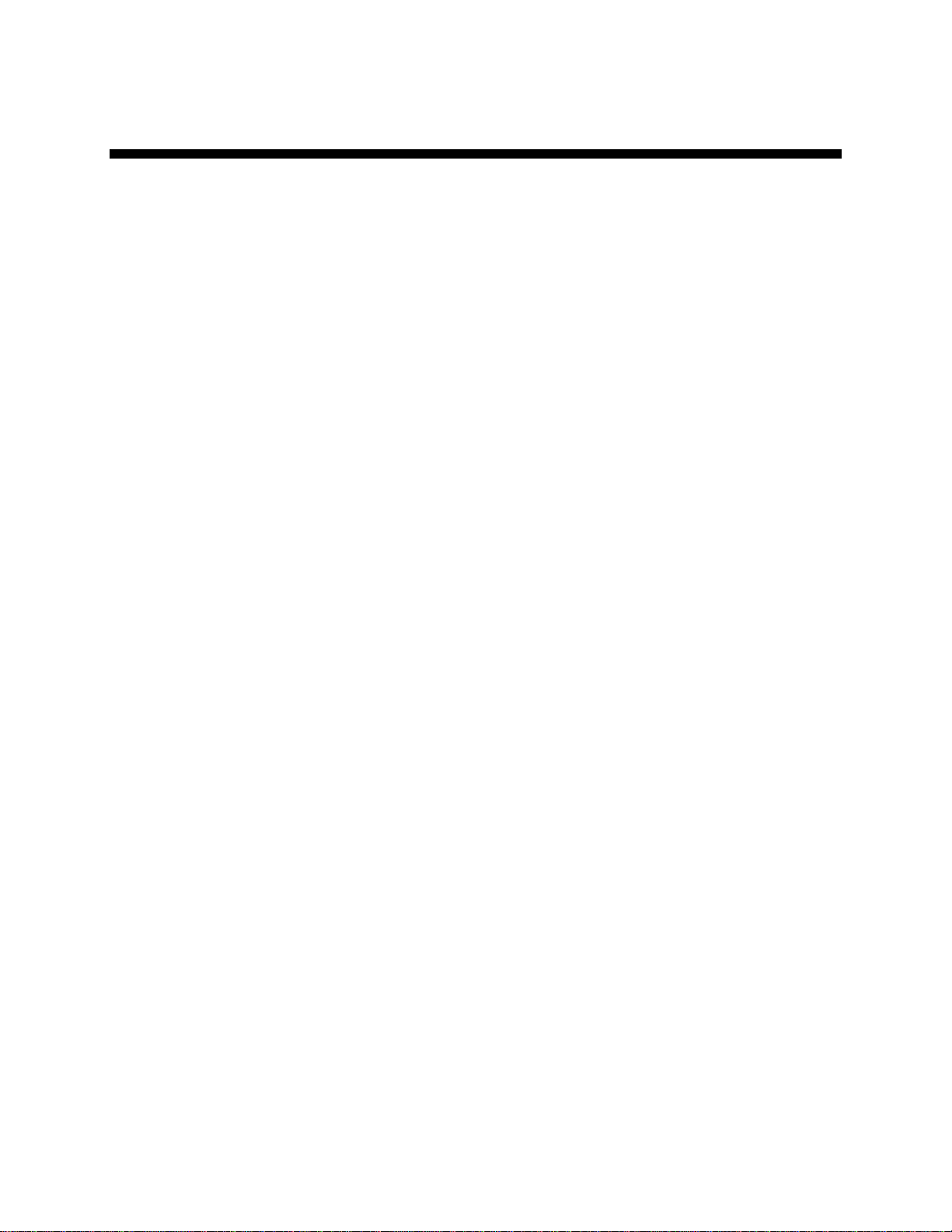
Datacolor
Datacolor 110™
User’s Guide

Datacolor 110 User’s Guide (July, 2005) Part No. 4230-0394M Rev 1
All efforts have been made to ensure the accuracy of the information presented in this format.
However, should any errors be detected, Datacolor appreciates your efforts to notify us of
these oversights.
Changes are periodically made to this information and are incorporated into forthcoming versions.
Datacolor reserves the right to make improvements and/or changes in the product(s) and/or program(s)
described in this material at any time.
Copyright © 2005 Datacolor. ALL RIGHTS RESERVED. This material may not be reproduced or
duplicated, in whole or in part, without the express written permission of Datacolor.
Microsoft®, MS-DOS®, and Microsoft Windows® are registered trademarks of Microsoft Corporation.
All other registered trademarks are the property of their respective owners.
To obtain information on local agents, contact either of the offices listed below, or visit our website at
www.datacolor.com.
Manufacturer:
Datacolor, 288 Shenpu Road, Suzhou Industrial Park, Suzhou, China
+86 512 625 80338
www.datacolor.com
Americas (Lawrenceville, NJ)
Telephone:
Fax: 1 (609) 924 2189 / 1 (800) 982 6496
1 (609) 895 7472
Switzerland (Dietlikon)
Telephone:
Fax:
+(41) 1 835 3711
+(41) 1 835 3820
Asia (Hong Kong)
Telephone:
Fax:
+(852) 2420 8283
+(852) 2420 8320

Contents
Datacolor 110™....................................................................................................1
About the Datacolor 110™ ...........................................................................................1
Electrical/Environmental Requirements........................................................................1
Safety Warnings ...........................................................................................................1
Light Source..........................................................................................................2
Power....................................................................................................................2
Feature Summary.........................................................................................................2
Accessories ..................................................................................................................2
Calibration Tiles ....................................................................................................3
Aperture Plates .....................................................................................................3
Cable Installation .................................................................................................5
Cables ..........................................................................................................................5
Power Cable..........................................................................................................6
Communications Cable .........................................................................................6
USB Driver Installation .................................................................................................7
Installing the Driver................................................................................................7
Viewing/Changing System Port Assignment .......................................................11
Changing the COM Port Assignment in Datacolor Programs..............................15
Instrument Calibration Data.................................................................................15
Controls and Indicators.....................................................................................17
Status Panel ...............................................................................................................17
Powering Up...............................................................................................................18
Instrument Calibration.......................................................................................19
Overview ....................................................................................................................19
Installing Calibration Data ...................................................................................19
Installing Data for Paintmaker Program...............................................................19
Installing Data for Other Datacolor Programs......................................................21
Reflectance Calibration.......................................................................................22
Calibration Procedure ..................................................................................23
Sample Presentation/Measurement.................................................................25
About Sample Presentation/Measurement .................................................................25
Sample Viewing Port...........................................................................................26
Maintenance .......................................................................................................29
About Instrument Maintenance...................................................................................29
Sphere Cleaning.........................................................................................................29
Tile Handling and Cleaning ........................................................................................29
Handling Tiles .....................................................................................................29
Cleaning Tiles .....................................................................................................29
Storage................................................................................................................30
Cleaning the Black Trap......................................................................................30
Appendix.............................................................................................................31
Optical Block Diagram ................................................................................................31
Instrument Specifications ...........................................................................................32
Miscellaneous Technical Information .........................................................................33
RS-232C Connector Pin Assignments ................................................................33
Compliance Statements .............................................................................................33
FCC Compliance Statement................................................................................33
Canadian Compliance Statement........................................................................33
Index....................................................................................................................35
Datacolor 110 User's Guide Contents •i


Datacolor 110™
About the Datacolor 110™
The Datacolor 110™ is a member of the newest generation of Datacolor bench top color measuring
instruments, incorporating state-of-the-art CMOS integrated circuit technology in the instrument design.
It is intended for use as a device for measuring, specifying and evaluating color in both laboratory and
retail settings.
Electrical/Environmental Requirements
Power 100 – 240 VAC
47 to 63 Hz
60 VA
Absolute Operating
Environment 5º to 40º C
20-85% RH, non-condensing
Safety Warnings
If the equipment is used in a manner not specified by the manufacturer, the protection provided by the
equipment may be impaired.
CAUTION
There are no user-serviceable parts for this equipment.
Datacolor 110 User's Guide About the Datacolor 110™ •1

Light Source
Do not stare directly into the open port located in the front door panel when the measurement is in
progress. Staring directly into the light source can result in eye discomfort similar to that of
staring at a camera flash.
Power
CAUTION
Disconnect power before servicing. The power cord supplied with the unit must be used.
Feature Summary
The Datacolor 110™ employs state-of-the-art features including the spectrometer, integrating sphere,
light source, and optics. Below is a summary of those features:
FEATURE DESCRIPTION PURPOSE/BENEFIT
Integrating sphere Barium coated sphere Industry standard
Measurement
Geometry D/8º geometry, specular
component included (SCI) or
excluded (SCE).
Provides for more uniform
measurement of samples with
irregular surfaces.
Includes an option for the calculation
of gloss.
SP2000 Spectral
Analyzer Proprietary dual-channel
holographic grating. 256-
photodiode linear arrays used
for both the reference and
sample channels.
Dual channel design provides
continuous monitoring of sample
illumination and compensates for
changes. 256-photodiode array
enhances the precision of the
measurement.
Light source Pulsed xenon flash lamp Filtered to provide D65 illumination
including UV component.
Wavelength
Resolution 10nm Reflectance data is measured at
10nm intervals from 400 – 700nm.
Effective
Bandwidth 10nm Greater precision enhances the
measurement accuracy.
Accessories
All models come with the following standard accessories:
•Six foot power cable
•Serial cable with connectors on either end
•USB cable
•Black Trap
•White Tile
•Green Tile
In addition, an optional accessory drawer is available with the unit.
2 •Feature Summary Datacolor 110 User's Guide

Calibration Tiles
A black trap, white tile and green tile are provided with the Datacolor 110.
•The black trap and white tile are used each time the instrument is calibrated.
•The green tile is used to perform an optional diagnostic test.
Aperture Plates
The Datacolor 110 is a single aperture instrument. However, a variety of aperture sizes are available to
accommodate different applications. Consult with a Datacolor representative to determine the correct
aperture size for your application.
Refer to Appendix, Instrument Specifications for the aperture sizes available with a Datacolor 110™.
Datacolor 110 User's Guide Accessories •3

4 •Accessories Datacolor 110 User's Guide
N O T E S

Cable Installation
Cables
WARNING
BE SURE TO TURN OFF THE POWER BEFORE WORKING WITH ANY CABLES.
The Datacolor 110™ requires the use of two cables, a power cable and either a serial cable or a USB
cable, to connect the instrument to the computer.
WARNING
Refer to "Electrical/Environmental Requirements section before connecting your instrument.
The connections for these cables are found on the back of the instrument.
Datacolor 110 User's Guide Cables •5

Power Cable
A six-foot power cable is provided with the instrument.
Power is supplied to the back of the unit via a 3-prong male connector.
WARNING
The power cord supplied with the unit must be used.
Communications Cable
The instrument is connected to a computer through either a serial port or USB port:
1. Plug the female end of the power cord into the power receptacle on the rear panel of the
instrument. Insert the plug into a standard AC outlet.
2. Connect the male connector on the instrument cable to the appropriate female connector
on the rear panel of the instrument.
3. Connect the female connector on the instrument cable to a communications port on the
back of the computer.
4. Tighten each connection securely to ensure proper signal.
NOTE
If there is more than one serial port on the computer, make a note of the port being used. You
may need to enter this information into the program. See the Appendix for a description of the
RS-232C connector pin assignments.
If you are using a USB port, there is additional software that must be installed. See USB
Driver Installation in this guide for detailed instructions regarding the software installation.
6 •Cables Datacolor 110 User's Guide

USB Driver Installation
Installing the Driver
To connect to a USB port, additional software must be installed.
1. Install the CD labeled USB Drivers and Documentation into the CD ROM drive.
2. Connect the USB cable to the instrument, and to the USB port on the computer. When
this connection is made, the system detects a new piece of hardware, and the screen
below automatically displays:
The New Hardware Wizard automatically replaces this screen.
3. Click Next to continue with the USB driver installation.
Datacolor 110 User's Guide USB Driver Installation •7

4. Accept the default selection and click Next.
A check displays in the box for a selection. There should be a check in both the CD-ROM
drives box and the Specify a location box.
−To add a check, place the cursor in a blank box and click the mouse. A check will
appear.
−To remove a check, place the cursor over a check, and click the mouse. The check
will disappear.
8 •USB Driver Installation Datacolor 110 User's Guide

−When you have completed your selections, click Next.
5. A default location displays in the Copy manufacturer’s files from field.
−If the driver software is in a different location click Browse, and identify the correct
location.
−If the correct location is identified, click OK. The program will search for the driver file.
When the correct file is found, the window below displays:
Datacolor 110 User's Guide USB Driver Installation •9

6. Click Next. The Wizard will begin copying the files to the computer.
When the copy is complete, the window below displays:
7. Click Finish.
CAUTION
Do not remove the USB Driver CD from the drive. The Wizard will close and then
immediately reopen. You will have to repeat the procedure a second time to successfully copy
the file.
8. When you once again see the “Welcome” screen, click the Next button.
9. Repeat the steps above a second time.
10. When you reach the final wizard screen, click Finish. At this time, the Wizard closes and
the installation is complete.
10 •USB Driver Installation Datacolor 110 User's Guide

Viewing/Changing System Port Assignment
As part of this installation process, a port number is assigned to the USB port. The default selection is
the next available com port. Depending on the application you are running, you may need to know this
port assignment to configure the Datacolor applications program(s) to recognize the USB port.
NOTES
Some Datacolor programs automatically configure the USB port assignment. Others require
that you manually assign the port number. Refer to the program User’s Guide for information
to assign/edit the instrument port number.
If the computer has more than one USB port, the program will default to the first one
available. If you want to connect the instrument to a different USB port, you must assign the
port manually in the applications software.
The com port assignment is accessed through the Windows Control Panel as follows:
1. Click the Start button at the bottom left of the screen.
The Start menu displays.
2. Place the cursor on Settings so that the program submenu displays, and click Control
Panel.
Datacolor 110 User's Guide USB Driver Installation •11

3. When the Control Panel window displays, double-click on System.
The Systems Properties dialog box displays.
4. Click the Hardware Tab.
12 •USB Driver Installation Datacolor 110 User's Guide

5. Click the Device Manager button. The Device Manager window displays.
6. Go to the Ports heading. Click on the plus (+) to display the port selections.
Datacolor 110 User's Guide USB Driver Installation •13

7. Click USB Serial Port. The USB Serial Port (COM3) Properties dialog box displays.
8. Click Port Settings. The dialog box below displays:
9. Click the Advanced button.
14 •USB Driver Installation Datacolor 110 User's Guide

10. The Advanced Settings for COM3 dialog box displays.
The field labeled COM Port Number displays the current assignment for the USB port. To
change the port setting, click the drop-down list arrow. The list of COM ports is displayed.
11. Click on the port assignment to be used for the USB port.
12. When you have completed the changes, click OK.
Changing the COM Port Assignment in Datacolor Programs
To enable the USB port for color measurements, you may need to change the com port assignment in
the applications program. Refer to the program documentation for the specific Datacolor applications
program you are running for instructions to configure the instrument.
Instrument Calibration Data
For new instruments, you will need to install the white tile calibration data. See also Instrument
Calibration in this guide for instructions to install the data.
Datacolor 110 User's Guide USB Driver Installation •15
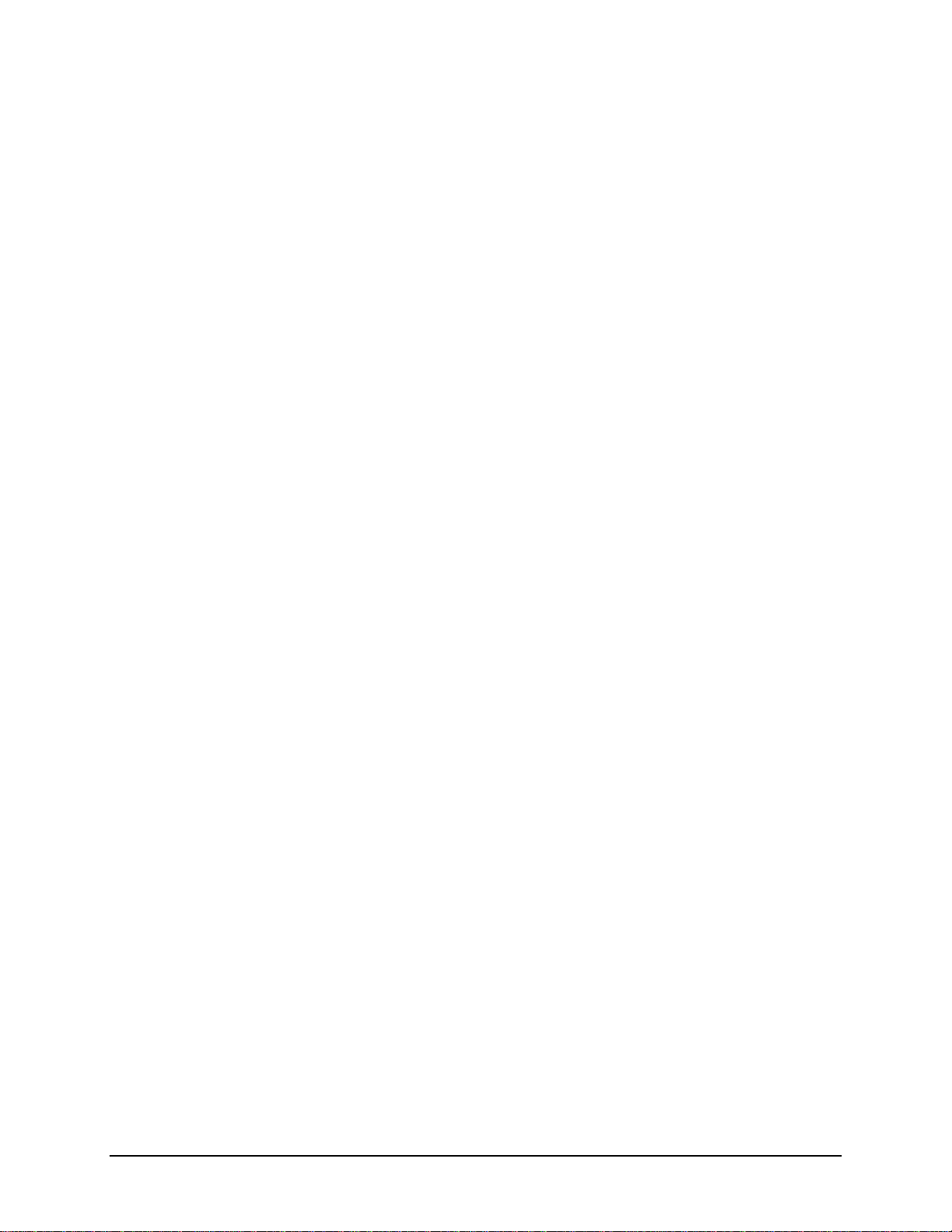
16 •USB Driver Installation Datacolor 110 User's Guide
N O T E S
Table of contents
Other Datacolor Industrial Equipment manuals
Popular Industrial Equipment manuals by other brands
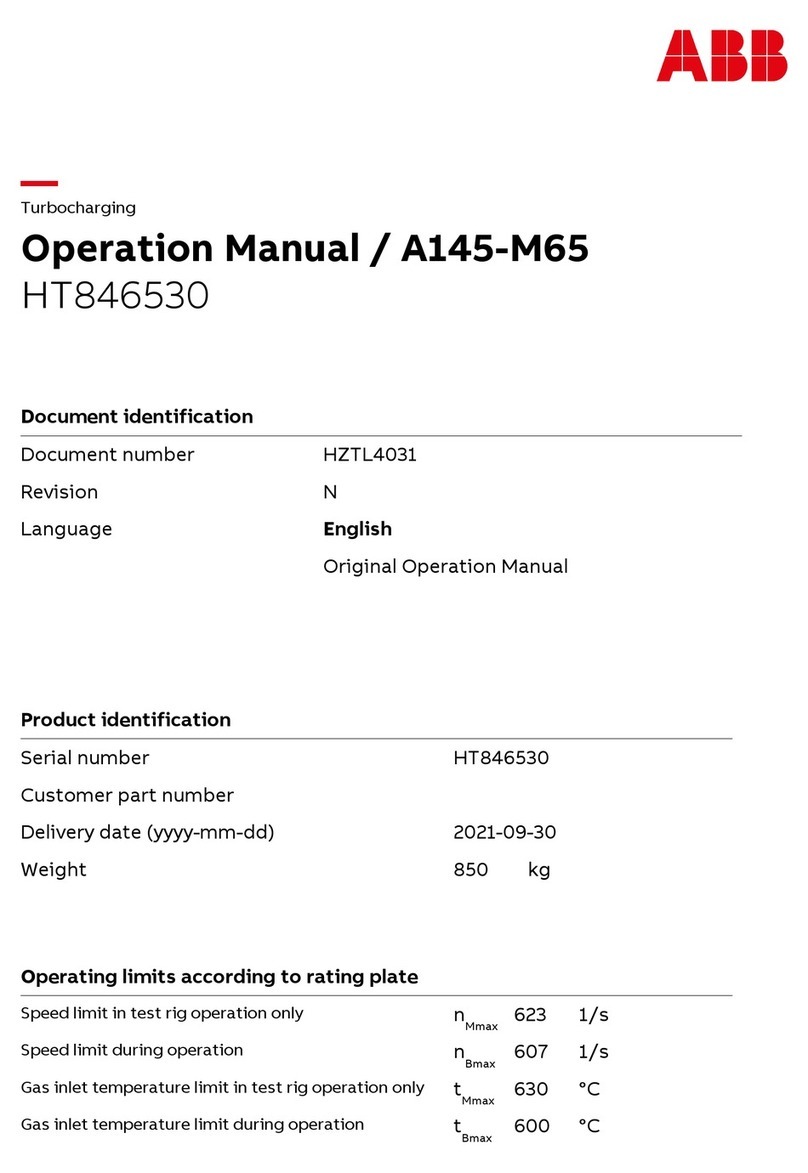
ABB
ABB HT846530 Operation manual

Rottler
Rottler SM Series Operation and maintenance manual

Bavis
Bavis Transaction Drawer installation instructions

Bend-Tech
Bend-Tech Dragon mAchines troubleshooting guide
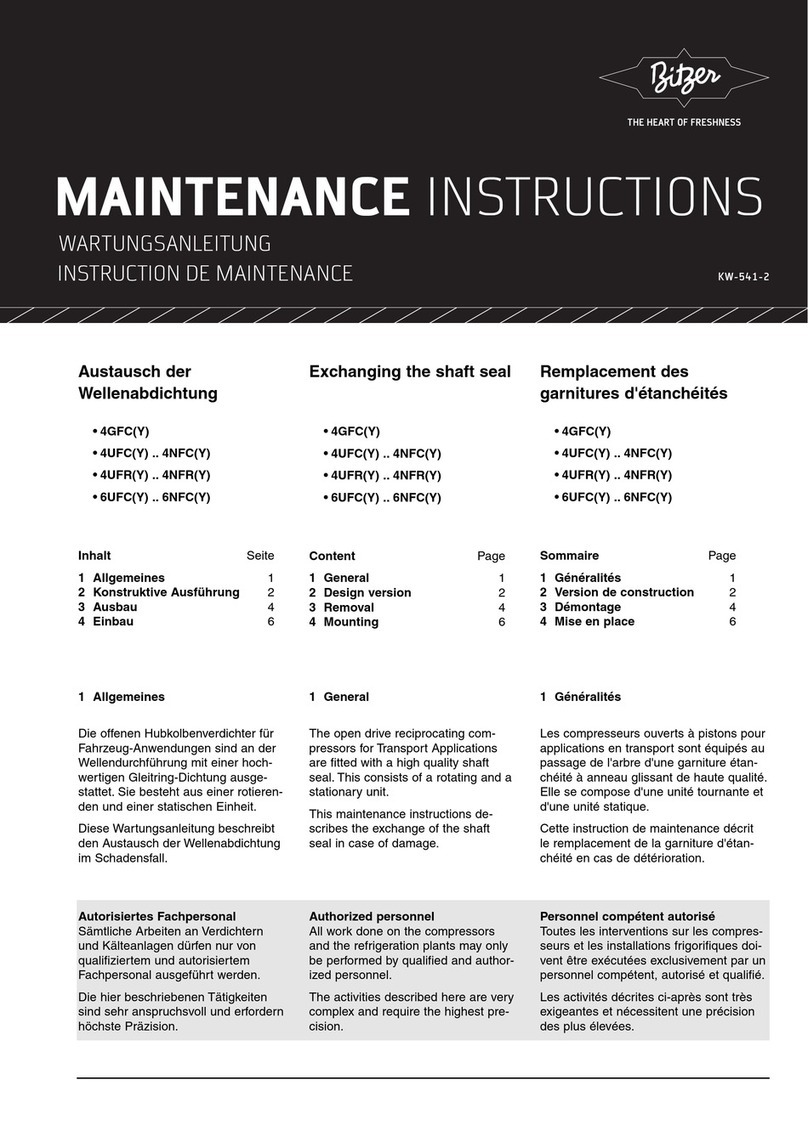
Bitzer
Bitzer 4GFC Maintenance instructions
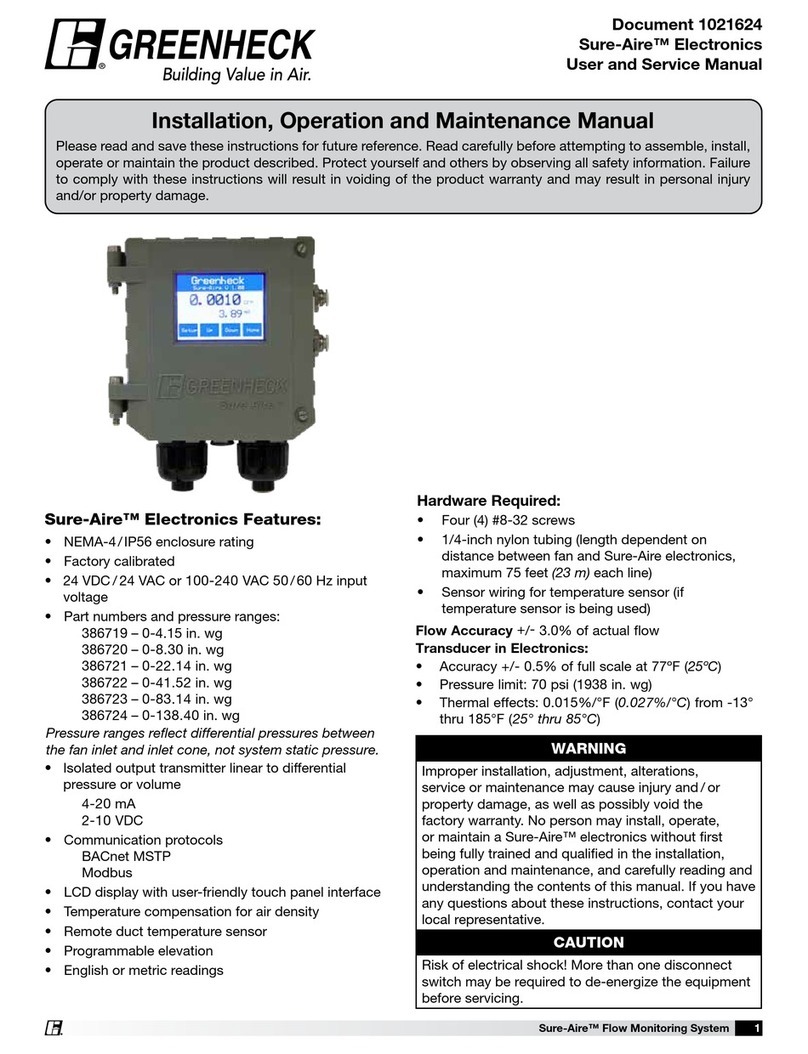
Greenheck
Greenheck Sure-Aire Installation, operation and maintenance manual
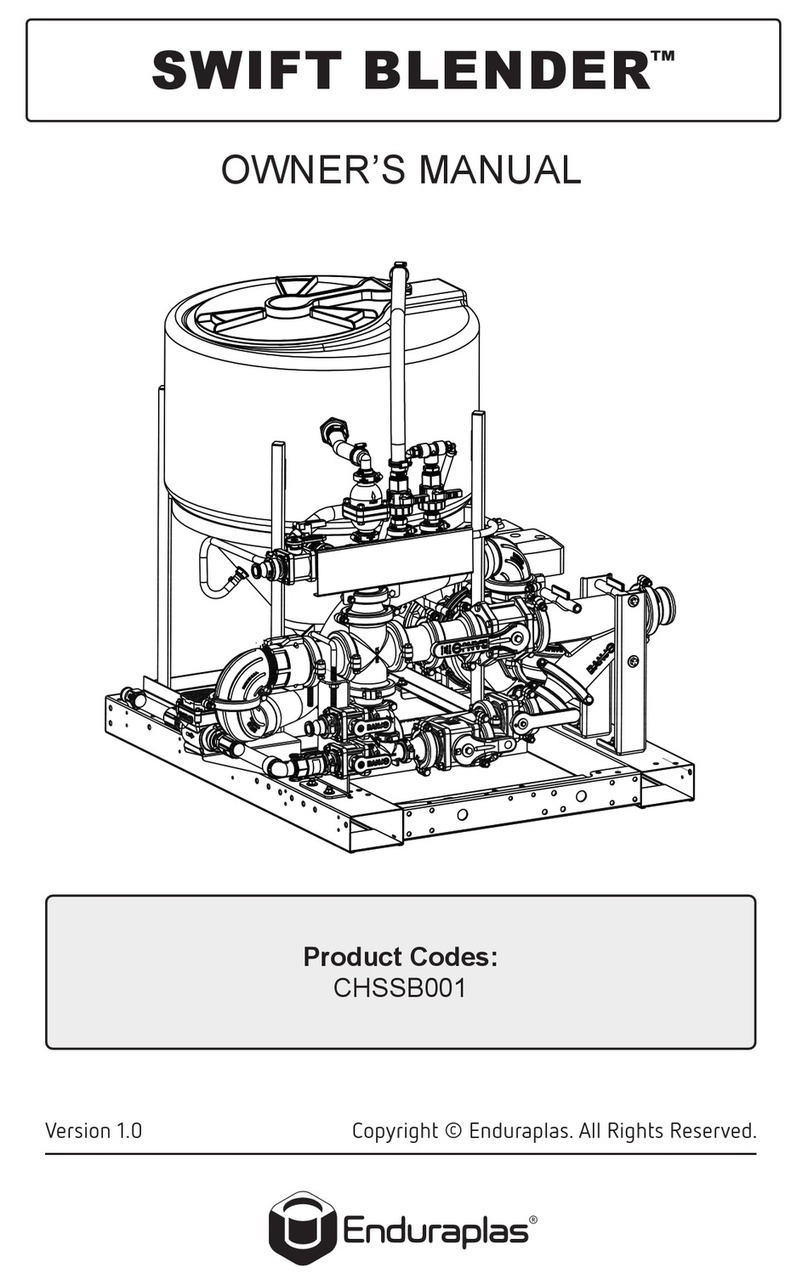
Enduraplas
Enduraplas SWIFT BLENDER owner's manual
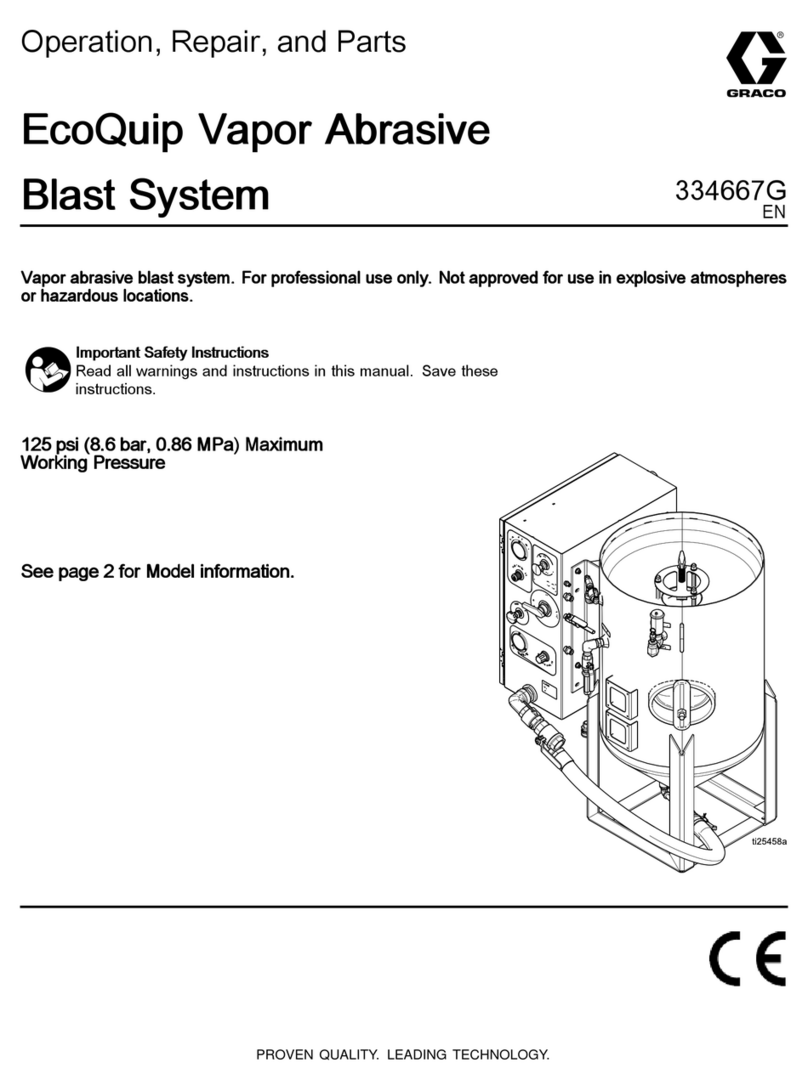
Graco
Graco EcoQuip 300 Operation, repair, and parts
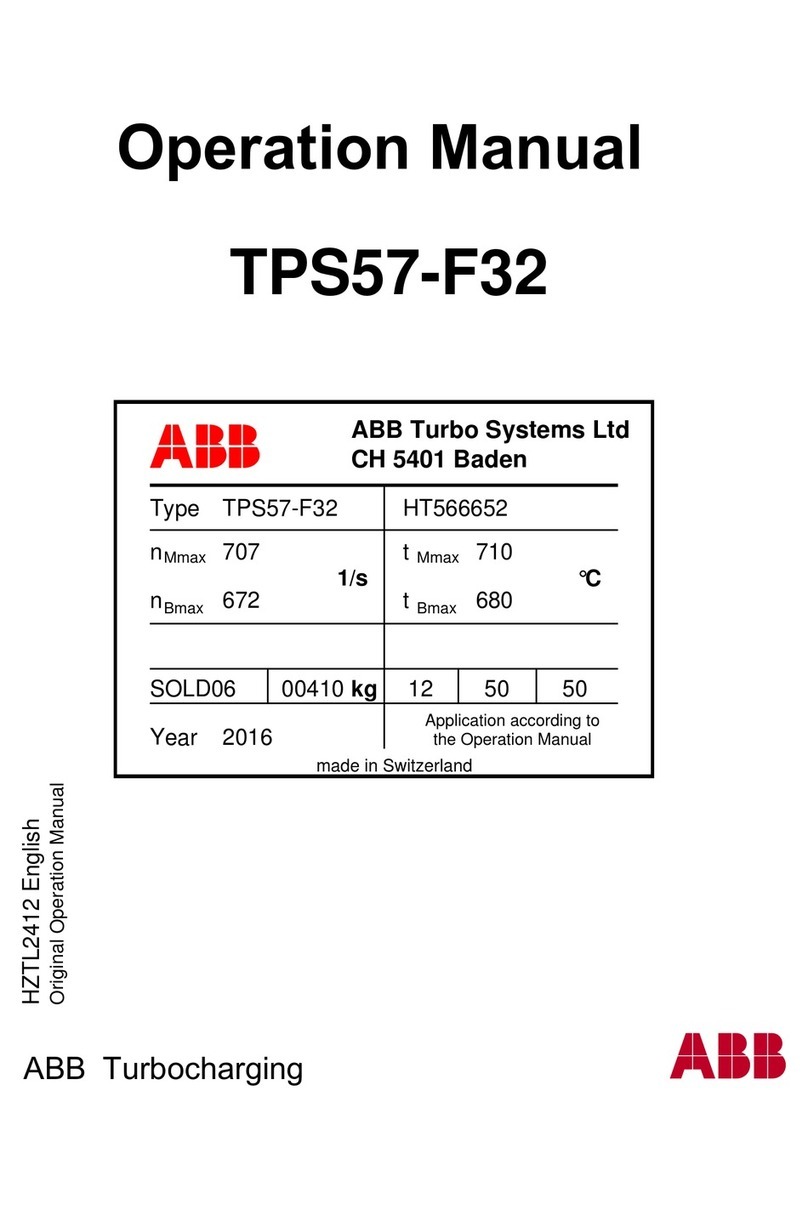
ABB
ABB HT566652 Operation manual
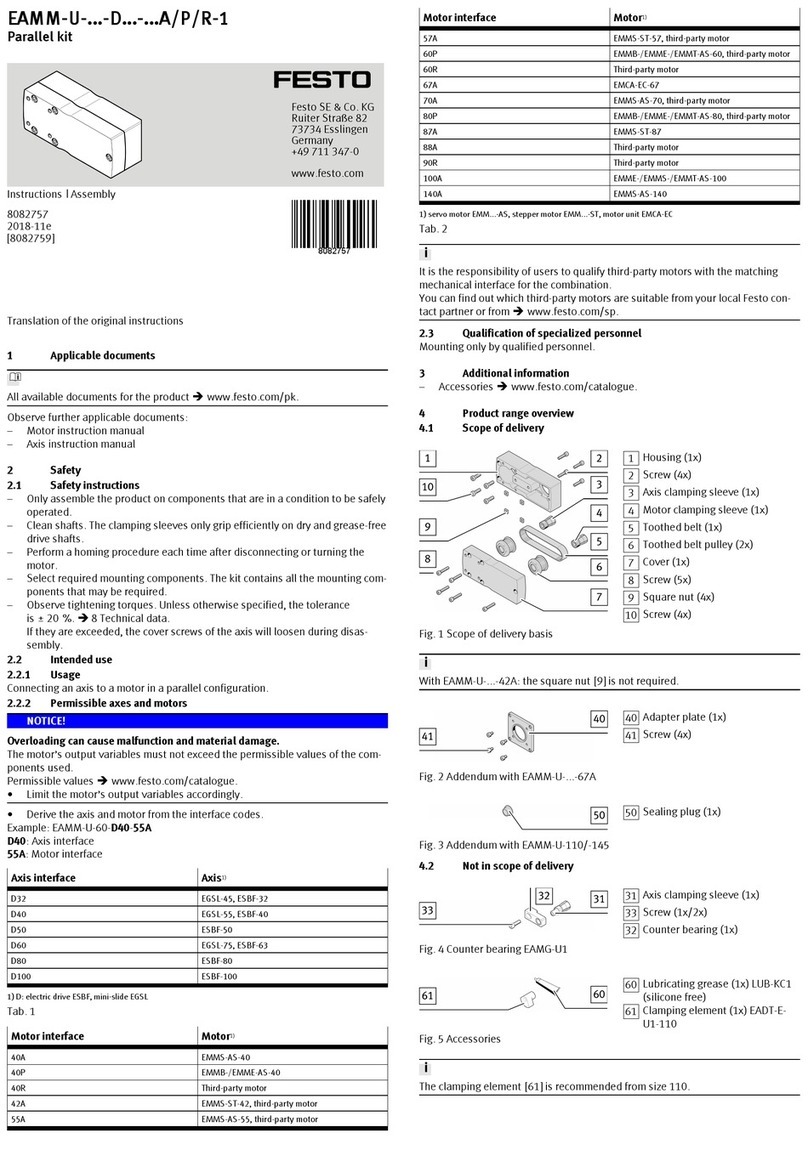
Festo
Festo EAMM-U-110-D80-100A Instructions & assembly

Corghi
Corghi SP 2000 OPERATOR'S MANUAL AND SPARE PARTS

ASO Safety Solutions
ASO Safety Solutions SENTIR mat instruction manual